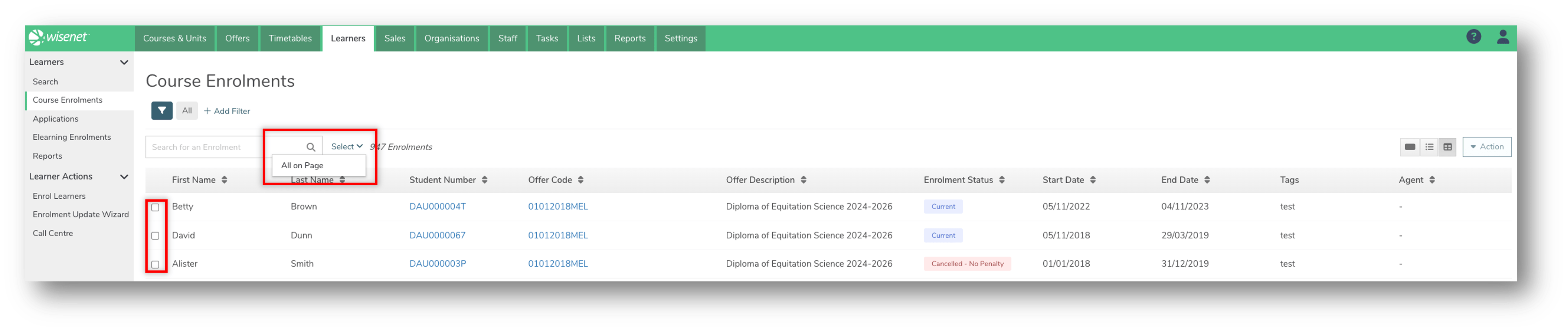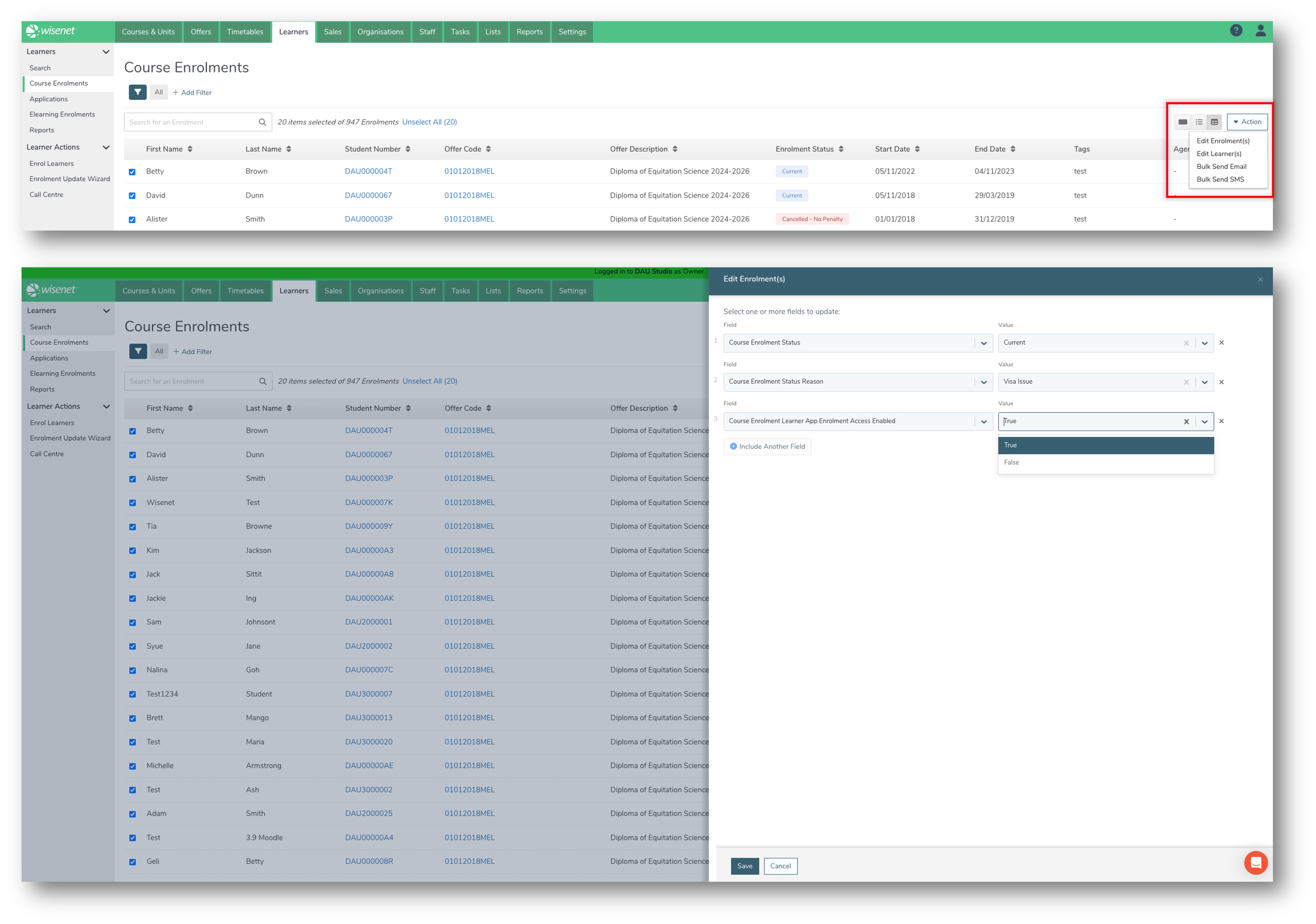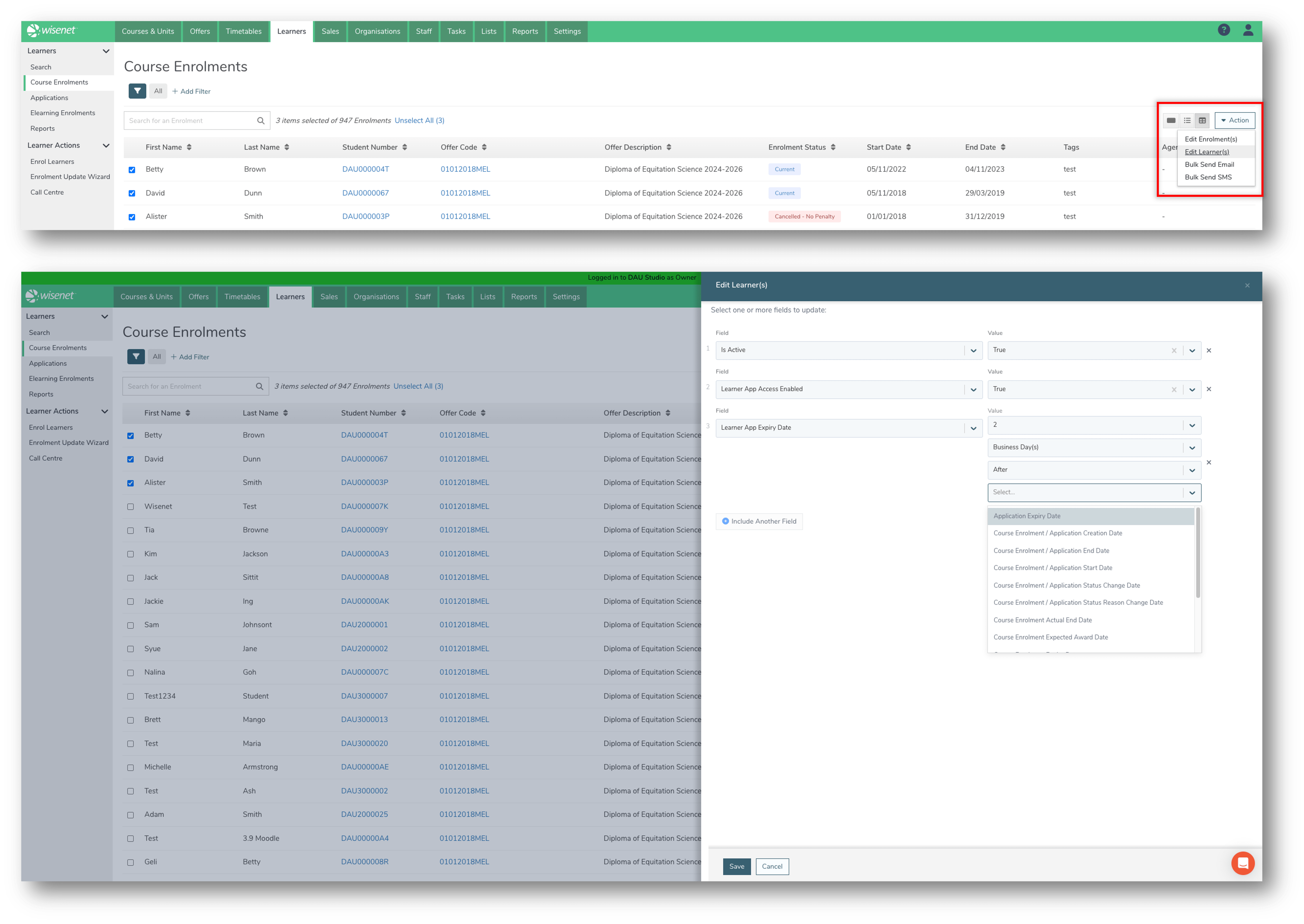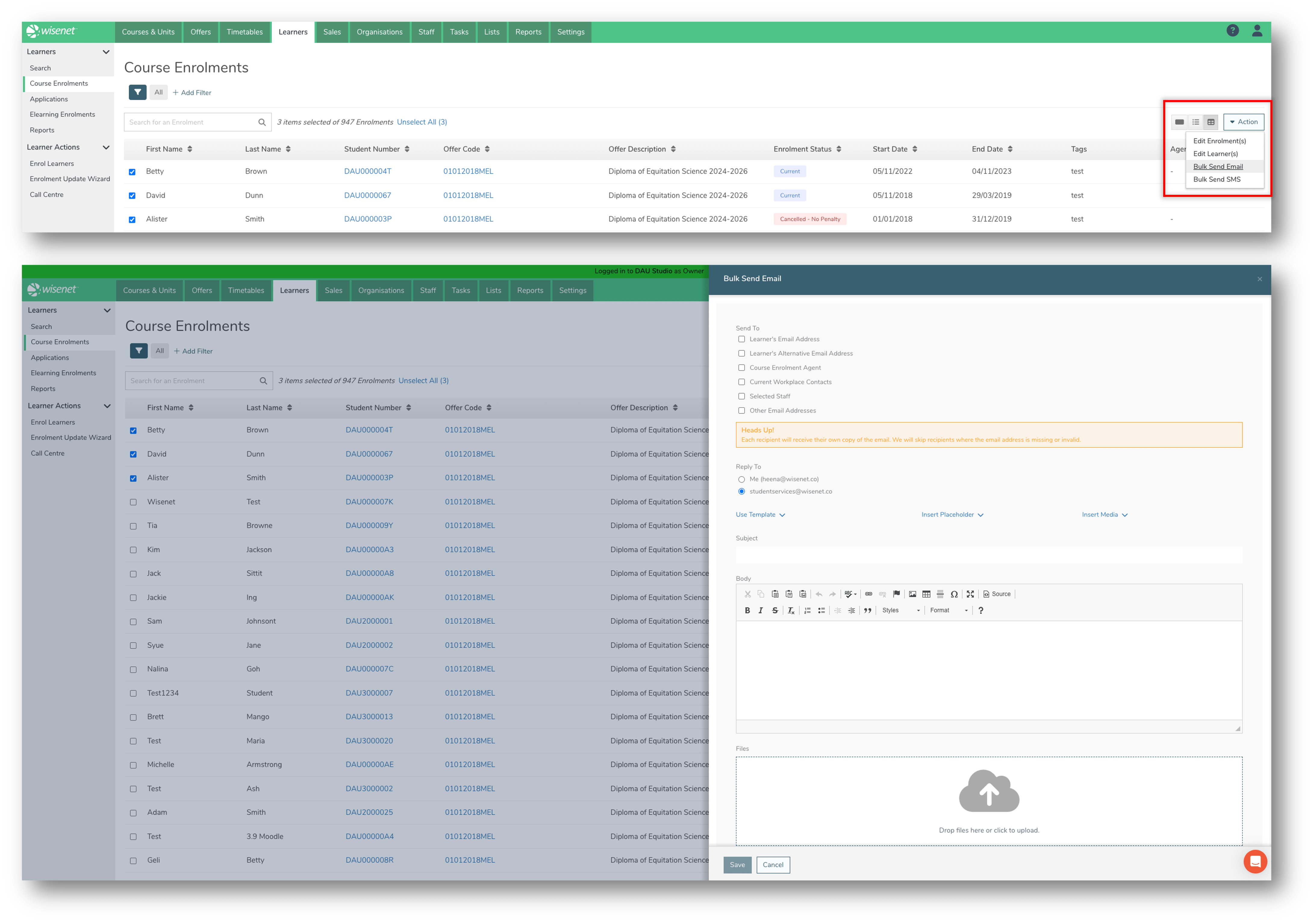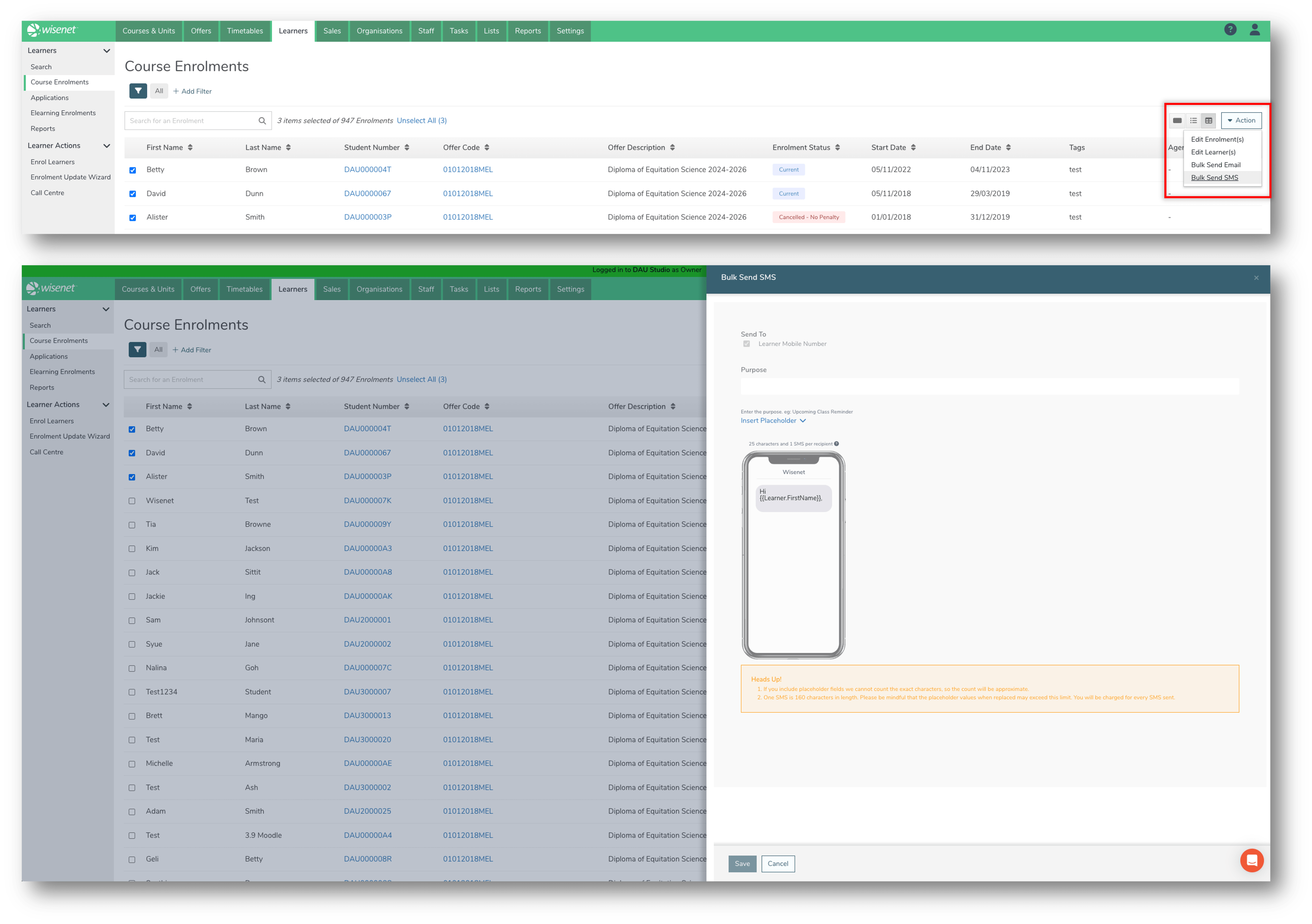There are four bulk actions that can be performed for Course Enrolments from the Course Enrolments Search page:
- Edit Enrolments
- Edit Learners
- Bulk Send Email
- Bulk Send SMS
NOTE: Bulk Actions can also be performed on Learners, Applications and Elearning Enrolments.
1
Select Enrolments
- Navigate to LRM > Learners > Courses Enrolments
- (Recommended) use the Search Bar or add filters to refine the list of Enrolments
- Learn more: How to Search for a Course Enrolment
- Select Enrolments by:
- Clicking on the checkbox next to the First Name, OR
- Clicking Select > All on page next to the Search Bar
NOTE: We recommend selecting a maximum of 200 Enrolments at a time.
2a
Edit Enrolments
- Click Action > Edit Enrolment(s)
- This will open a pull-out drawer.
- Select one or more fields to update:
- Application Status
- Application Status Reason
- Course Enrolment ForAVETMISS
- Course Enrolment Learner App Enrolment Access Enabled
- Course Enrolment Status Reason
- Course Enrolment Target Group
- Click Save.
2b
2c
Bulk Send Email
- Click Action > Bulk Send Email
- This will open a pull-out drawer.
- Select the email address(es) to send to.
- Select the Reply to email address.
- Write the Subject and Body of the email.
- (Optional) add attachments.
- Click Save.
- Click Yes on the confirmation box.
- The email is now sent.
NOTE: To view the sent email, navigate to the Course Enrolment Logbook page.