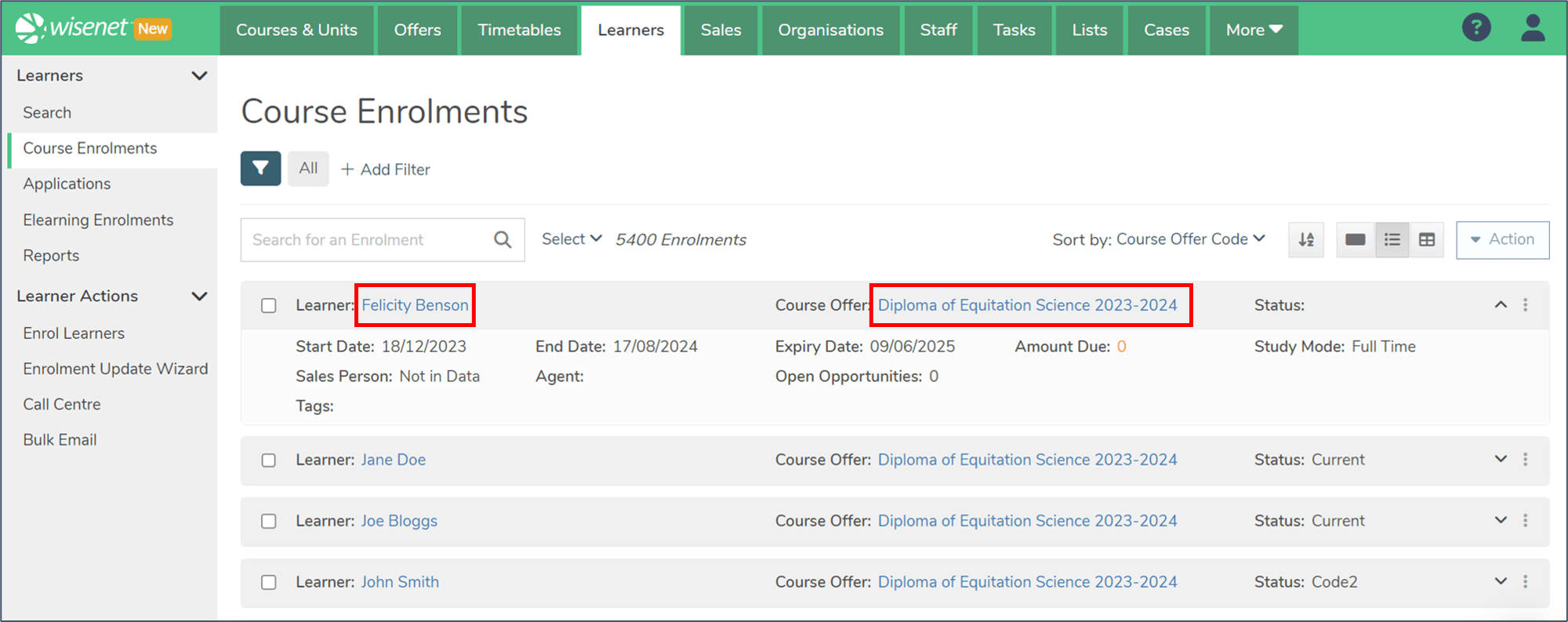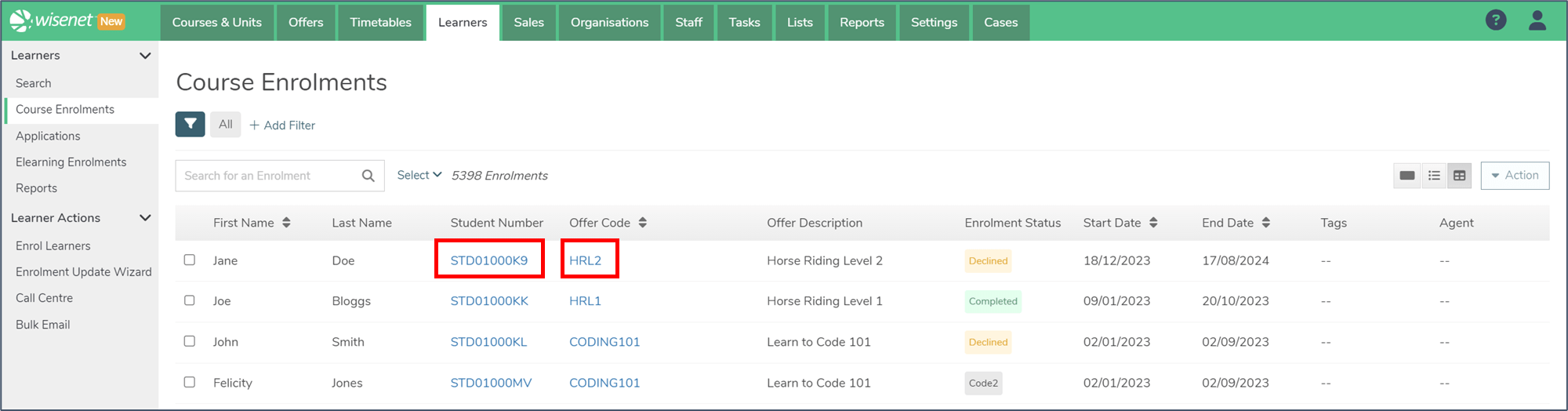Once a Course Enrolment has been created you can use Filtered Lists and other search functionalities to narrow down your search result.
1
Navigate to LRM > Learners > Course Enrolments
- It will show you a list of all Course Enrolments in the LRM.
- There are three views:
- Expanded List View
- List View
- Table View (default)
- Click on an icon to change the view.
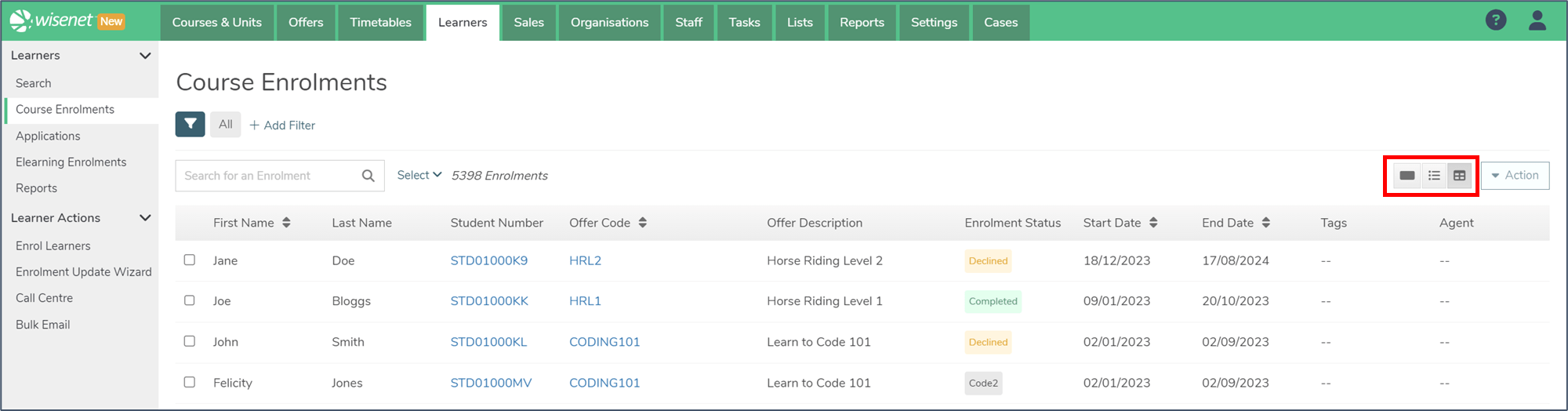
2
Search for a Course Enrolment
You can search for a Course Enrolment in several different ways. You can use some or all of these methods at the same time to refine your results.
- In the Search Bar, you can search by:
- Learner First Name
- Learner Last Name
- Learner Preferred Name
- Learner Ref Internal
- For Table view, use the arrows next to the column header to sort by that column.
- For List and Expanded List views, use the Sort by dropdown menu to sort by:
- Course Offer Code
- Learner First Name
- Enrolment Start Date
- Enrolment End Date
- Add one or more Filters to filter the list of Course Enrolments:
- Click “Add Filter”
- There are many fields you can filter by.
- Optional: Click on the filter icon to save a filtered view.
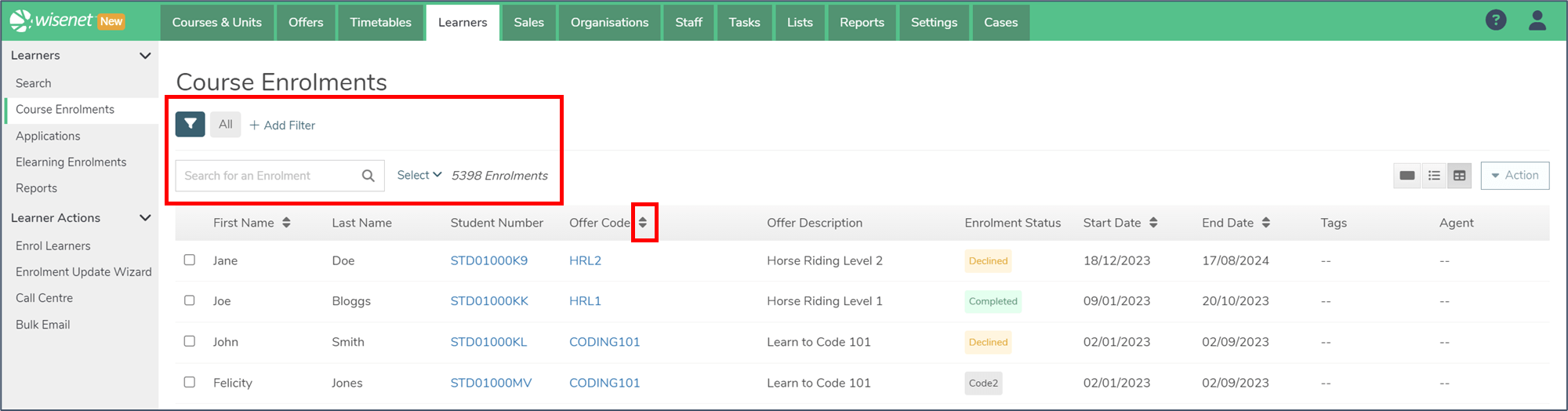
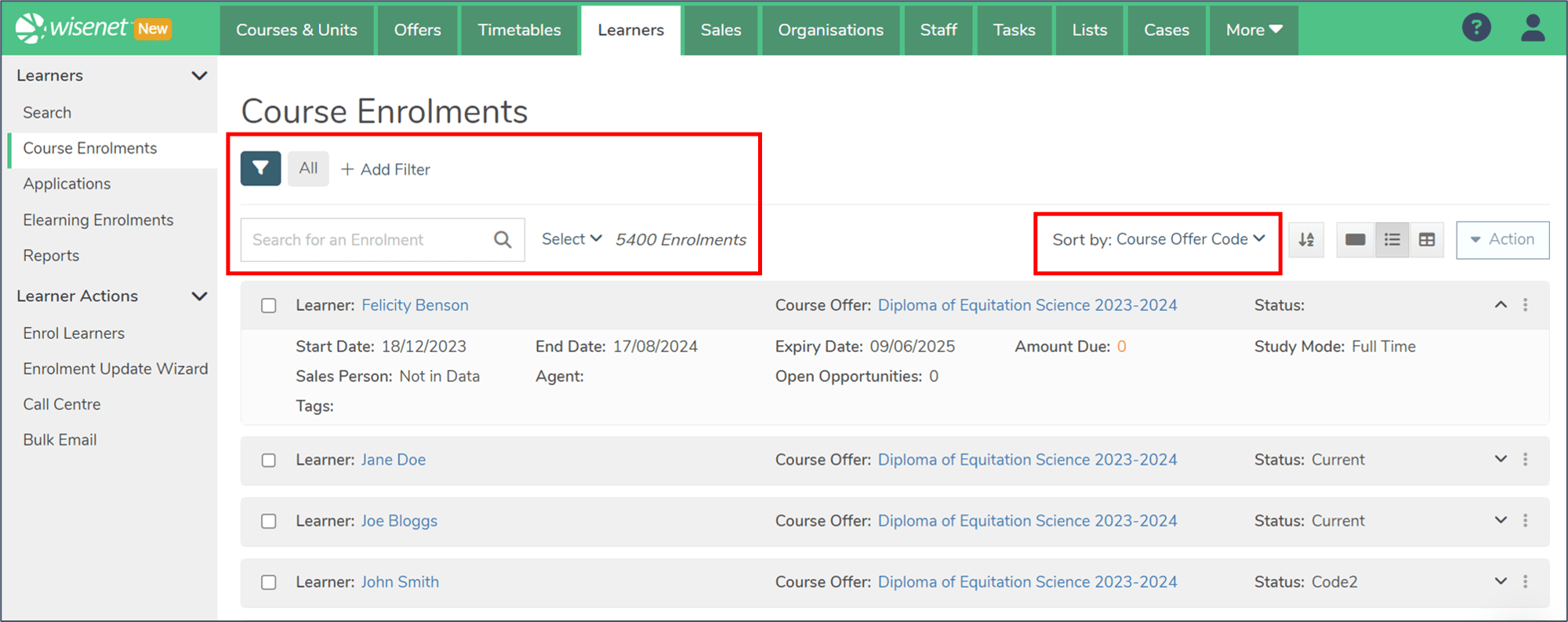
3
See more information on a search result
For List and Expanded List views, click on a Course Enrolment card to expand it and see:
- Start Date
- End Date
- Expiry Date
- Amount Due
- Study Mode
- Sales Person
- Agent
- Open Opportunities
- Tags
You can also click on the “expand all” button to expand all cards on the page.
Click on the Student Number (in Table View) or the Learner’s name (in List and Expanded views) to take you to the Course Enrolment Dashboard page.
Click on the Offer Code (in Table View) or the Course Offer (in List and Expanded views) to take you to the Course Offer Detail page.