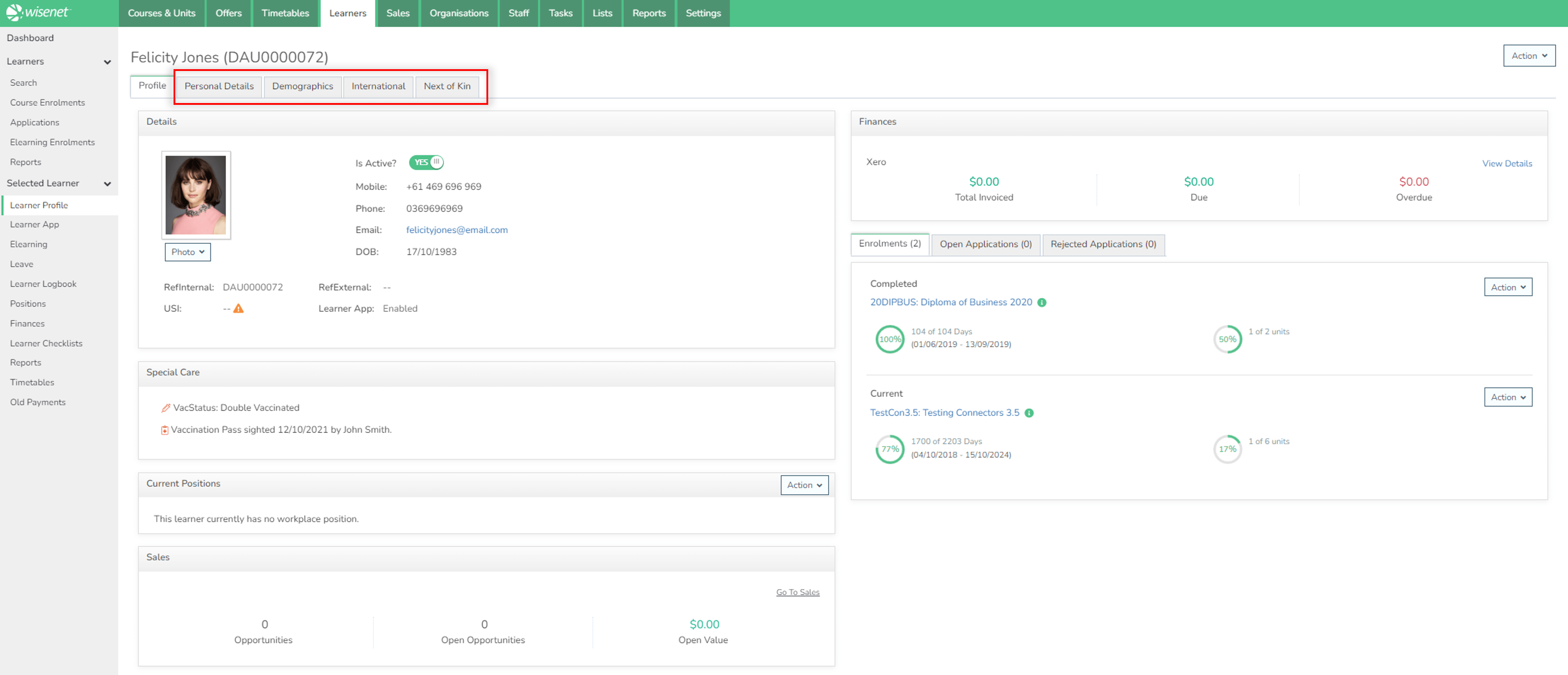Prior to a Learner starting a Course they need to be entered into Wisenet. It is important that all the relevant fields in their Profile be completed to avoid errors when reporting.
1
Navigate to LRM > Learners
2
Add Learner
- Click Action > Add Learner
- Enter the Learner details
- Do you want to record more Learner details now?
- Yes? Click Save an edit personal details
- No? Click Save or Save and add another Learner
- Learner Contact details and Demographic details are required for accredited delivery and some government reporting – you can add these details later under the Personal Details and Demographics tab in the client’s record
IMPORTANT NOTES:
- If your Learner only has one name their ‘name’ will need to be entered differently to avoid errors.
- If the following details match to an existing Learner details, the app will return a ‘Duplicated Learner(s) found’ message at the bottom of the page. Therefore, you will not be able to save this new record due to the duplication:
- Check 1: First Name; Last Name and Email (case sensitive)
- Check 2: First Name; Date of Birth and Email (case sensitive)

3
Edit and Add Further Details
- Go to relevant Learner Profile.
- Select Action and then the appropriate area to Edit
- Personal Details: Address, DOB, USI, Contact information
- Demographic Details: Education, Language etc
- International Details: Passport details, Visa number, Overseas Address
- Next of Kin: Additional contact details mainly for International Students
- When details have been updated either choose
- Click Save & Edit (next section) details
- Click Save and Finish