What is Logbook
Logbook is where all your File Notes, Tasks, Messages, Documents and uReports are recorded and saved. It can be accessed in every section of Wisenet by simply clicking on Logbook from the Left Navigation Bar where you can view all your logbook records displayed as an event Timeline.
The Datetime on your Logbook event Timeline is set to show the timezone of the device you are using to login to LRM. For example, in Melbourne Australia a logbook will show as 11:43 AM and in Auckland New Zealand it will show as 1:43 PM.
You can pin Logbook items to help you easily manage your Logbook Timeline.
Logbook goes hand in hand with Learncycles, which lets you automate and standardise normal processes in the learner lifecycle by creating documents, tasks, and messages automatically when enrolments meet your custom trigger conditions.
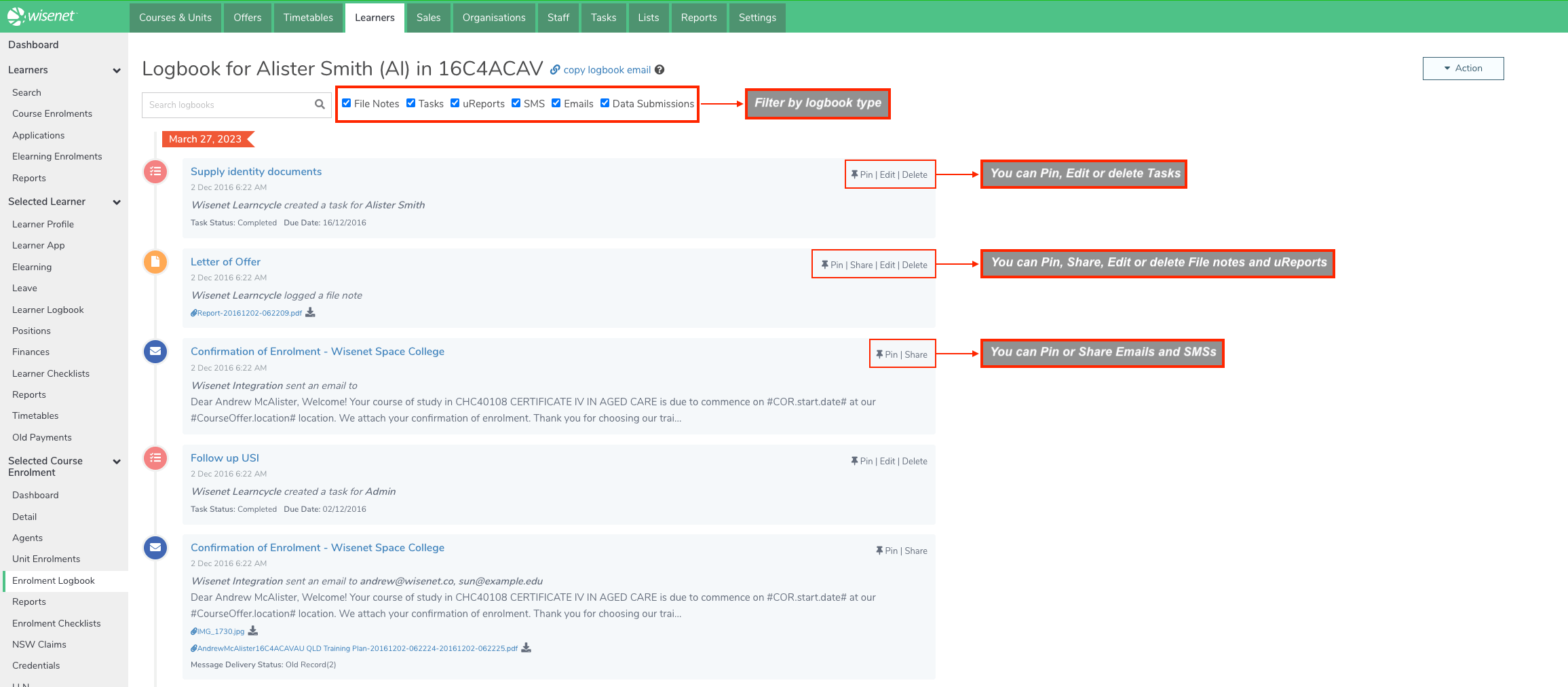
How some customers are using Logbook
Learn about the different Logbook types
Documents and Files
Document collection, archiving and generation are vital activities during the lifecycle of a Learner. It is important that document management is easy, transparent and always available. Wisenet allows you to upload and download documents as well as use reports to generate them directly from within the application as part of the Logbook feature.
Learn More? Documents and Files
File Notes
File Notes let you log any information about a record such as general notes, logging calls / interactions, uploading documents, and generating document using uReport. They can contain rich text, images and web links and you can upload up to 10 files per File Note. You can add File Notes at a Learner level, Course Enrolment level and Unit Enrolment level.
Learn More? File Notes
Tasks
Tasks allows tracking of activities required to complete work-related goals. They can be assigned to individuals or groups, with details of who it is assigned by and have deadlines and priorities. They can be added individually as needed, or automatically using Learncycles based on trigger events. You can add Tasks at a Learner level, Course Enrolment level and Unit Enrolment level.
Learn More? Tasks
Email Messaging
Wisenet can send email messages in many different contexts. Learn more to see some examples of how you can use the Email Messaging feature.
Learn More? Email Messaging
SMS Messaging
Wisenet can send SMS messages in many different contexts. Learn more to see some examples of how you can use the SMS Messaging feature.
Learn More? SMS Messaging
uReport
uReport is an easy way to build and generate document templates such as Credentials, Letters of Offer, Welcome Letters, CAN’s, Training Plan and other General templates.
When you generate uReports they are saved as Logbook File Notes with details of the Generation Status, i.e. “Failed – uReport failed”
Learn More? uReport
Data Submission
Data submissions are when data comes in automatically into Wisenet, or when a user submits data to an app outside of Wisenet.
Learn More? Data Submissions
Automate with Learncycles
You can automate your logbook entries with Learncycle. In the Learncycle section of a Course Offer you can set activities for:
- Creating Tasks
- Generating uReport
- Sending messages
- Updating the System
Learn more on how to add a Learncycle Activity.
Sales Logbook
The Logbook section in Sales allows you to create, store and manage:
- File Notes
- Tasks, and
- Email Messages
Activities to the Sales Logbook can also be created when you are adding a Sales Contact by clicking on the Add Activity button.
Learn More? Sales
