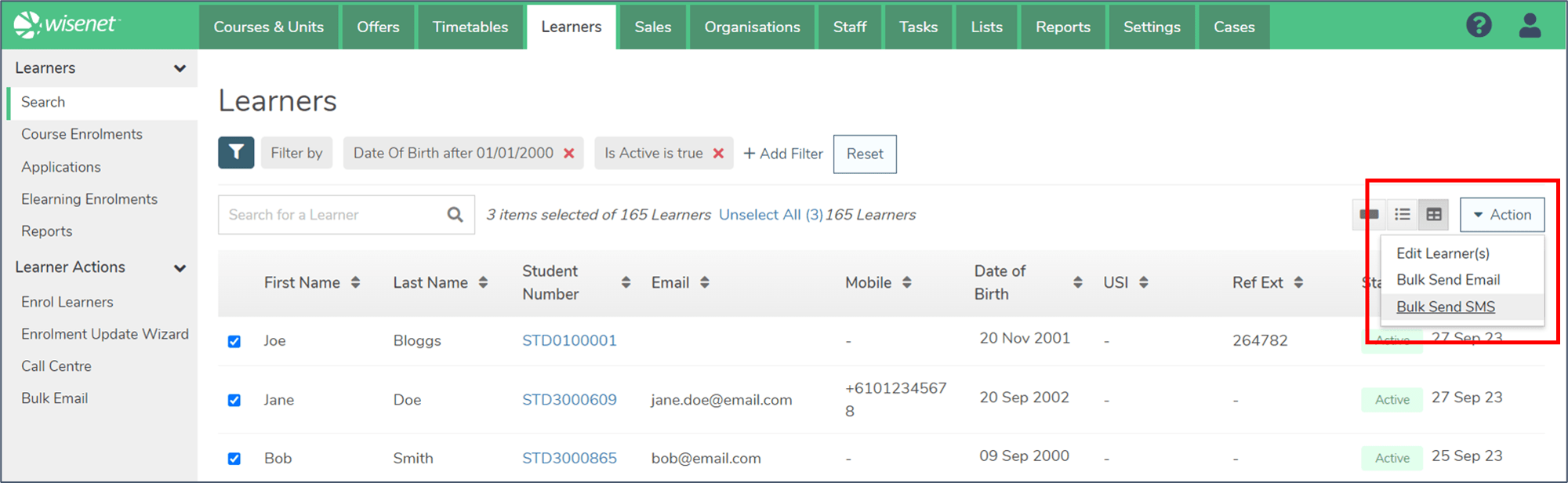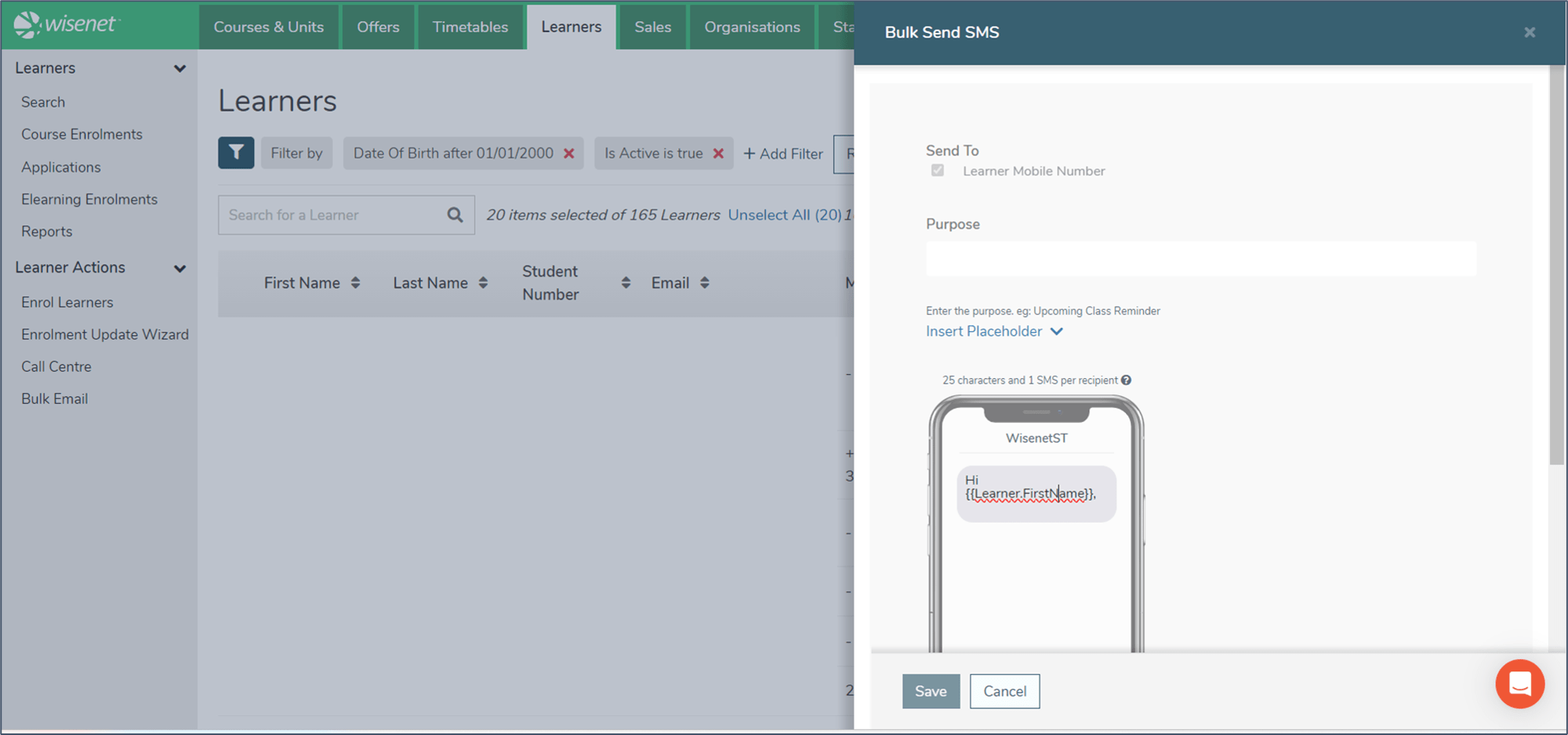There are three bulk actions that can be performed for Learners from the Learner Search page:
- Edit Learners
- Bulk Send Email
- Bulk Send SMS
NOTE: Bulk Actions can also be performed on Course Enrolments, Applications and Elearning Enrolments.
1
Select Learners
- Navigate to LRM > Learners
- (Recommended) use the Search Bar or add filters to refine the list of Learners
- Learn more: How to Search for a Learner
- Select Learners by:
- Clicking on the checkbox next to the name, OR
- Clicking Select > All on page, OR
- Clicking Select > All Records (if a filter is applied)
NOTE: We recommend selecting a maximum of 200 Learners at a time.
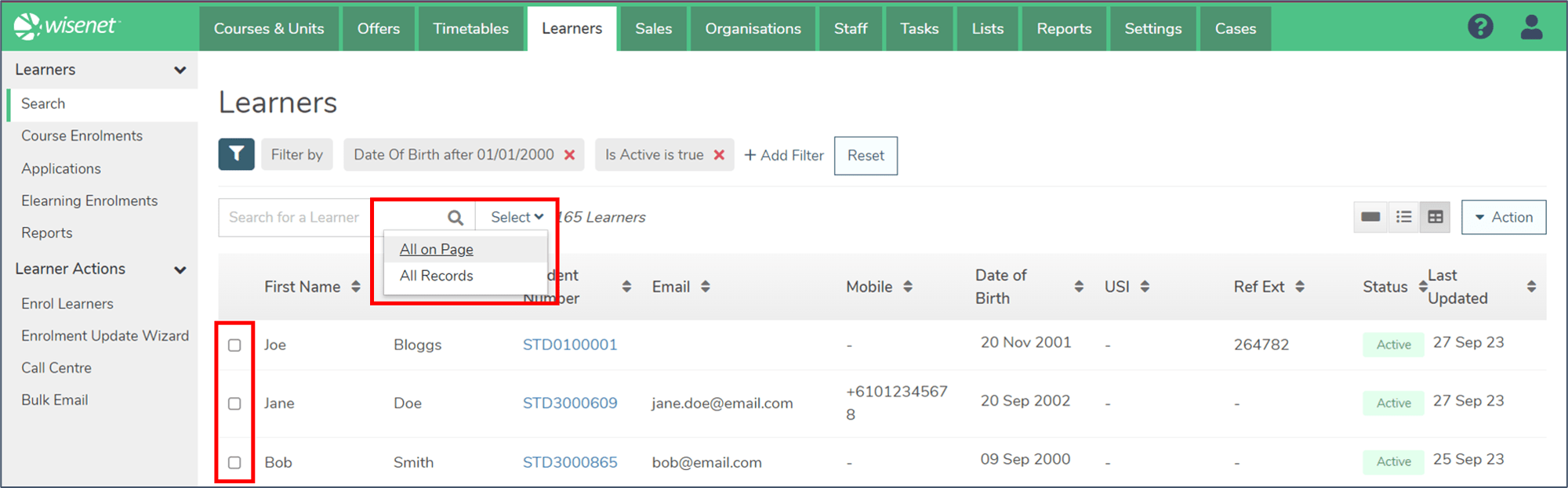
2a
Edit Learners
- Click Action > Edit Learner(s)
- This will open a pull-out drawer.
- Select one or more fields to update:
- Is Active (true or false)
- Learner App Access Enabled (true or false)
- Sync to Xero (true or false)
- Click Save.
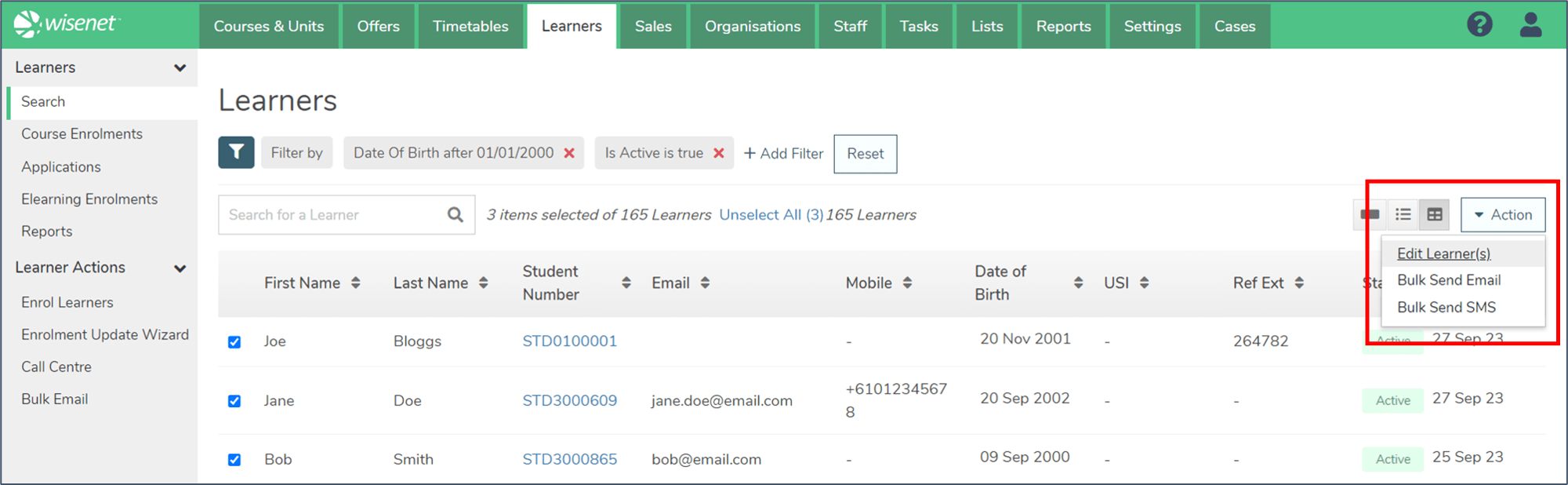
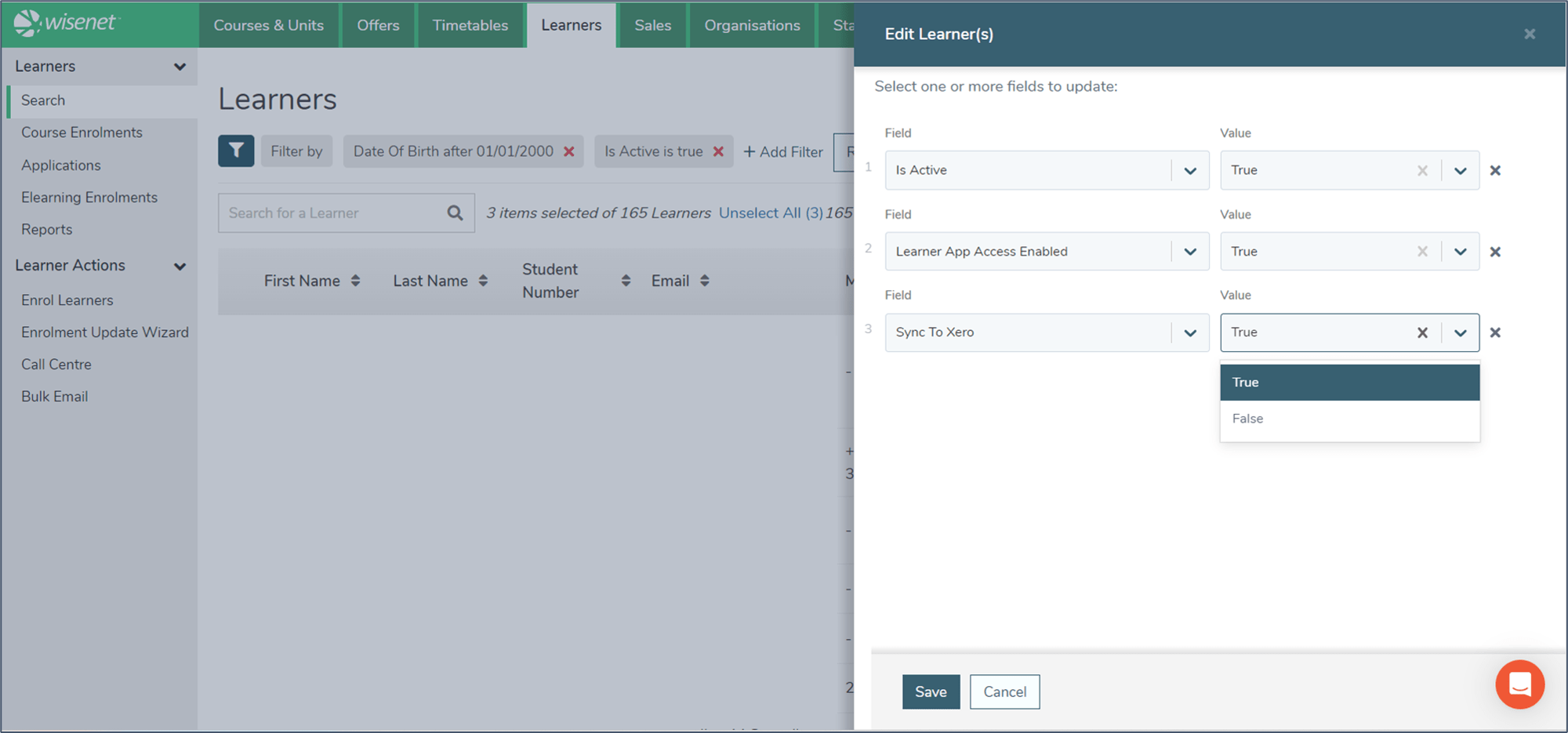
2b
Bulk Send Email
- Click Action > Bulk Send Email
- This will open a pull-out drawer.
- Select the email address(es) to send to.
- Select the Reply to email address.
- Write the Subject and Body of the email.
- (Optional) add attachments.
- Click Save.
- Click Yes on the confirmation box.
- The email is now sent.
NOTE: To view the sent email, navigate to the Learner Logbook page.
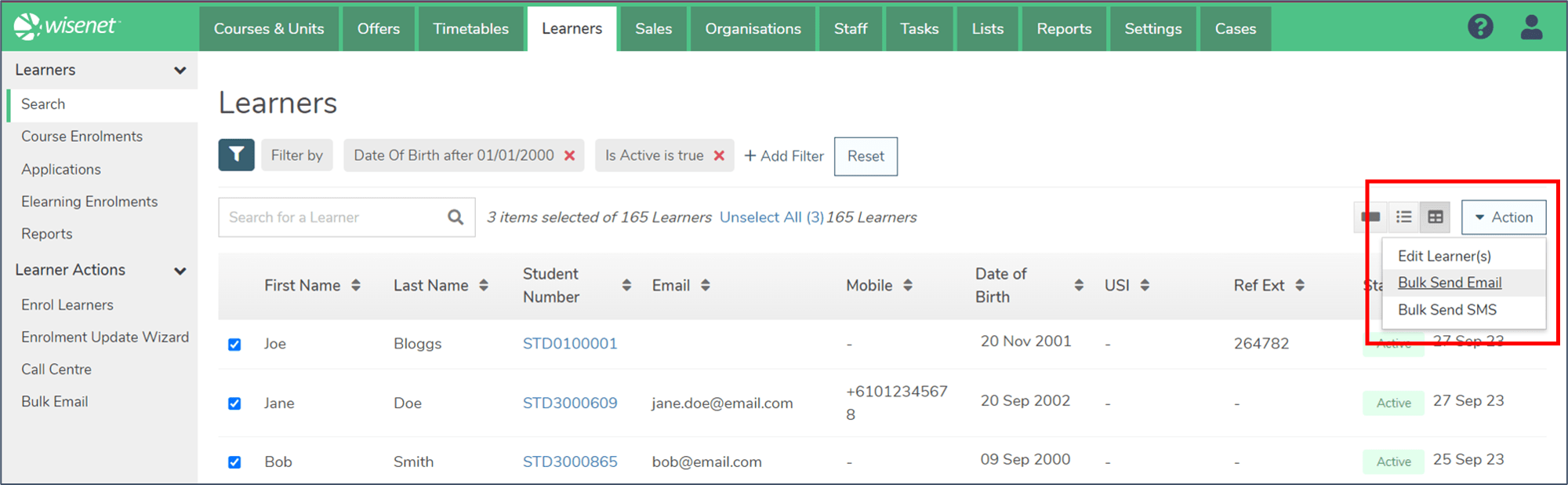
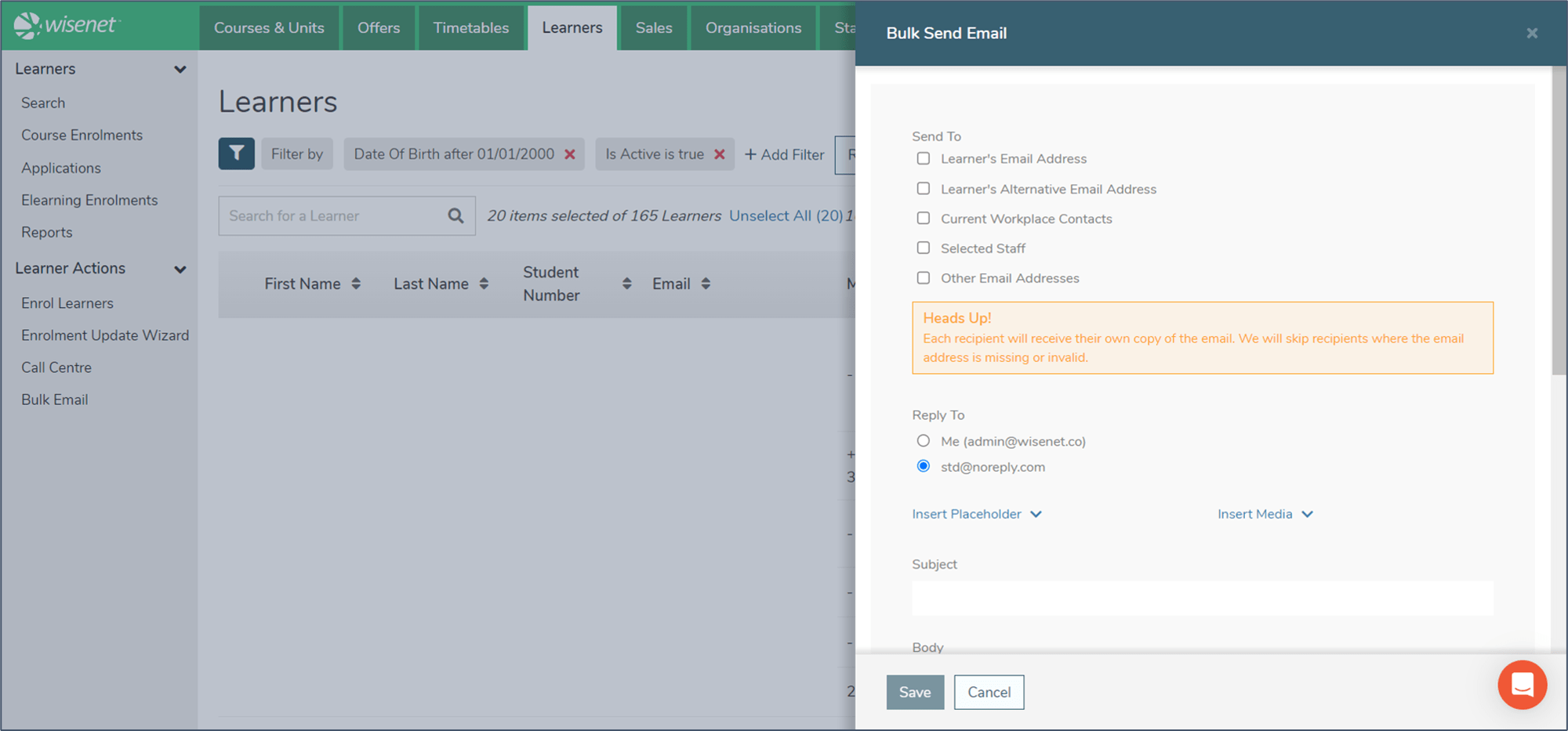
2c
Bulk Send SMS
- Click Action > Bulk Send SMS
- This will open a pull-out drawer.
- Enter a Purpose
- This will not be seen by the recipient.
- Type the message
- Click Save
NOTE: To view the sent SMS, navigate to the Learner Logbook page.