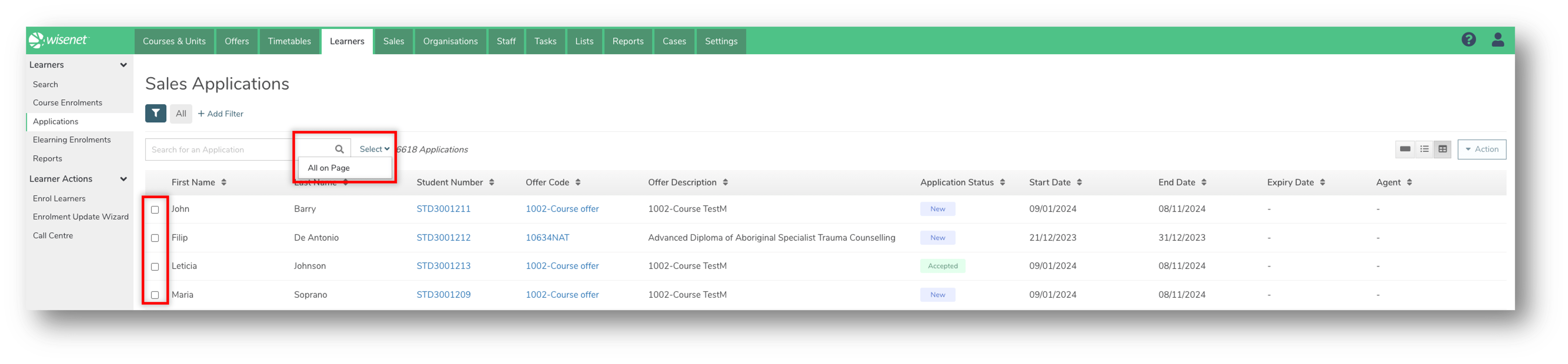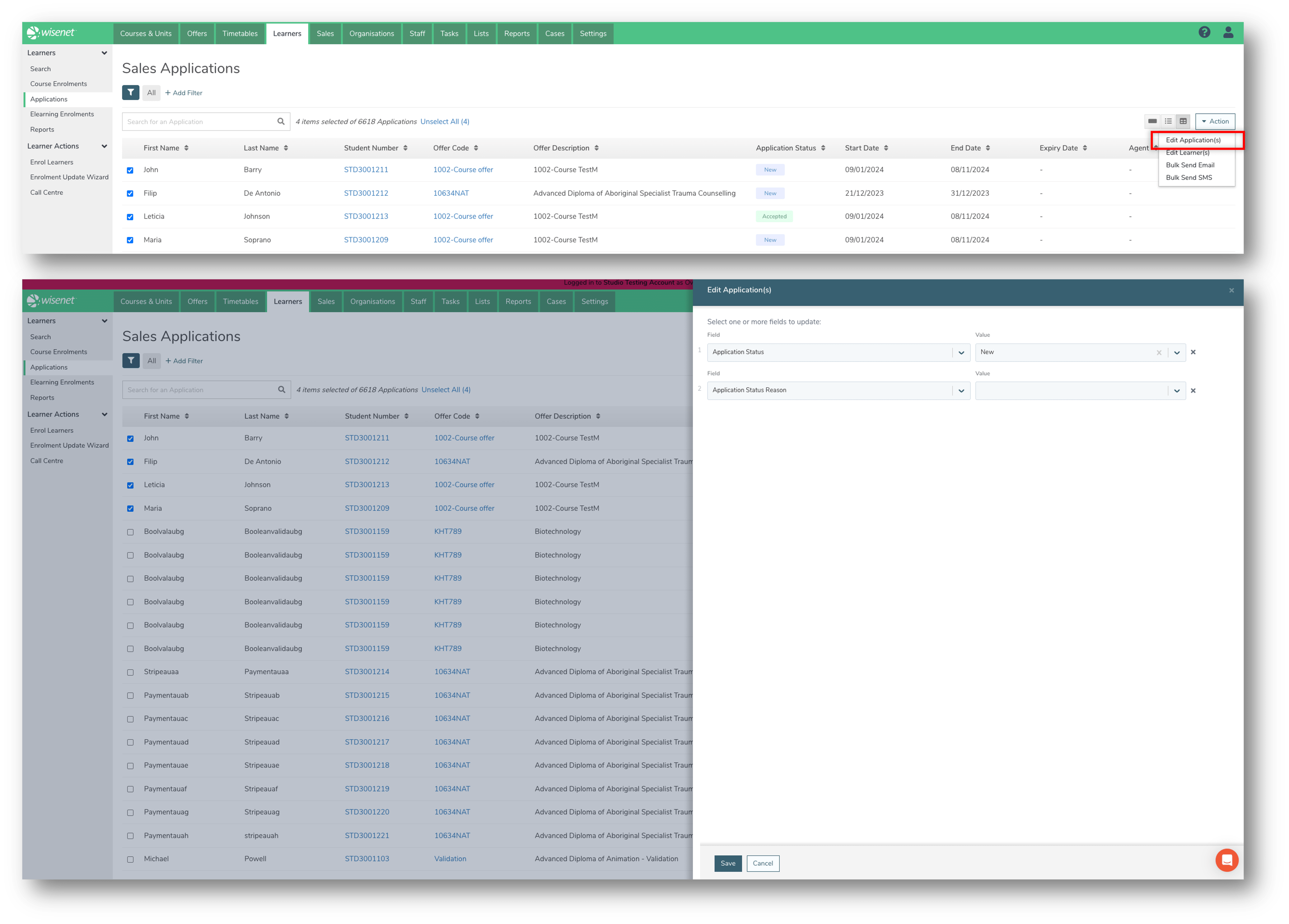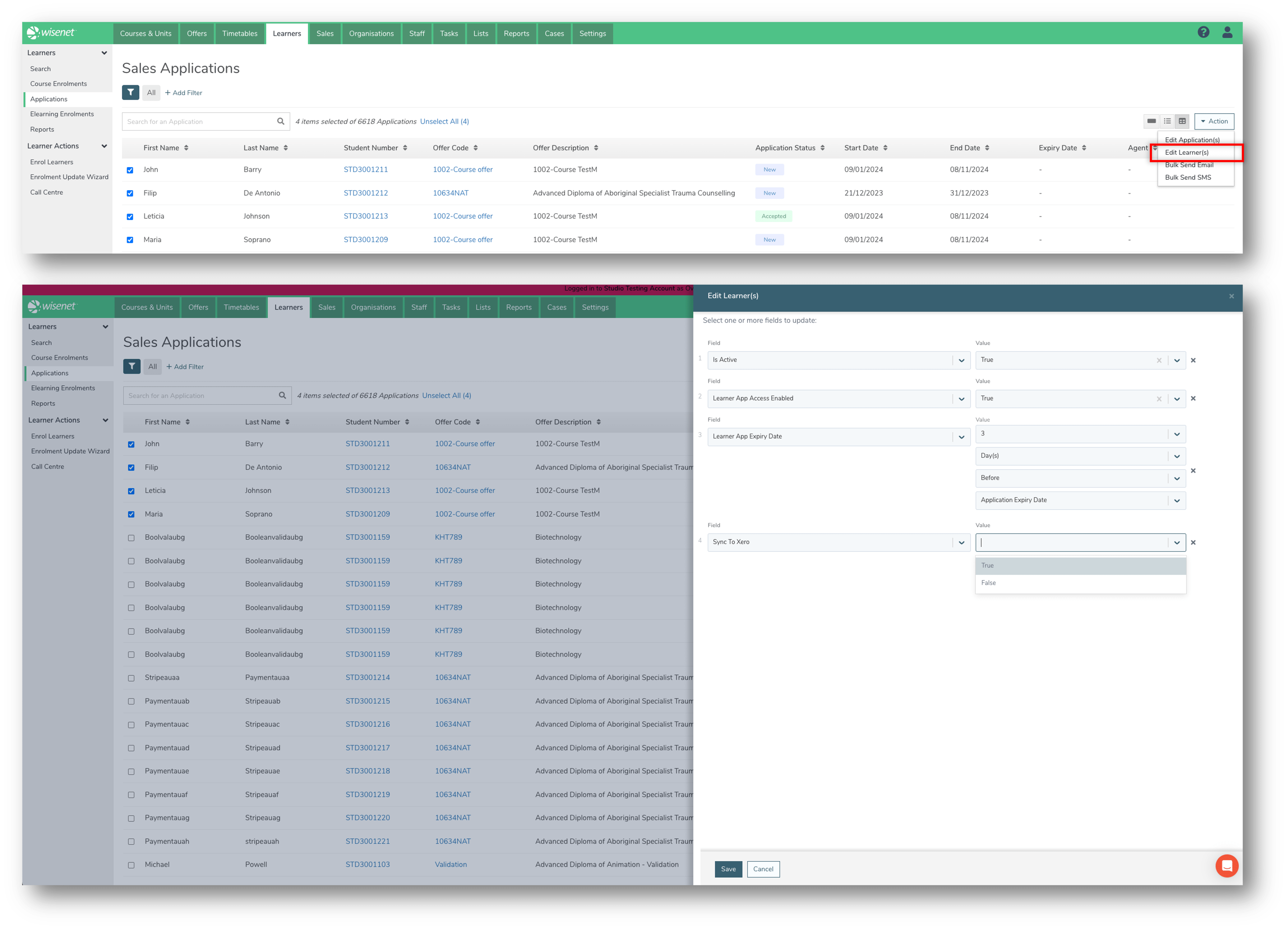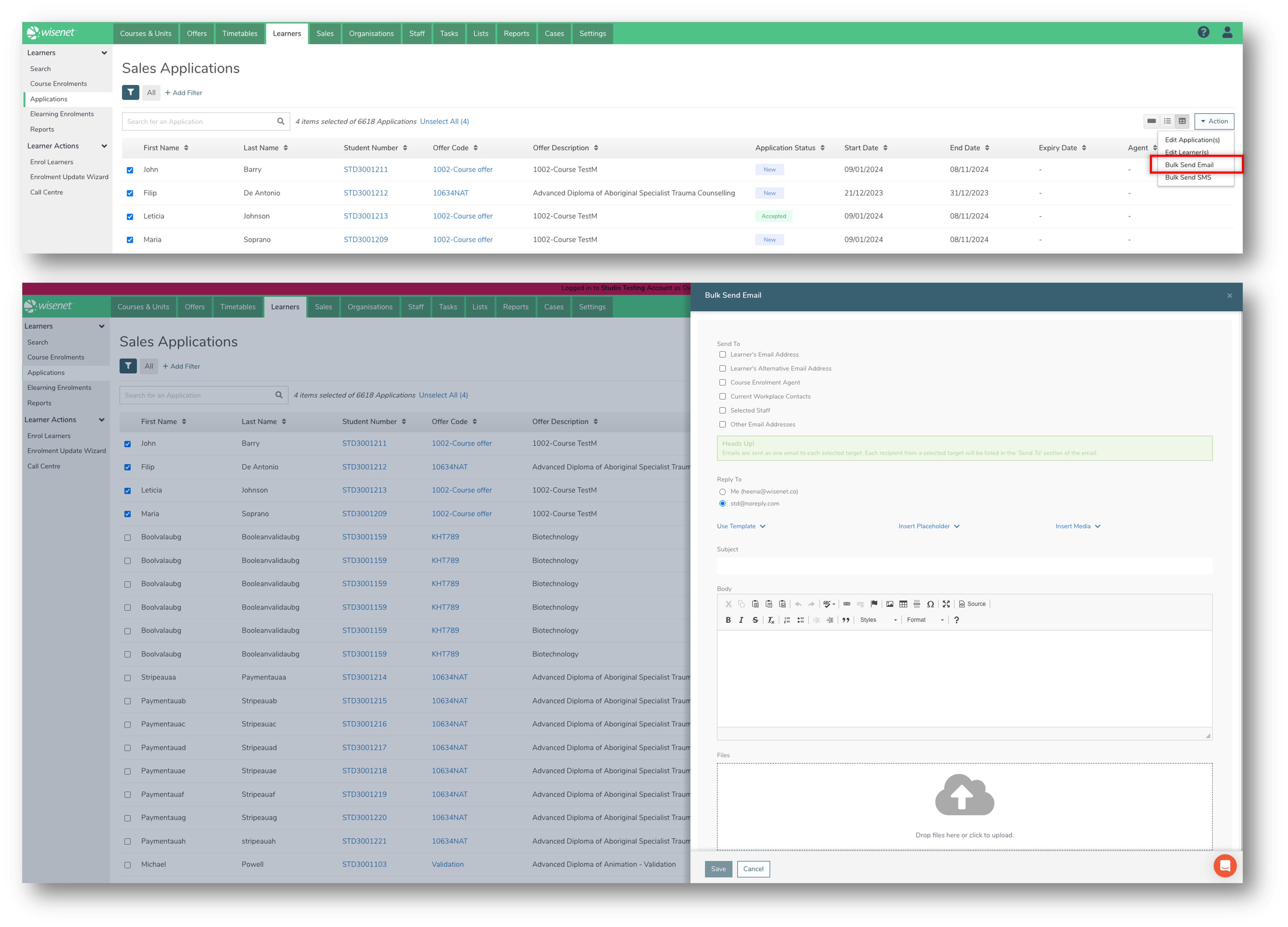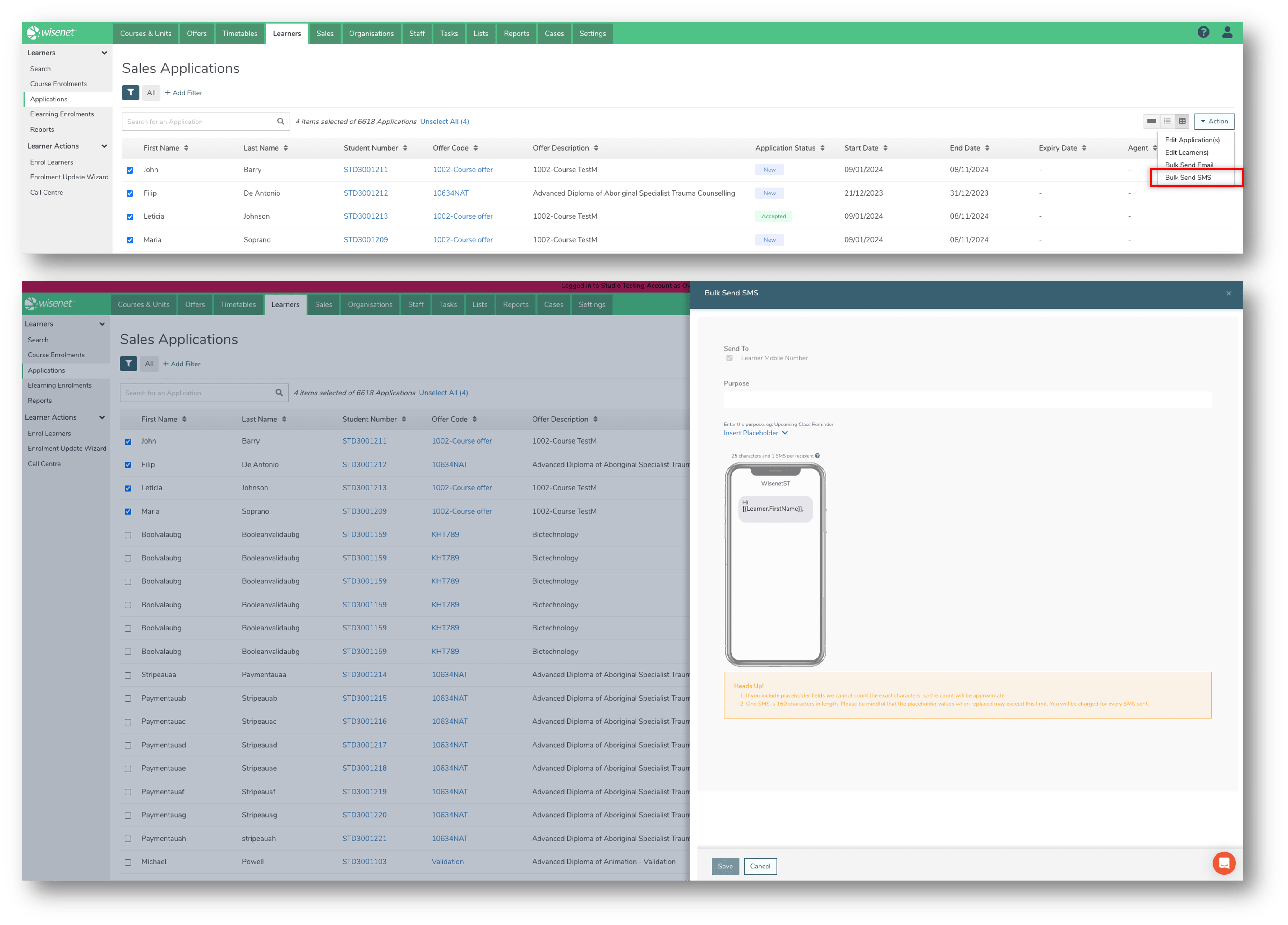There are four bulk actions that can be performed for Learners from the Learner Search page:
- Edit Applications
- Edit Learners
- Bulk Send Email
- Bulk Send SMS
NOTE: Bulk Actions can also be performed on Learners, Course Enrolments, and Elearning Enrolments.
1
Select Applications
- Navigate to LRM > Learners
- On the Left Navigation Bar, click Applications
- (Recommended) use the Search Bar or add filters to refine the list of Applications
- Learn More: How to Search for a Sales Application
- Select Applications by:
- Clicking on the checkbox next to the First Name, OR
- Clicking Select > All on page next to the Search Bar
NOTE: We recommend selecting a maximum of 200 Applications at a time.
2a
2b
2c
Bulk Send Email
- Click Action > Bulk Send Email
- This will open a pull-out drawer.
- Select the email address(es) to send to.
- Select the Reply to email address.
- Write the Subject and Body of the email.
- (Optional) add attachments.
- Click Save.
- Click Yes on the confirmation box.
- The email is now sent.
NOTE: To view the sent email, navigate to the Applications Logbook page.