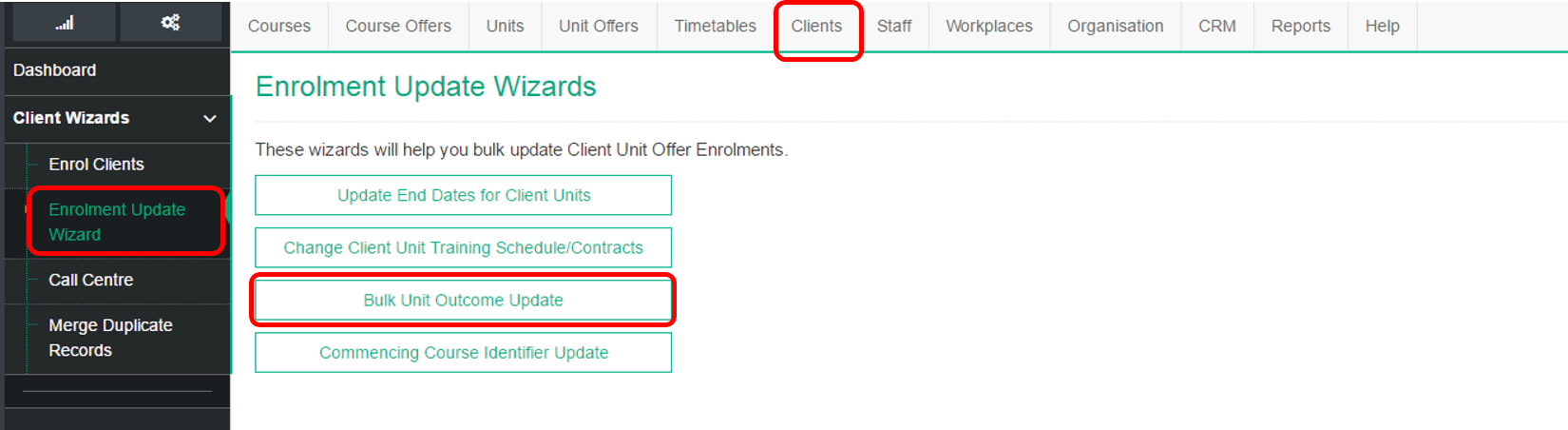This Bulk Update Enrolment Wizard enables you to change the Outcome Codes for Unit Enrolments by:
- Bulk changing one Outcome Code to another
- Bulk updating empty Outcome Code
1
Navigate to LRM > Learners > Enrolment Update Wizard
2
Select the Wizard
- On the Top Navigation Bar, click Learners
- In the Left Navigation Bar, click Enrolment Update Wizard
- Select Bulk Unit Outcome Update
3
Select your Criteria
- Select the criteria of the Learners you wish to update:
- Unit Vet Flag
- Contract State
- Enrolment Status ( Press CTRL to select multiple enrolment statuses
- CUOR (Client Unit Offer Registration) End Date period (eg. if you are wishing to update Learners who will finish their Units in 2018 enter 01/01/2018 – 31/12/2018)
- Select the current Outcome Code that you wish to update Outcome AV6 Code (eg. ‘blank’)
- Select Apply Criteria
Click image to enlarge
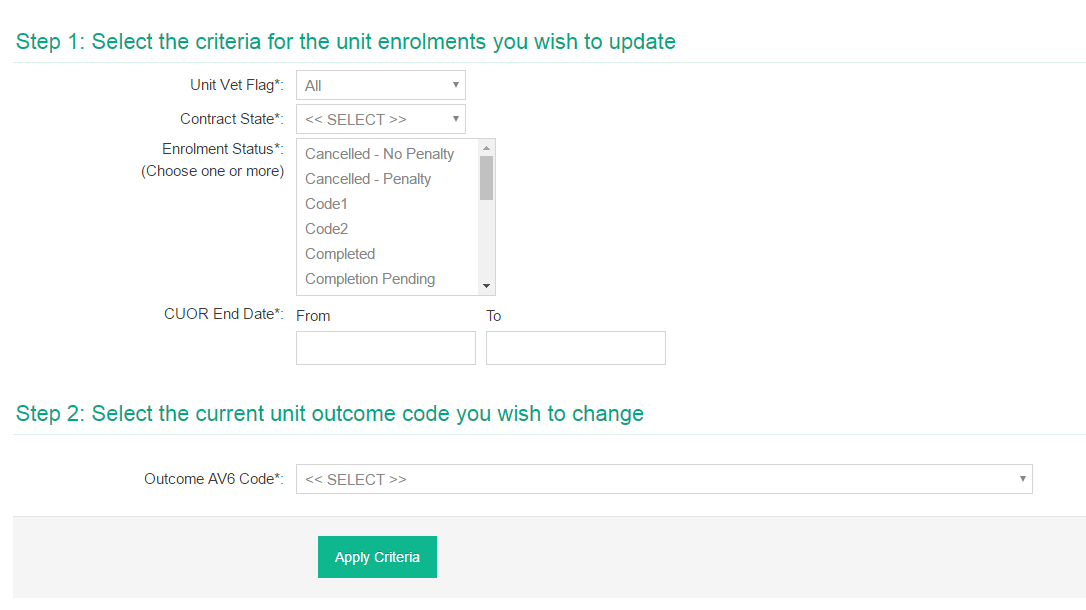
4
Apply Criteria
- A list of all Course Offers with Learner Enrolments matching your criteria will appear. Select all or tick the Course Offers that you wish to update
- In the Action menu below the list of Course Offers, click Bulk Update Selected Enrolments
- Tick Outcome Code and select the correct Outcome Code
- Click Perform Update
- You will receive a message stating Update Performed