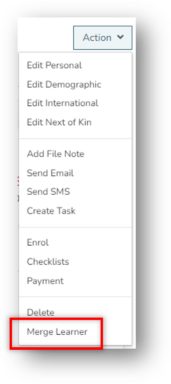If there are duplicate records of a Learner this could affect your reporting requirements. This function allows the two records to merge without the loss of information.
The system will copy all linked records from one Learner record to another. This includes:
- Disability and prior education
- Enrolments
- Workplace Position
- Class Registration
- Documents
- Journals
- Checklist Items
- Opportunities
1
Navigate to LRM > Learners
2
Find Duplicated Record
To find potential duplicated Learners you can generate reports 0468 or 0540.
4
Compare
- Search for duplicate record
- If required for comparison select preview in new tab
- Click on Change to alter what record you are keeping and merging
- Select Merge to confirm
5
Delete Old Record
- Select Learner tab
- Search for Merged
- Select the relevant Learner (surname will be ‘Merged’)
- Check that all relevant data has been entered into Active Learner
- Click Action and Delete
6
Manage Duplicates in Integrated Apps
- The merge duplicate process in Wisenet will update the name of the unwanted record. Wait until the name change shows up in the integrated application
- Navigate to LRM > Learners
- Open the Learner profile of the unwanted record
- Click Action and Select Edit Personal
- Un-Tick Sync to Xero
- Click Save
- In Xero, merge or delete the unwanted record