This page allows you to link Canvas Elearning courses directly to Wisenet Course Offers / Unit Offers, using the conditions saved under the Automatic Linking option in Canvas Connected app. NOTE: You do not need to have Automatic Linking turned on to use this page.
When to use this page:
- If you have Automatic Linking turned on, but you created the Canvas course before the Wisenet Course Offer / Unit Offer so it didn’t automatically link.
- You want to link a Canvas course to a Wisenet Course Offer / Unit Offer using the conditions saved in the Canvas Connected Apps page.
1
This feature is only available for Canvas courses.
Navigate to LRM > Courses and Units > Elearning Courses
This page will show you all of the courses from the connected LRM systems.
- Locate the Elearning course you wish to link
- Either scroll through the list or use the search bar
- Under Action, click “Link to Offers“
- The Elearning course will now be linked to the corresponding Wisenet offer.
Note: You cannot link offer to deleted Canvas courses. The deleted Canvas courses are set to Inactive in Wisenet.
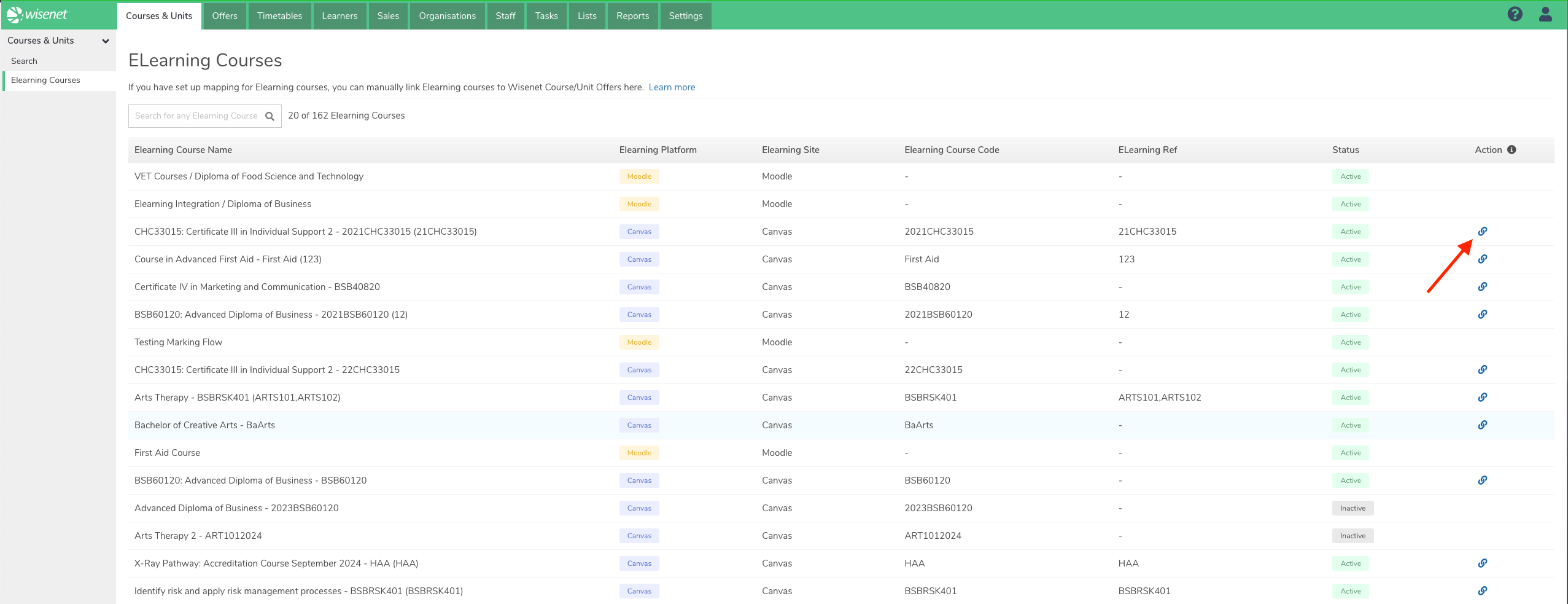
Next Steps
