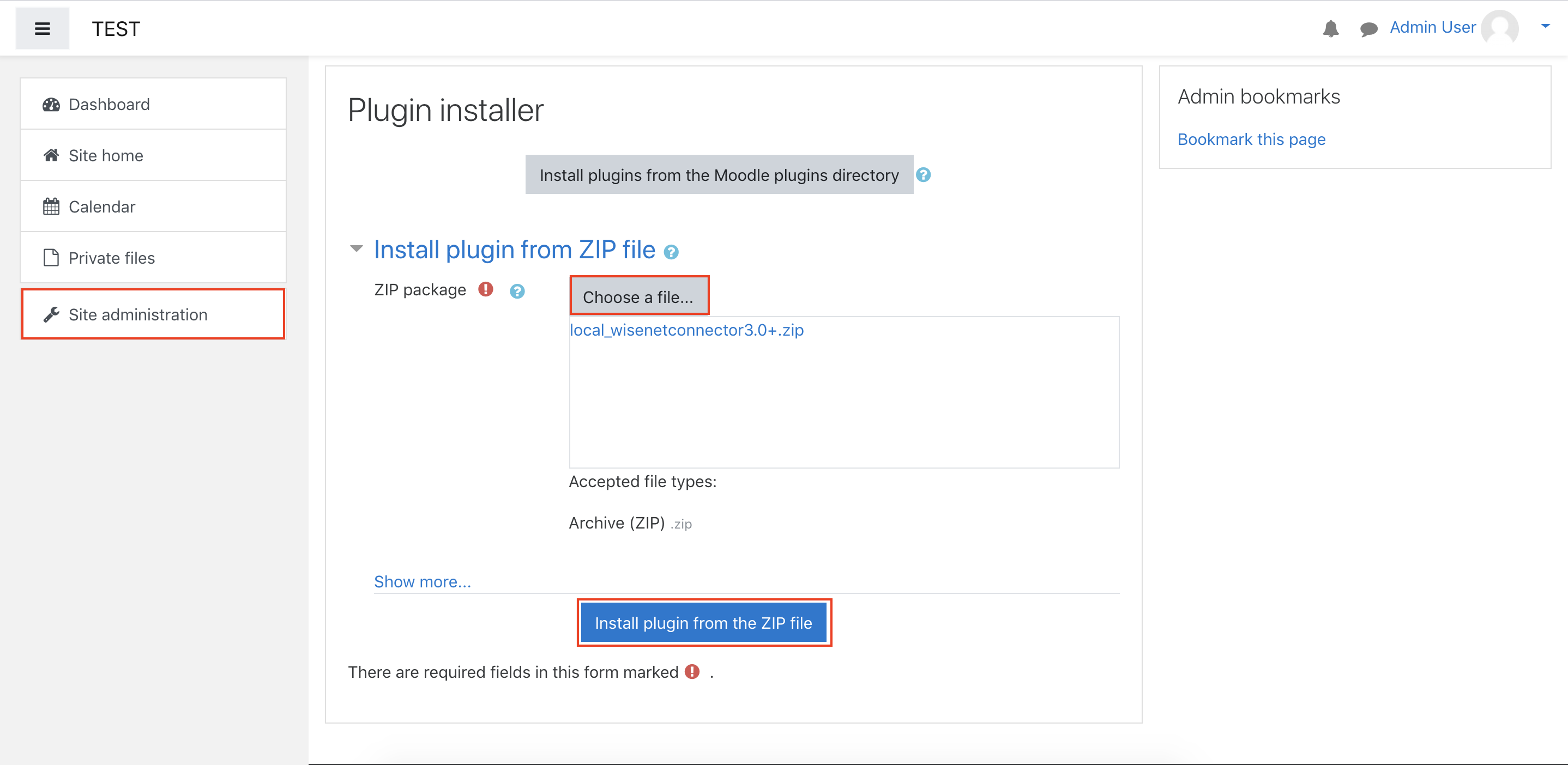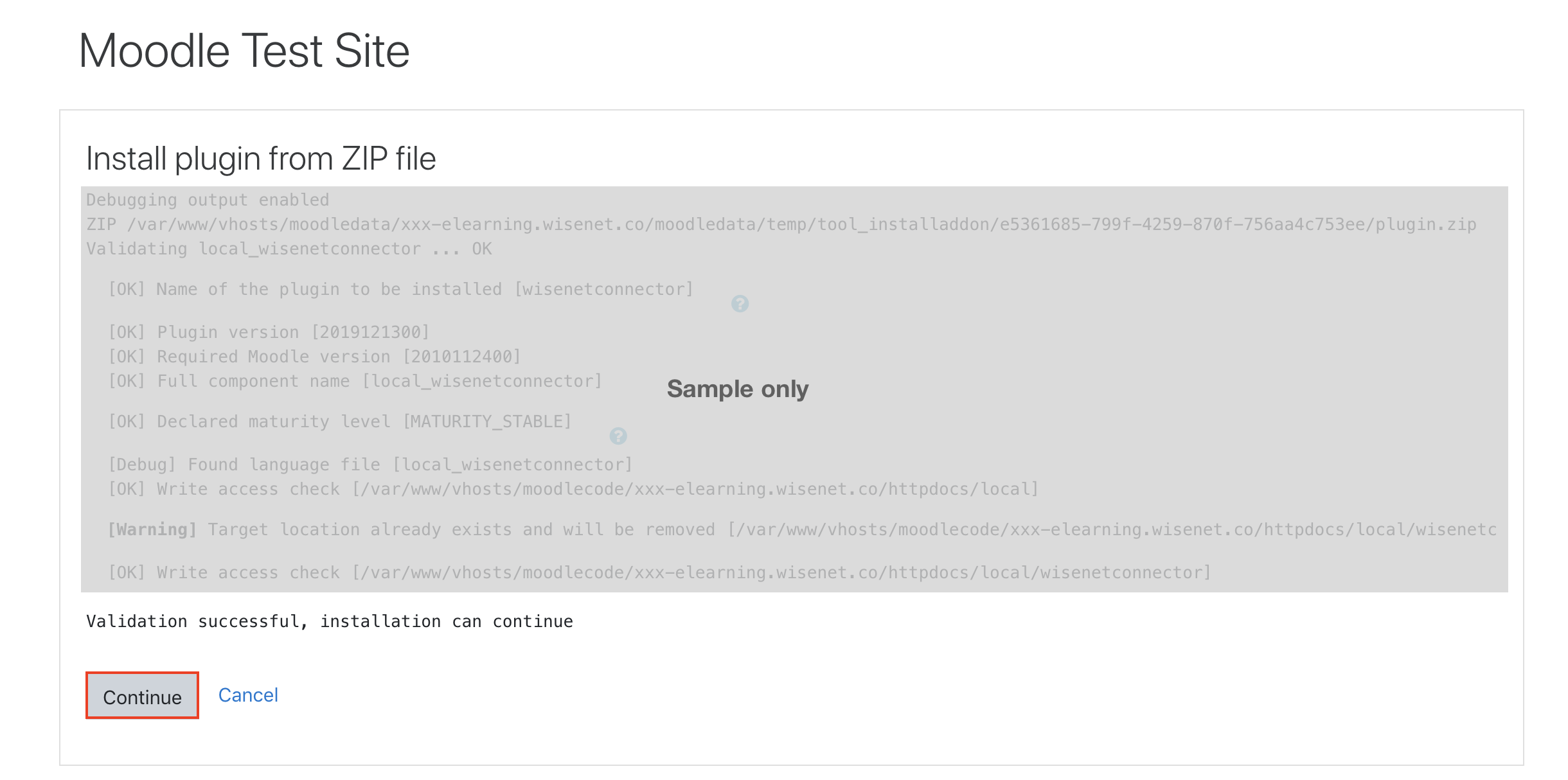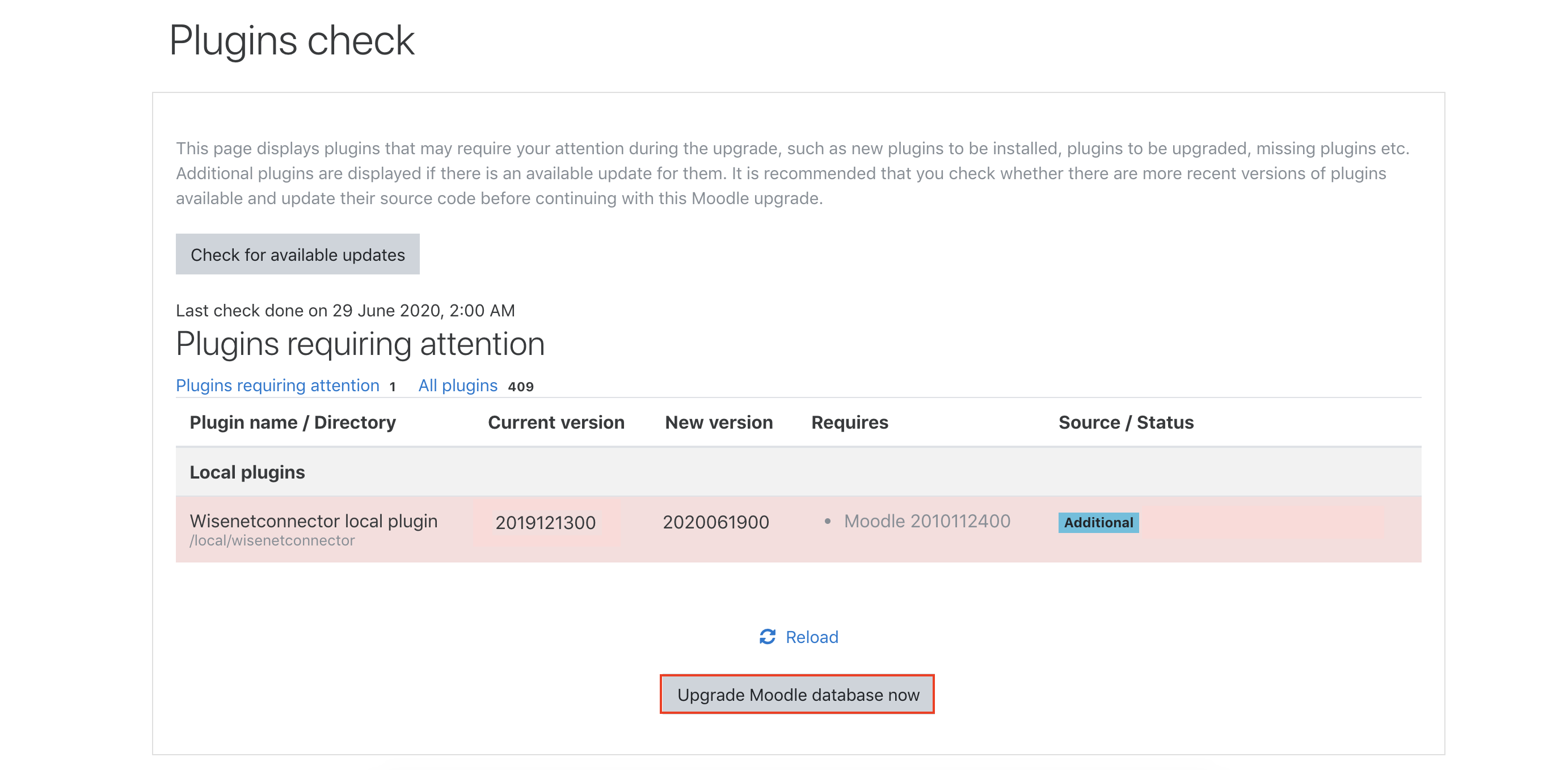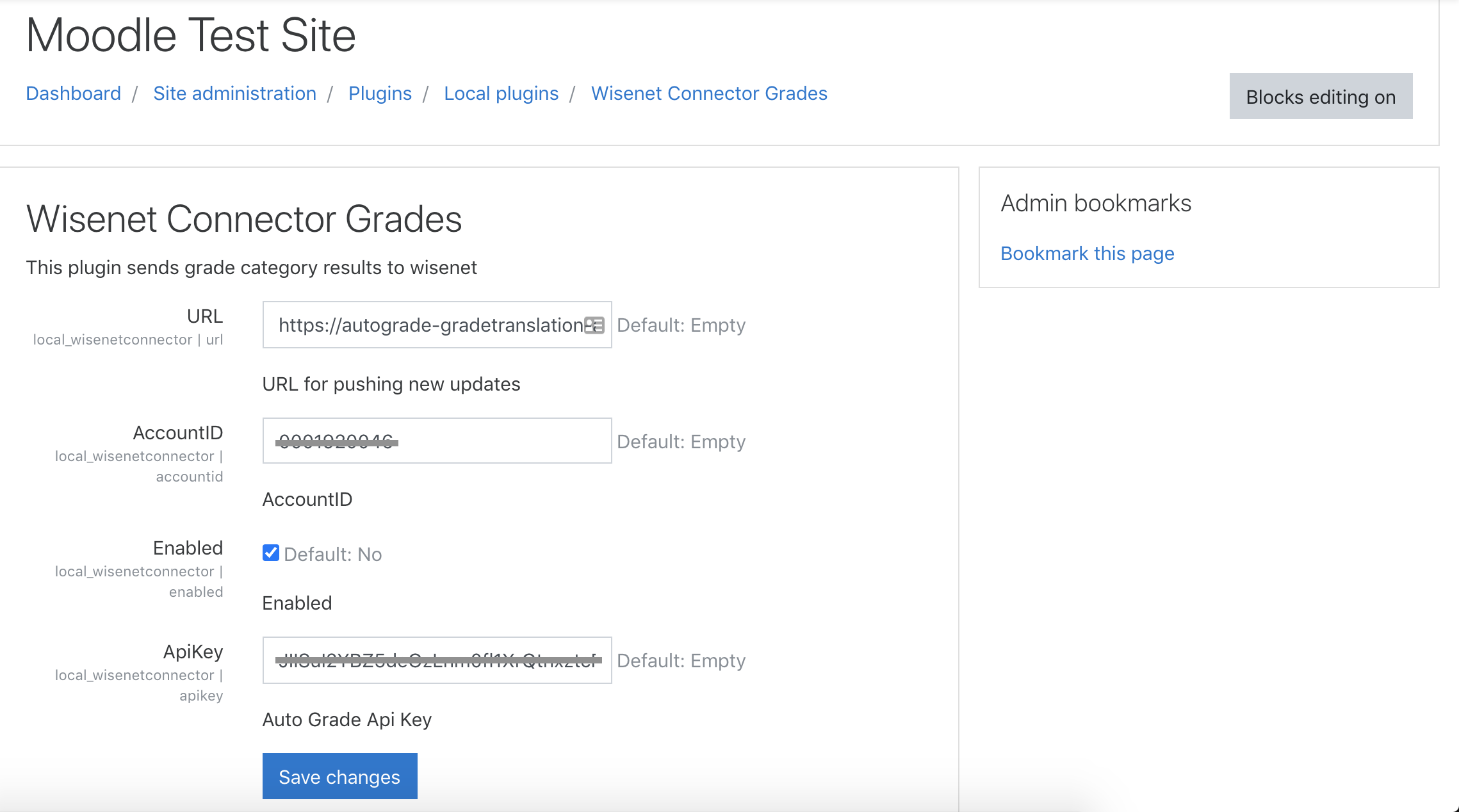Setting up your Moodle Grade Integration should be a one time process. To reach the milestone of streamlined automation, some complex setup is required. Follow the steps below comprehensively. If you do not see the option to connect to Moodle on the LRM > Settings > Connected Apps page then log a support request.
Pre-Step
Enable Moodle Connector in Wisenet LRM
You should have already completed setting up the Moodle Connector App in Wisenet LRM. If not, please make sure you connect your Moodle App before installing the Wisenet Grade Connector.
Steps to Install Wisenet Grade Connector:
W1
- Contact Wisenet Support to request your Auto Grade Moodle Plugin zip file.
- Download and Save the zip file on your local server
M1
M4
- Configure the Auto Grade Moodle Plugin by updating the following fields:
- URL – Enter https://autograde-gradetranslation-api.wisenet.co
- Account Id – Copy and Paste the Account Id from your Moodle Connected App
- Enabled – Tick to enabled
- ApiKey – Copy and Paste the Api Key from Moodle Connected App
- Click Save Changes