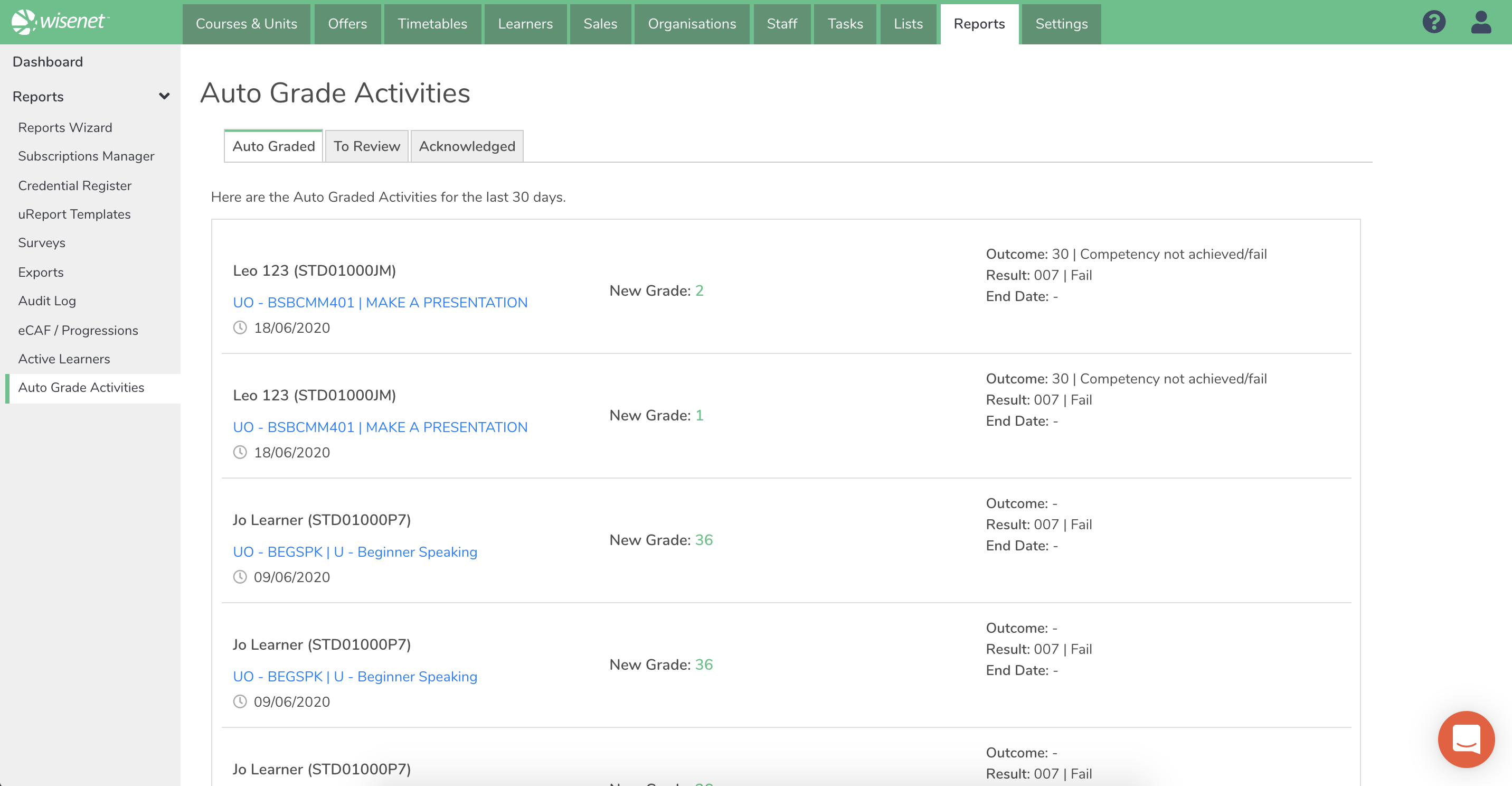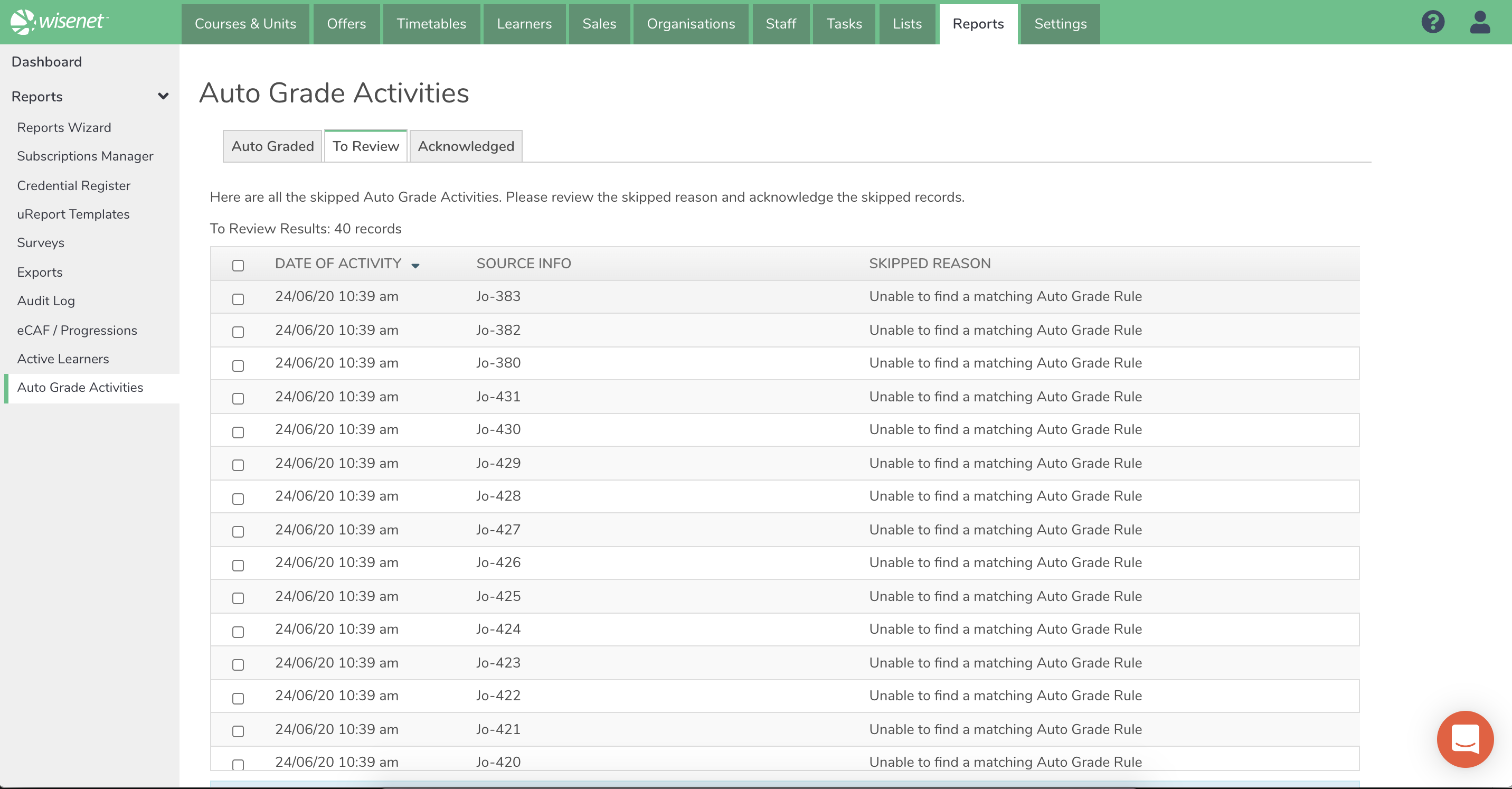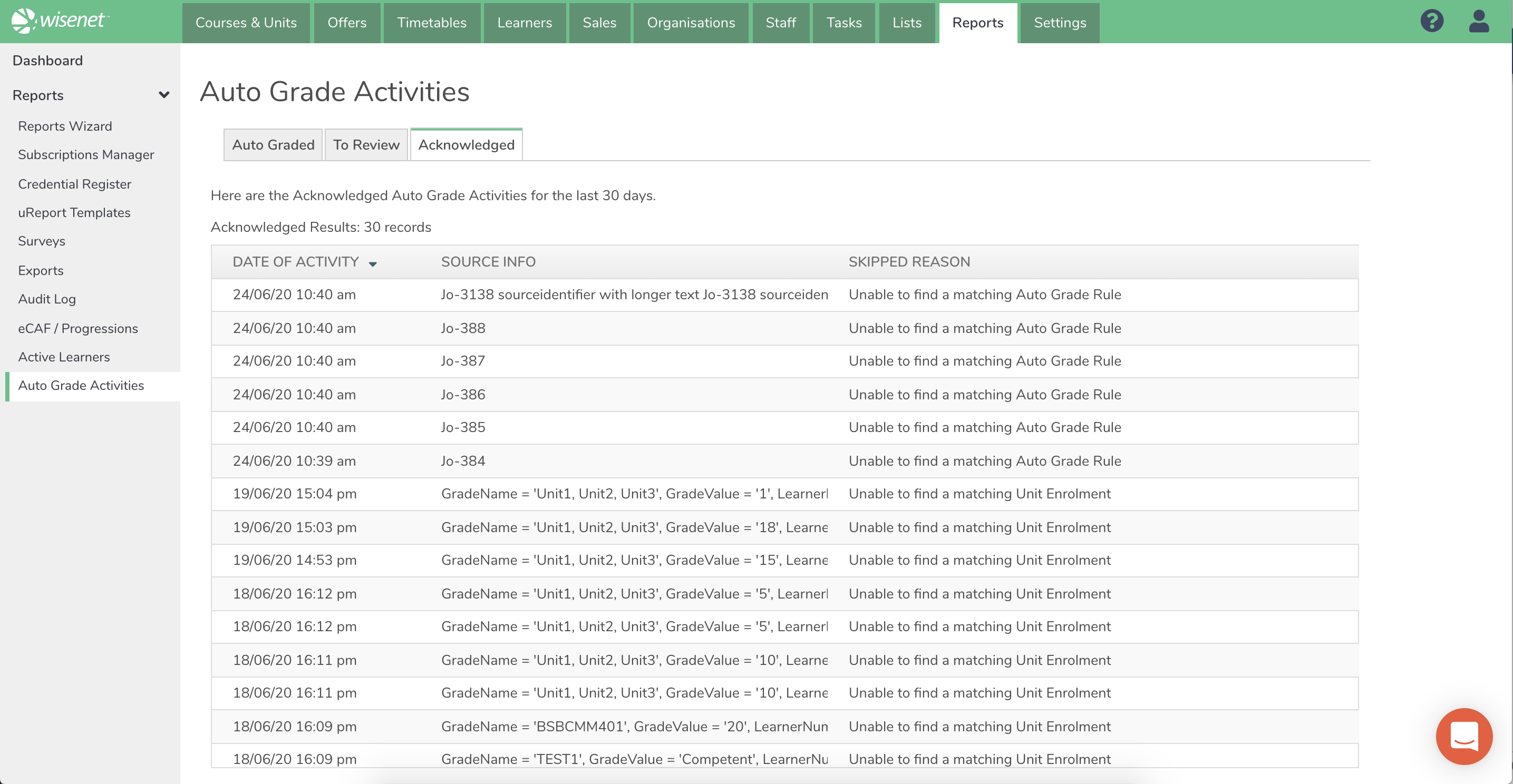You can monitor grade events known as Auto Grade Activities to ensure the correct grade values are being updated. There are 3 types of Auto Grade Activity Statues:
- Auto Graded
- To Review
- Acknowledged
The Auto Grade Activities can be found in Reports > Auto Grade Activities. There is also a new Dashboard on the home login screen.
2
Auto Graded
The Auto Graded tab will show the list of Unit Enrolments that have been updated in the last 30days ordered by last modified date.
This means that the Auto Grade process found a direct match and was able to process the Auto Grade Activity without any issues.
Note: The CUOR End Date is set same as the activity date (the date when the auto grade request was sent to Wisenet)
3
To Review Tab
Activities that are To Review occur when the Auto Grade process is unable to match unit enrolments, grade rules or other grade checks . This page will display the skip reason to allow for manual intervention. Once reviewed the record can be selected and Acknowledged
Note: The Auto Grade Process does NOT skip if the grade comes in AFTER the Unit Enrolment End Date, because the Learner may resit or be reassessed.