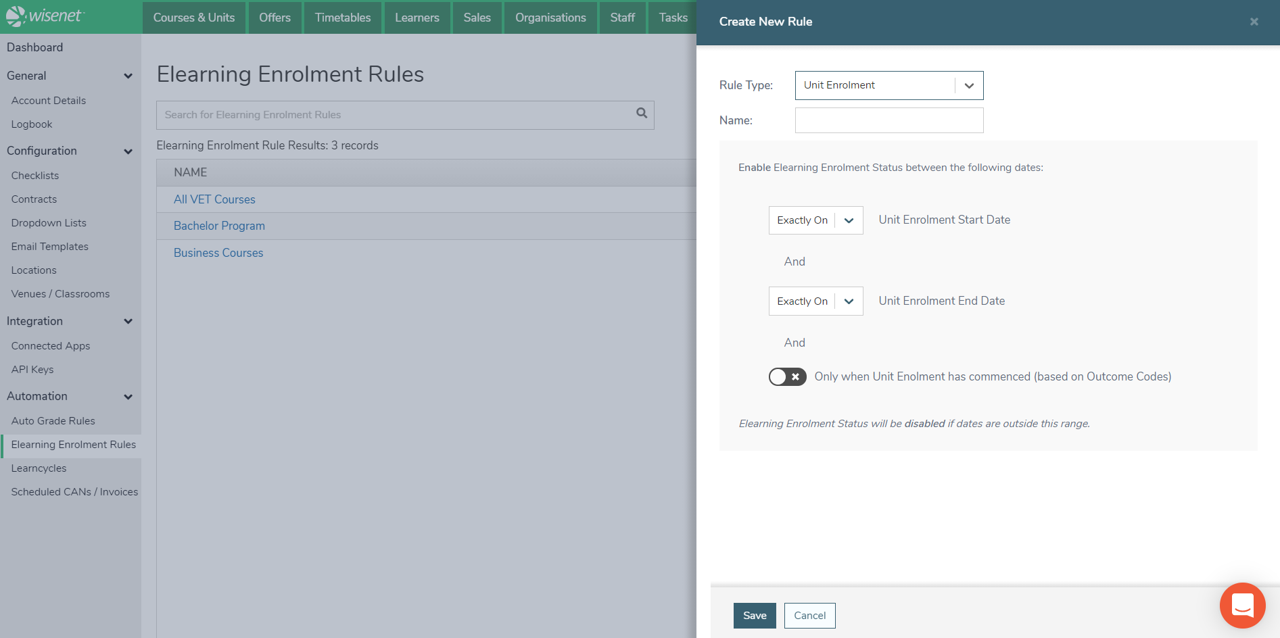Elearning Enrolment Rules are designed to automate the Elearning Enrolment access process. For example, you can set rules around enabling Elearning access with reference to Course Enrolment or Unit Enrolment Start and End Dates. This allow Wisenet to automatically control access as the Learner progresses without needing to manually manage this.
1
Search, View and Edit Existing Rules
- Navigate to LRM > Settings
- In the Automation box, Click Elearning Enrolment Rules
- Existing Enrolment Rules will be listed and visible on this page
- This is where you can individually Enabled or Disabled Elearning Rules by using the Toggle Button under the IS ACTIVE column next to each Rule.
- IMPORTANT NOTES:
- When a rule is set as ACTIVE the change is effective immediately.
- When a rule is set a INACTIVE Wisenet will not apply this rule automatically to any linked Offers. A confirmation box is required to be completed before you can continue.
- You CANNOT edit Rule Type once saved.
- IMPORTANT NOTES:
2
Create New Rule
- On the Top Right Corner, Click Add Elearning Enrolment Rule
- Select Rule Type:
- Course Enrolment: This is for Elearning Courses that are linked directly to a Course Offer
- Unit Enrolment: This is for Elearning Courses that are linked to a specific Unit Offer
- Name the Rule
- There is a maximum character limit of 100. And the name can be alphanumeric
- Enter Start Date and End Date rules
- Commenced Check
- Unit Enrolment rule ONLY
- Toggle this ON if you would like additional logic to ONLY set Elearning Enrolments Enabled when a Unit Enrolment has commenced (based on Outcome Codes)
- This option is OFF by default
- When option is turned ON, it will check Unit Enrolments that have commenced based on the following Outcomes:
- Australia: Commenced if Outcome is not empty OR Outcome NOT = NS, @@, 100, 105, 85
- New Zealand: Outcome is not empty OR Outcome NOT = W or R
- Toggle this ON if you would like additional logic to ONLY set Elearning Enrolments Enabled when a Unit Enrolment has commenced (based on Outcome Codes)
- Course Enrolment rule ONLY
- Toggle this ON if you would like additional logic to ONLY set Elearning Enrolments Enabled when a Course Enrolment has commenced (based on Enrolment Status)
- This option is OFF by default
- When option is turned ON, it will check Course Enrolments that have commenced based on the following Enrolment Statuses:
- Current
- Pending
- Toggle this ON if you would like additional logic to ONLY set Elearning Enrolments Enabled when a Course Enrolment has commenced (based on Enrolment Status)
- Unit Enrolment rule ONLY
- Click Save