Commonwealth Government’s VET Student Loans scheme allows eligible students to apply for a loan to pay for their fees up to capped amounts. The loan applies to eligible courses at the Diploma level or above. The student will then be required to pay the loan and a loan fee back to the government.
- Eligible for VSL assistance
- Studying with a VSL approved provider
- Studying a VSL approved course
The Wisenet VSL Module enables your organisation to collect, store and produce reports as required under your VSL provider registration.
Set up your Wisenet Portal, Invoices/Assistance Notices, Courses and customise your templates.
Instructions on how to create Course Offers and Units of Study.
Add Learners, Enrol Learners, Send Enrolment details to eCAF and Update Unit of Study Enrolment details.
Manage VSL Enrolments, RPLs and Credit Transfers, and VSL Progression.
Monitor progress through Internal reports and Exports.
Use uReports, Messages and Tasks to communicate to your Learners.
Update Enrolment Status, Outcome Codes, Unit Enrolments, Unit of Study and generate Credentials.
1 . Setup
1.1
Settings
The eCAF (Electronic Commonwealth Assistance Form) process has been improved thanks to the introduction of the new Government eCAF system. The system is designed to simplify the process for getting Learners to complete their Commonwealth Assistance Form.
1.2
Customise Templates
Use Email templates to standardise your communication and save time.
Create and Edit a Message/Email Template
There are three (3) documents you need to create for VSL which involve some key design considerations:
- VET Student Loan Statement of Covered Fees
- Invoice Notice
- Commonwealth Assistance Notice
1.3
Set Up Invoices/Assistance Notices
In Wisenet, set up an activity to automatically send invoices / CANs to Learners by email. Specify how many days in advance you want your chosen Automated CAN template to be sent along with your chosen message template (the templates that you created in Step 1.2 above)
1.4
Courses
Prior to creating Course Offers you need to indicate which Courses are for VSL.
2 . Set Up for Delivery
2.1
Create Course Offers
Adding a Course Offer for VSL follows the same process however, ensure that any additional AVETMISS fields are entered and the Course Offer Name and Code is easily identified as VSL.
2.2
Create Units of Study
Units of Study is important for VSL delivery as it allows for groups of Units and Competency.
3 . Enrol Learners
3.1
Add Learner
It is important that all the relevant fields in their Profile be completed to avoid errors when reporting.
3.2
Enrol Learner
Follow the steps for enrolling a Learner ensuring that all relevant fields for VSL have been completed.
See TCSI File Guidelines for VSL fields
3.3
Send Enrolment Details to eCAF
After the 2 day cooling off period has passed the Learner details can be sent to eCAF
3.4
Update Unit of Study Enrolment details
4 . Manage Enrolments
4.1
Manage VSL Enrolments
Learn how to manage deferrals, withdrawals, resits and about VSL Unit of Study Fee Calculation Rules
4.2
RPLs and Credits
Credit Transfers
There is no specific process for credit transfers published anywhere for VET Student Loans. However, if you are offering a credit on just couple units within a unit of study then it is best to just add the discounted amount to other payments. This will deduct the credit transfer amount from the total Loan Amount. See screenshot below:
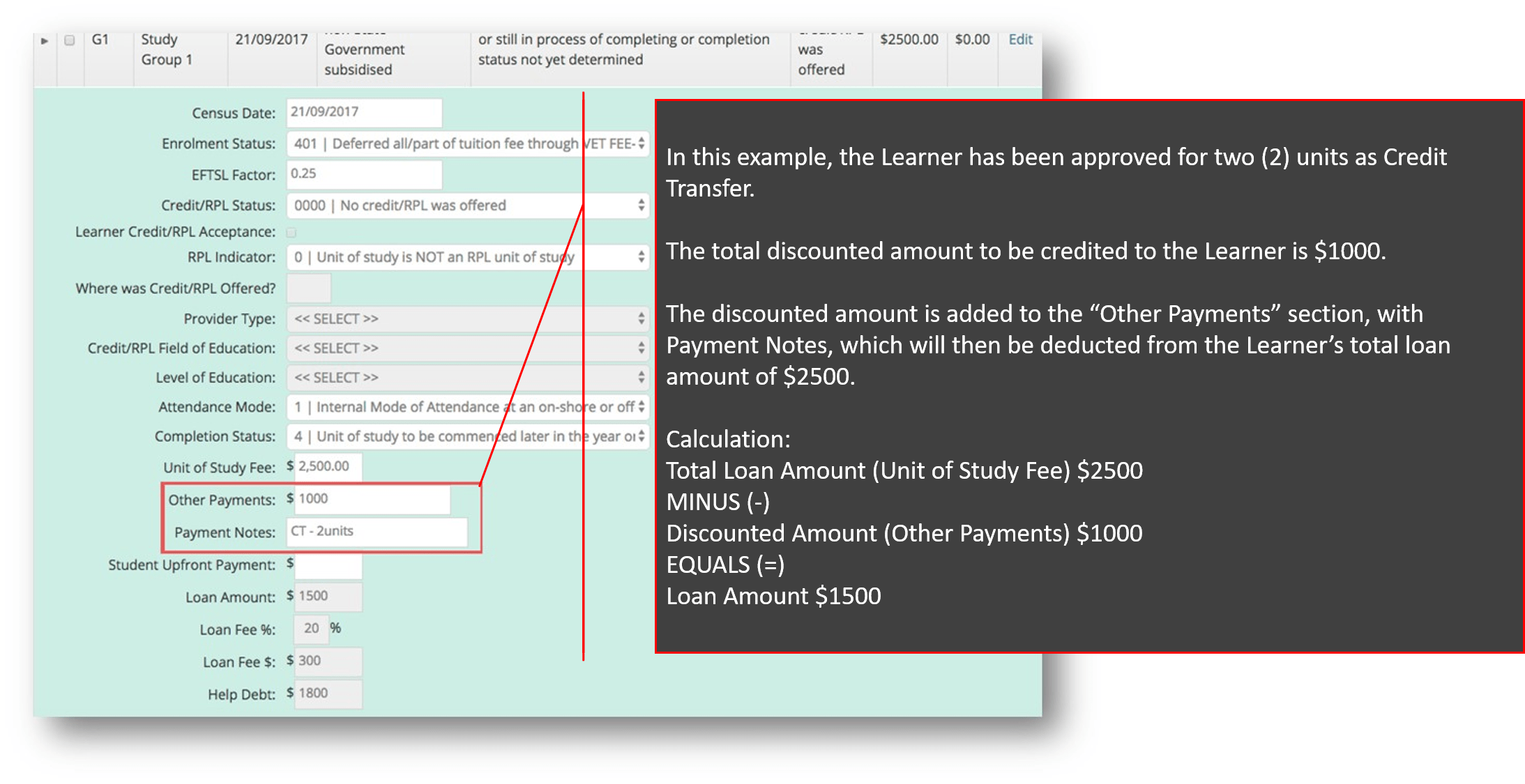
Note: The completion status should be set to 3: Successfully completed all the requirements after the entire unit of study has been finalised.
Recognition of prior learning (RPL)
RPL for the purposes of the VSL Assistance Scheme, is defined as the acknowledgement of a person’s skills and knowledge acquired through previous training, work or life experience, which may be used to grant status or credit in a VET unit of study. The granting of status or credit by an institution or training organisation to students for existing qualifications or units of competency completed or previously formally recognised at the same or another institution or training organisation does not constitute RPL under the VSL Assistance Scheme.
If the tuition fee charged for a unit is purely an RPL assessment fee, this is required to be reported with a value against the RPL indicator. If the unit is fundamentally a teaching unit, the value against the RPL indicator will be zero. Full details of the reporting requirements are covered in the HEIMSHELP coding notes and glossary. The glossary provides an RPL definition (http://heimshelp.education.gov.au/sites/heimshelp/resources/glossary/pages/glossaryterm?title= Recognition of prior learning) as well as a PDF document explaining how RPL should be reported (http://heimshelp.education.gov.au/sites/heimshelp/Resources/Documents/Reporting-RPLDiagram.pdf).
In Wisenet, if you are not charging an RPL assessment fee, please leave the RPL indicator against the units of study as 0. See screenshot below:
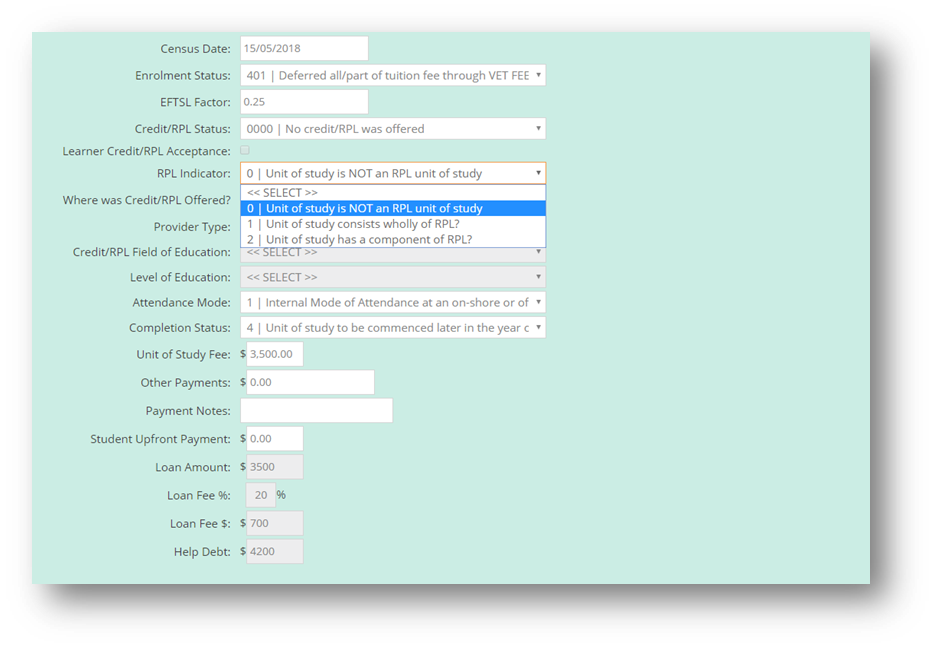
Note: The completion status should be set to 5: Recognition of Prior Learning after the RPL process has been finalised.
4.3
VSL Progression
Progression summaries need to be sent to VSL enrolments. These forms needs to be sent throughout the year at four month intervals with dates in February, June (to be July for 2017 only) and October.
5 . Monitoring and Reporting
5.1
Internal Reports
Refer to the list of VSl /VFH Reports below and follow the steps on How To Generate a Report relevant to your requirements.
5.2
TCSI Reporting
Providers that are new to TCSI just need to Connect PRODA and begin collecting TCSI Data.
Explore in detail how the TCSI Integration works.
Quick links to:
6 . Communicate
If you have a distinct list of learners falling below an average percentage, you can use the following features to send warning letters and messages.
6.1
uReports
This feature is a mixture of generic templates for you to customise and issue in bulk to Learners.
Here you can learn how to:
- Customise a template
- Welcome the Learner
- Create Warning Letters
Learn more about uReports
6.2
Messages
This features allows you to create templates that function in a similar way to emails; allowing your staff to communicate the same messages to their Learners. This could be a welcome message, late notice, warning message etc.
Here you will learn how to:
- Create a message
- Different ways of sending a message
- How to view sent messages
Learn more about Messages
6.3
Tasks
There are many tasks that need to be completed along the enrolment process and over the course of a year for reporting. Tasks are a useful tool to keep track of these requirements.
Here you will learn how to:
- Create and View Tasks
- Assign Tasks
Learn more about Tasks
7 . Finalise a Learner
7.1
Update Enrolment Status
- On the Top Navigation Bar, click Learners
- Search for the relevant Learner
- Against the appropriate Course enrolment, in the Action Menu select Edit Course enrolment
- Change the enrolment status
7.2
Outcome Codes
It is important to update the outcome against Units of Competency as well as the completion status against Units of Study.
7.3
Update Unit Enrolments
Bulk Update is used to updated multiple fields for One Course Enrolment for a Learner.
7.4
Update Unit of Study
7.5
Generate Credentials
When a Learner withdraws or completes their enrolment their records need to be finalised.
