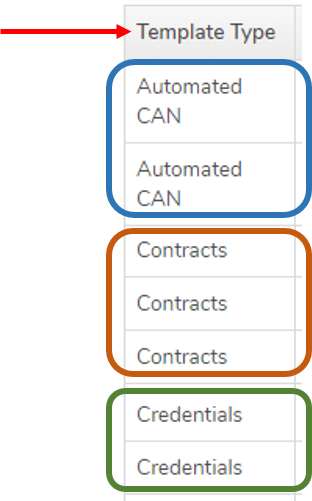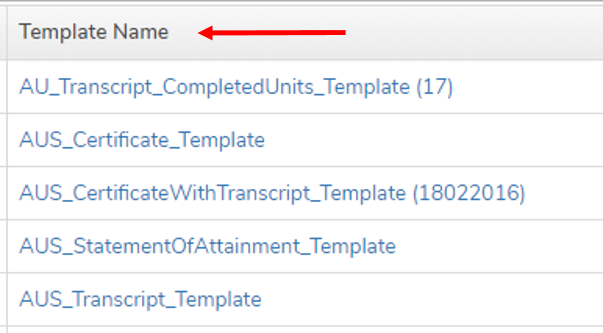Before creating a custom uReport template it is important to understand how the templates work. The templates are designed to use Microsoft Word mailmerge fields to reference desired Wisenet data fields.
Learn how Regions and Fields work before proceeding further.
There are 3 documents you need to create for VSL
- VET Student Loan Statement of Covered Fees
- Invoice Notice
- Commonwealth Assistance Notice
Key Design Considerations:
VET Student Loan Statement of Covered Fees
- Is not part of Overnight Automation
- Can be sent before or at the same time as first Invoice Notice
- In uReport it is a Contract
- Add Course Offer fields:
- Course Fees
- Loan Cap
Invoice / Commonwealth Assistance Notice
To generate an Invoice / Commonwealth Assistance Notice, the following must be in place:
- Course enrolment MUST belong to a course that is marked as FH/VFH/VSL eligible in the course section
- Course enrolment MUST have “VFH/VSL Eligible” True
- Learner MUST be enrolled in at least one Unit Of Study where the UoS both of the following details:
- UoS Completion Status must not be empty or is not set to 9 (ie. must be code 1, 2, 3, 4 or 5)
- Must have at least one UoS with a census date matching the reporting period that you are generating the CAN for
- For overnight CANs, check whether there is filtering by ‘Accessed VFH/VSL’
If:
- No UoS with census data relevant to your report
- You will need to check the Learner’s records to see whether they are supposed to be reported or not
- If they are, edit the relevant UoS and enter the relevant UoS date
- Completion Status empty
- Edit UoS and set the Completion Status to 1, 2, 3, 4 or 5
- Note: CANs are not generated for Completion Status 9
- Edit UoS and set the Completion Status to 1, 2, 3, 4 or 5
- Completion Status is set to 9
- If this status is correct: A CAN should not be issued
- If this status is incorrect: Edit UoS and set the Completion Status to 1, 2, 3, 4 or 5
LEARN MORE: Preparing Course Enrolments for CANs
1
Create from a Generic Template OR Create from your own document
It is recommended to download and modify an existing template as it reduces the amount of work and chance of error.
1.1 Use our existing template (Recommended)
Find and Download a generic template specific to your requirements
- Navigate to LRM > Reports
- On the Left Navigation Bar, Click on uReports Templates
- The generic templates are listed grouped by Template Type
- Find the relevant generic template that you wish to download and click on the Template Name
- Save the file onto your computer
1.2 Modify the Generic Template
- Add/Remove any additional Fields or Regions
- IMPORTANT:
- When modifying Regions or Fields be careful to follow best practices
- Download the latest uReport Field Dictionary, which will provide you with a list of available Fields to copy and paste in the template. To access the Field Dictionary go to LRM > Reports > uReport Templates > uReport Field Dictionary
- IMPORTANT:
- Update the Layout and Format accordingly
- Includes fonts, spacing, logos etc
- The are many Tips and Tricks for formatting
- Once finished Save your document to your computer
How to Edit a Region
How to Add a Field to a Custom uReport Template
1.3 Upload and Test
Now that you have finished designing your template you need to:
- Upload the Template
- This can be uploaded as a New Template or as a New Version
- Follow the specific uReport Template Management instructions
- Test the Template
- It is vital that after uploading a new version of a template that you test to ensure it is working as expected
- This needs to be done by generating the uReport Template
How to Upload a Revised Version of your uReport Template
Next Step
Test the new template by Generating an Invoice / Commonwealth Assistance Notice