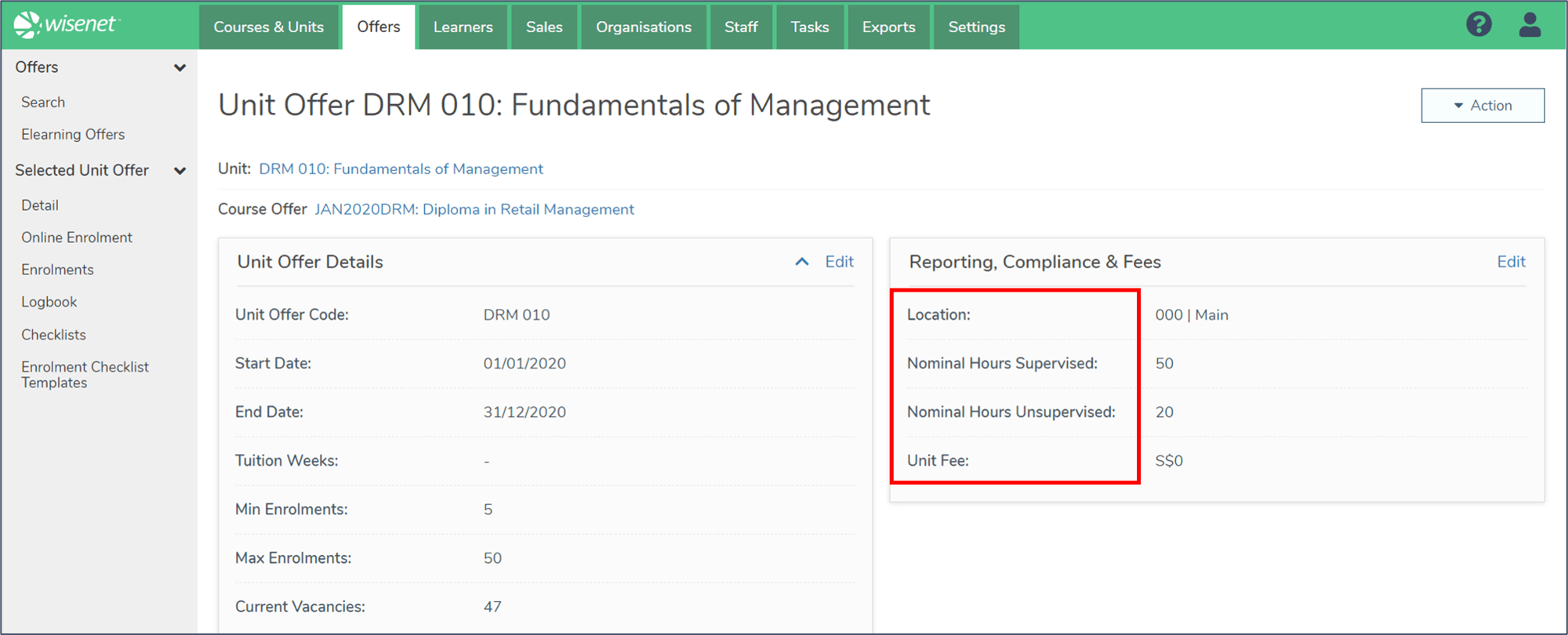Units attached to a Course Offer are known as Unit Offers. They inherit key information such as delivery location, funding information and dates from the Course Offer. These value can then be modified as required per Unit Offer.
This article gives you a snapshot of how to view and edit the Unit Offer cards.
1
Navigate to LRM > Offers
- Search for the relevant Unit Offer
- The Unit Offer Detail page appears by default
- You can access the Unit and Course Offer that this Unit Offer is linked to by simply clicking on the Unit Name or Course Offer Name

2
Viewing a Unit Offer
The Unit Offer page is divided into 2 columns and Unit Offer fields are grouped into the following 3 cards.
Column 1 comprises of the following 2 cards:
- Unit Offer Details
- Additional Info
Column 2 contains all your compliance fields, with the following card:
- Compliance & Fees
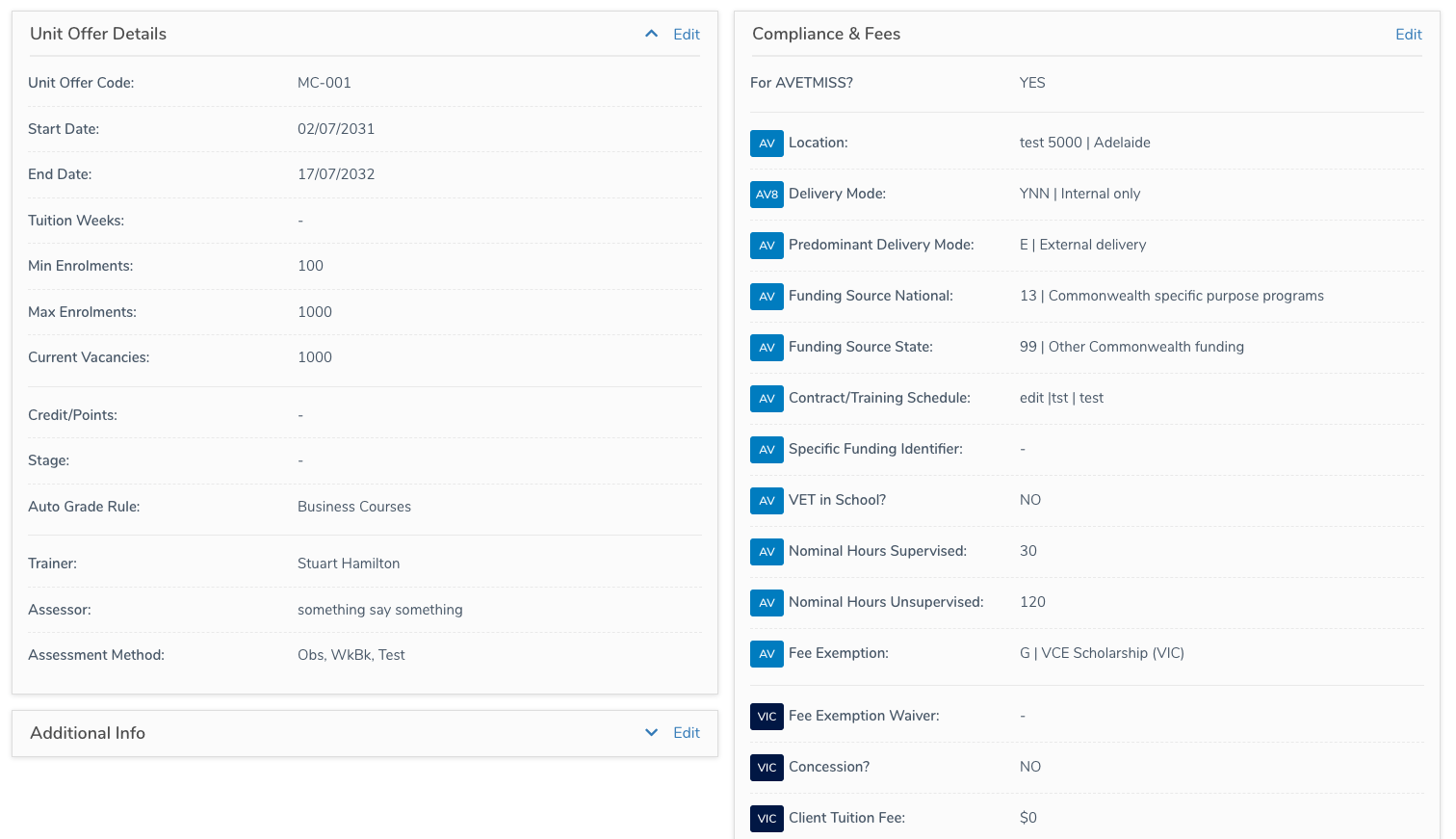
Cards on column 1 are expandable. Simply use the ‘Expand’ icon on the right hand side of the card to do so.

Fields in column 2, in the Compliance & Fees card, may include coloured badges before the field name. They allow you to easily identify the reporting bodies a field is associated with.
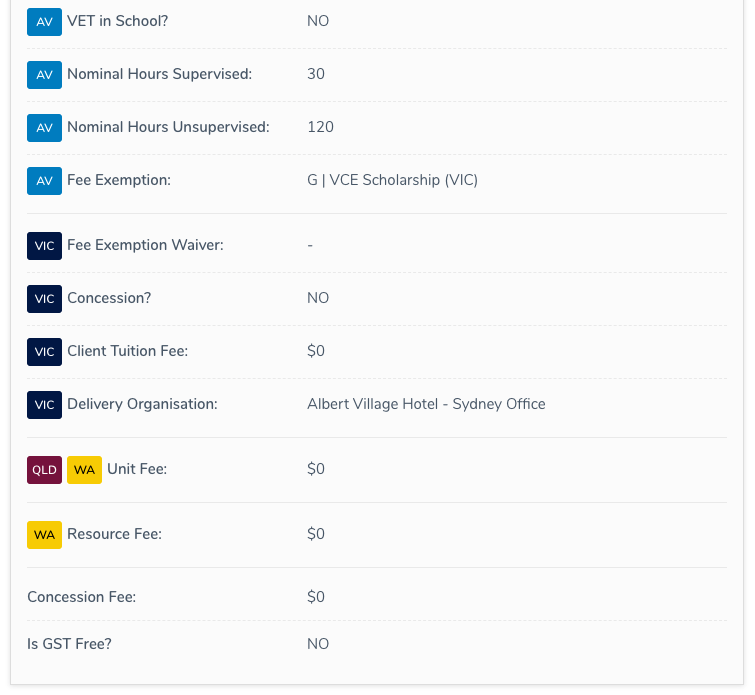
3
Editing a Unit Offer
Each card has its own Edit and Save buttons, allowing you to only edit relevant fields when and where required.
To Edit a card:
- On the right hand side of the card, click on Edit
- The card will now open in Edit Mode
- Edit each relevant field according
- Click Save
- Once saved, the card will now be in View Mode. Click Edit again if you wish to edit this card again
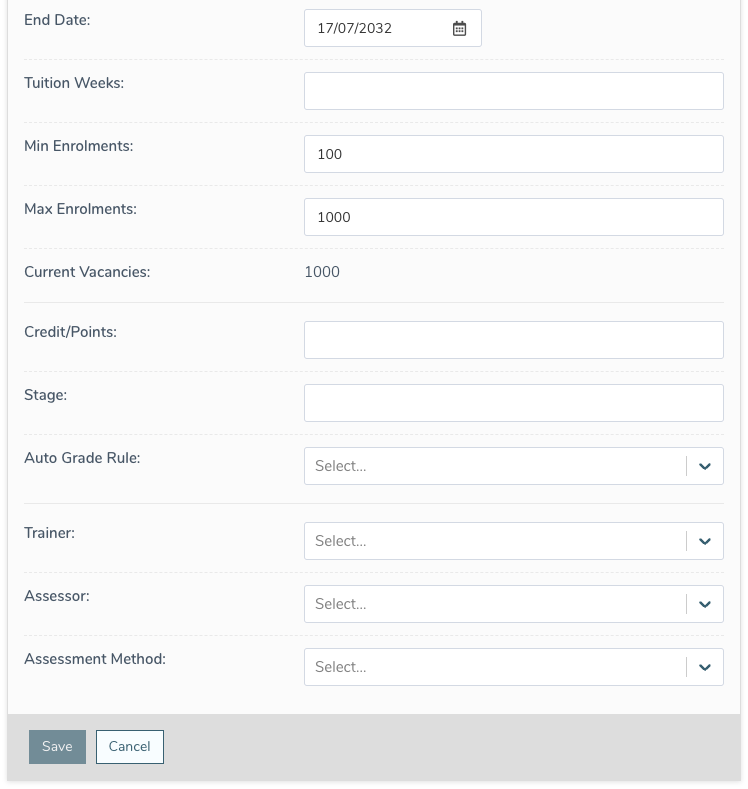
4
Compliance and Fees Reporting
Wisenet has made it easy to keep track of the compliance and fees reporting. Each field that is required for specific reporting is marked by a coloured badge.
There are badges for AVETMISS reporting (AV, AV8), Victoria-specific reporting (VIC), Queensland-specific reporting (QLD), and Western Australia-specific (WA) reporting.
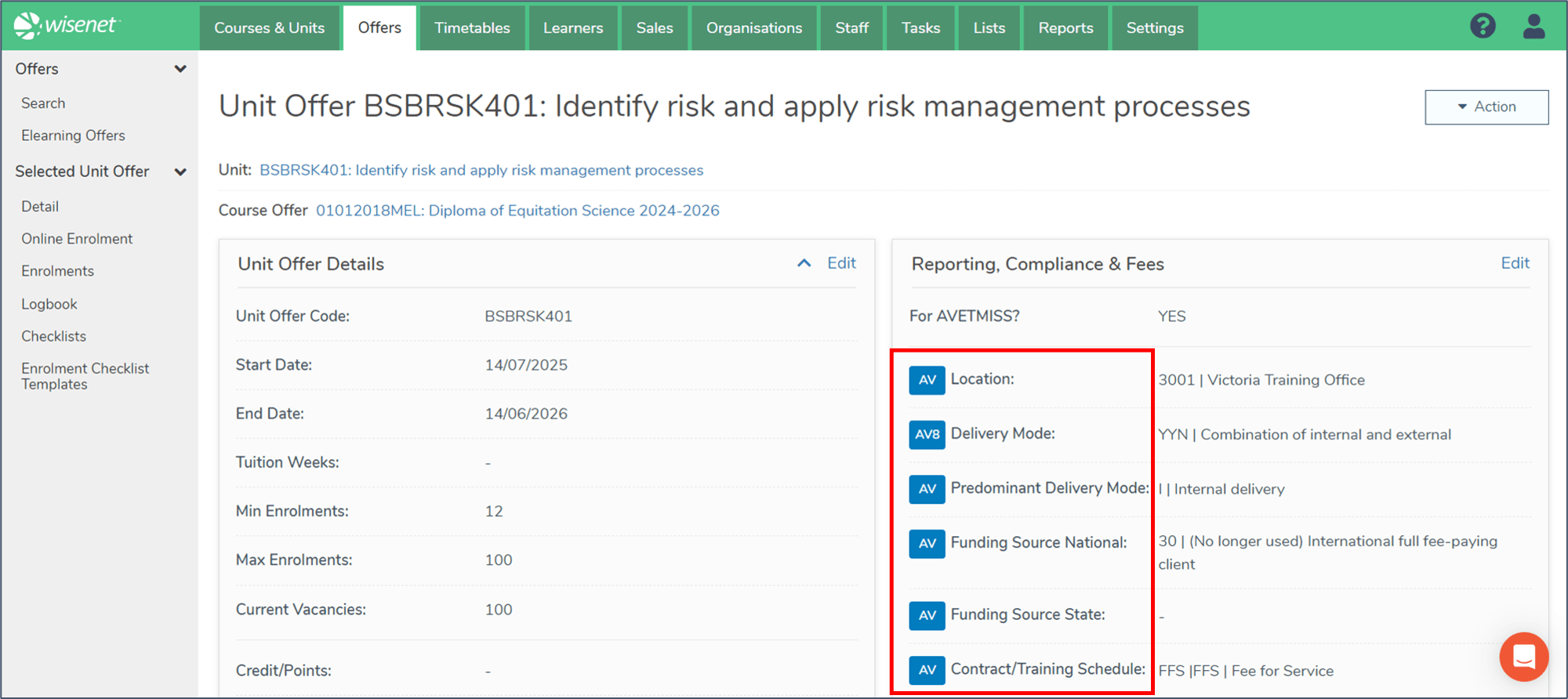
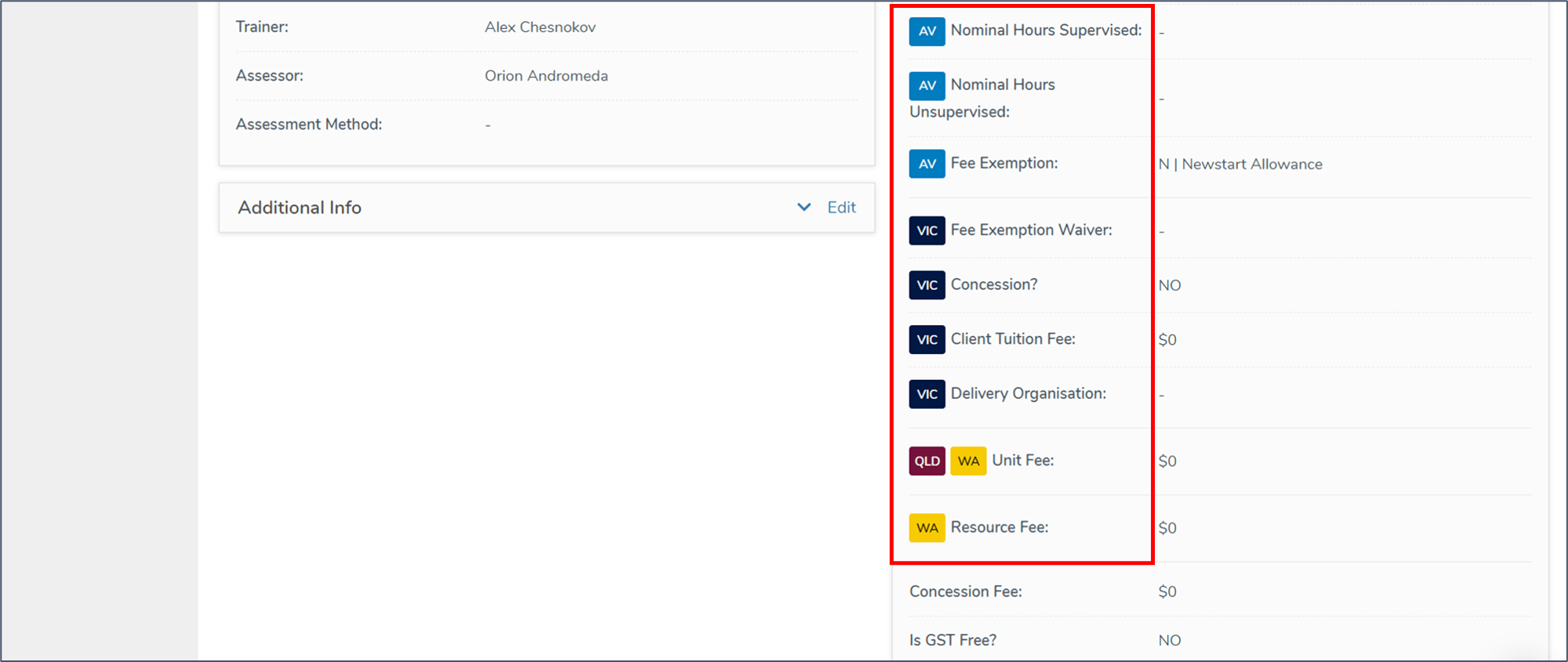
There are badges for Single Data Return (SDR) reporting.
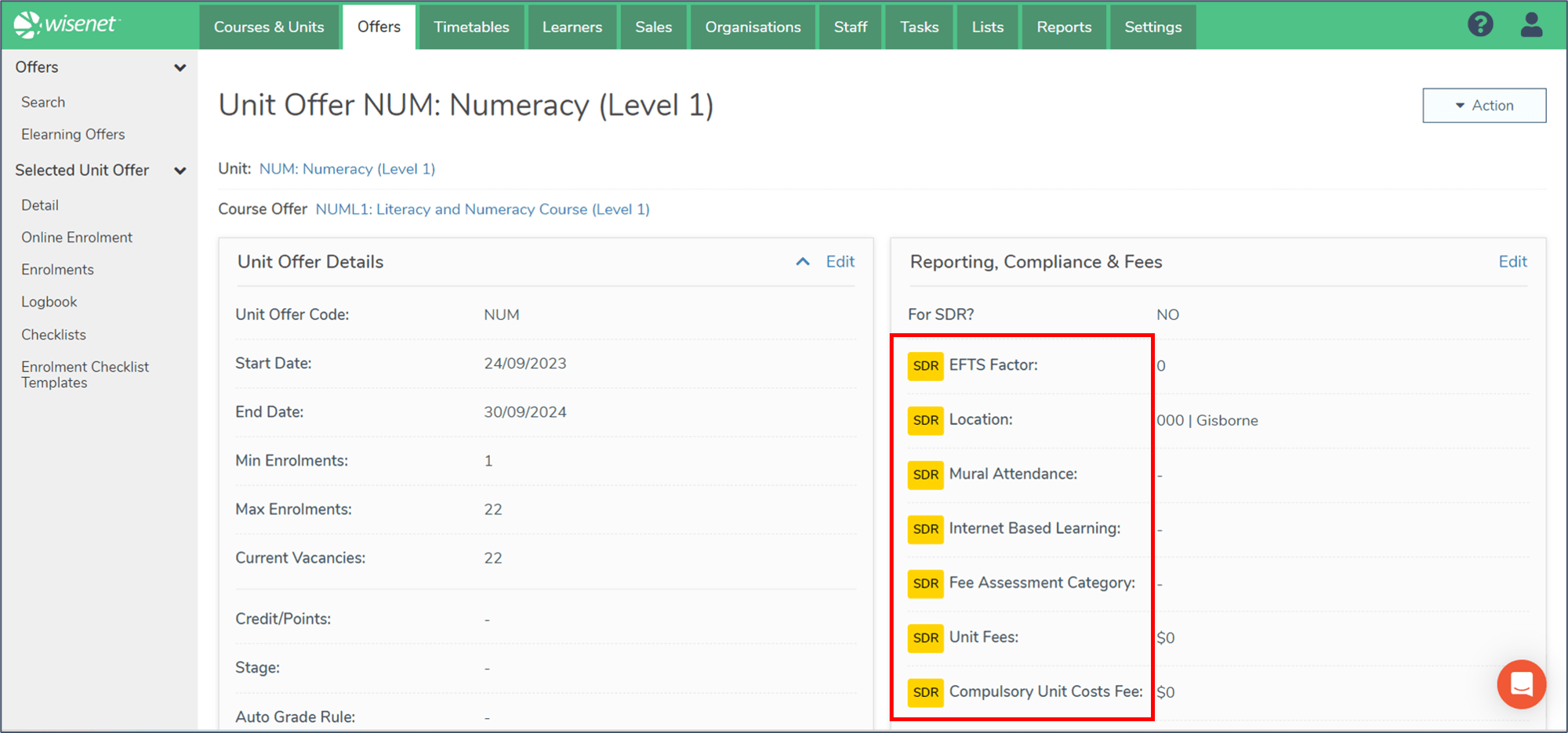
There are no specific reporting requirements for South Africa, so the Reporting, Compliance and Fees section does not have badges for different reporting bodies.
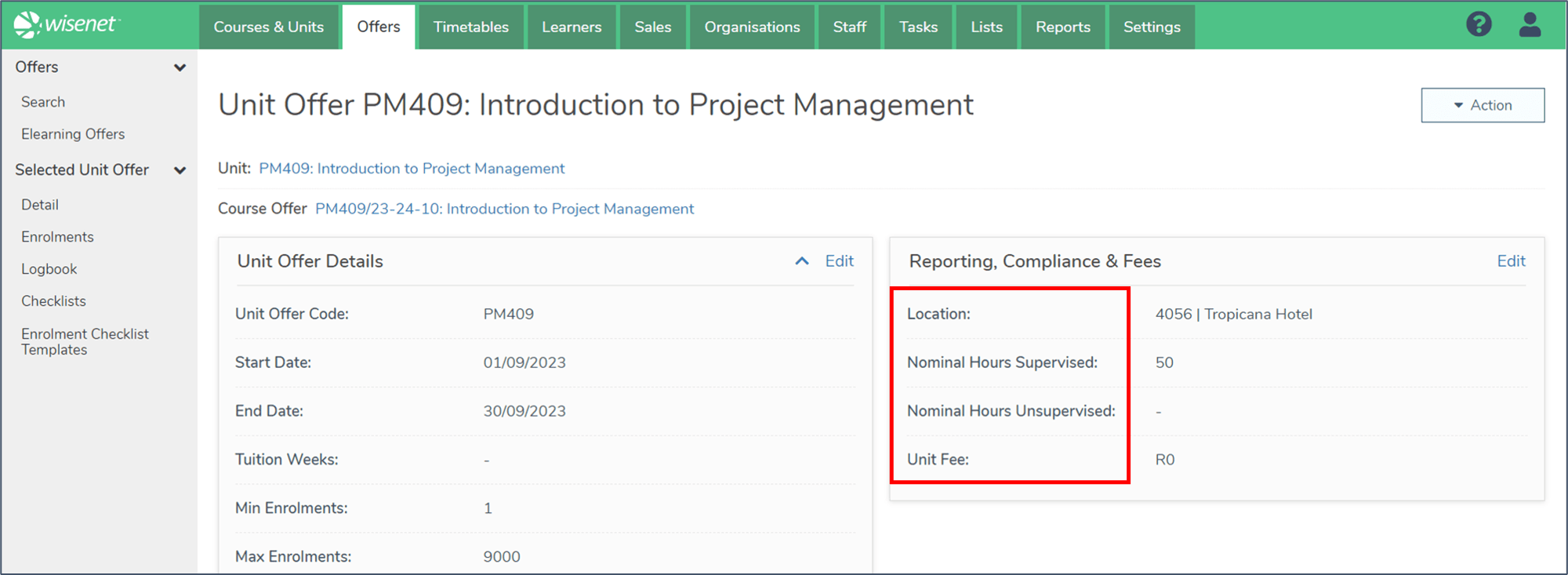
There are no specific reporting requirements for Singapore, so the Reporting, Compliance and Fees section does not have badges for different reporting bodies.