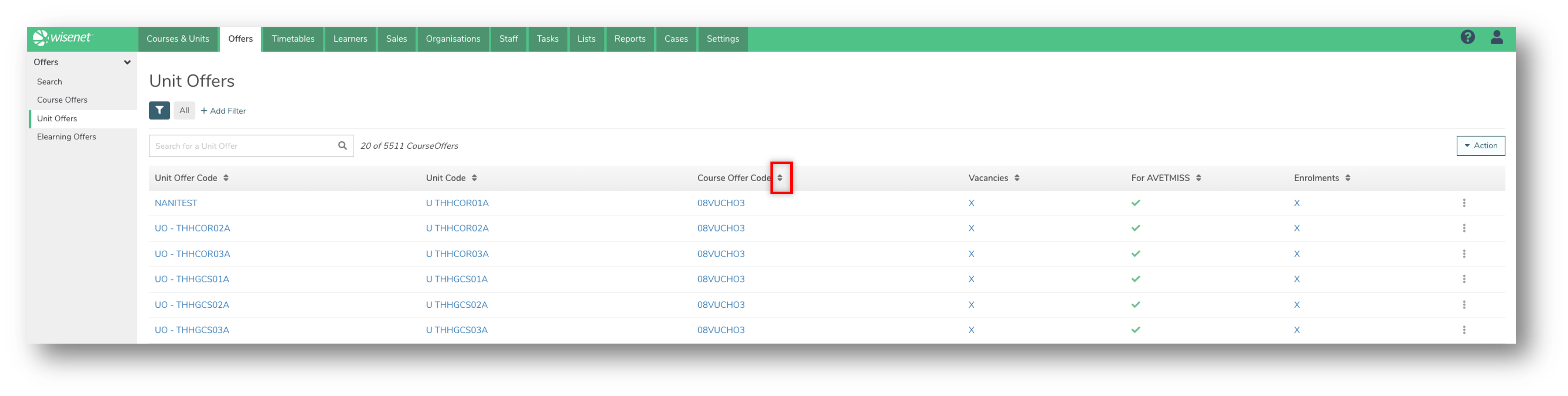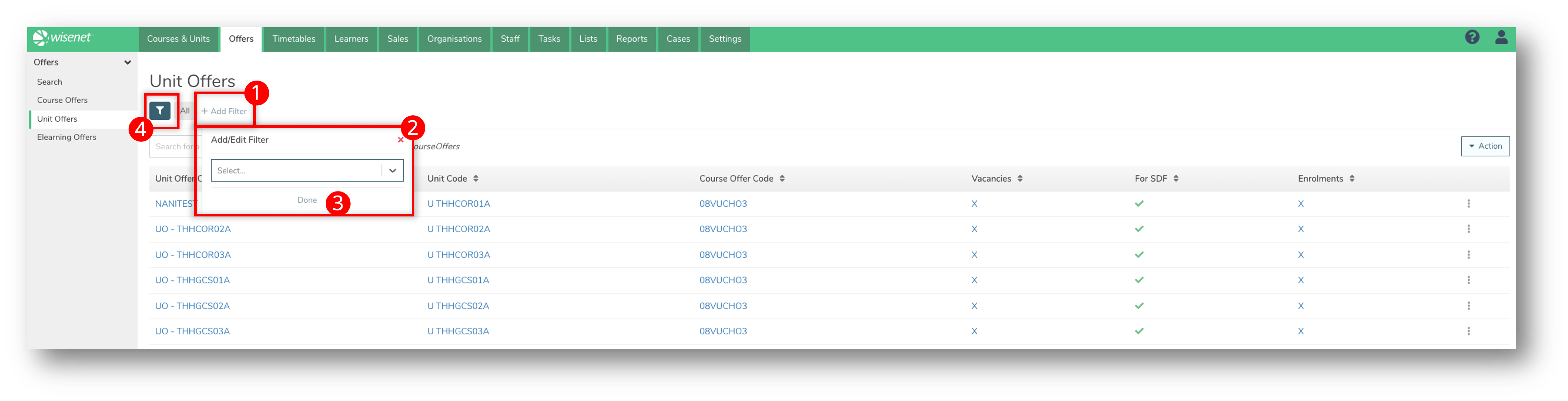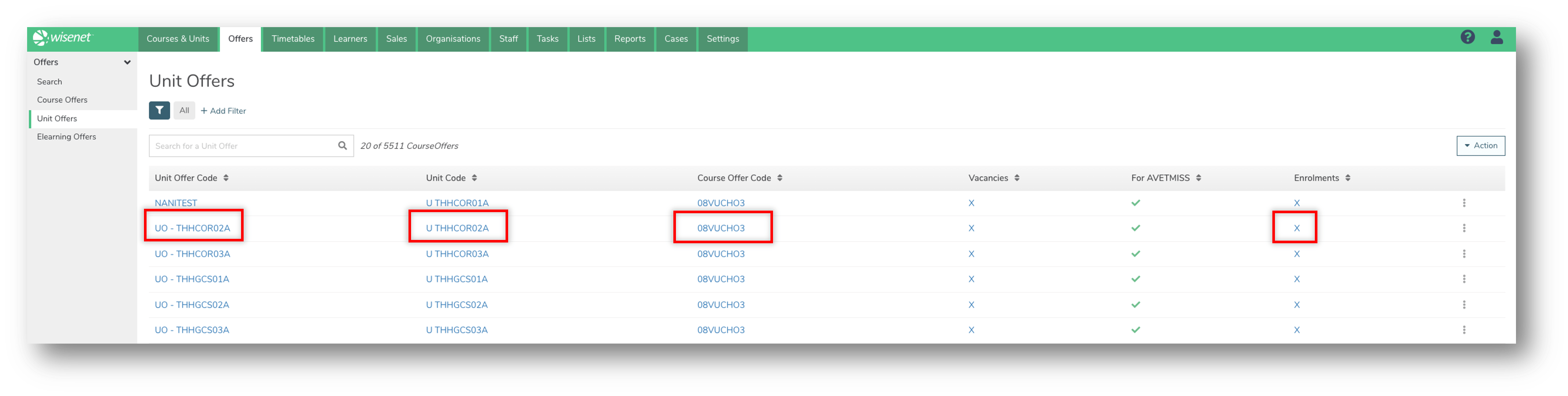Once a Unit Offer has been created you can use Filtered Lists and other search functionalities to narrow down your search result.
1
Navigate to LRM > Offers
On the Left Navigation Menu, click on Unit Offers.
A list of all your unit offers appear on the Unit Offers page. Depending on how many unit offers you have created, for example if you have less than 20, it may be quicker to scroll through the list on the Unit Offers page to find the relevant offer.
Otherwise, follow the guidelines in Step 2 below on how to search for a Unit Offer.
2
Search for a Unit Offer
There are several different ways to search for a Unit Offer. For a more refined result, use some or all of these methods at the same time:
The Search Bar
Use the Search Bar to search by:
- Unit Offer Code
The Sort By function
Use the Sorting arrows next to a column header to sort by that column.
Filters
Add one or more Filters to filter the list of Unit Offers:
- Click + Add Filter
- From the list provided, select as many fields you want to filter by:
- Unit Offer Code
- Unit Code
- Course Offer Code
- Start Date
- End Date
- Trainer
- Assessor
- For AVETMISS (AU)
- Location
- Delivery Mode
- For SDR? (NZ)
- Nominal Hours
- Click Done when ready
- Optional: Click on the filter icon to save a filtered view.
3
View more details from your Search Result
- Click on the Unit Offer Code to navigate to the Unit Offer Detail page.
- Click on the Unit Code to navigation to the Unit Detail page.
- Click on the Course Offer Code to take you to the Course Code page for the relevant Unit Offer.
- Click on the Enrolments count to take you to the Unit Enrolments page for the relevant Unit Offer.
NOTE: These pages will open in the same Tab of your browser. Simply click on the “Back” arrow of your browser to go back to the Course Search page.