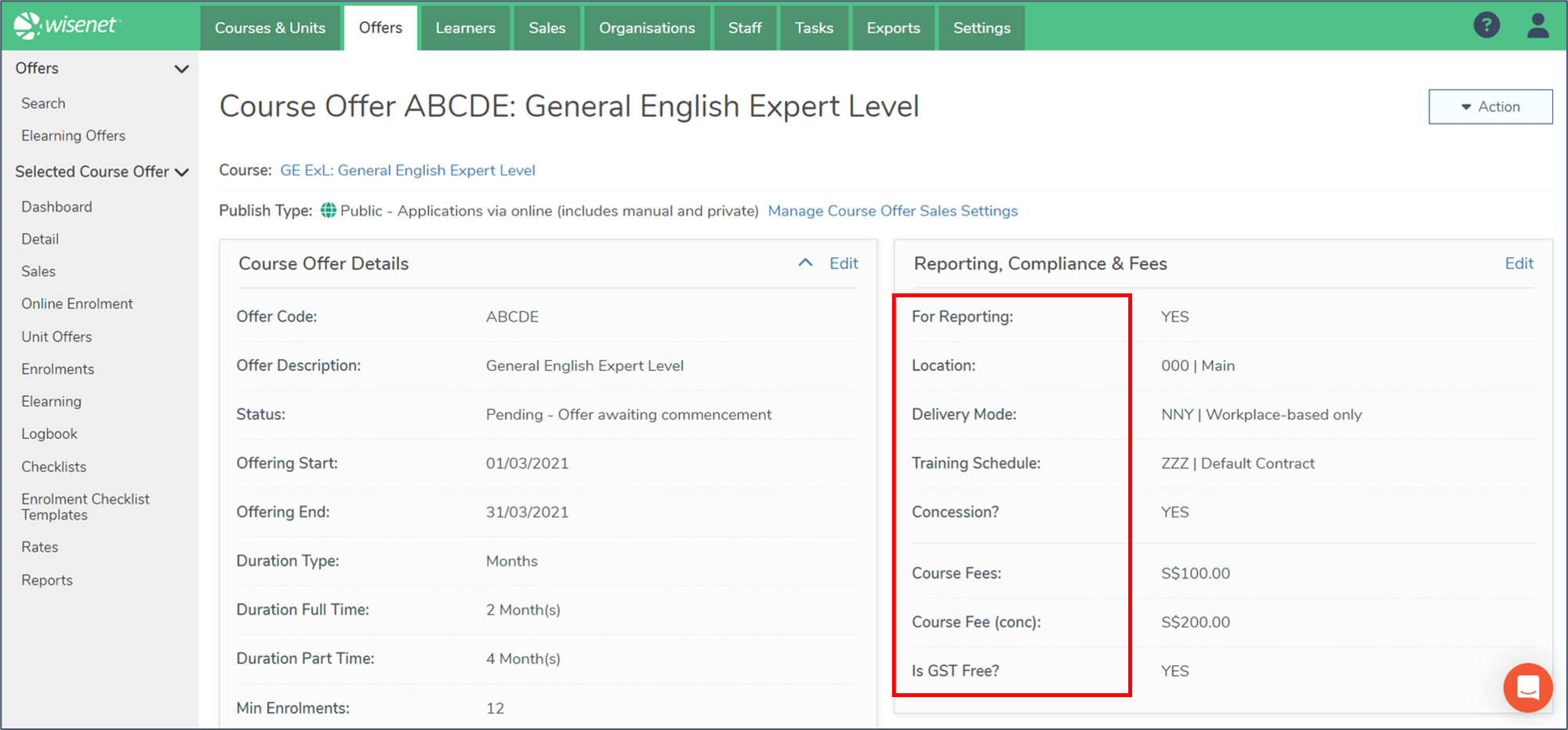A Course Offer is the organisation’s unique delivery for a Course that Learners are enrolled in. An organisation can have multiple Course Offers for the same Course. Course Offers are made up of Unit Offers that a Learner needs to study for the duration of their qualification.
This article gives you a snapshot of how to view and edit Course Offer cards.
1
Navigate to LRM > Offers
- Search for the relevant Course Offer
- Click on the Course Offer name to take you to the Selected Course Offer Dashboard.
- On the Left Navigation Bar, click on Details to view your Course Offer Details.
- If you need to view the related Course, simply click on the Course link under the Course Offer Name
- If you need to manage your Course Offer Sales settings, simply click on the link provided the Course Offer Publish Type

2
Viewing a Course Offer
The Course Offer page is divided into 2 columns and Course Offer fields are grouped into the following 4 cards.
Column 1 comprises of the following 3 cards:
- Course Offer Details
- Unit Offer Defaults
- Additional Info
Column 2 contains all your compliance fields, with the following card:
- Compliance & Fees
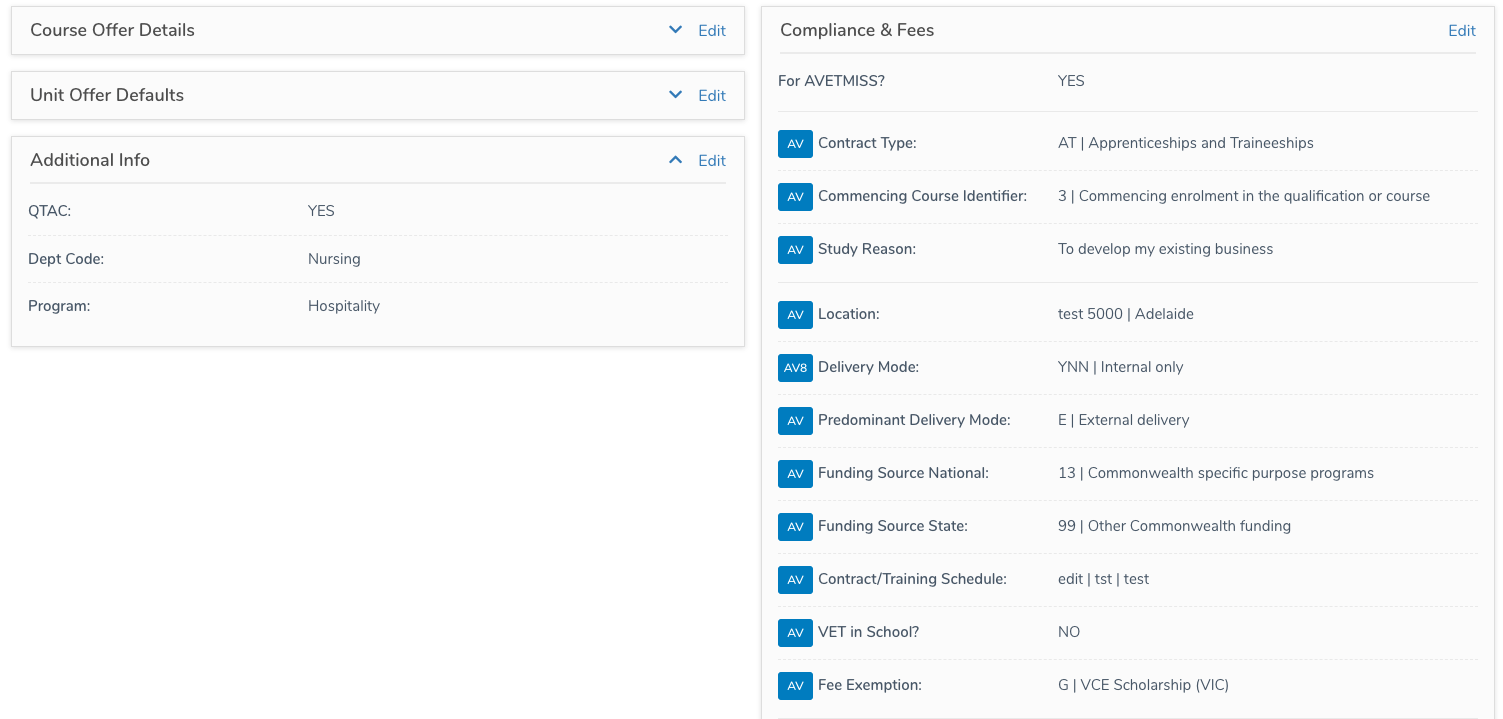
Cards on column 1 are expandable. Simply use the ‘Expand’ icon on the right hand side of the card to do so.
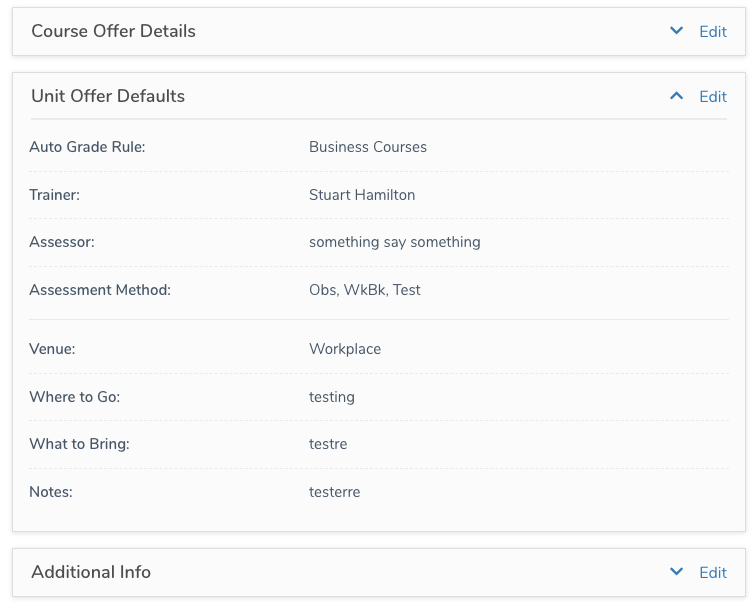
Fields in column 2, in the Compliance & Fees card, may include coloured badges before the field name. They allow you to easily identify the reporting bodies a field is associated with.
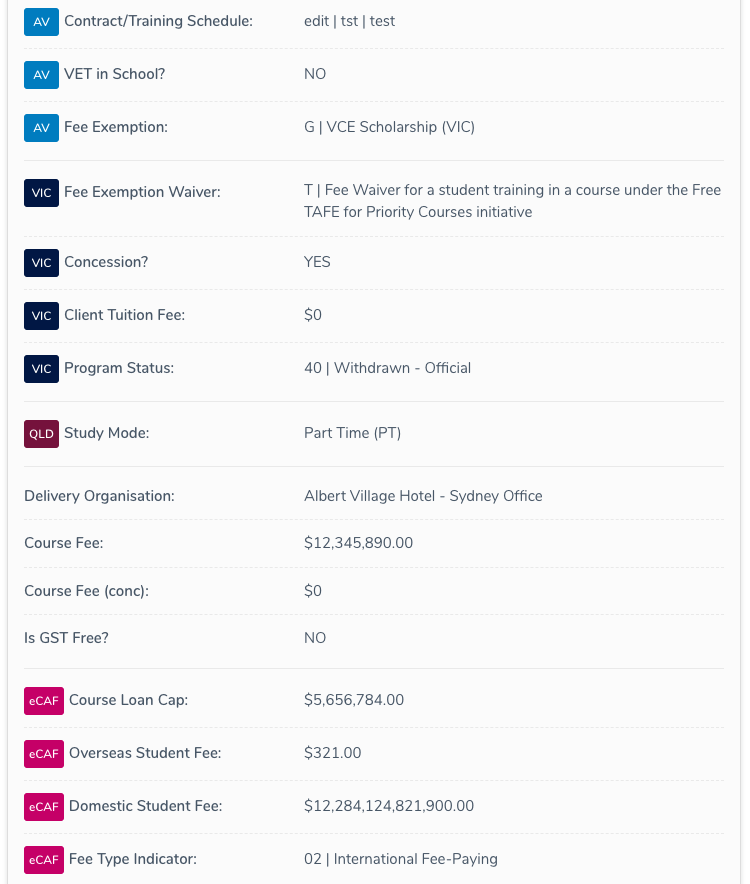
3
Editing a Course Offer
Each card has its own Edit and Save buttons, allowing you to only edit relevant fields when and where required.
To Edit a card:
On the right hand side of the card, click on Edit
The card will now open in Edit Mode
Edit each relevant field according
Click Save
Once saved, the card will now be in View Mode. Click Edit again if you wish to edit this card again

4
Compliance and Fees Reporting
Wisenet has made it easy to keep track of the compliance and fees reporting. Each field that is required for specific reporting is marked by a coloured badge.
There are badges for AVETMISS reporting (AV, AV8), Victoria-specific reporting (VIC), Queensland-specific reporting (QLD), and electronic Commonwealth assistance form (eCAF) reporting.
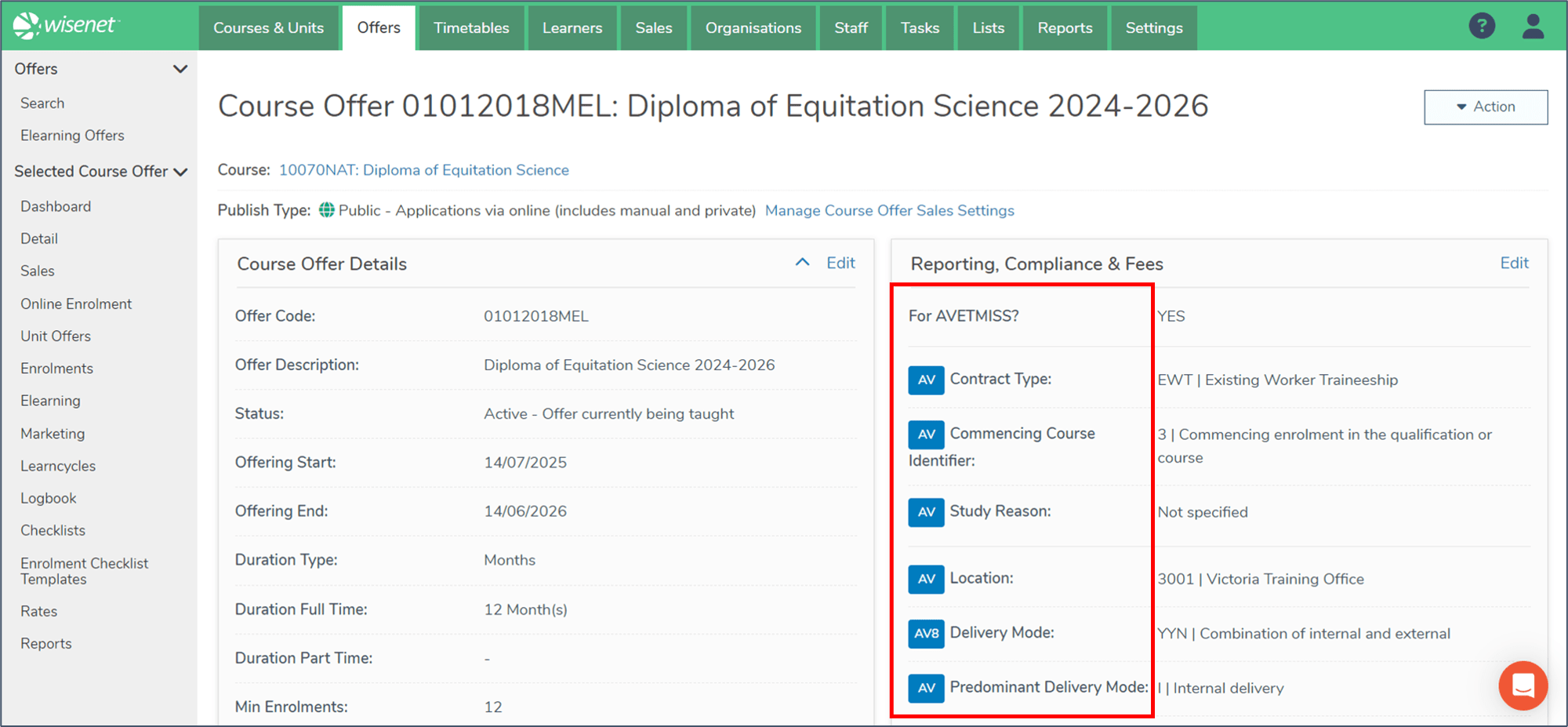
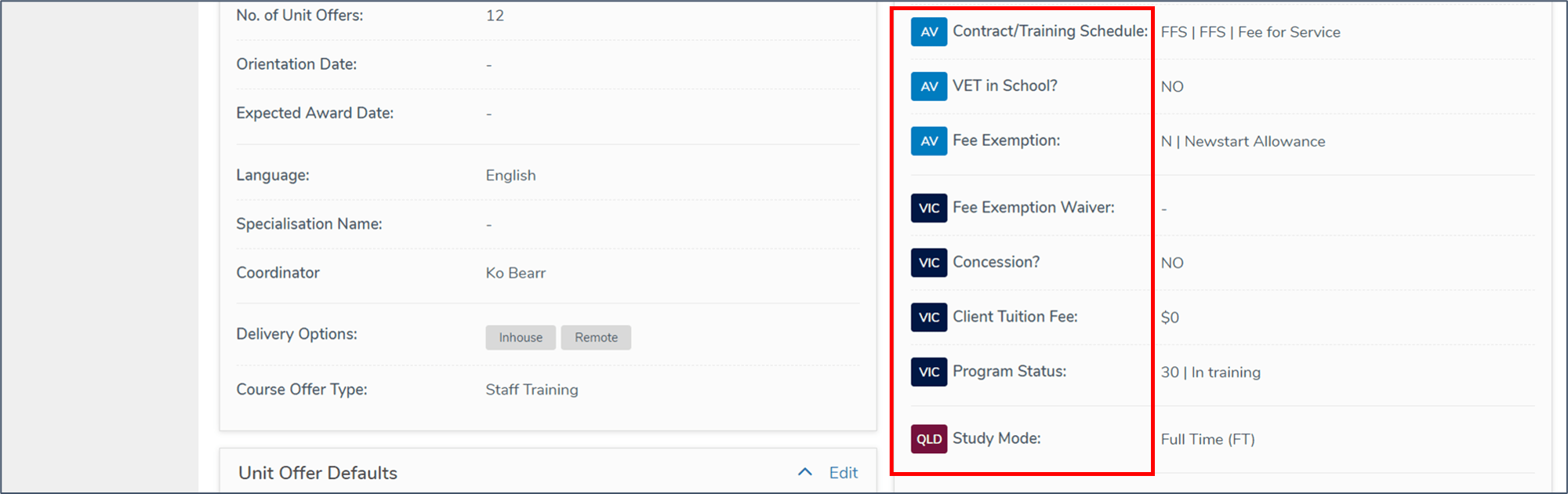
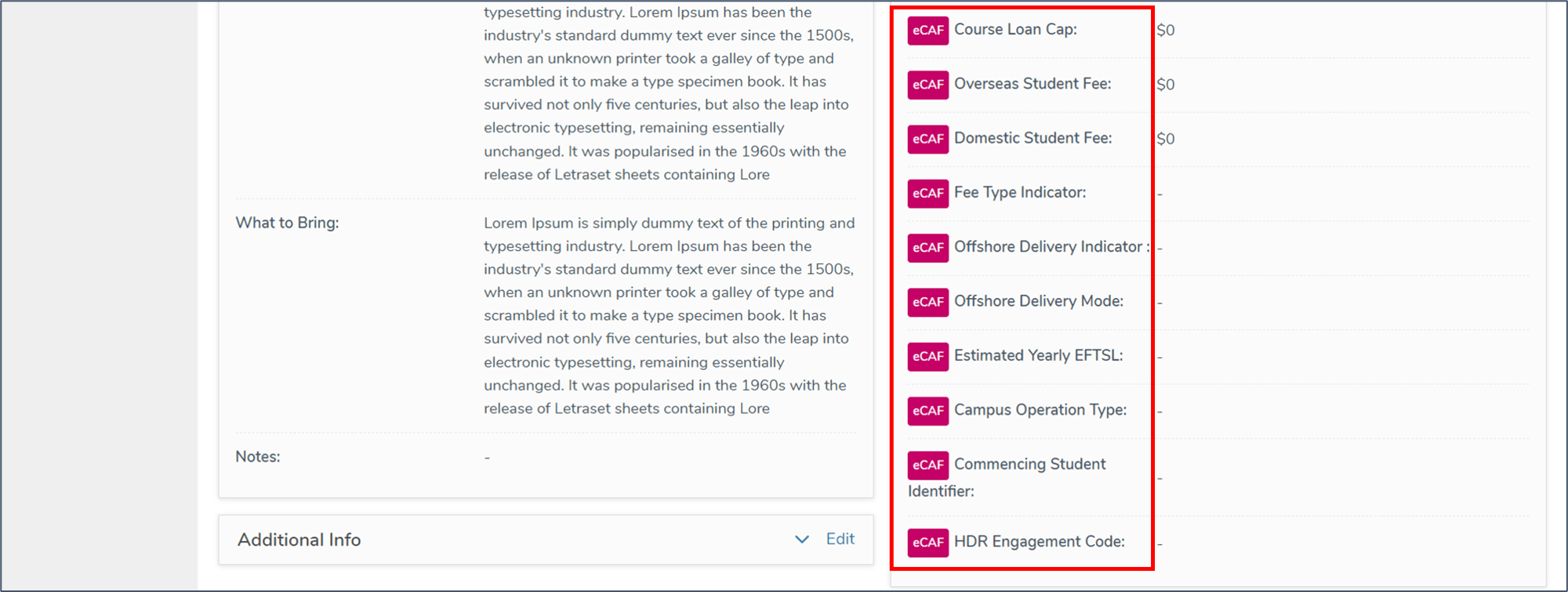
There are badges for SDR and NZQA reporting.
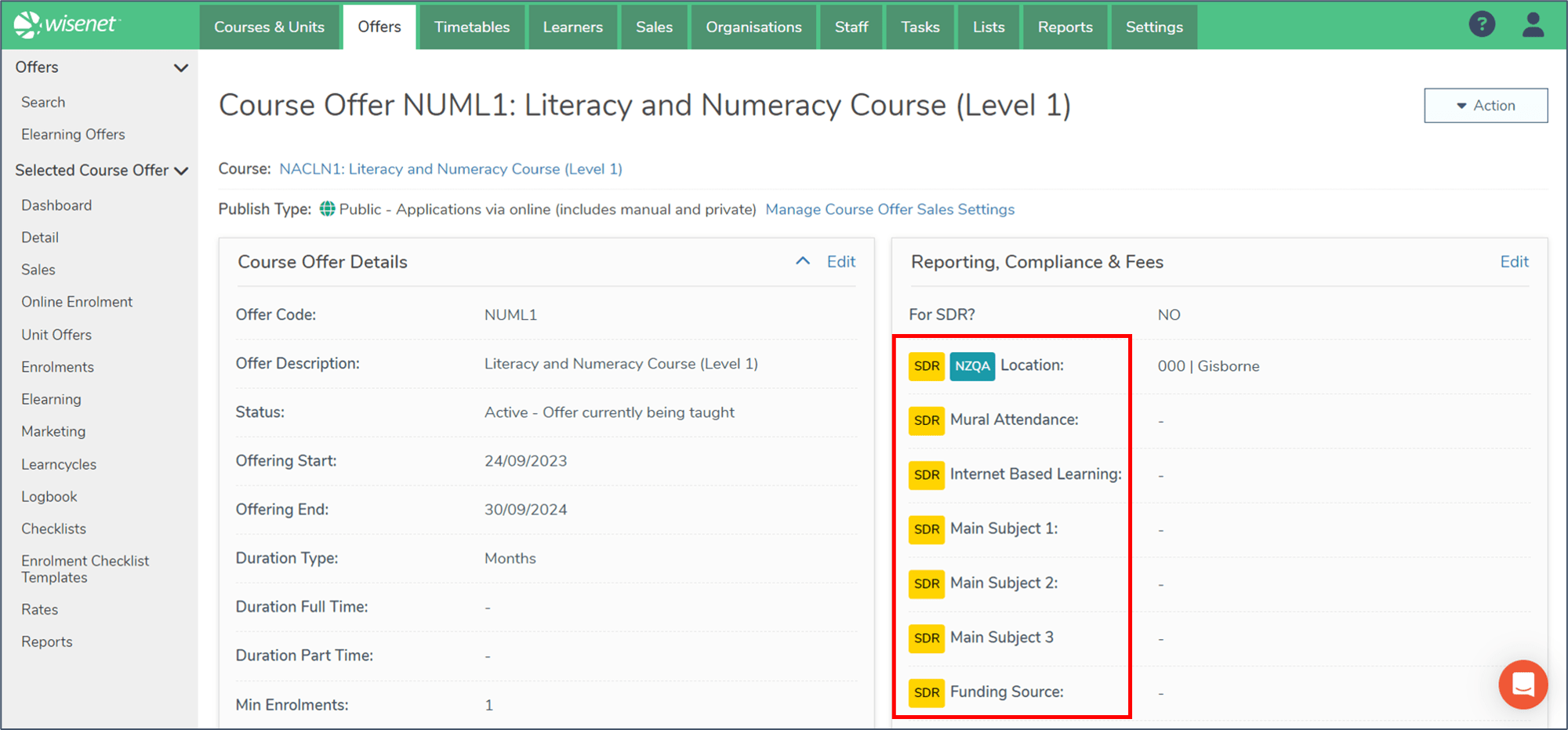
There are no specific reporting requirements for South Africa, so the Reporting, Compliance and Fees section does not have badges for different reporting bodies.
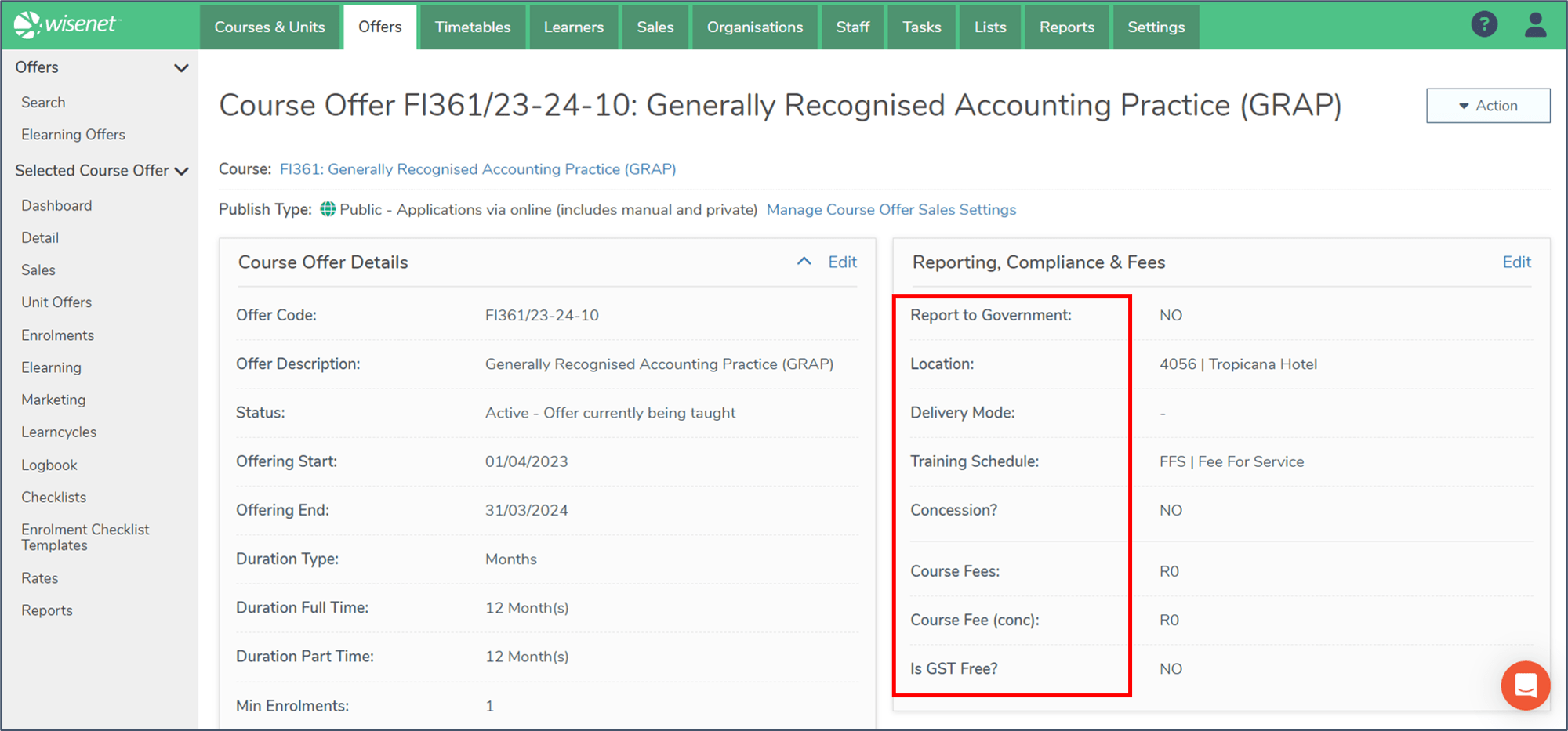
There are no specific reporting requirements for Singapore, so the Reporting, Compliance and Fees section does not have badges for different reporting bodies.