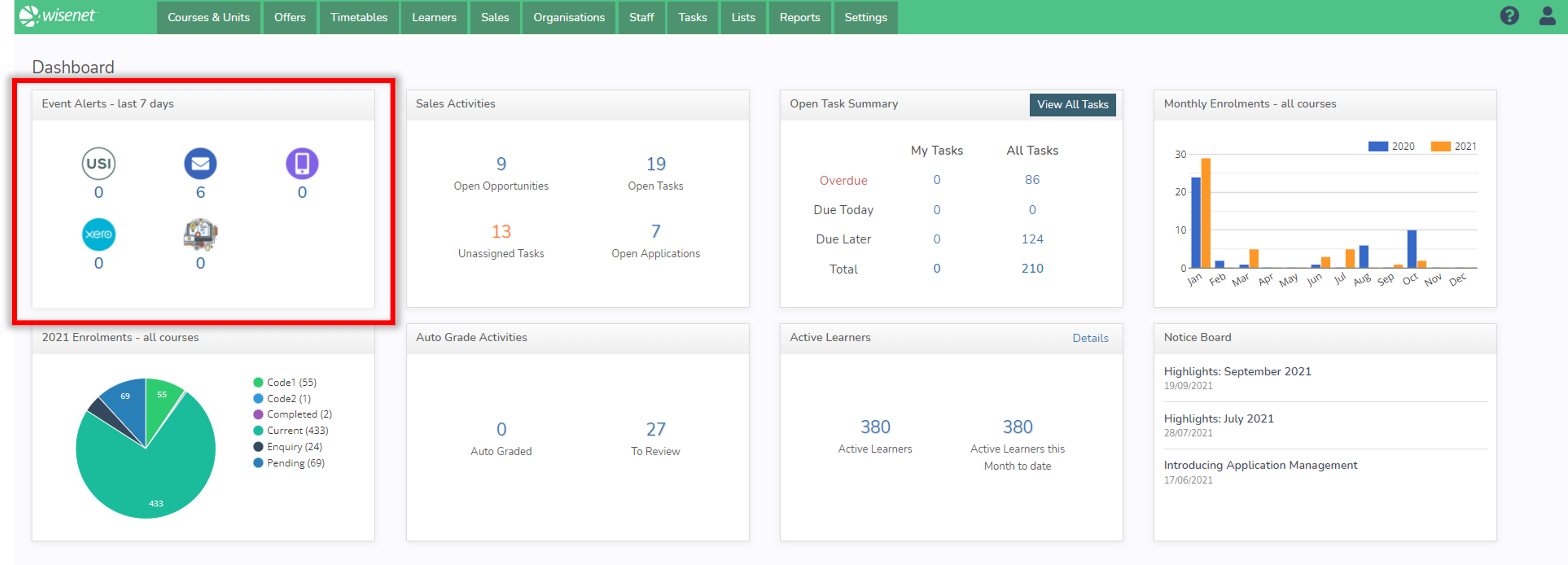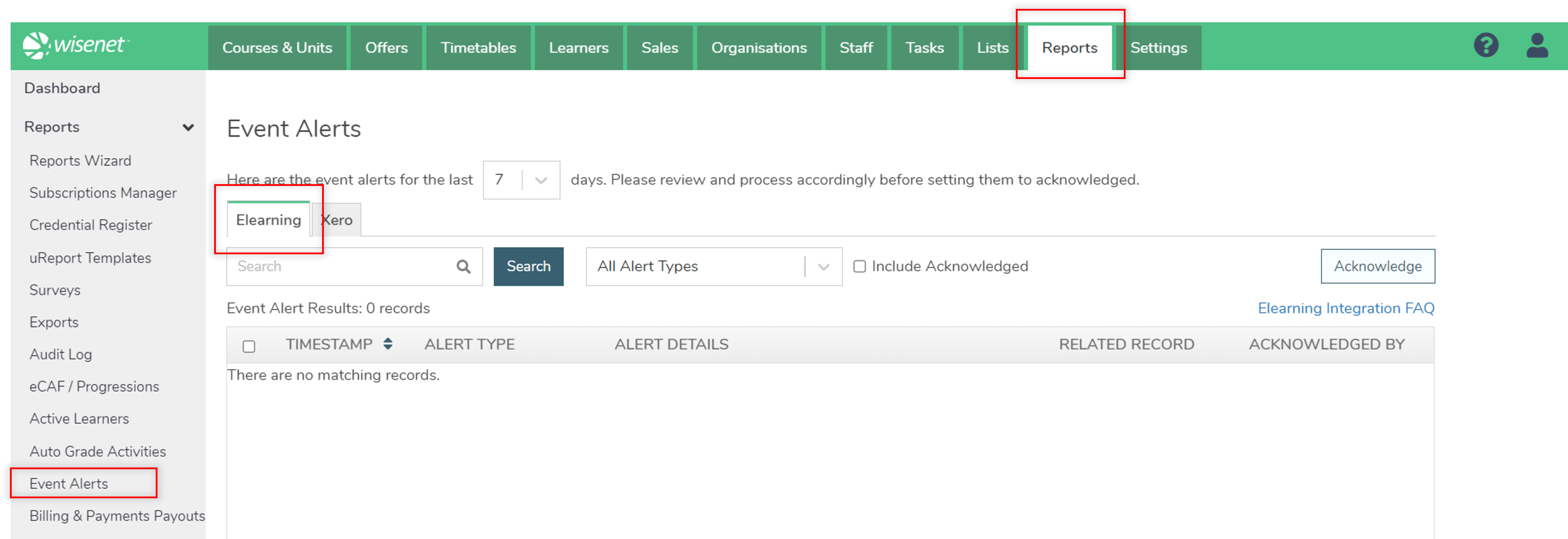Elearning Event Alerts provides details of when Elearning records were unsuccessfully processed. There is an alert count on the dashboard to highlight any issues. Clicking on the count will take you to the Event Alert > Elearning records that need your attention.
This section is within the Reports tab.
Wisenet is automatically syncing your records to and from your LMS. When a record appears in Event Alerts, it requires your attention to manually resolve the issue. This will usually be due to data validation issues.
Steps to follow:
1
2
Review the Event Alerts
Use the Search function to search by Alert Details and Related Records. This is useful if you want to filter by Course Sync, Enrolment Sync, User Sync, Auto Grade Sync, etc.
If there are a lot of alerts you can filter to focus on specific Alert Types i.e. Auto Grade only.
3
Alert Details
The Alert Details column contains information regarding the issue. Sometimes the resolution will be straightforward. Others might require further assistance from the Elearning Integration FAQ article.
4
Update Record
Once it is clear what resolution is required, proceed with updating the record.
- The Related Record details allows you to click through to the impacted section or record.
5
Acknowledge Alerts
Once an alert has been resolved, you can set the alert to be acknowledged.
- This is do by checking one or more records then selecting the Acknowledge action
- The aim is to have 0 Event Alerts
6
Resync
Once all of the errors are resolved you can resync records.