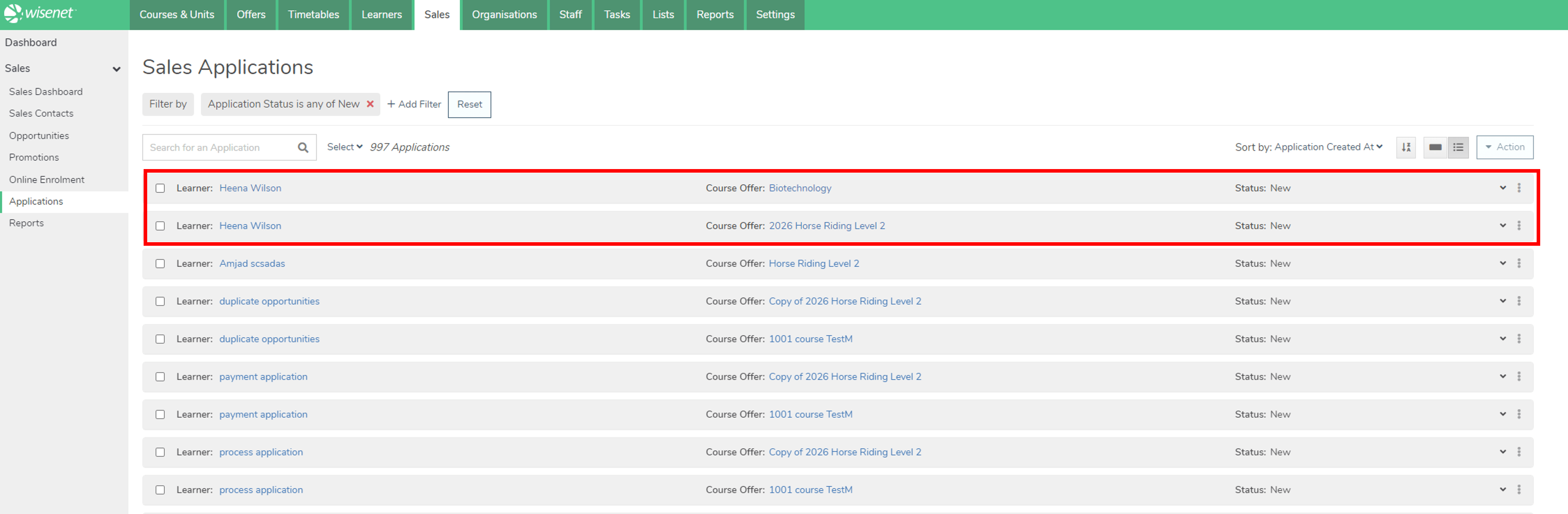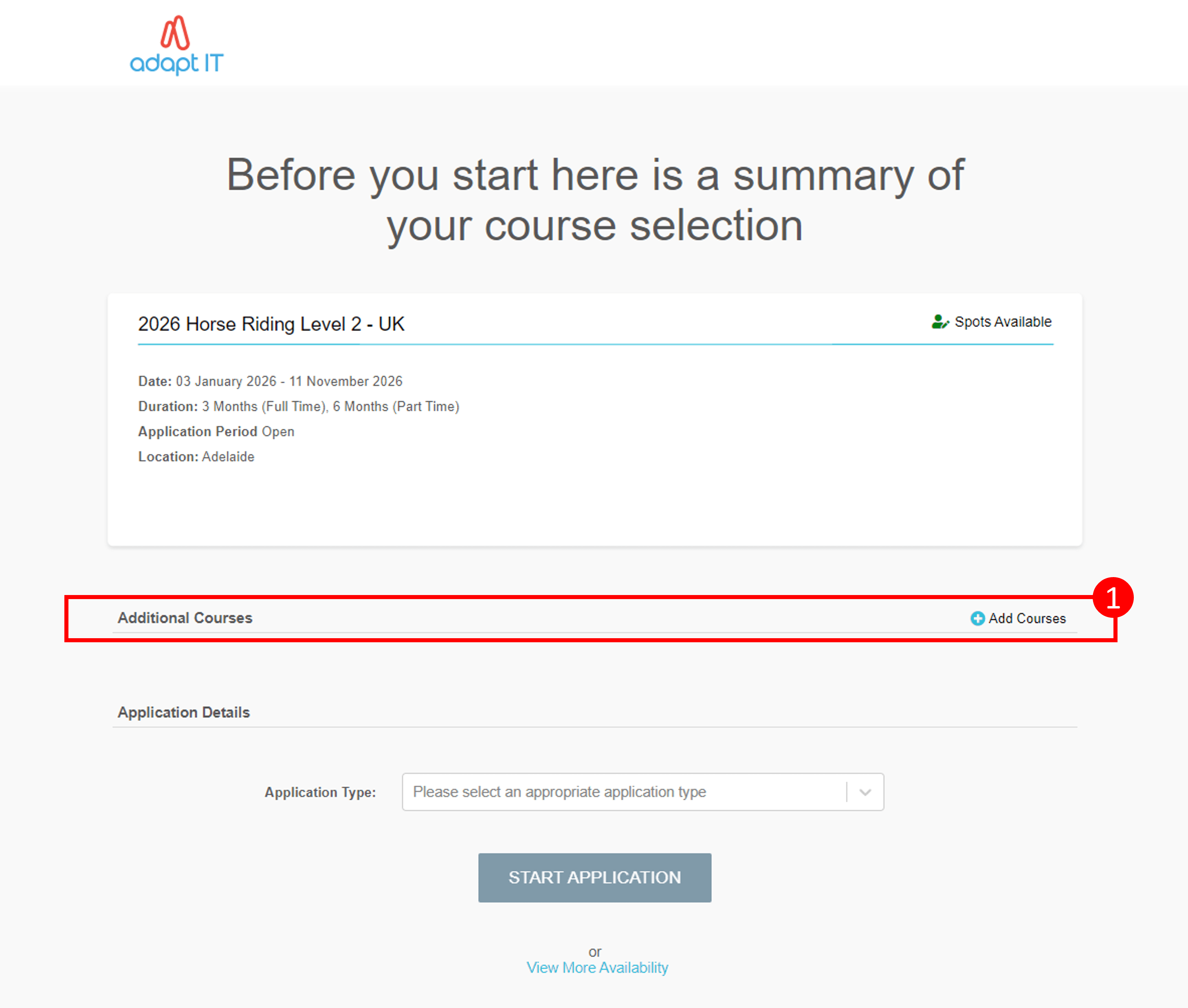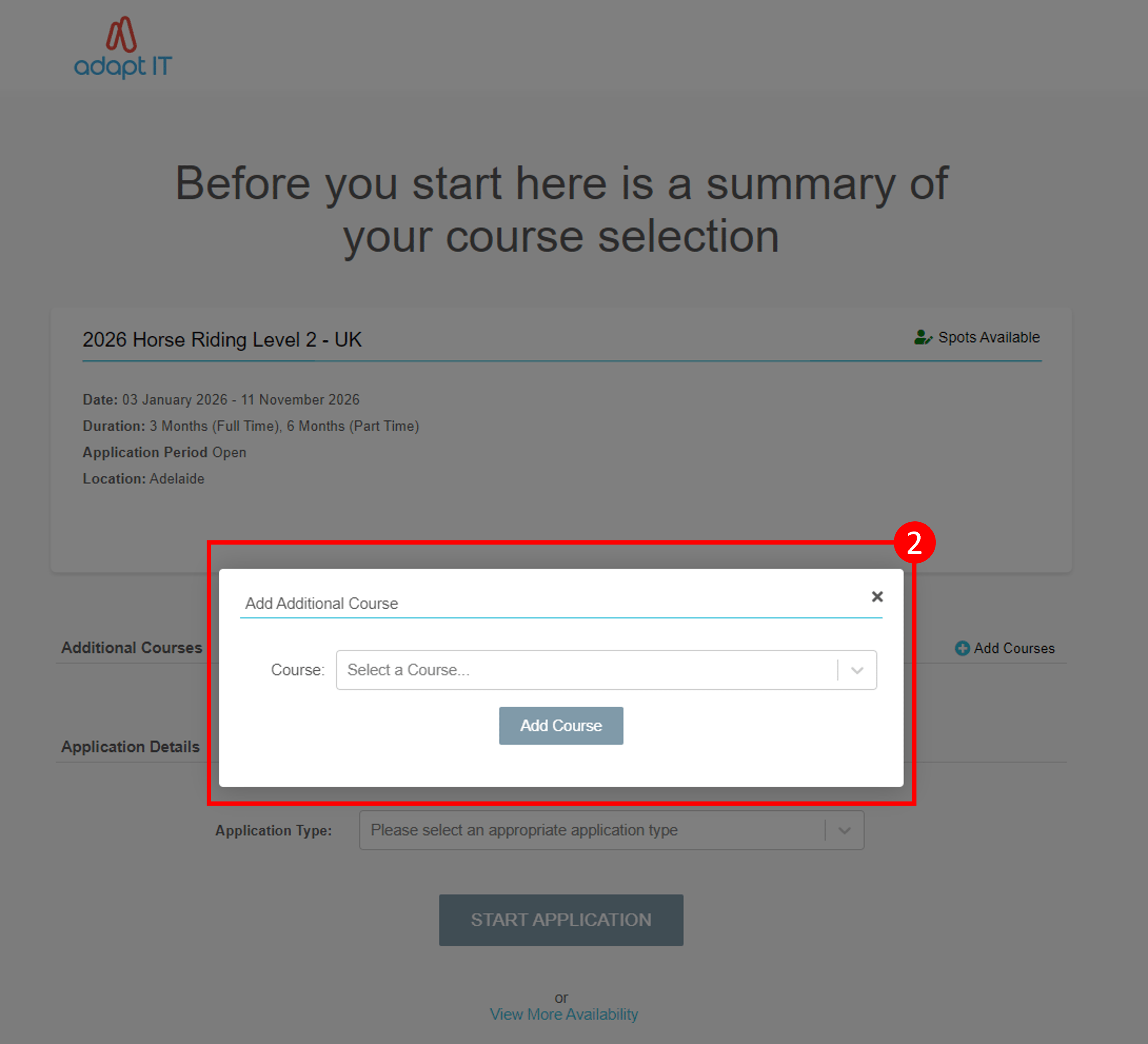Multiple Intakes (also referred to as Additional Courses) is a feature within your Sales+ Application Form. It allows you to add the option for your applicants to apply into multiple Courses within one application form.
This article will guide you on how to setup Additional Courses in LRM and how to Allow Additional Courses to show on your application forms.
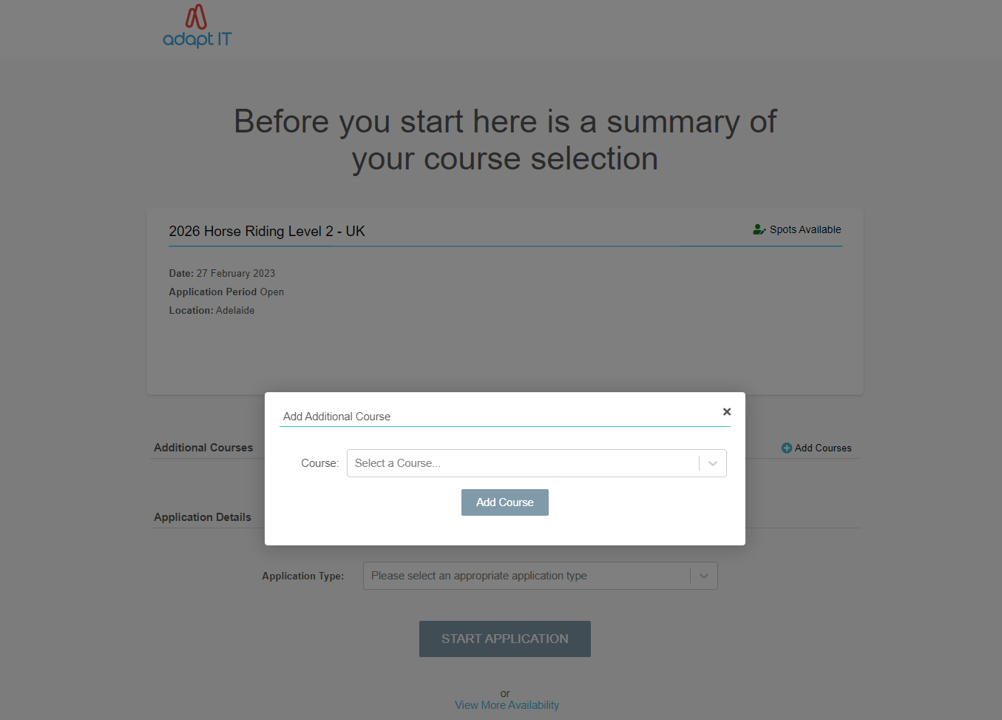
How to Setup Additional Courses in Sales+
1
Publish Courses to the correct site(s)
- Before you start, please ensure that you have your Courses added to LRM first
- Follow the steps on how to publish your Courses to Sales+
- IMPORTANT! Publish Online should be set to YES
2
Publish Course Offers (Intakes)
- Before you start, please ensure that you have your Course Offers set up in LRM first
- Follow the steps on how to publish your Course Offers to Sales+
- Click the Allow Additional Courses toggle to set is to YES
- Complete the following Important Checks below
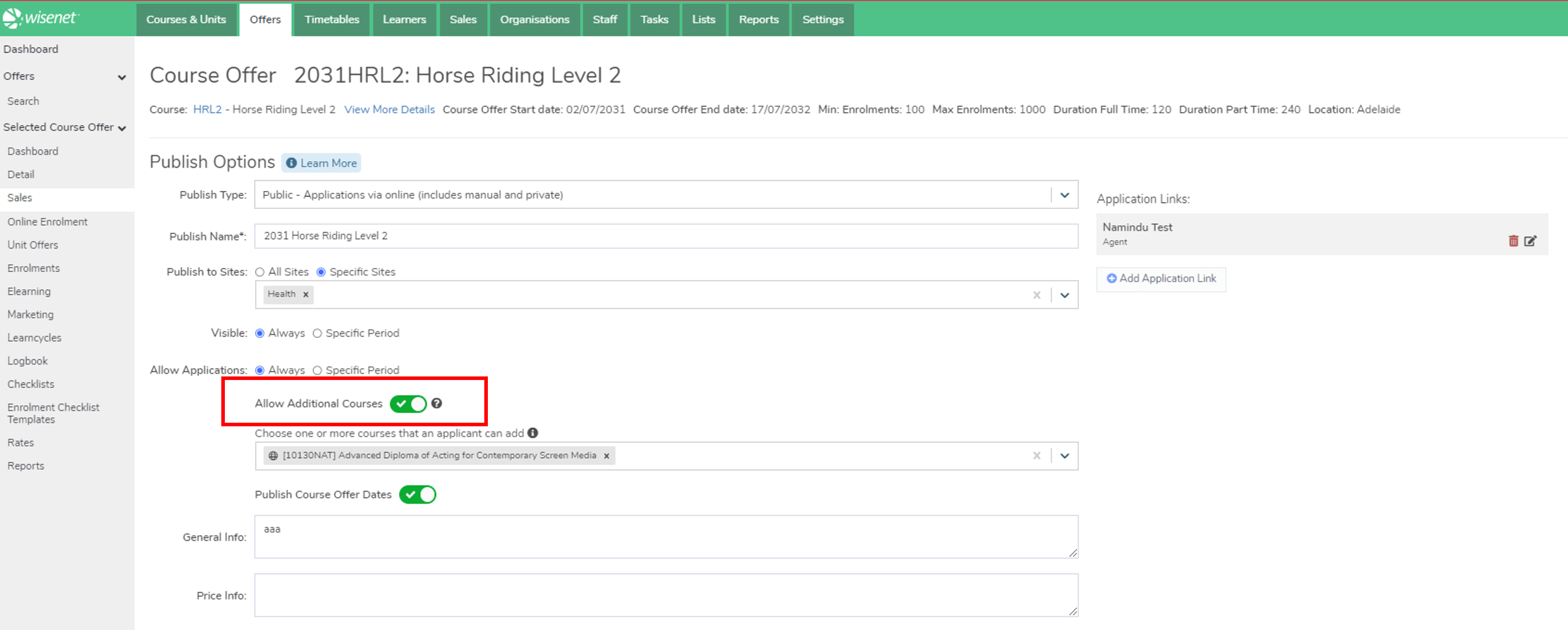
IMPORTANT CHECKS
Course is Published Online
The Publish Online toggle should be set to YES for the Course. Otherwise your course will not show in your site.
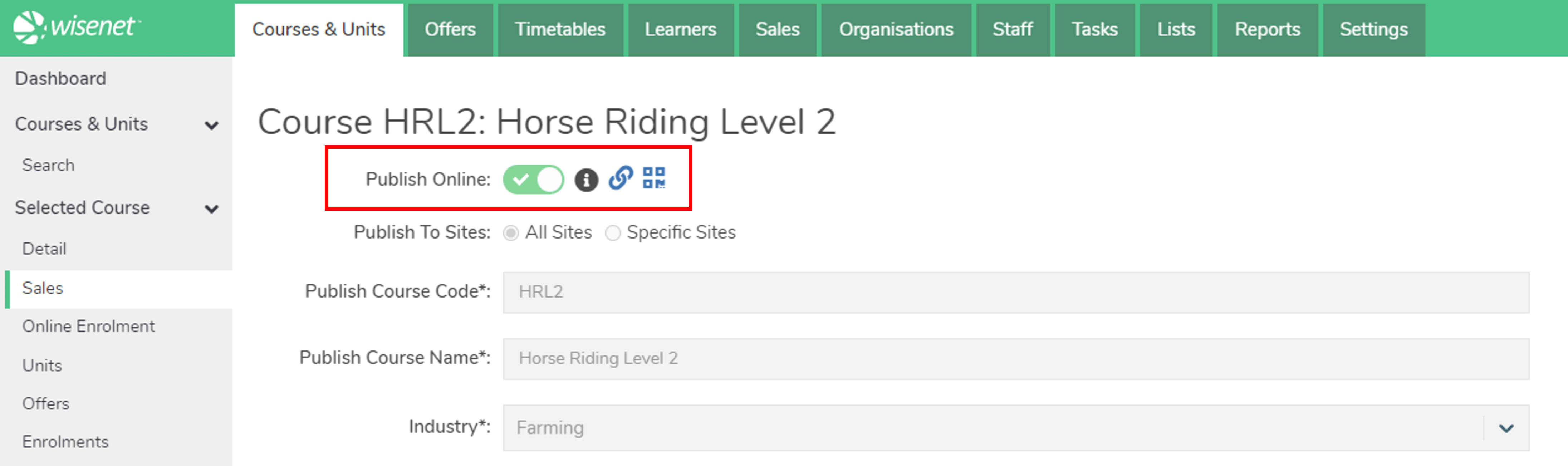
Course Offer Offering End Date
In the Course Offer details page, check that the Course Offer Offering End date is withing the date range that you want the Intakes to appear on your Application Form.
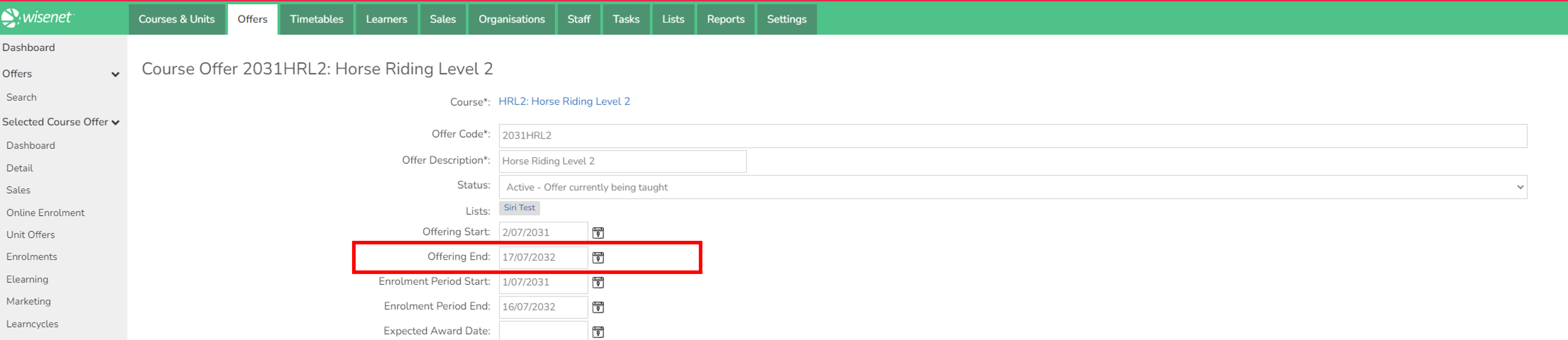
Course Offer has Current Vacancies
In the Course Offer details page, check that the Course Offer has Current Vacancies. If Current Vacancies = 0, the Intake will show as Full on your site.
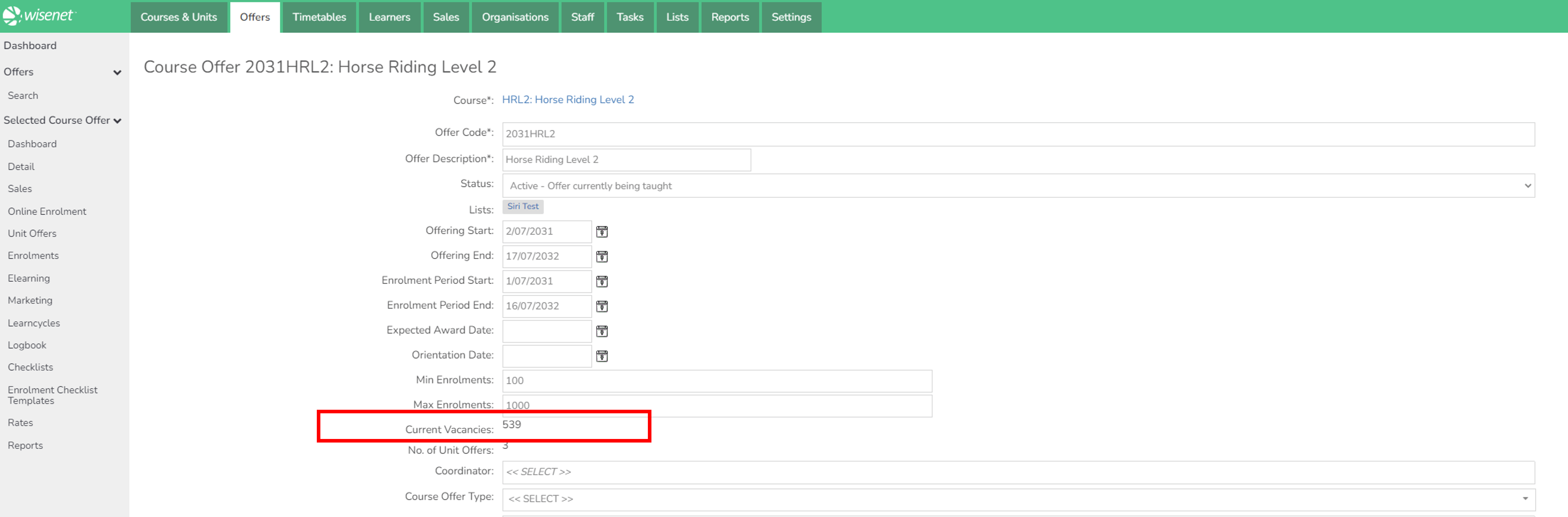
Course Offer Publish Type is Public
For applicants to choose an Intake the Course Offer Publish Type should be Public – Applications via online (includes manual and private).
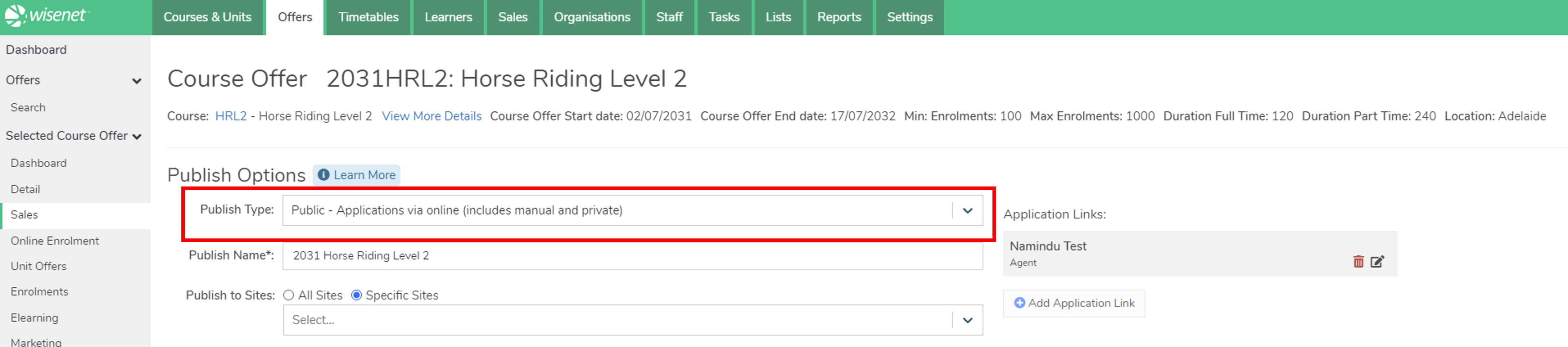
Publish to Sites
Please ensure that the site you are choosing to publish to is the same published site at the Course level. For example:
- If you chose ‘All Sites’ at Course level, you can choose ‘All Sites’ or a specific site at the Course Offer level
- If you chose Site YYY (specific site) at Course level, you can only choose Site YYY (same specific site) at the Course Offer level
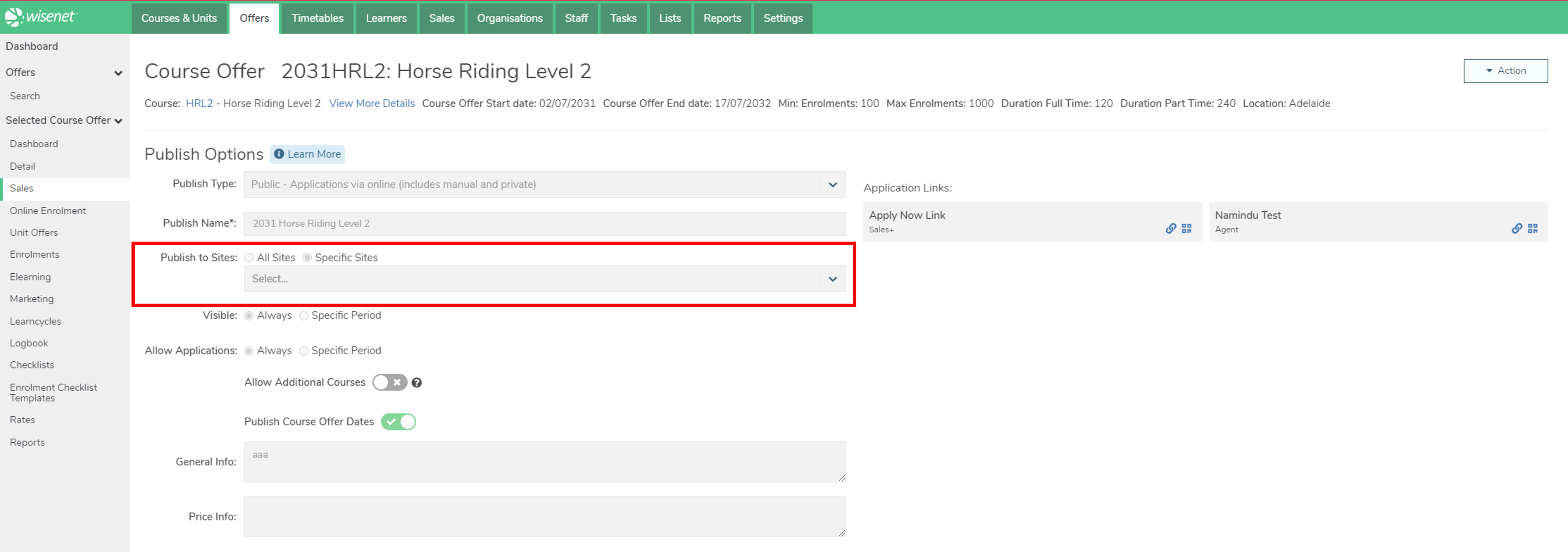
Application Options
At least one Application Type, Application Form and Application Payment Type MUST be set up in the Application Options section of Course Offer>Sales.
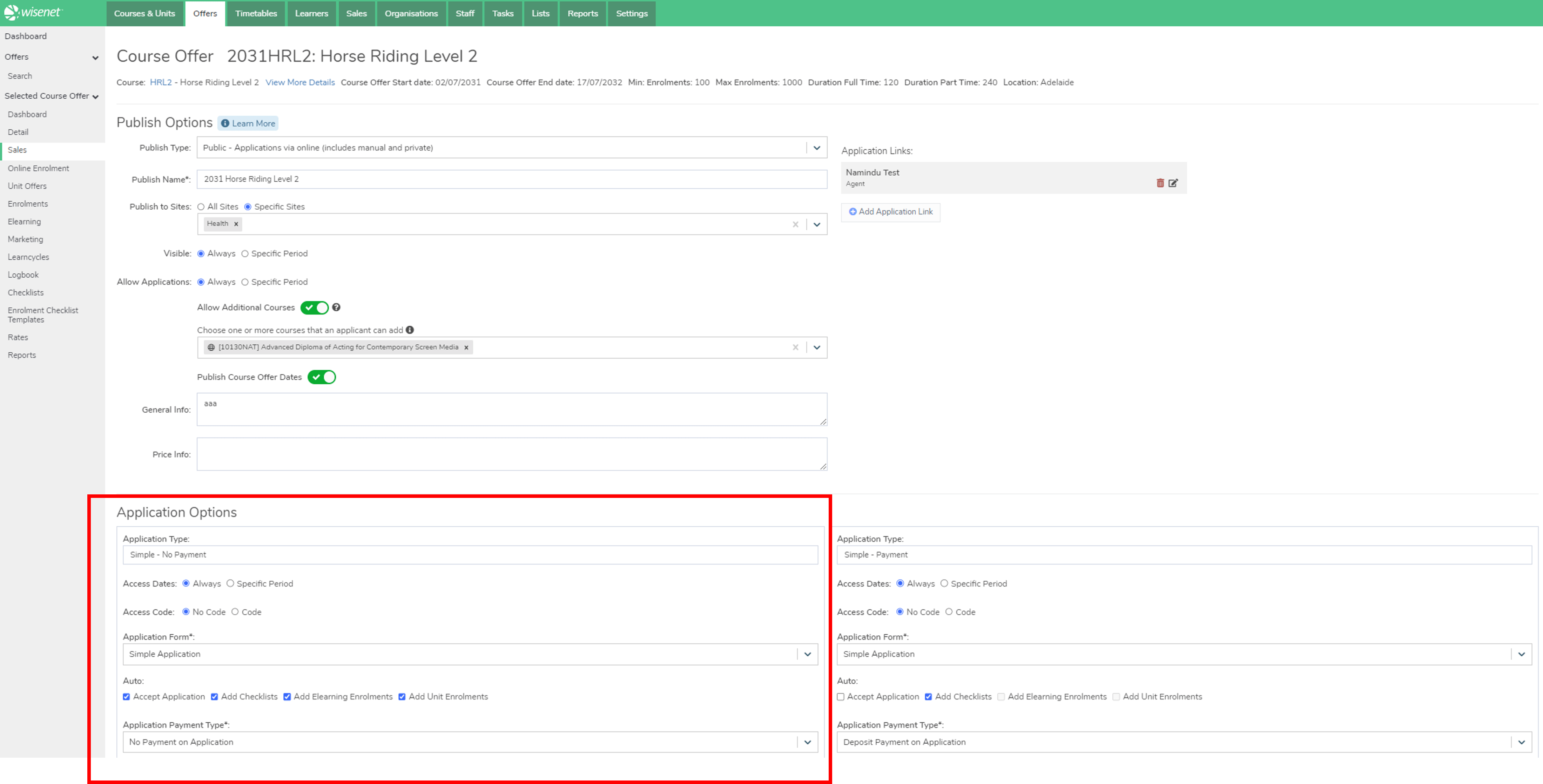
What applicants see on an Application Form with Multiple Intakes
1
Selecting Primary Course
The applicant sees a list of all the public Course Offers that you have published in Sales+.
Clicking ‘Apply Now’ for an Intake from the Course page, will be the applicant’s Primary Course Application.
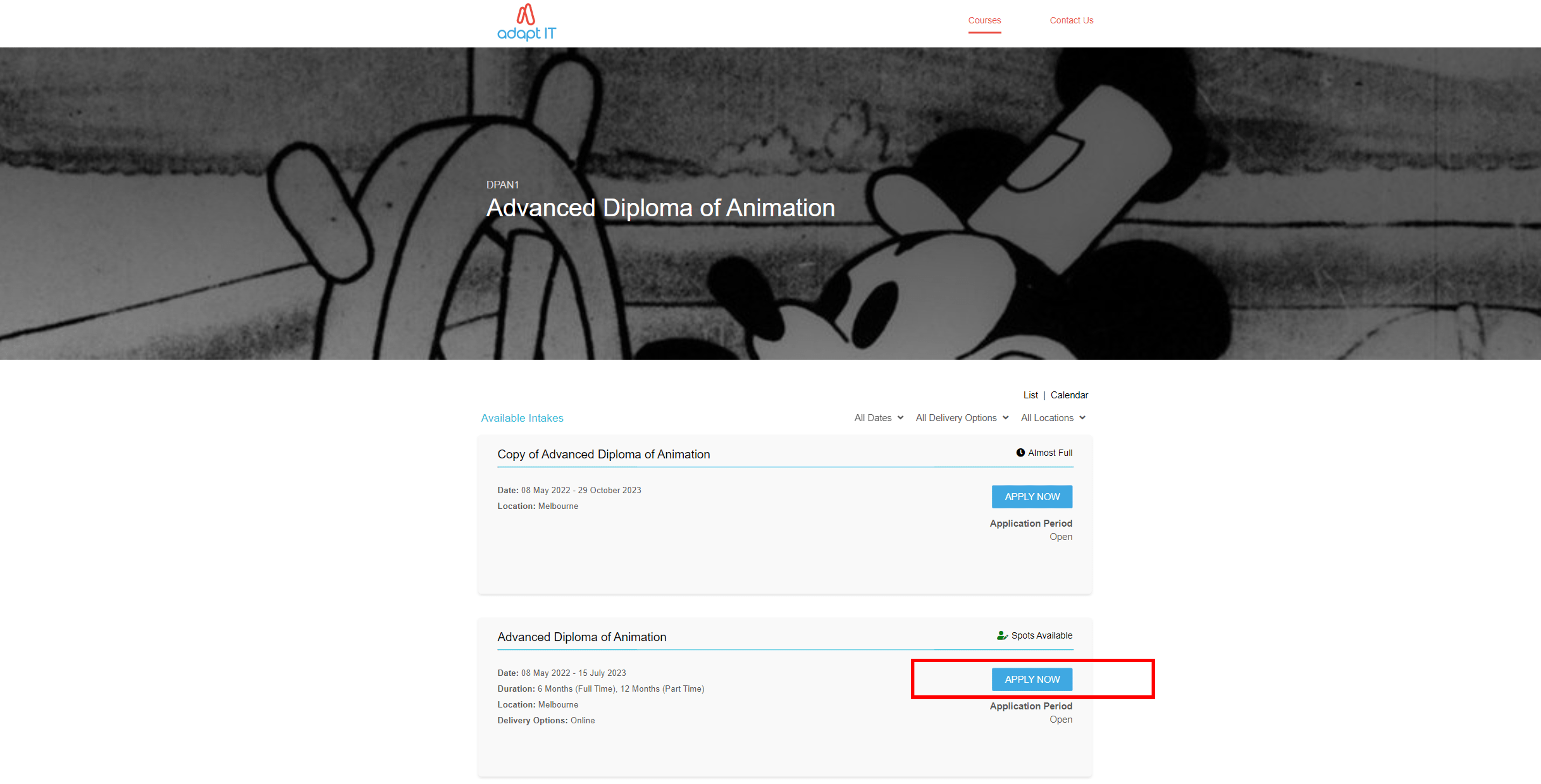
2
Selecting Additional Courses
In the Additional Courses section of the Course Selection Summary page, the applicant goes through the following steps:
- Clicks on Add Courses next to Additional Courses section
- Selects a Course
- Selects an Intake
- (Optional) Repeats Steps 1, 2 and 3
NOTE: Applicants can apply into up to 5 additional courses - Clicks Start Application once they have selected an Application Type
3
Completing Application Form
Once ‘Start Application’ is clicked, the Application Form opens and the applicant completes all required and relevant details and makes payment (if relevant).
GOOD TO KNOW
Regardless of how many additional Course Offers have been selected, the applicant will only need to complete the Primary Course Offer Application Form and will only pay for the Primary Course Offer.
All additional Course Offers will come into Wisenet as ‘New Applications’. For example, if an applicant applies into 4 Course Offers, you will see 4 Sales Applications into the Sales Applications section of LRM.
If you have Learncycles set for Application Status ‘New’, submitting Additional Course Offers will trigger a Learncycle for each.