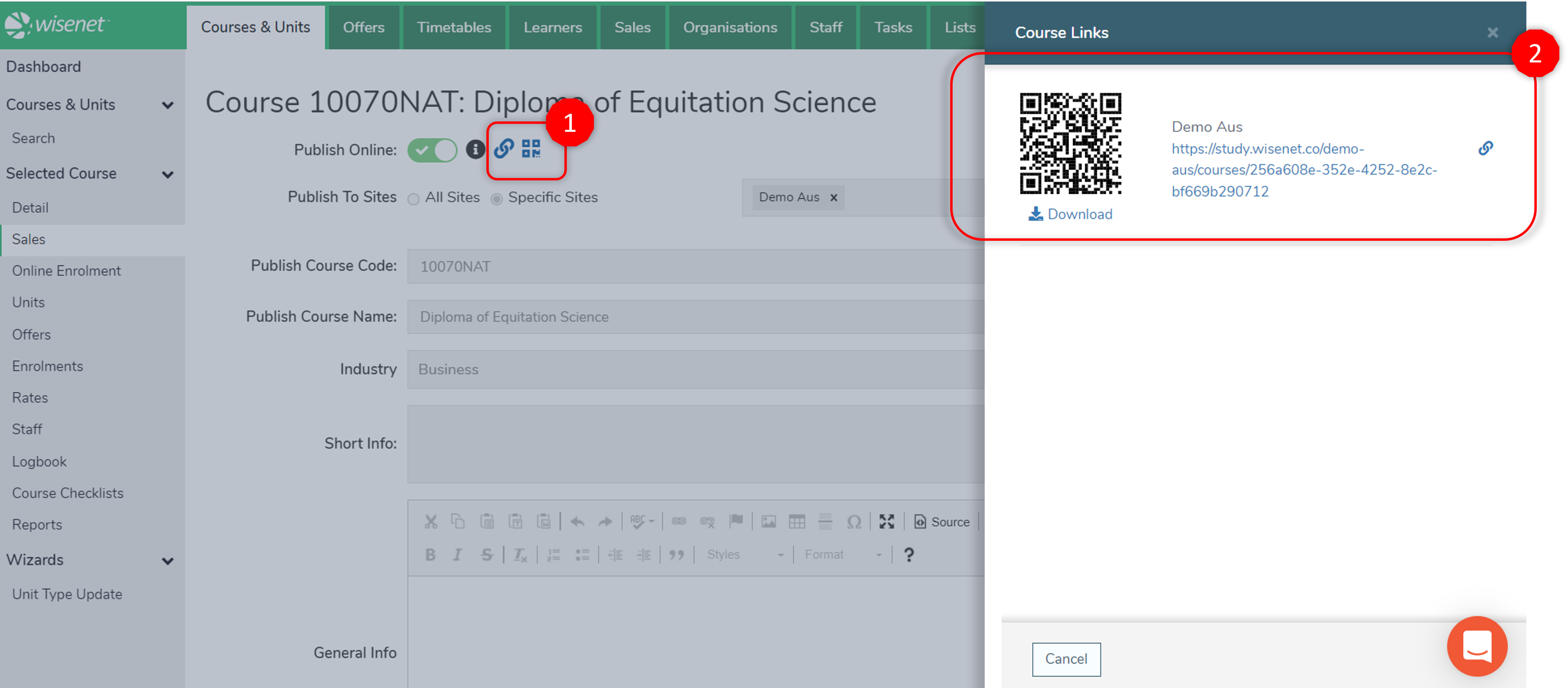Follow the steps below to guide you on how to publish your Courses to Sales+ and allow students to view Course Intakes.
Before you start, please ensure that you have your Courses added to LRM first.
Pre-Steps
Import or Add Courses
Please ensure that you have your Courses ready in Wisenet.
1
Navigate to LRM > Courses
2
Select Courses
- Select the Course you want to publish
On the Course View page, you can see the status of the course whether it is published online or not.
Clicking on Manage Course Sales Settings will take you directly to the Sales section of the Course page. On the top right corner, click Action, and select Edit.
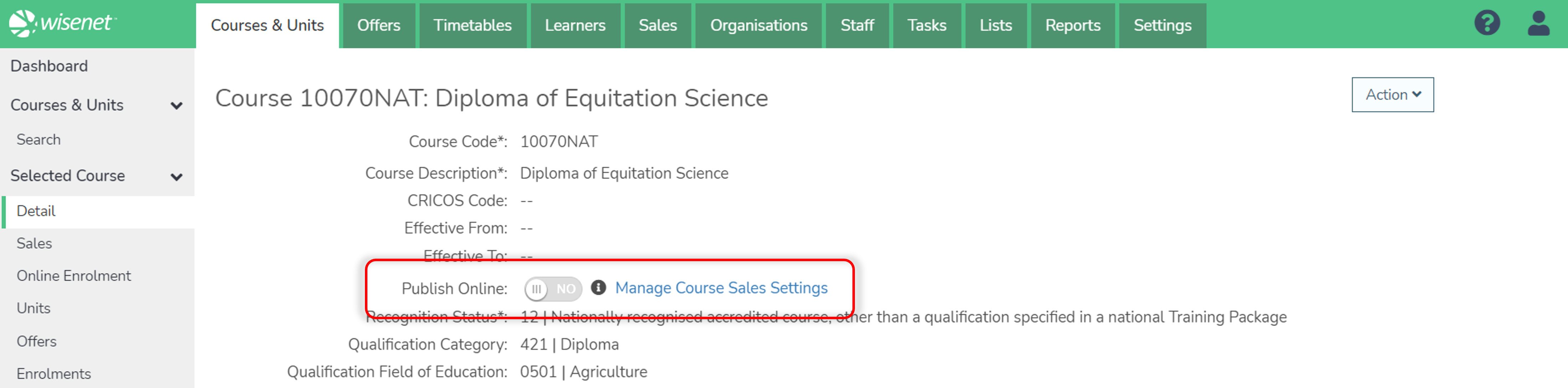
Alternatively,
- On the left navigation bar, click on Sales
- On the top right corner, click Action, and select Edit
3
Publish Courses
- Toggle the Publish Online button for the Course to appear online
- If you have multiple sites, select whether to publish the Course Offer to:
- All Sites, OR
- Specific Sites – Use the dropdown box to select the relevant site
- Enter the Course Code to be published
- Enter the Course Name to be published
- Click on the Dropdown box to select the Industry that the published Course belongs to
- NOTE: To use Dropdowns, these needs to be pre-set. Learn how to add Sales+ Dropdowns
- Type a short description/information about the course
- Type any other General Information you would like to display online
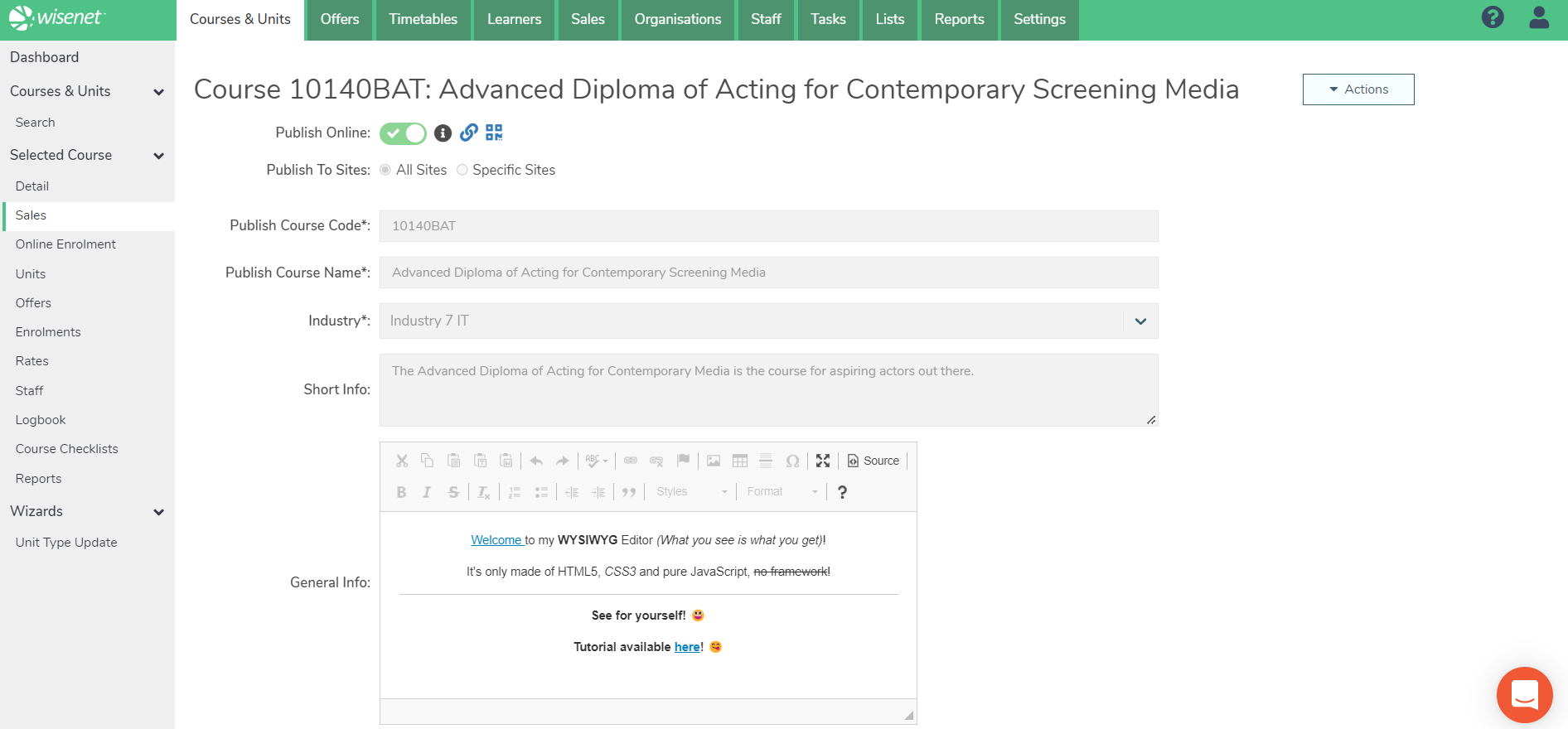
4
Intakes Viewing Option
- Use the Show Calendar View Toggle to choose whether to show intakes in a calendar view
- IMPORTANT NOTES:
- This is useful for Courses with strict start dates
- Not suitable/Not recommended for rolling enrolments
- IMPORTANT NOTES:
- Upload a Course Image
- Click Save
Optional
Retrieve your Published Course Link and/or QR Code
Once you have successfully published your Course online, you can retrieve the course Link and/or QR code to use for marketing pruposes.
You will notice 2 icons next to the Publish Online toggle. Clicking on any of the icons will open a sub-window, giving the options to:
- download the QR Code
- copy the Course Link