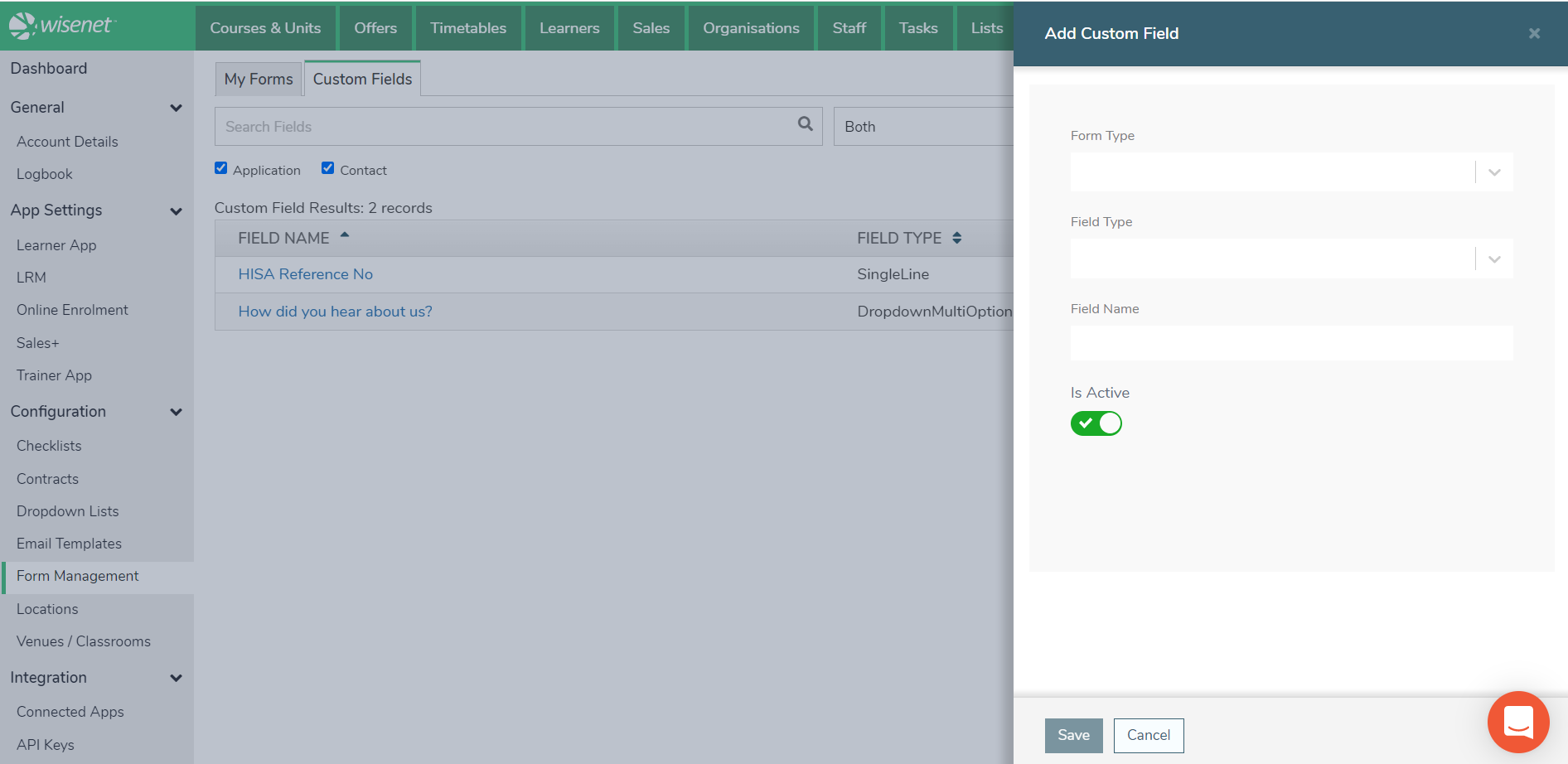Use Custom Fields to help design your Contact and Application Form(s).
Once you have added a Field, it can be easily edited and managed all within Form Management in LRM.
1
Navigate to LRM > Settings > Configuration > Form Management
2
Custom Fields
Under the Custom Fields Tab you can:
- Add Custom Fields
- Search Fields
- Active Fields only
- Inactive Fields only
- Both Active and Inactive
- Choose to show Form Types:
- Application
- Contact
- Manage Fields
- Use Toggle to set to Active or Inactive
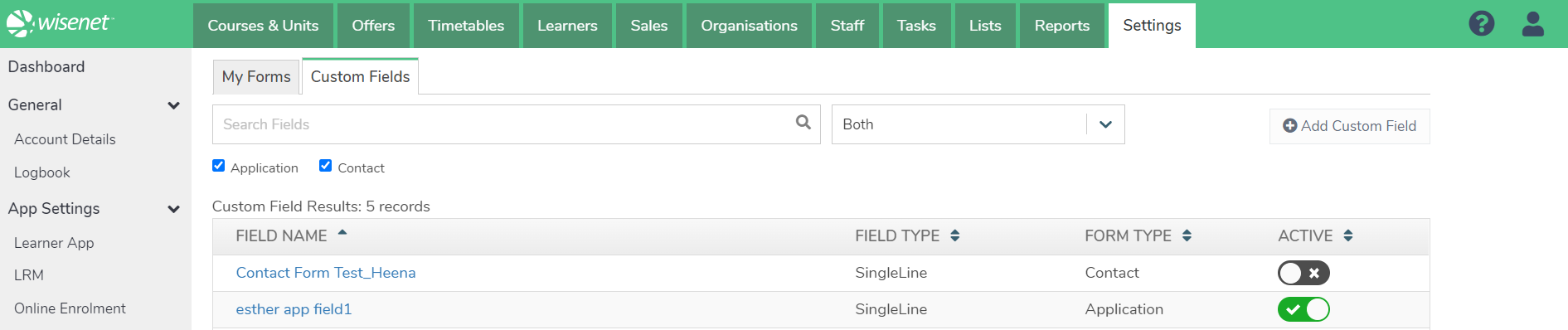
3
Add Custom Field
1. To add a Custom Field, on the top right corner, Click Add Custom Field
2. Select one or more Form Types
- Application and/or Contact
3. Select a Field Type
- Date
- Single-line Text
- Multi-line Text
- Decimal
- Integer
- Dropdown (Single Select)
- Dropdown (Multi Select)
- Yes or No
NOTE: Depending on the Field Type selected, you may have to add extra Field Type details. Options for the extra required type details will appear as you make your selection. Update/Enter details as required. i.e. A Single-Line Text Field will require you to also enter the Field Length.
4. Enter a Field Name
5. By default, the newly created Field is set as Active. Use the Toggle to set as Inactive if required
6. Click Save