Save and Resume is a Sales+ feature available on Premium Edition Only and can be used when creating Application Forms in Form Builder.
When creating a Form, you can decide whether you want to enable this feature and at what Opportunity Stage you would like it to be linked to so it can automatically create an Opportunity and automatically moves to the next Opportunity stage for you.
When enabled, and when an Application Form is submitted, this is the process it follows:

1
Learner chooses to Save & Resume
- Learner is required to enter their Contact Details
- Learner is required to tick that they acknowledge that by saving the application, their data will be securely stored for 30 days for them to resume their application anytime within that 30 day period
- NOTES:
- If the applicant resumes their application with the 30 days period and decides to save & resume again, a new 30 days period re-applies from the most recent update.
- If the applicant does not resume the application within the 30 days period, the application will automatically be deleted on day 31.
- NOTES:
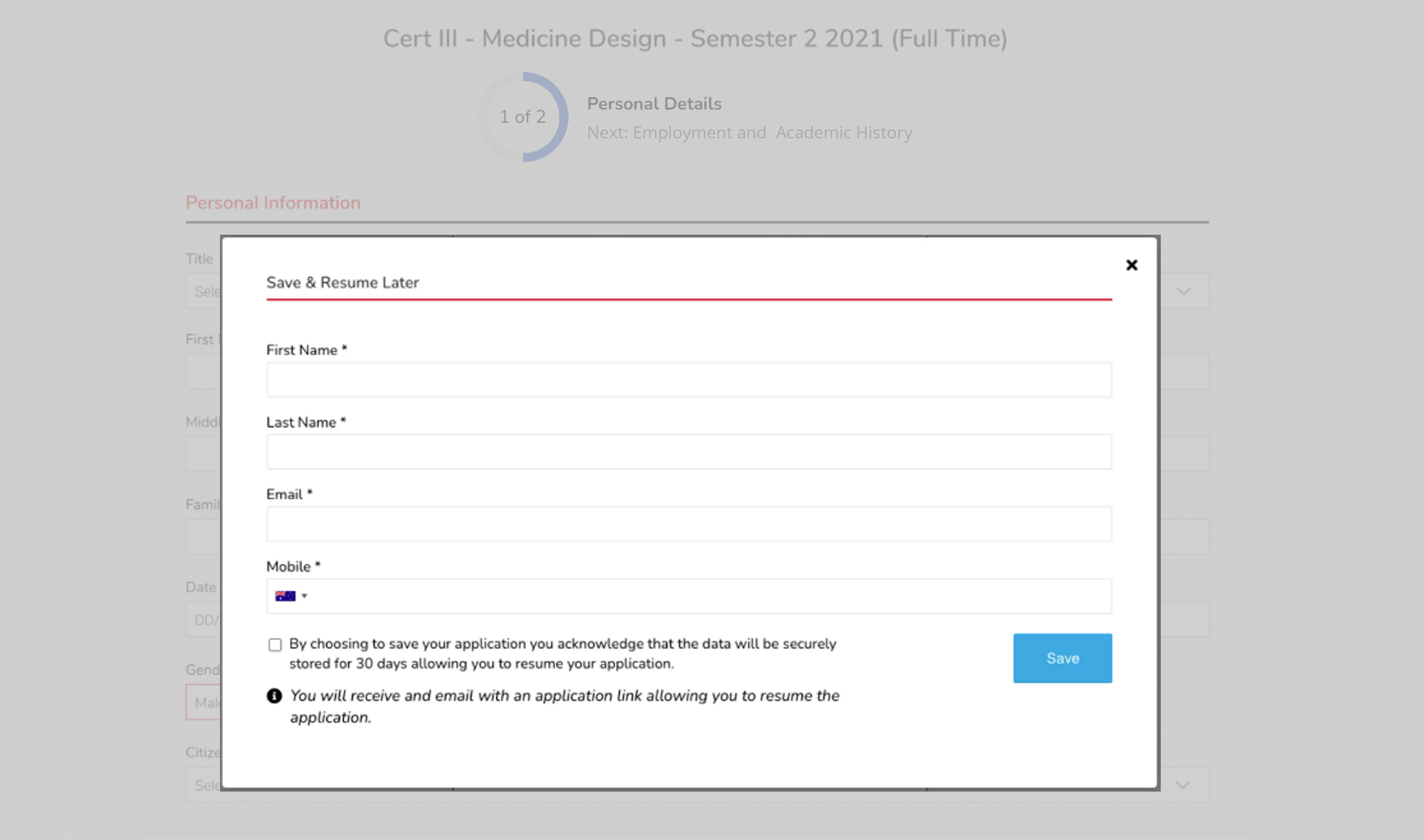
2
Save Progress
- The Form progress is saved in Wisenet.
3
Sales Contact and Opportunity Created
If this is the first time that the Form is being saved:
- A Contact is added to Wisenet Sales section to allow you to contact and nuture
- An Opportunity is added to the Sales Contact into the selected Stage, Pipeline that is configured within the Form Builder
- An Email is sent to the Applicant with a Save & Resume link
- Email can be customised to apply customer’s branding requirements
4
Resume
When the Applicant wants to resume, they use the link in the email sent.
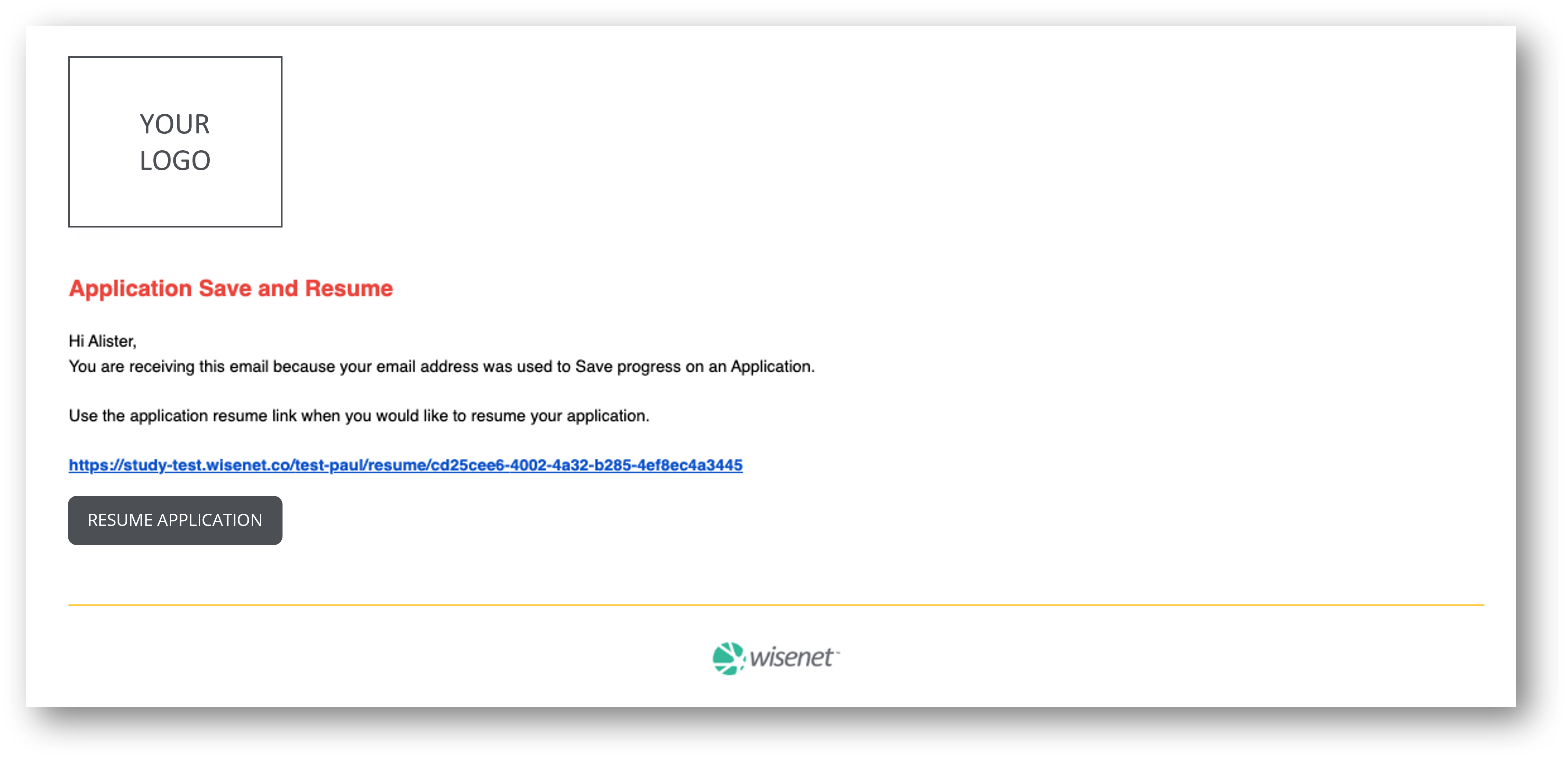
5
2-Step-Verification Process
- The Applicant will need to prove who they are by supplying an email address or mobile number
- A one-time code will then be sent to the Applicant
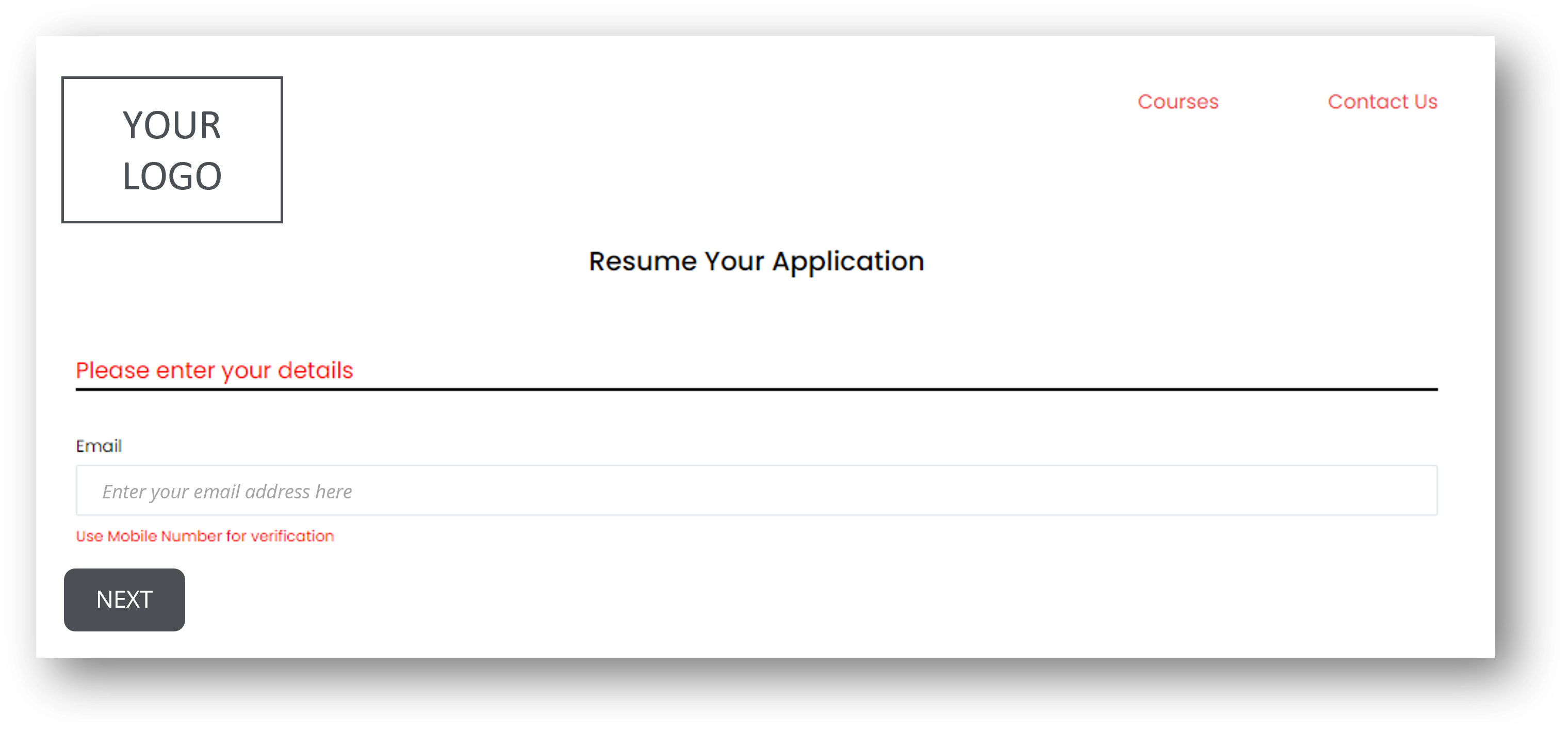
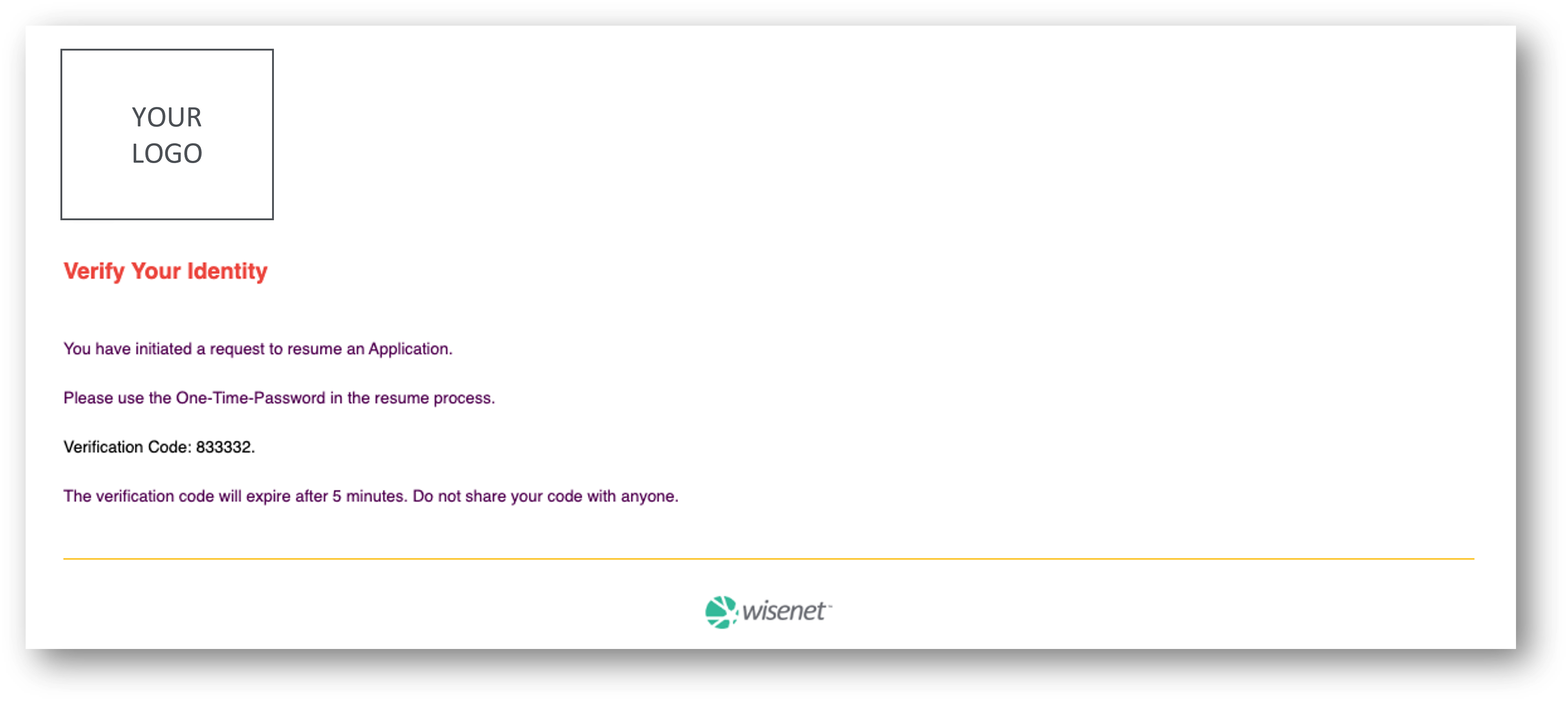
6
Verification Confirmed
- Once the verification is confirmed, the applicant can continue the application from where they last saved it
- The applicant can save and resume again or complete and submit the application
