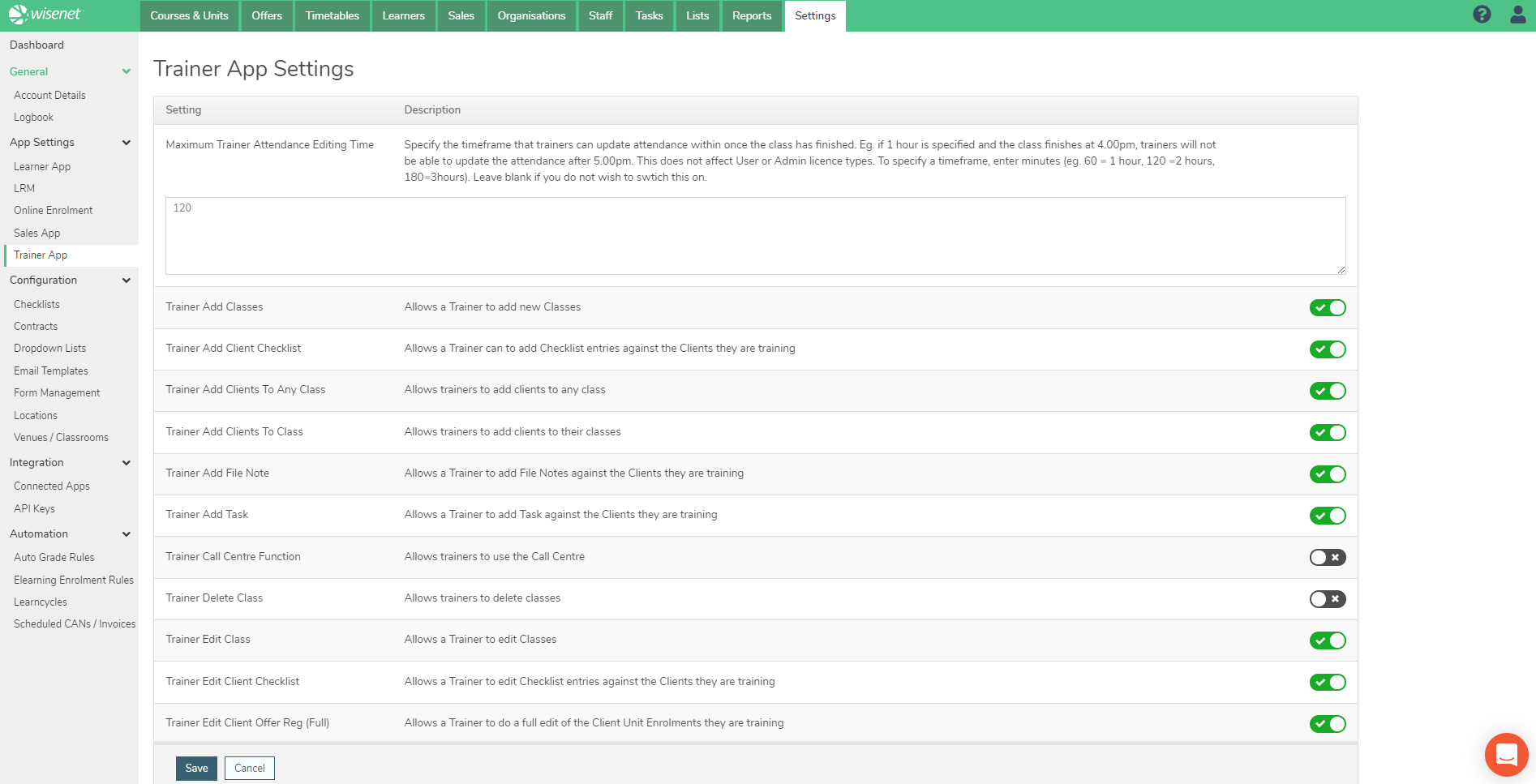As LRM Owner you are responsible of the default settings you choose to set for your organisation to use Wisenet Applications. This is to guide you on how to view and edit Trainer App settings in the LRM. Explore Trainer App.
These settings allow you to control the information that is able to be accessed; how and by who. You do not need to update all of the fields but only those that are relevant to your delivery and organisation.
1
Navigate to LRM > Settings
2
Access Settings
- In the Apps Settings widget, Click Trainer App
- From the list of settings provided, update settings by:
- Using the Toggle next to each setting to either enable or disable them
- Enter/Edit details in the Edit Box provided to update a particular setting, i.e. Maximum Trainer Attendance Editing Time
- Click Save
See the table for a list of settings to manipulate.