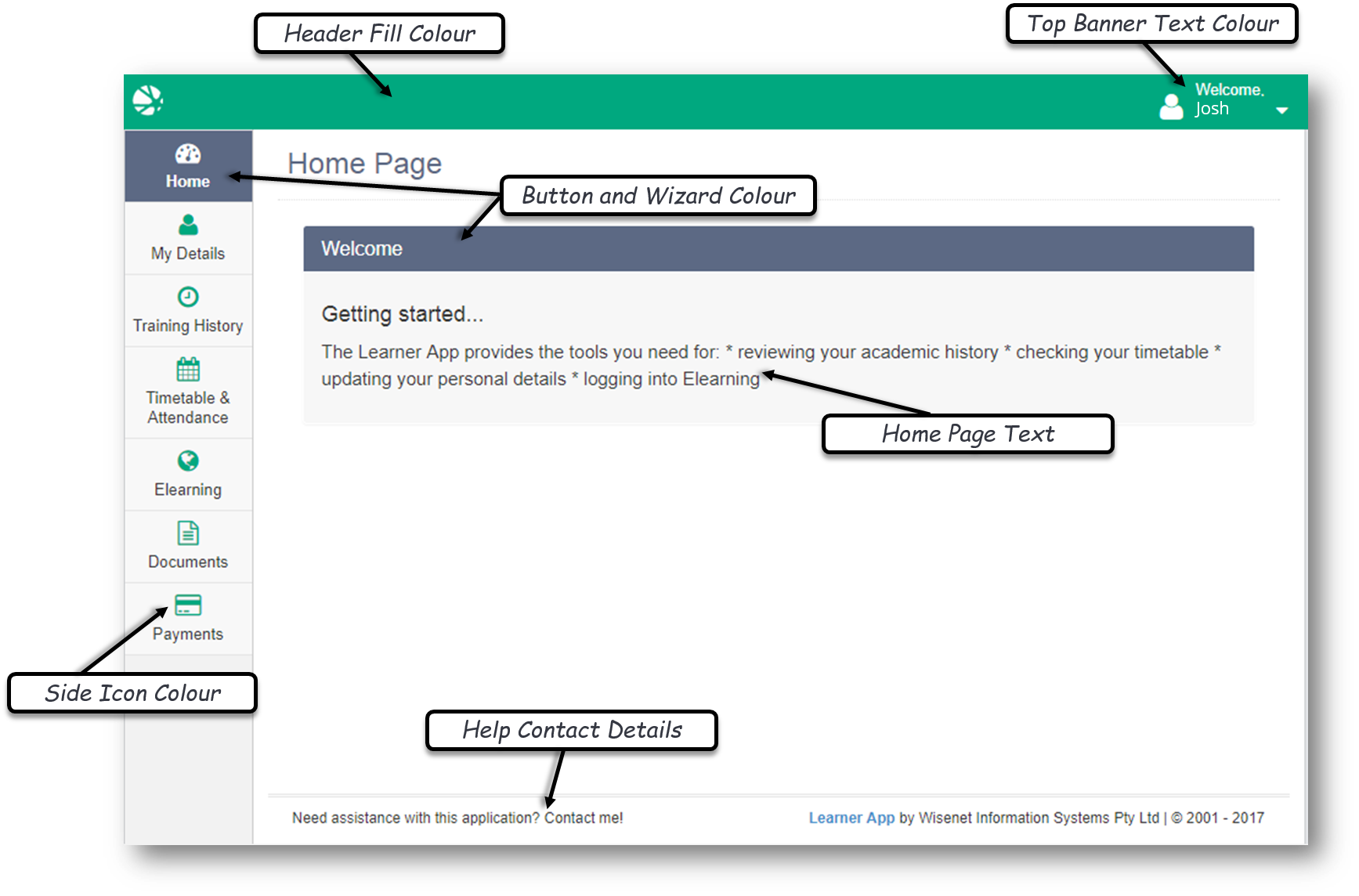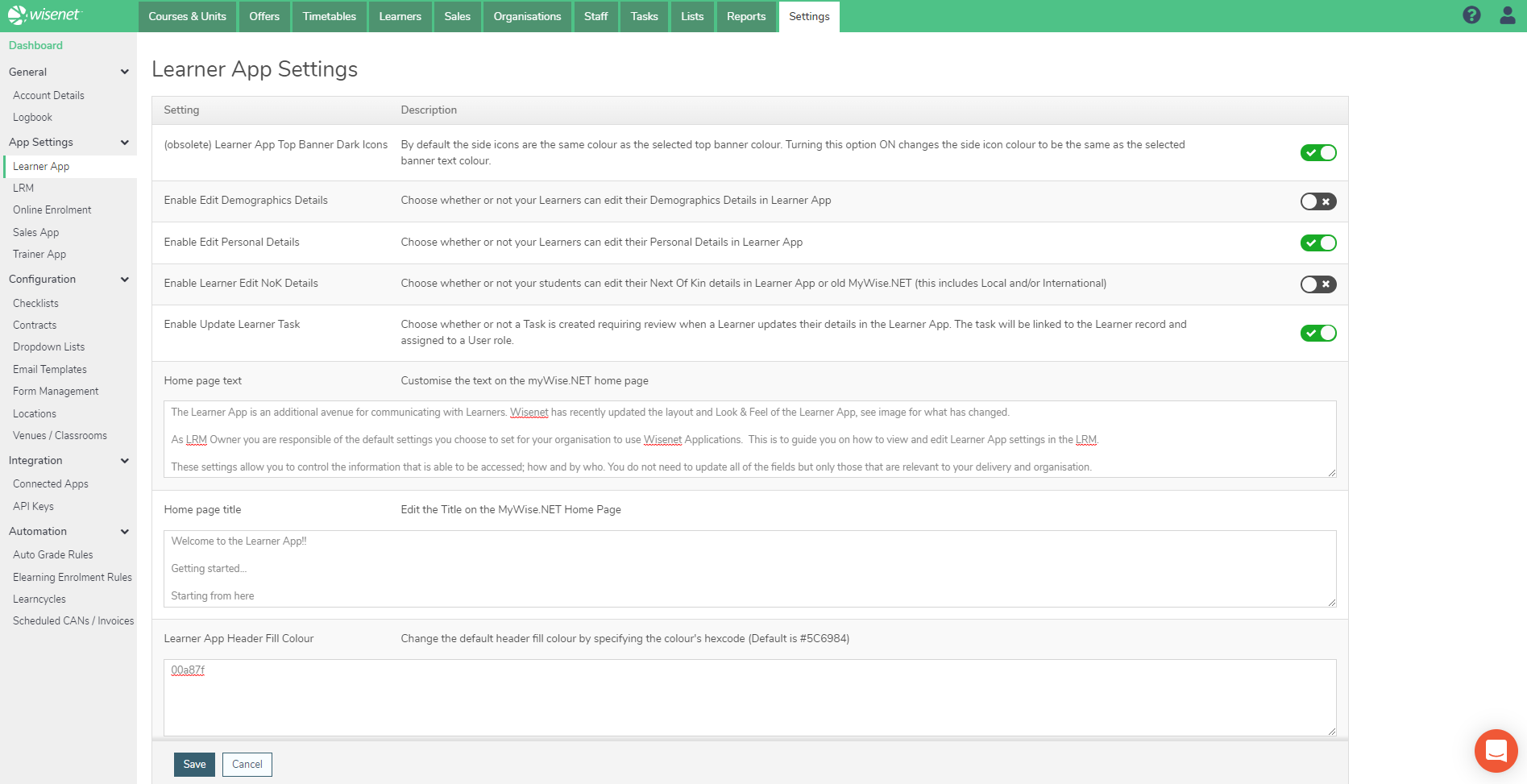The Learner App is an additional avenue for communicating with Learners. Wisenet has recently updated the layout and Look & Feel of the Learner App, see image for what has changed. Explore Learner App.
As LRM Owner you are responsible of the default settings you choose to set for your organisation to use Wisenet Applications. This is to guide you on how to view and edit Learner App settings in the LRM.
These settings allow you to control the information that is able to be accessed; how and by who. You do not need to update all of the fields but only those that are relevant to your delivery and organisation.
1
Navigate to LRM > Settings
2
Access Settings
- In the Apps Settings widget, Click Learner App
- From the list of settings provided, update settings by:
- Using the Toggle next to each setting to either enable or disable them
- Enter/Edit details in the Edit Box provided to update a particular setting, i.e. Home page title, Learner App Header Fill Colour
- Click Save
See the table for a list of settings to manipulate.