Introducing Learncycles
Learncycles allow you to automate standard processes within a Learner’s Lifecycle from enquiry to completion. They carry out activities triggered by key conditions in the Learner’s Lifecycle. So instead of remembering what to do at each step of an enrolment, set up Learncycles to complete activities for you.
Activities
These are the Activities that can be automated by Learncycles:
- Create a Task
- Send an Email
- Send an SMS
- Generate a uReport
- Update Learner
- Activate/Inactivate Learner
- Enable/Disable Learner App access
- Enable/Disable Sync to Xero
- Set Learner App expiry date
- Update Course Enrolment
- Update Unit Enrolment
Activities are grouped together into a Learncycle with a specific Trigger Condition, Trigger Date and Audience. This allows automation to be segregated based on processes such as:
- The stage of the Learner’s lifecycle e.g. Enquiry or Completed
- The type of Course Offers e.g. short courses, ELICOS or international
Trigger Conditions
Learncycles are set up with Trigger Conditions that determine how the Learncycle should be triggered. Currently the Trigger Condition options are based on the following conditions:
- Course Enrolment/Application is Created
- Unit Enrolment is Created
- Application Status is a defined value
- Application Status Reason is a defined value
- Course Enrolment Status is a defined value
- Course Enrolment Status Reason is a defined value
- Unit Enrolment Outcome Code is a defined value
- Unit Enrolment Result is a defined value
Trigger Date
Defines when the Learncycle should be triggered:
- Immediately: On creation or updated conditions
- Scheduled: Relative to defined date scheduling logic e.g. 1 day – After – Course Enrolment Start Date
Audience
Defines what records the Learncycle applies to:
- All Course Offers: No audience filter. Will trigger for any Course Enrolment/Application.
- Specific Course Offers based on Lists: Will trigger for Course Enrolments linked to the specified Course Offer List.
Below is a visual interpretation of Learncycle Workflows:
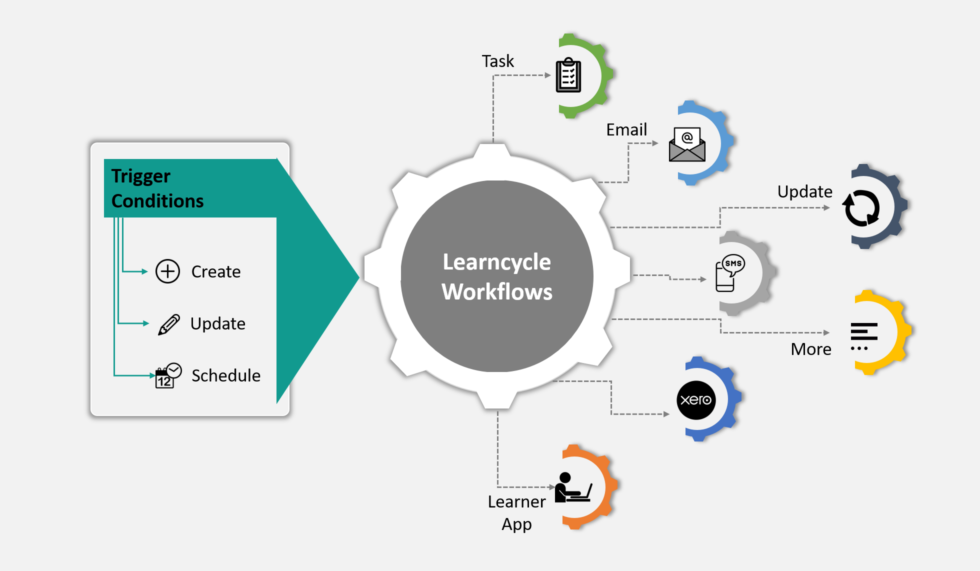
Why Automate your Processes


2. Send Emails
A cost effective and efficient way to communicate with your Learners.
Use Learncycles to send individual or bulk email messages triggered by Course Enrolment / Unit Enrolment / Application updates. You can use inbuilt templates or custom templates.

3. Send SMS Messages
A quick and easy way to communicate with your Learners. Use Learncycles to make it quicker and easier.

4. Send Learner App Invitations
Use Learncycles to save time – no more sending invitations manually.

5. Update Course Enrolment, Unit Enrolment, and Learner fields
Use Learncycles to update Course Enrolment, Unit Enrolment, and Learner records.

6. Sync Learners to Xero
Use Learncycles to sync Learners to Xero to automatically generate invoices and sync the invoices and payments back to Wisenet.

7. Generate Documents
Use Learncycles to:
- Generate uReports for a single Learner or for multiple Learners in a Course Offer/Unit Offer.
- Email the uReport to each Learner (and other recipients).
How to make Learncycles work for you
Each training provider has their own unique policies and processes. However, all Learners go through the same stages on their journey:
- Application
- Progression
- Completion
Before you get started see examples of how you can make Learncycles work for you.
How to get started?
Learncycles need to be carefully configured to ensure the automation does not accidentally trigger undesired activities.
Before you begin the setup, follow the instructions in the Best Practice and Go Live article.
