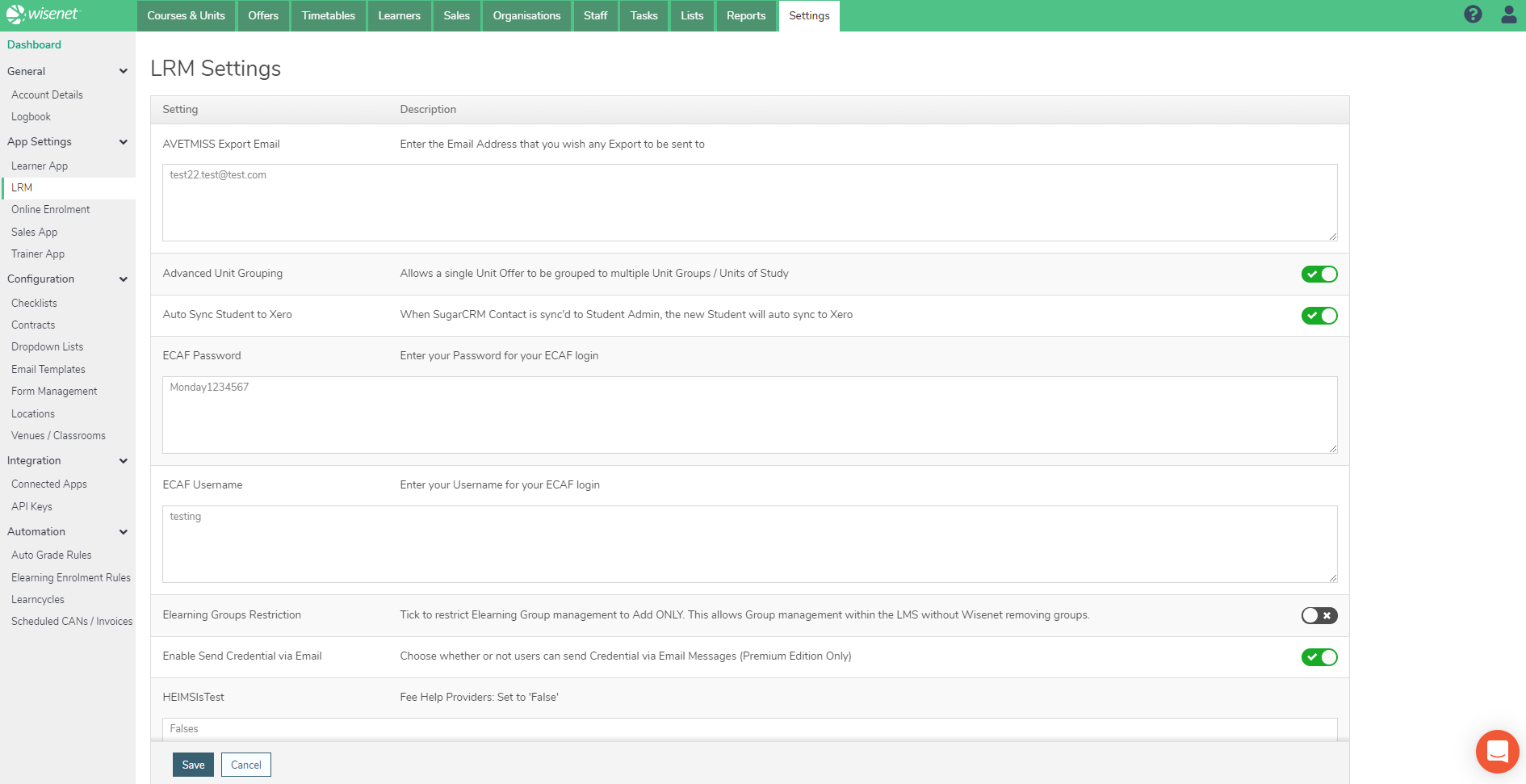As LRM Owner, you are responsible of the default settings you choose to set for your organisation to use the Wisenet Applications. This is to guide you on how to view and edit LRM settings in Wisenet.
These settings allow you to control the information that is able to be accessed; how and by who. You do not need to update all of the fields but only those that are relevant to your delivery and organisation.
Please note that these LRM settings are specific to certain applications you have available or use in your Account. You can update settings involving:
- Export email details
- Enable Send Credential via Email
- Student Number settings
- eCAF
1
Navigate to Wisenet > Settings
2
Access Settings
- In the Apps Settings widget, Click LRM
- From the list of settings provided, update settings by:
- Using the Toggle next to each setting to either enable or disable them
- Enter/Edit details in the Edit Box provided to update a particular setting, i.e. ECAF Password
- Click Save
For more examples please see the table below. Please note that this table does not include all of the settings available.