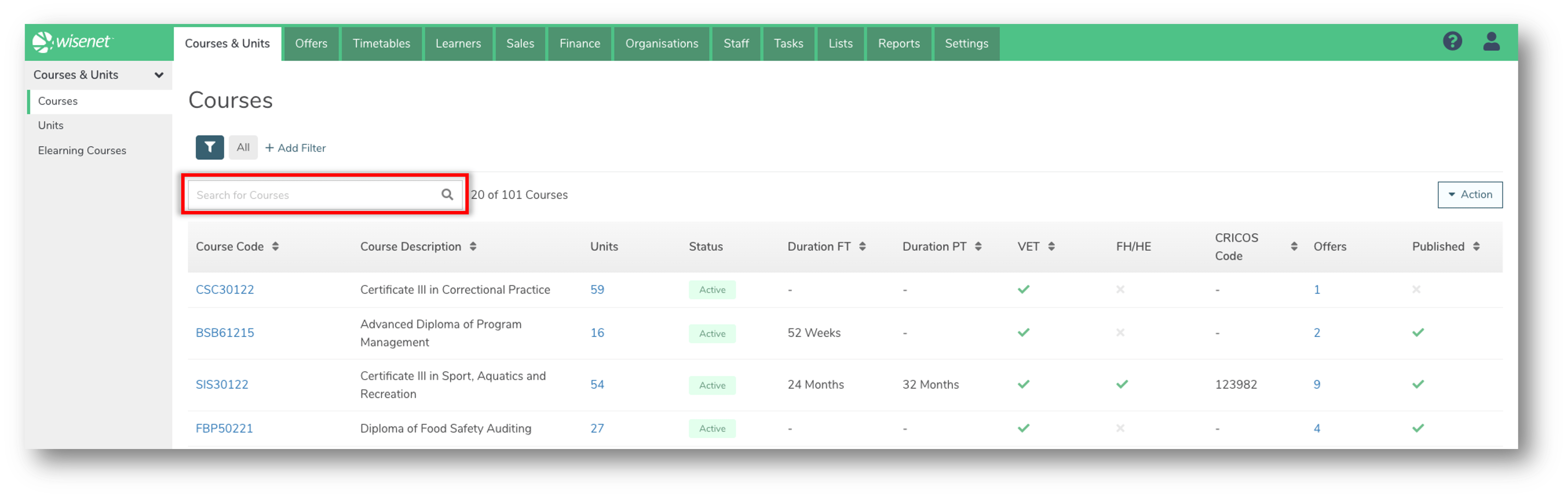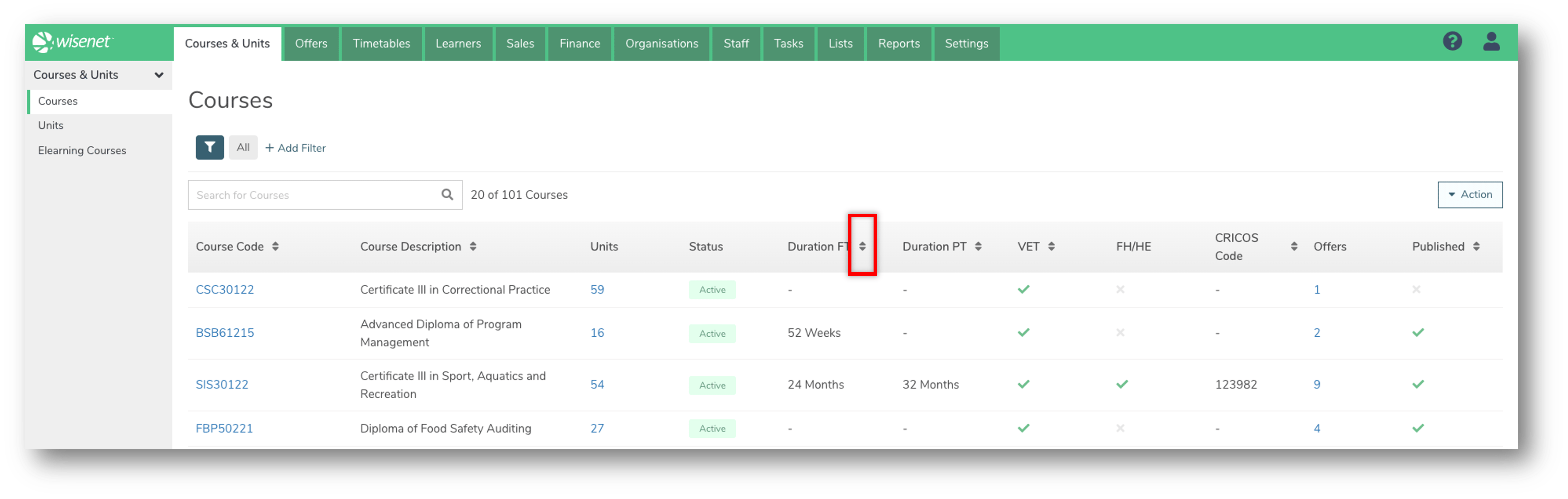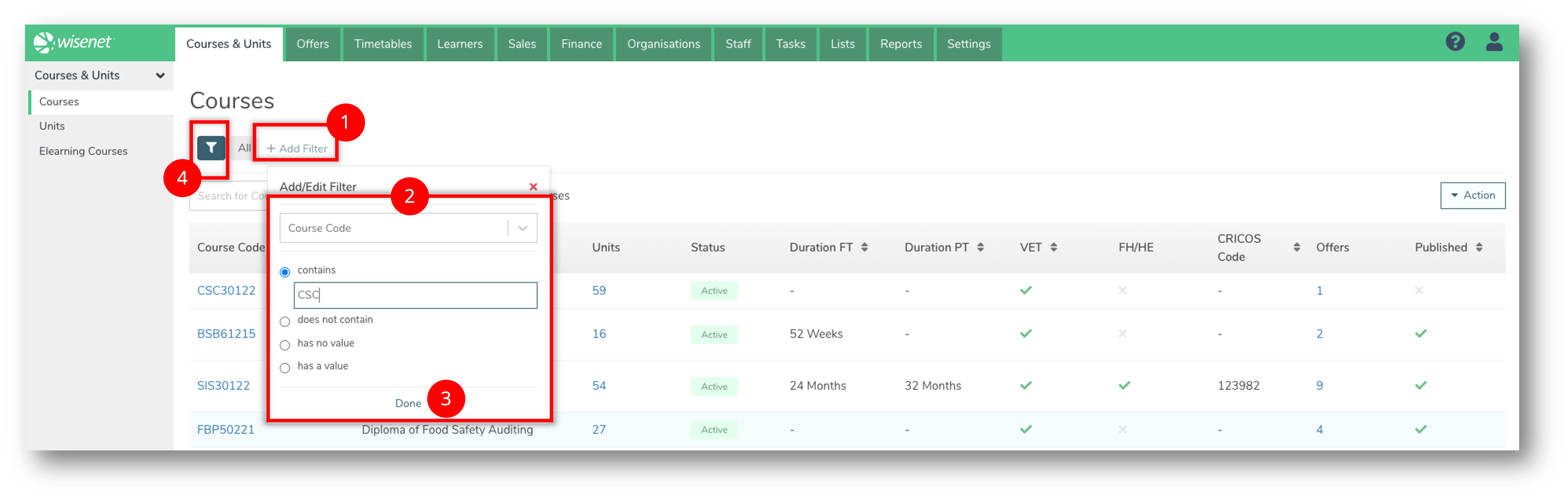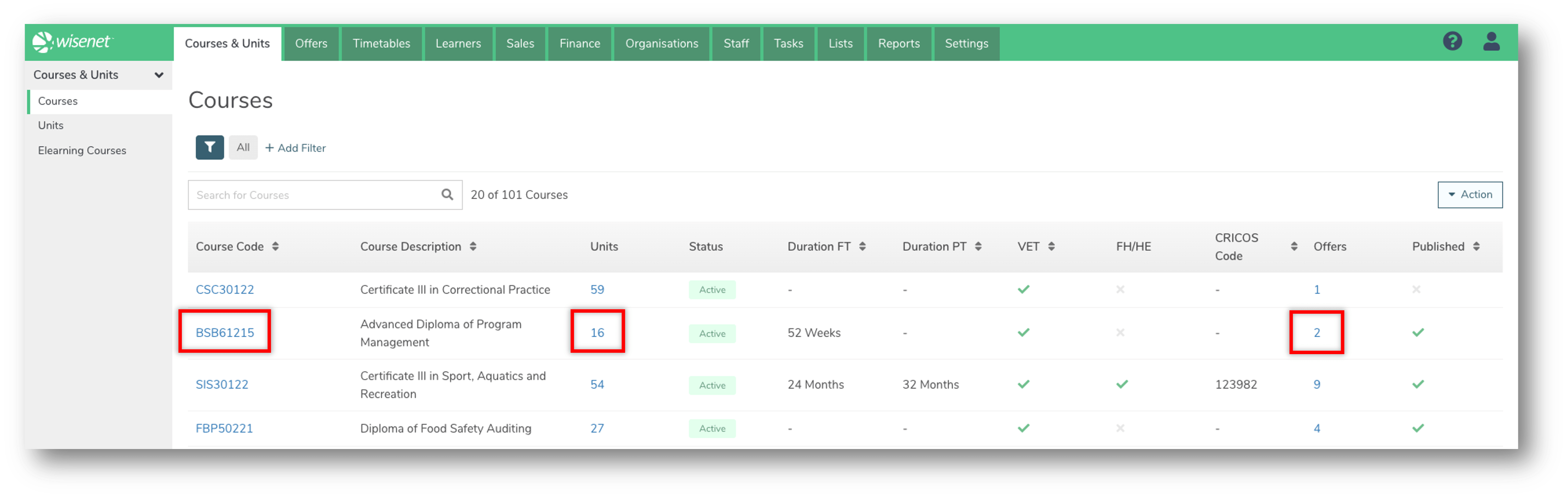Once a Course has been created you can use Filtered Lists and other search functionalities to narrow down your search result.
1
Navigate to LRM > Courses & Units
A list of all your courses appear on the Courses page. Depending on how many courses you have created, for example if you have less than 20 courses, it may be quicker to scroll through the list on the Course page to find the relevant course.
Otherwise, follow the guidelines in Step 2 below on how to search for a Course.
2
Search for a Course
There are several different ways to search for a Course. For a more refined result, use some or all of these methods at the same time:
The Search Bar
Use the Search Bar to search by:
- Course Code
- Course Description
The Sort By function
Use the Sorting arrows next to a column header to sort by that column.
Filters
Add one or more Filters to filter the list of Courses:
- Click + Add Filter
- From the list provided, select as many fields you want to filter by:
- Course Code
- Course Description
- Nominal Hours
- Course Duration Type
- Duration Full Time
- Duration Part Time
- ASCO Code
- ASCO Description
- VET yes/no
- Target Group Code
- Target Group Description
- Recognition Status Code
- Recognition Status Description
- Qualification Field of Education Code
- Qualification Field of Education Description
- Qualification Category Code
- Qualification Category Description
- ANZSCO Code
- ANZSCO Description
- Fee Help Eligibility
- Course Code NZQA Alternative (NZ only)
- CRICOS Code
- Effective From Date
- Effective To Date
- Publish status
- Click Done when ready
- Optional: Click on the filter icon to save a filtered view.
3
View more details from your Search Result
- Click on the Course Code to navigate to the Course Detail page.
- Click on the Units count to navigate to the Course Units page.
- Click on the Offers count to take you to the Course Offers page.
NOTE: These pages will open in the same Tab of your browser. Simply click on the “Back” arrow of your browser to go back to the Course Search page.