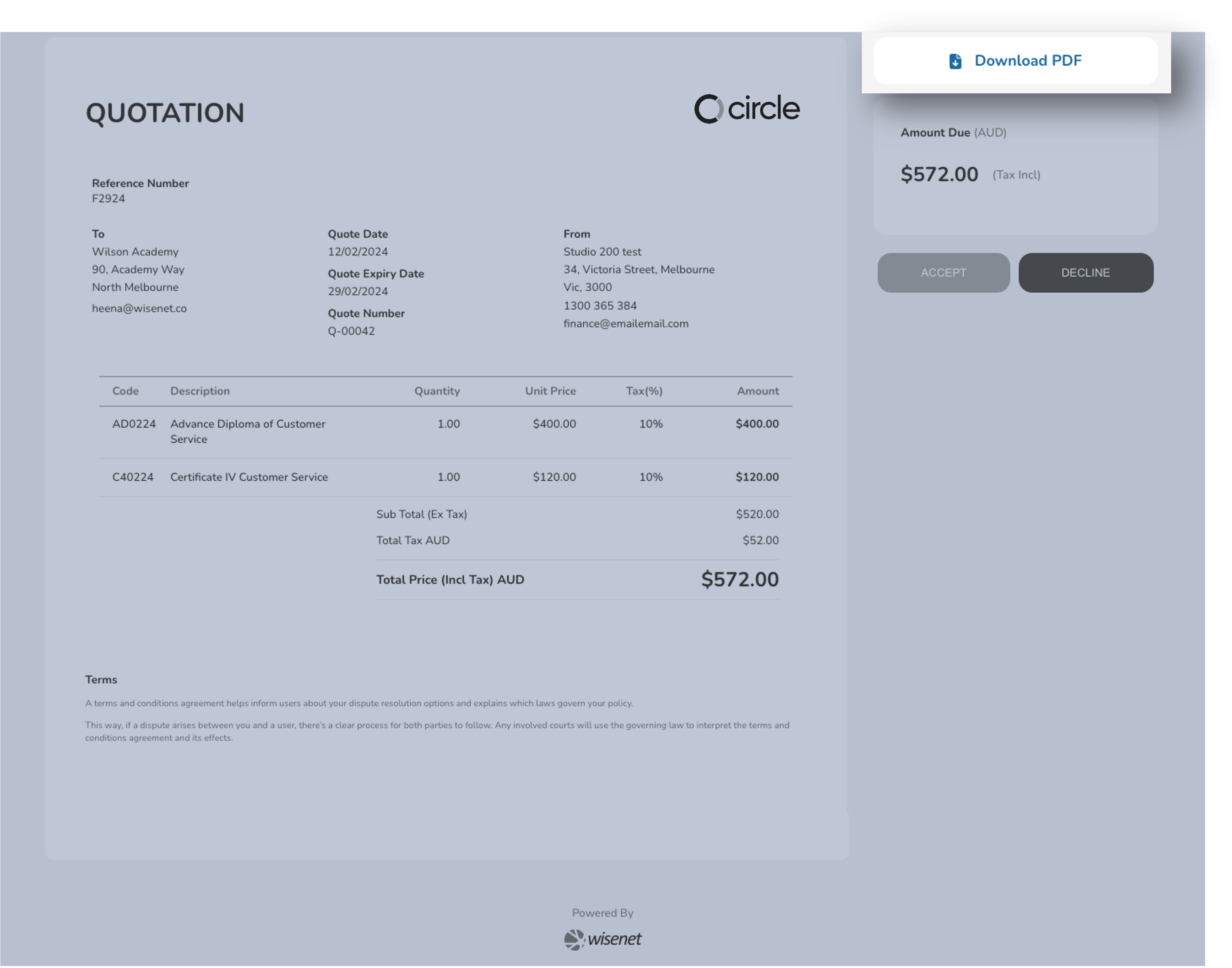The Invoice App allows a customer to interact with any finance related document online. Whether it is a Quote, an Invoice or any other finance documents that is created in Wisenet and designed for your customers.
Customers are not required to log into the Invoice App. They simply open the link of the finance document from the email they received from you.
Some finance document links may expire after a certain period. For example, a Quote link is set to have an expiry date. If the customer did not interact with the Quote link before the expiry date, it will automatically mark the quote as Expired and the Quote link in the Invoice App will no longer work for the customer.
Get an Insight about how the Invoice App works below.
Invoices
When an invoice is issued and sent, the customer receives an email with a link to open and view the invoice via the Invoice App.
For Invoices they can:
- View the Invoice
- Pay the Invoice
- Download a PDF copy of the Invoice to save and/or print
1
Online View
Below is an example of how the invoice looks for customers on the Invoice App.
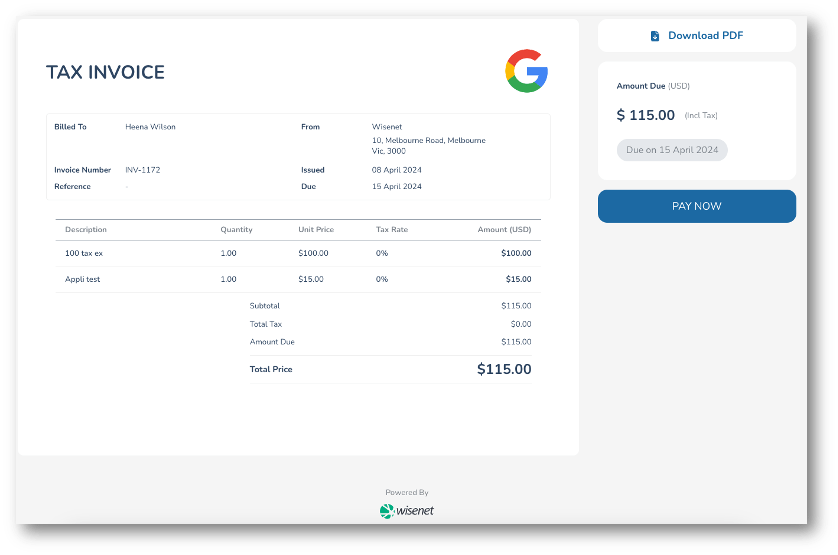
2
Pay
Once the customer has had the chance to review the invoice sent, they can click the PAY NOW button to proceed with paying the invoice.
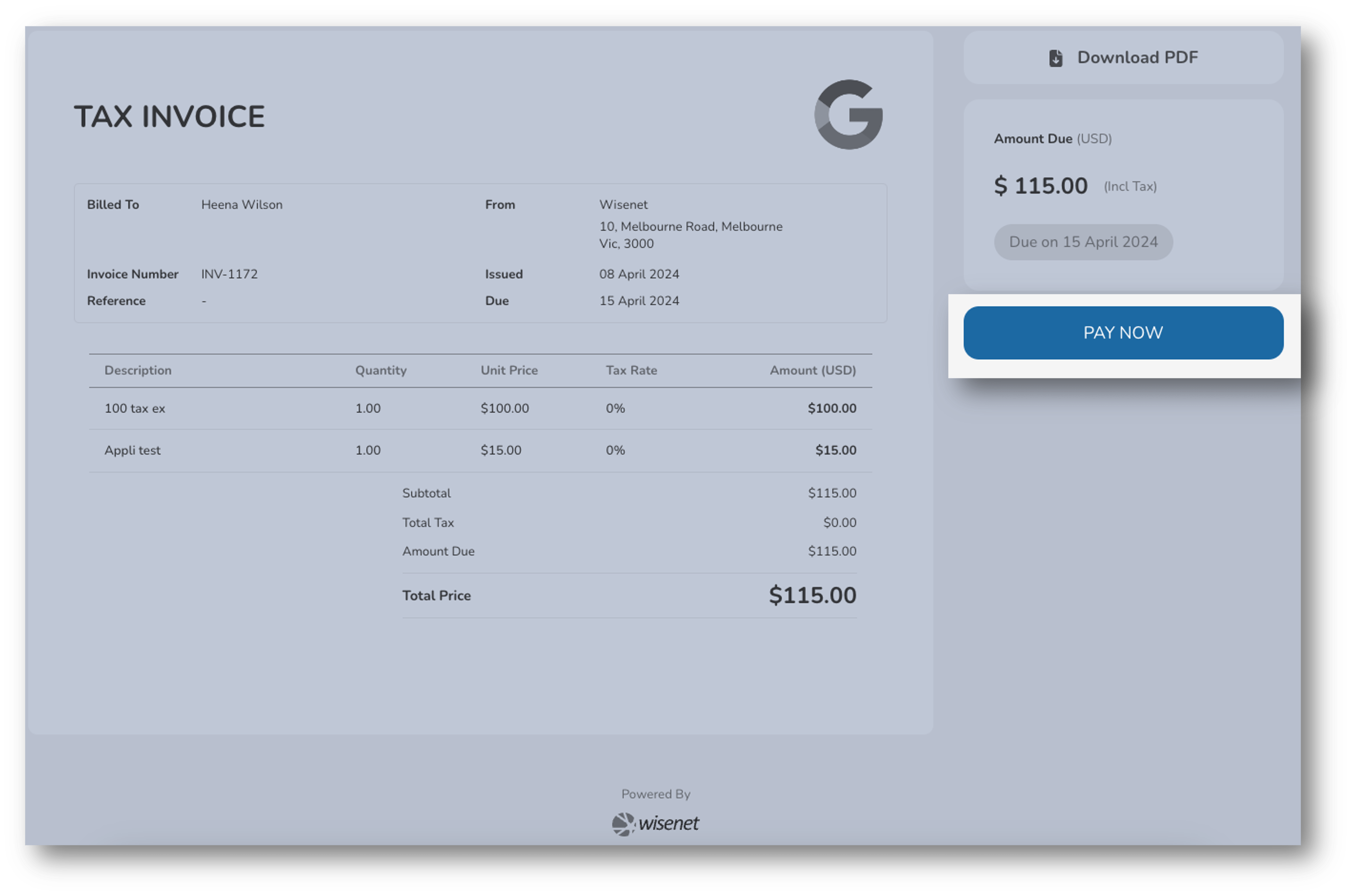
3
Download PDF
If the customer would like to view the invoice offline and save a copy of it, they may do so by downloading the invoice as a PDF.
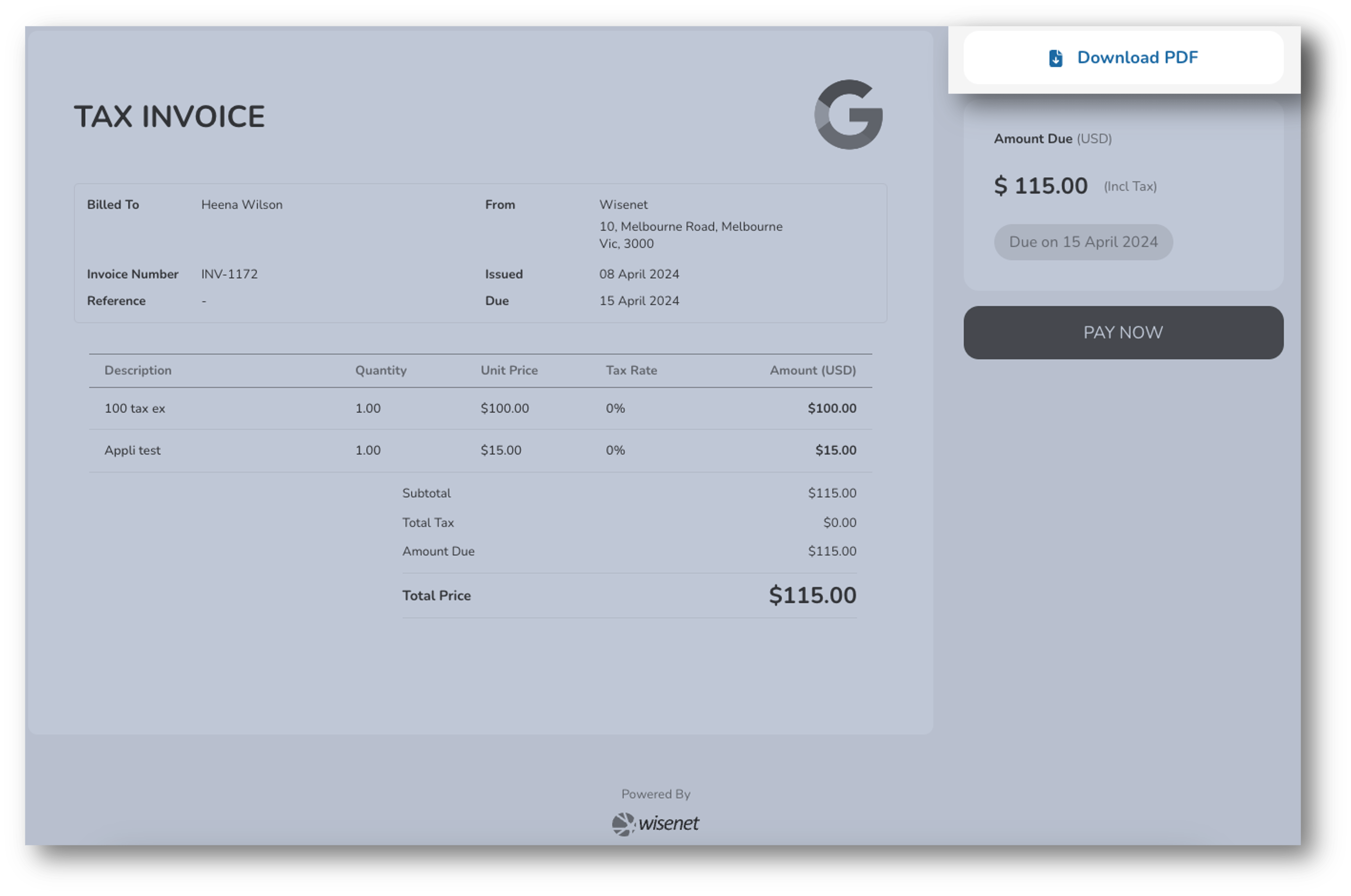
Quotes
When a quote is issued and sent, the customer receives an email with a link to open and view the quote via the Invoice App.
For Quotes they can:
- View the Quote
- Accept / Decline the Quote
- Download a PDF copy of the Quote to save and/or print
1
Online View
Below is an example of how the online quote looks for customers on the Invoice App.
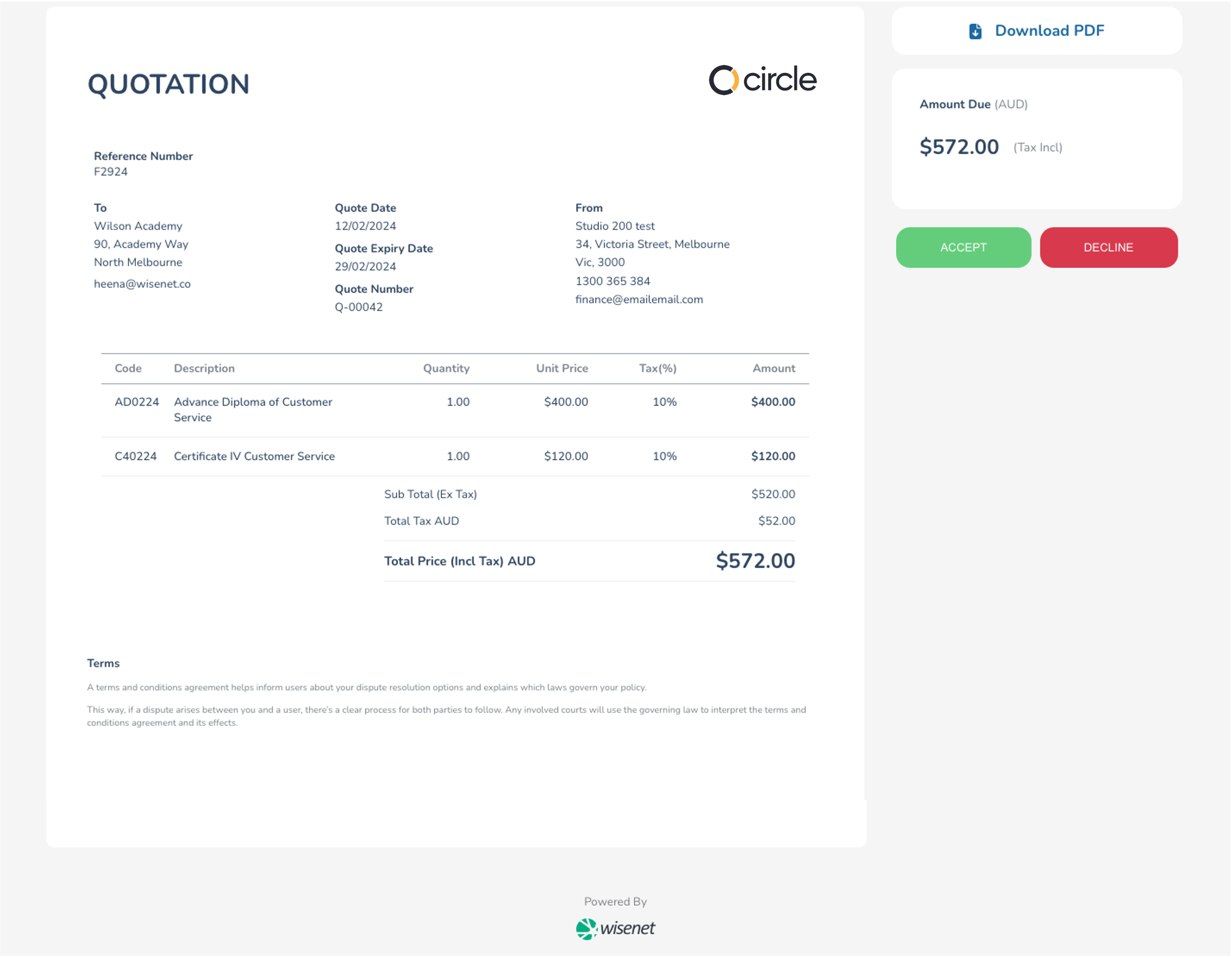
2
Accept / Decline
Once the customer has had the chance to review the quotation sent, they can click the green Accept button or the red Decline button to finalise their decision on the quote.
An Event Alert will appear on your Wisenet Dashboard about the customer’s interaction with the online quote.
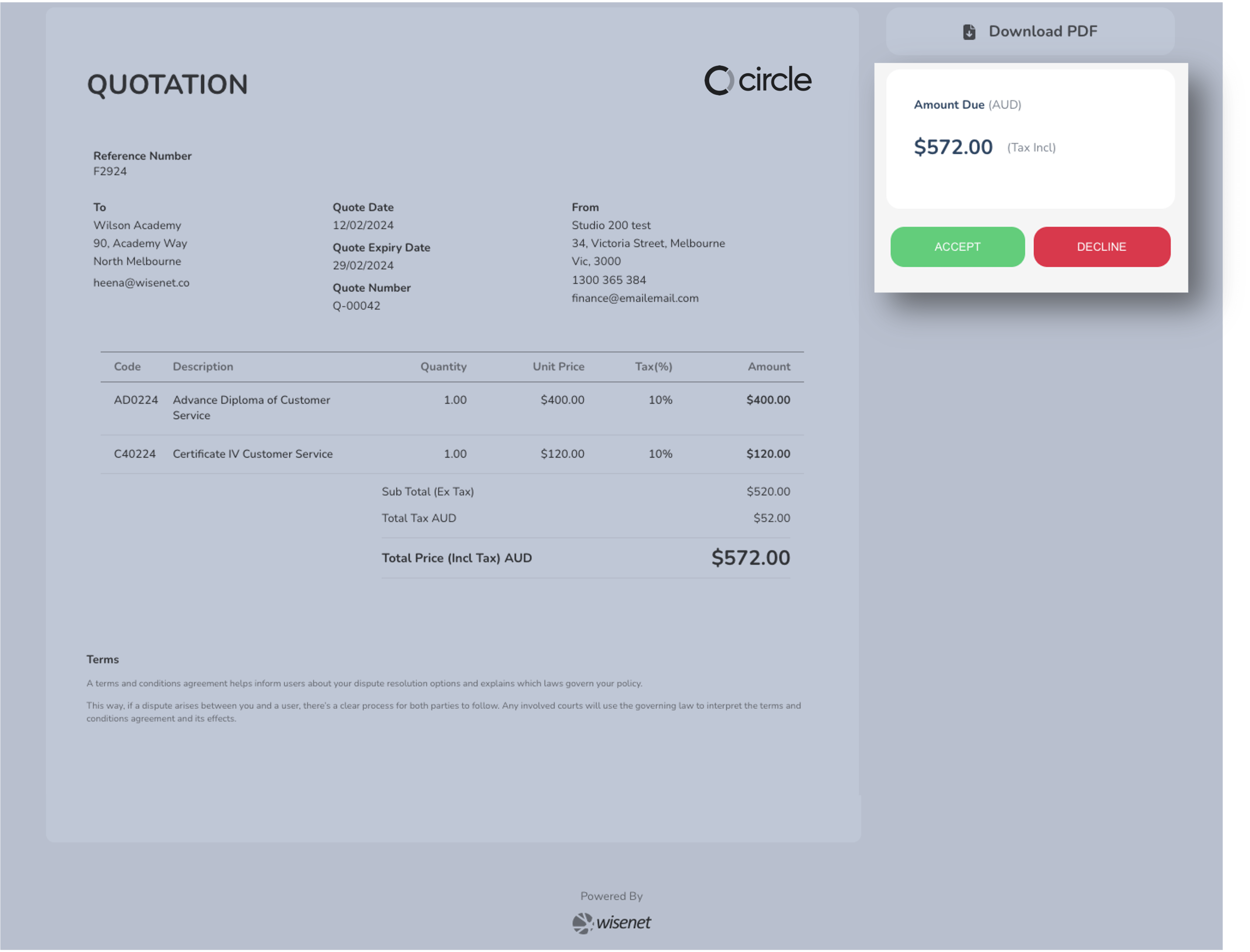
3
Download PDF
If the customer would like to view the quote offline and save a copy of the quote, they may do so by downloading the online quote as a PDF.