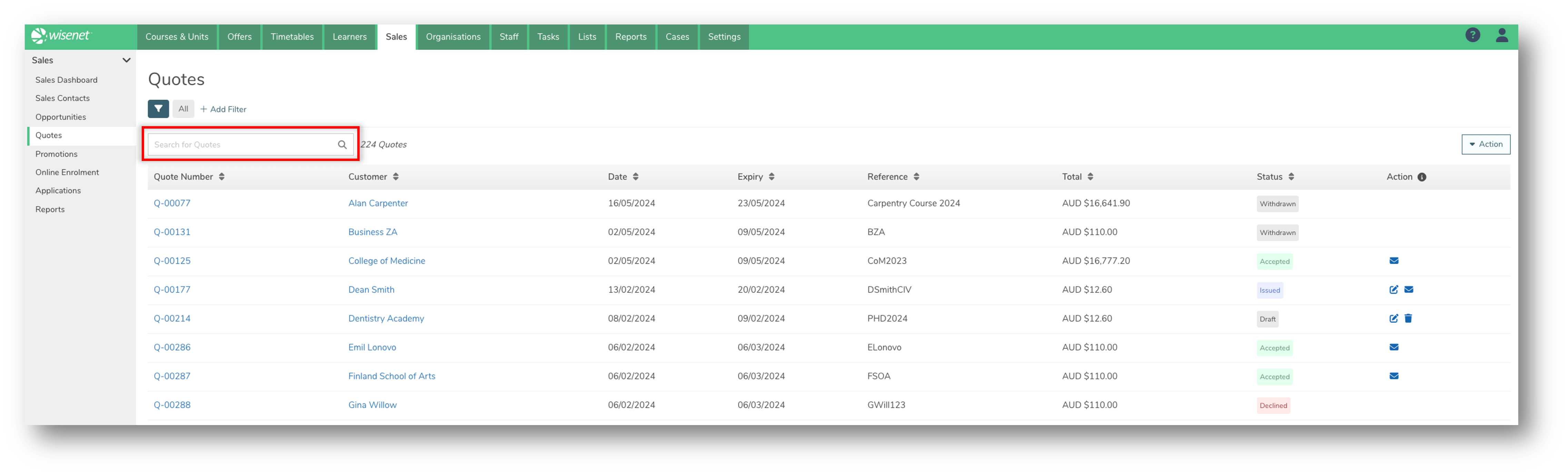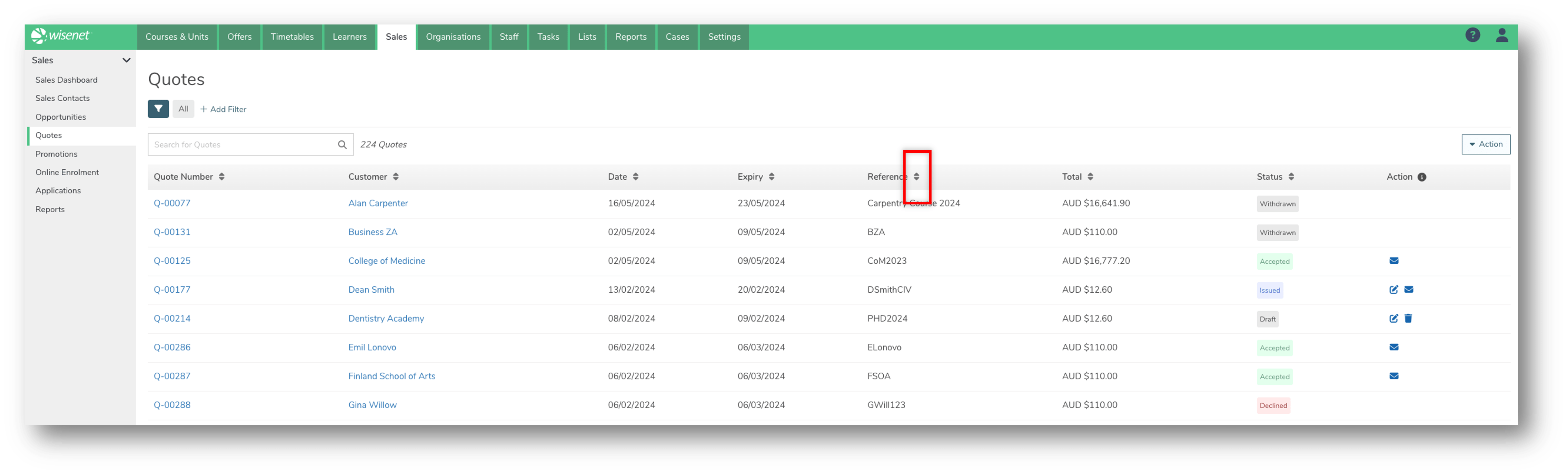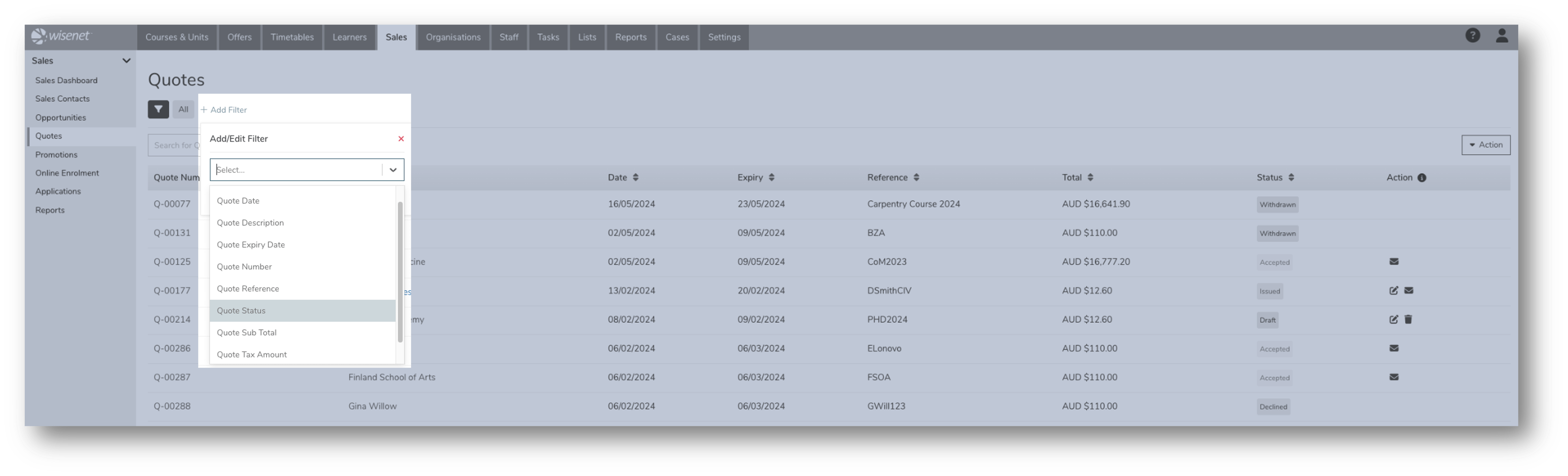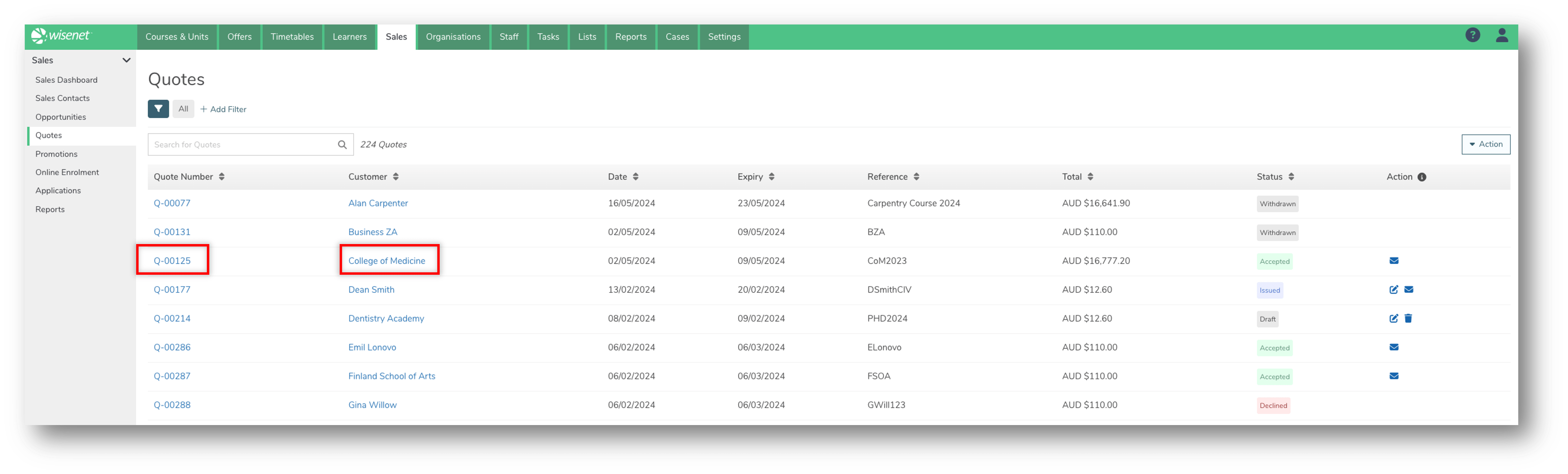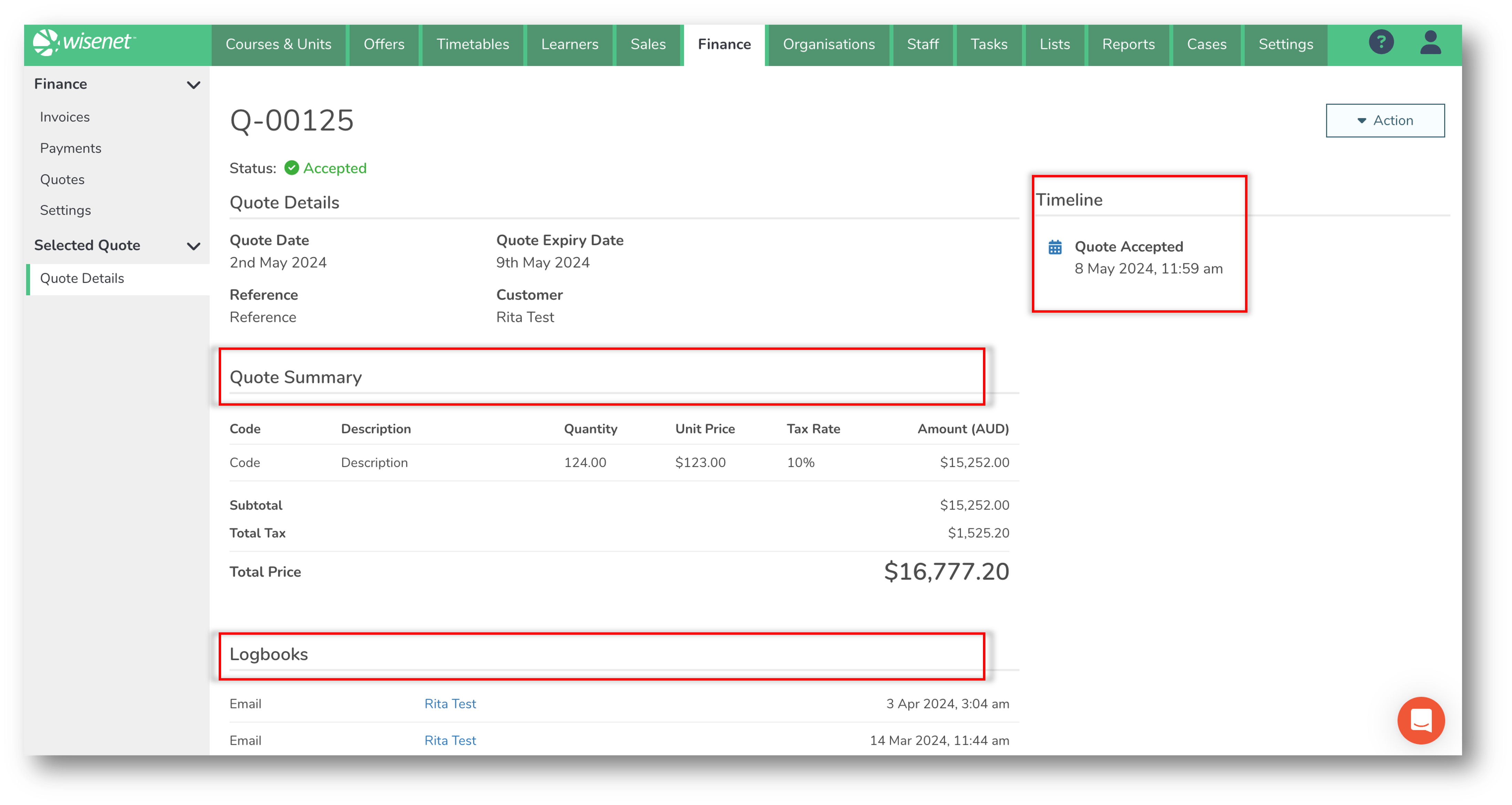All quotes, regardless of their status, will appear on the Quotes page. Use the page to search and view quotes. Once you have familiarised yourself with how to navigate your way through the Quotes page, use the Filtered Lists and other search functionalities provided within the page to better manage quotes.
1
Before you being
If the Quotes table is empty, first familiarise yourself with the Quotes feature and start by creating new quotes.
2
Search for a Quote
- Navigate to LRM > Sales
- On the Left Navigation Bar, click on Quotes
A list of all your quotes appear on the Quotes page. Depending on how many quotes you have created, for example if you have less than 20 quotes, it may be quicker to scroll through the list on the Quotes page to find the relevant quote.
Otherwise, follow the guidelines below on how to search for a quote.
The Search Bar
Use the Search Bar to search by:
- Quote Number
- Quote Reference
The Sort By function
Use the Sorting arrows next to a column header to sort by that column.
Filters
Add one or more Filters to filter the list of Courses:
- Click + Add Filter
- From the list provided, select as many fields you want to filter by:
- Quote No.
- Customer
- Quote Date
- Quote Expiry Date
- Reference
- Amount
- Status
- Click Done when ready
- Optional: Click on the filter icon to save a filtered view.
3
View Quotes & Customers
View more details from your search results:
- Click on the Customer to open the Edit Customer Form
- Click on the Quote Number to open the Quote Details page
- Additional to quick details that are also visible on the Quotes table, on the Quotes Details page you will see:
- A Quote Summary section showing the quote items
- A Logbooks section showing all logbook activities linked to the relevant Quote, i.e. Email sent, File Notes, Documents, etc
- A Timeline section showing date and time for when the quote was:
- Issued
- Withdrawn
- Declined
- Accepted
- Additional to quick details that are also visible on the Quotes table, on the Quotes Details page you will see: