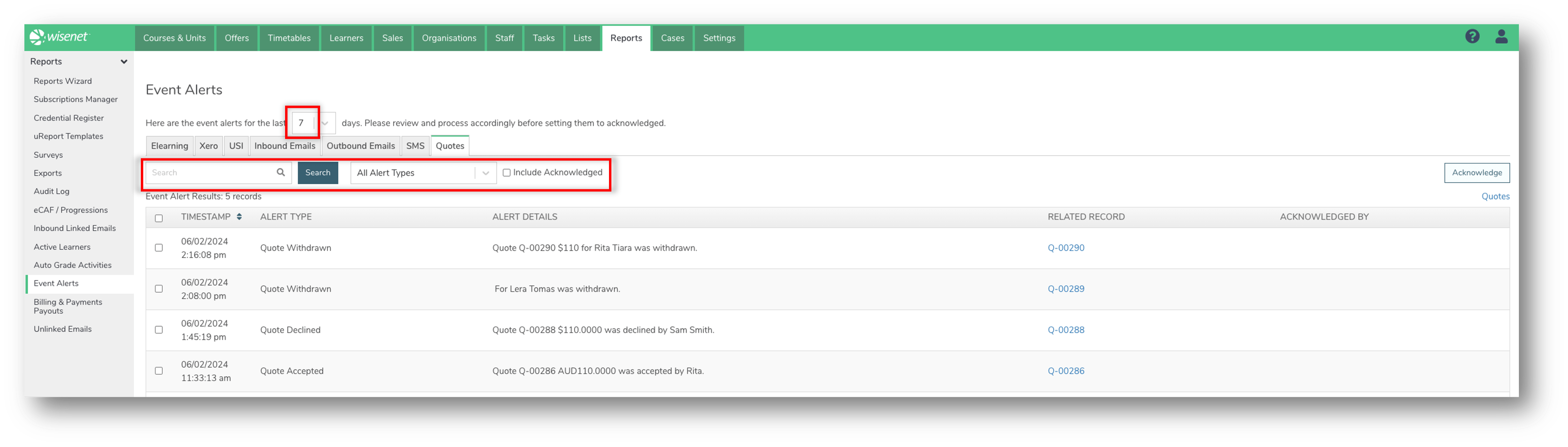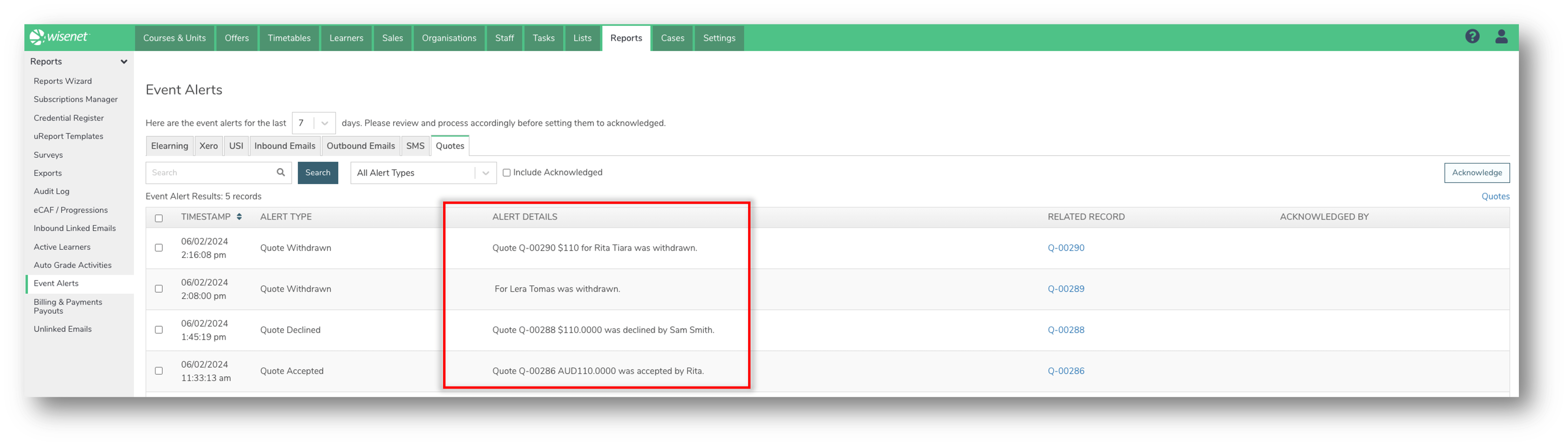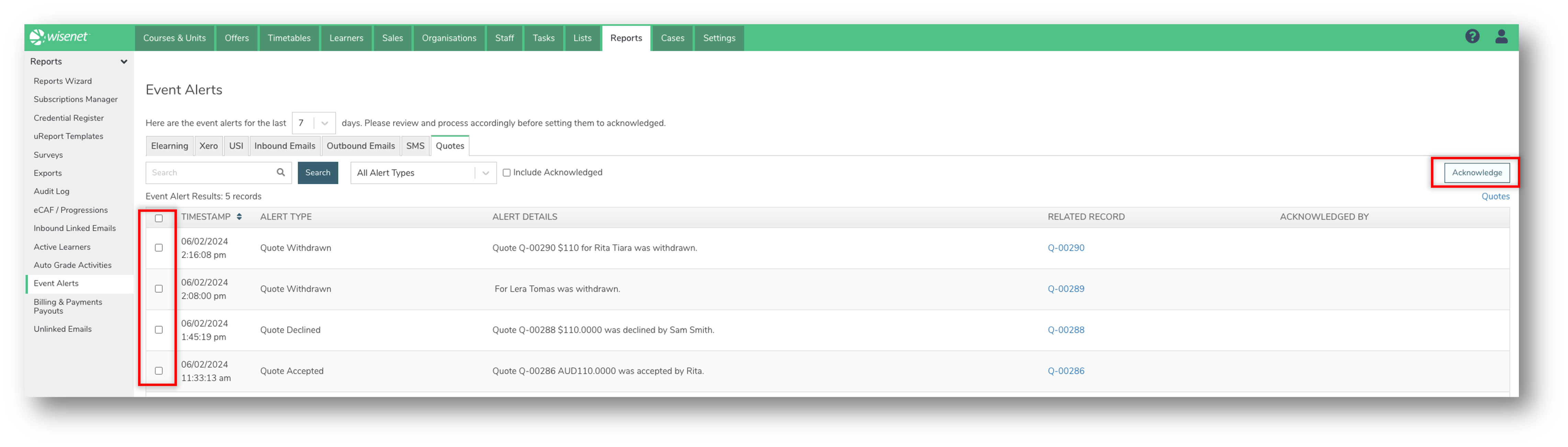Quotes Event Alerts provide details of when quotes have been Accepted and Declined. There is a count on the dashboard to highlight the number of Accepted quotes and number of Declined quotes.
1
Navigate to Quotes Event Alerts
- EITHER, Click on the Quotes Dashboard Widget
- OR, Go to LRM > Reports > Event Alerts > Quotes
2
Review the Event Alerts
- The Event Alerts tab will show you alerts from the past 7 days. You can adjust this by using the top dropdown menu to show alerts from the past 1-7, 14, 30 or 60 days, or all event alerts.
- Use the Search function to search by Alert Details and Related Records.
- Use the dropdown menu to filter by Alert Type.
- To show alerts that have already been acknowledged, tick the “Include Acknowledged” option.
3
4
Acknowledge Alerts
When you want to remove the Quote from the Event Alerts count, set the alert to be Acknowledged.
- Select the record you wish to acknowledge
- Click the “Acknowledge” button in the top right
- The record will disappear from the page.
- A popup will briefly appear: “Event Alert Acknowledged and Updated”
NOTE:
- Acknowledging a record removes it from the Dashboard count.
- Previously acknowledged records will not show in the Event Alerts tab unless you select the option “Include Acknowledged”.