Introducing Quotes
The Quotes feature in Wisenet helps organisations to create, issue and manage quotes. As a training organisation, you have the potential in meeting your customers’ needs with a flexible feature that allows you to draft and edit quotes that match exact customer requirements before finalising them.
Once a quote is created and finalised at the organisation’s level, issuing a quote will also automatically send the quote via email to the customer. Attached in the email is the Quote link that is viewed online with the option to also download the quote as PDF.
Who is a Customer
Quotes can be issued for:
- An Individual
- A Business
A Customer is the entity to be invoiced if the quote is accepted. In Wisenet, the individual or the business you are creating a quote for is referred to as a ‘Customer’.
Customers are created and added during the Quote creation process. Once a customer is created, Wisenet saves the data so you can easily re-use their details to issue new quotes in the future.
Get an insight into how customers View, Accept or Decline a Quote
Benefits to consider
- One less third-party application and additional administration to worry about
- It’s instant once you click Issue and Send
- Familiarity with the Wisenet application makes it easy to learn how to use any new feature – With an intuitive and familiar interface, neither you nor your staff shall need additional training
- No need to manage a new contact list for your quotes as any new contact you create is saved and managed in Wisenet
- Customise your Quotes template to include your organisation logo
- A streamlined process for your customers when Accepting or Declining a quote which is done by a click of a button
- Get notified with Event Alerts on Wisenet when Quotes are Accepted or Declined
Statuses
Interacting with a quote can be different depending on the Quote Status. For example, a quote with a status of ‘Accepted’ cannot be edited.
Here is a guide of what each Quote Status means and how to manage them:
DRAFT – A quote has been Saved but Not Finalised by the training organisation.
Can Edit Can Resend Can Delete
ISSUED – A quote has been Finalised and Sent by the training organisation.
Can Edit Can Resend Can Delete
ACCEPTED – A quote has been Finalised and Sent by the training organisation AND The quote has been Accepted by the quote recipient.
Can Edit Can Resend Can Delete
DECLINED – A quote has been Finalised and Sent by the training organisation BUT The quote has been Declined by the quote recipient.
Can Edit Can Resend Can Delete
WITHDRAWN – A quote has been Finalised and Sent by the training organisation HOWEVER The quote was manually assigned a status of Withdrawn by the training organisation.
Can Edit Can Resend Can Delete
EXPIRED – A quote has been Finalised and Sent by the training organisation HOWEVER The quote automatically expired due to reaching its expiry date and no action was taken by the customer to either Accept or Decline.
Can Edit Can Resend Can Delete
The Process
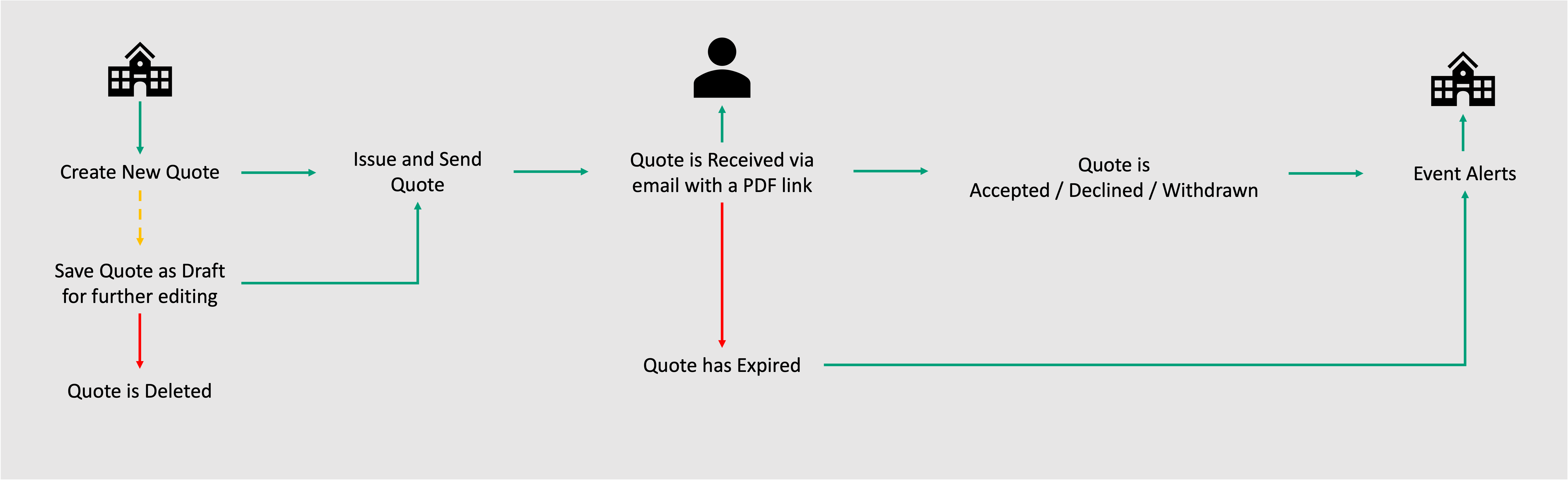
Event Alerts
Quotes Event Alerts provide details of when quotes have been Accepted and Declined. There is a count on the dashboard to highlight the number of Accepted quotes and number of Declined quotes. Clicking on the count will take you to LRM > Reports > Event Alerts > Quotes
Set Up
Quotes Finance Settings
Quotes Settings is a required one-time step before you can start creating and managing quotes. This is where you define your organisation’s Quote Terms, as well as the email template that will be automatically applied to a quote when issued.
Quote Items Dropdowns
Quote Items allows you to set fee structures and tax rates that can be used when creating quotes.
Create a New Quote
Once you have set up your Quotes finance settings and adding Quote items in Dropdown Lists, you can start creating new quotes.
Manage
Search and View Quotes
All quotes, regardless of their status, will appear on the Quotes page. Use the page to search and view quotes. Once you have familiarised yourself with how to navigate your way through the Quotes page, use the functionalities provided within the page to better manage quotes, including managing customers.
Edit, Resend, Remove Quotes
Depending on the quote status, there are different options about how you can manage a quote. It is important to understand Quotes Statuses to know why quotes are managed differently.
