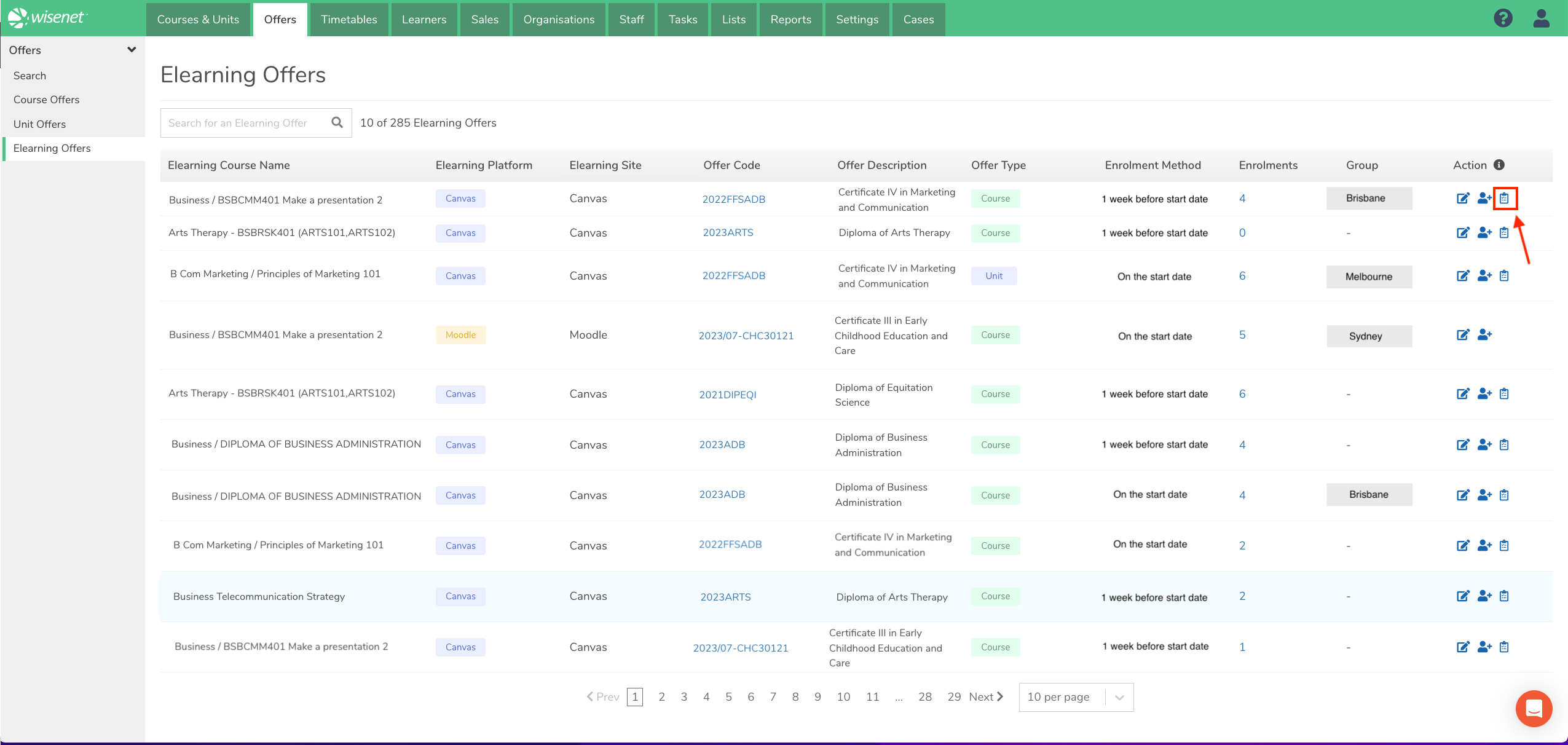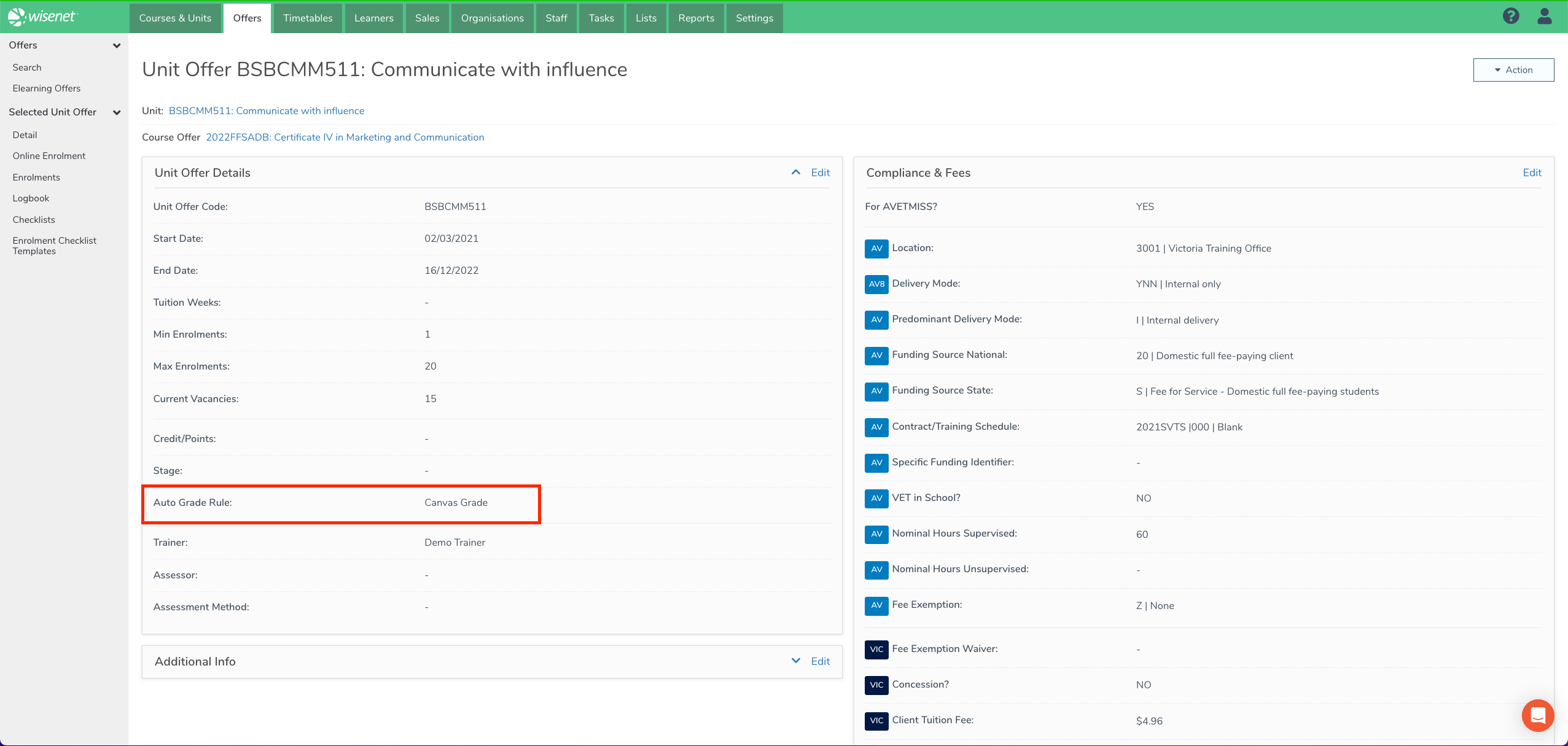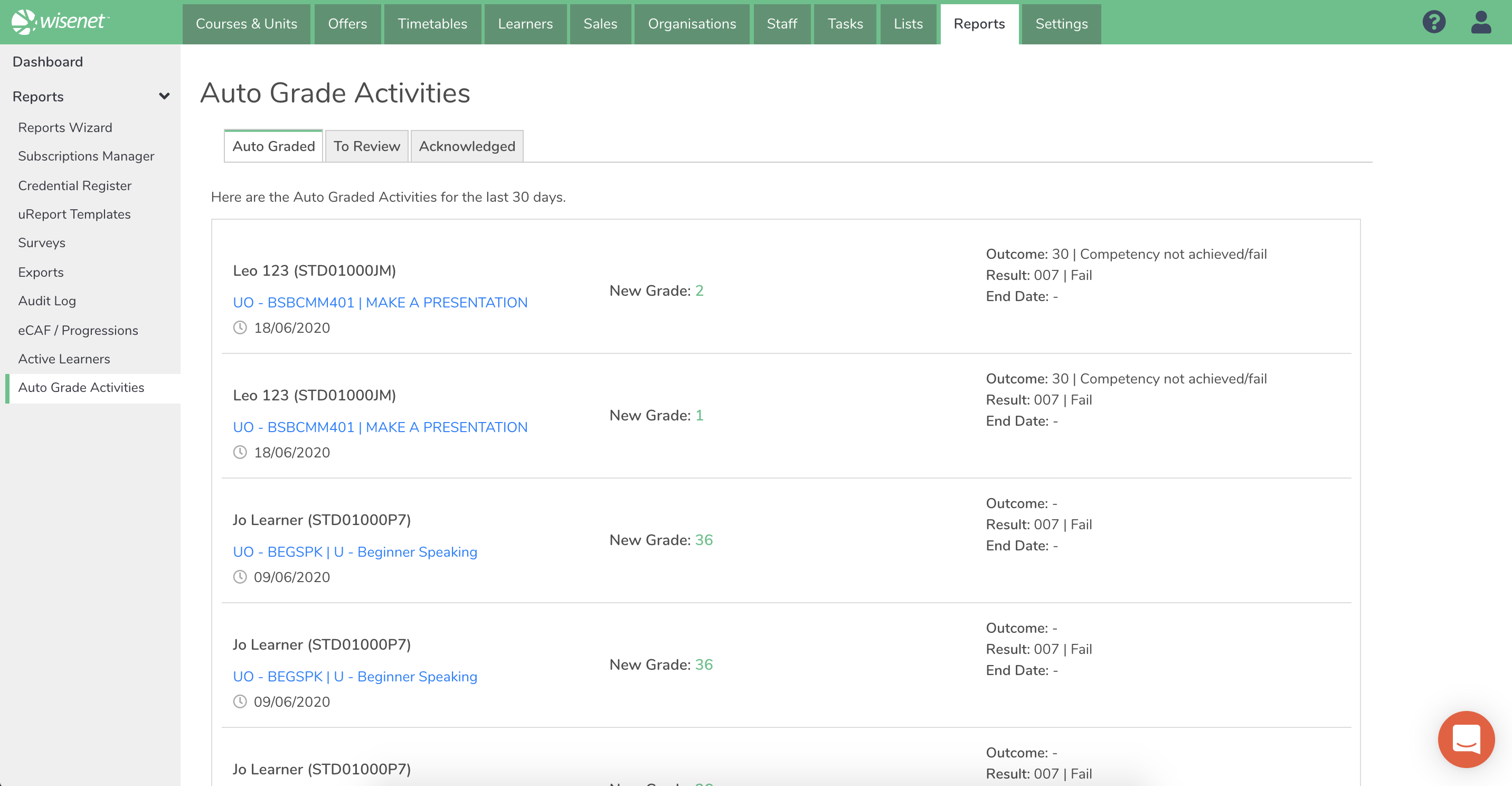Canvas Customers ONLY!
If you have the “Only autograde if all grades are posted” setting set to YES in the Canvas Connected apps, the hidden grades from Canvas will be automatically skipped.
This article will help you bulk sync the skipped grades from Canvas after they have been posted for active elearning enrolments.
1
2
This will look for any posted grades in Canvas that match the enrolments in the elearning offer and then automatically update the result fields.
NOTE: This feature uses the autograde rules. Ensure the autograde rules are setup correctly against the unit offers to avoid any issues. The Sync Grades function also works only for elearning enrolments that have a status of Enabled.