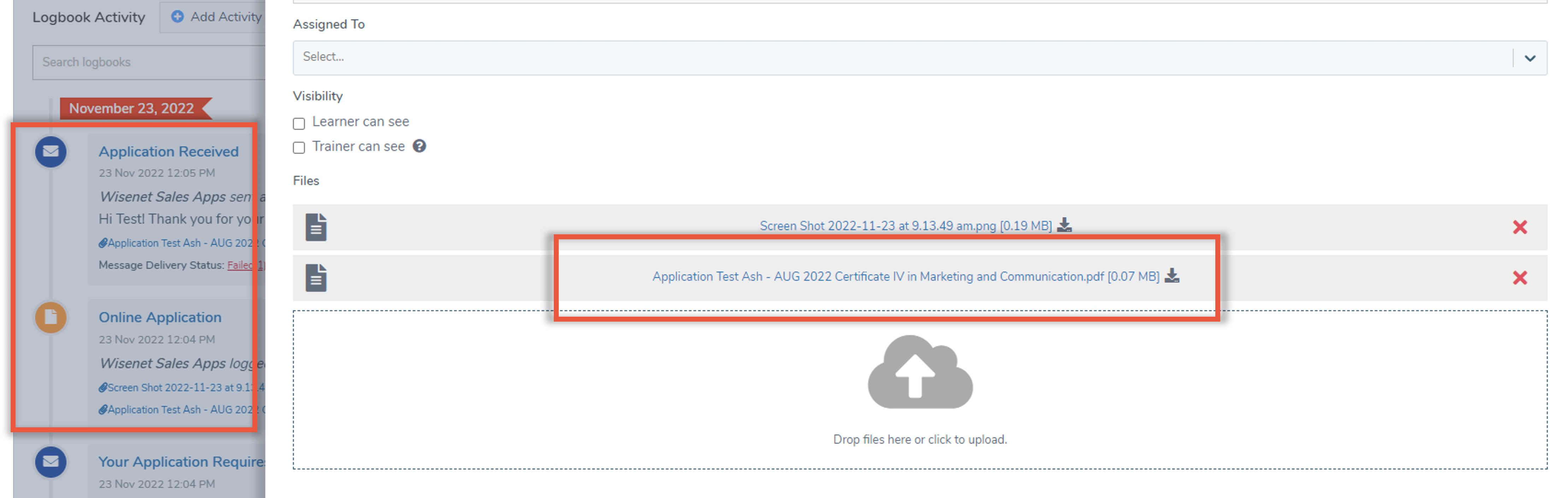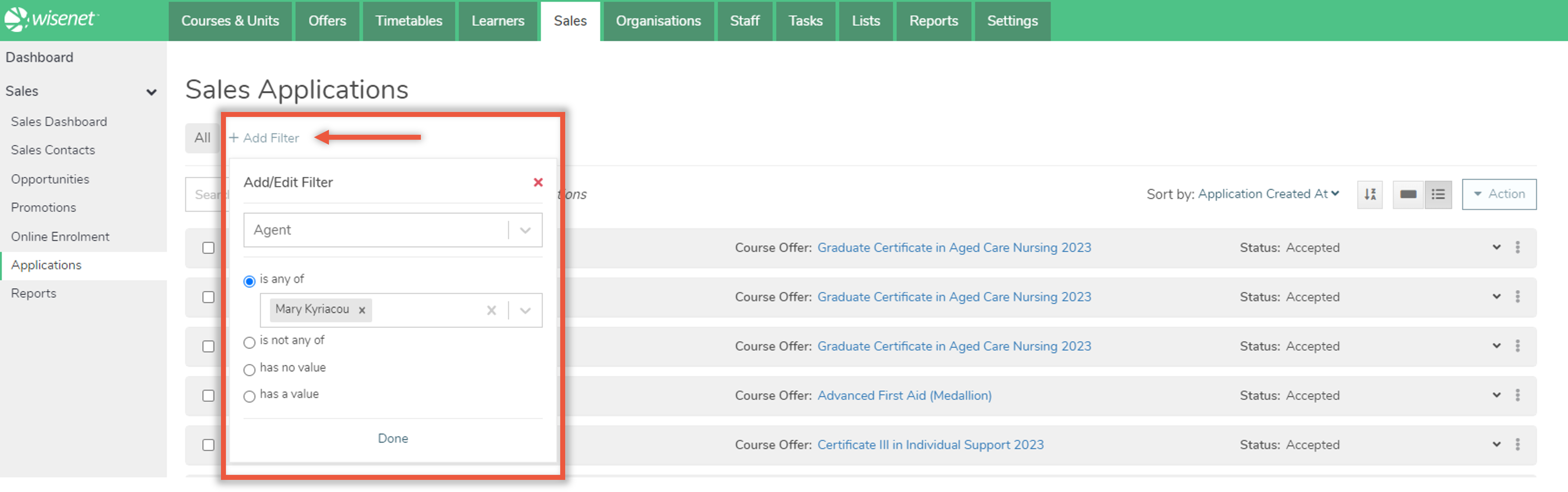A Sales Application is designed to come from your Sales+ site. When applications are synced into LRM, applicants are automatically created as:
- Learners
- Sales Contacts
- Sales Opportunities
- Sales Applications
Navigating to LRM > Sales > Applications will allow you to see how many applications have come through Sales+. The page gives you a snapshot of the Course Offer and Application Status of the applicant.
Learn more: How to Search for a Sales Application
By default, the Sales Applications page will show a list of all applications received, with 20 records per page, and the most recently created application showing at the top of the list. However, you can use the Page Navigation option at the bottom of the list to move across pages or to select how many records you want to see per page.

You can also use the Sort icon to view the oldest applications first.
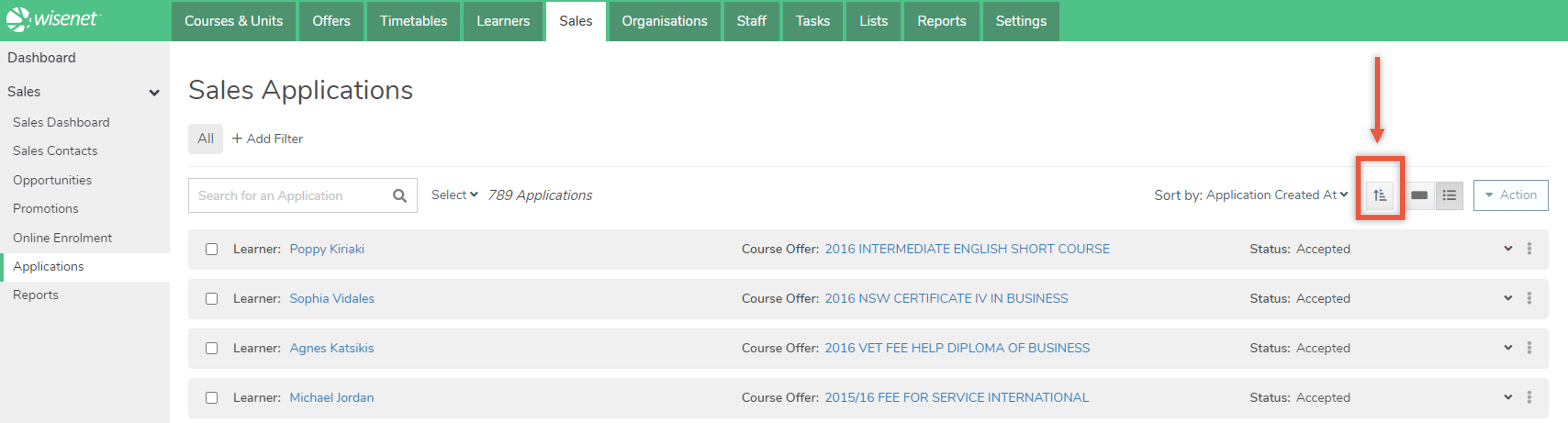
Clicking on a Learner’s name will open the Course Enrolment page. Clicking on the Course Offer Name will open the Course Offer page.
If you need to perform more actions for an individual learner, simply click on the ‘Expand’ icon and select the appropriate action from:
- Viewing Learner
- Viewing Application Dashboard
- Viewing Application Details
- Viewing Learner Logbook
- Adding File Notes
- Sending Email
- Sending SMS
- Adding Task
- Generating uReport
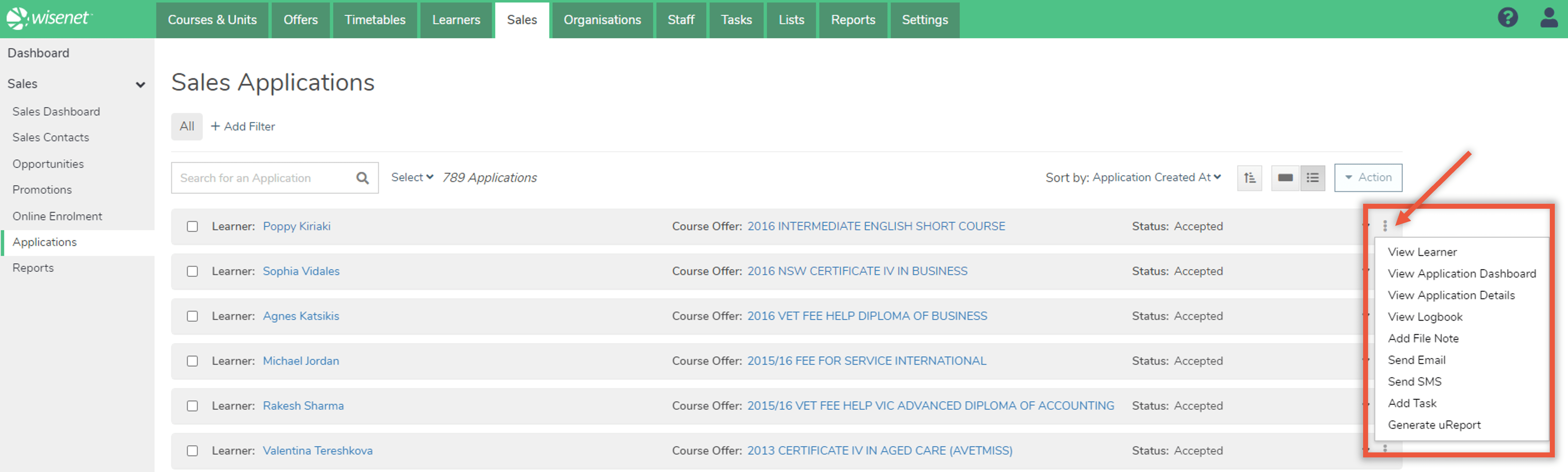
Below are more options on how you can use the Sales Applications page to your convenience:
View Mode
Change from Listview to Cardview where each Sales Application record on the page opens as a card.
Cardview allows you to see all details associated with a Sales Application.
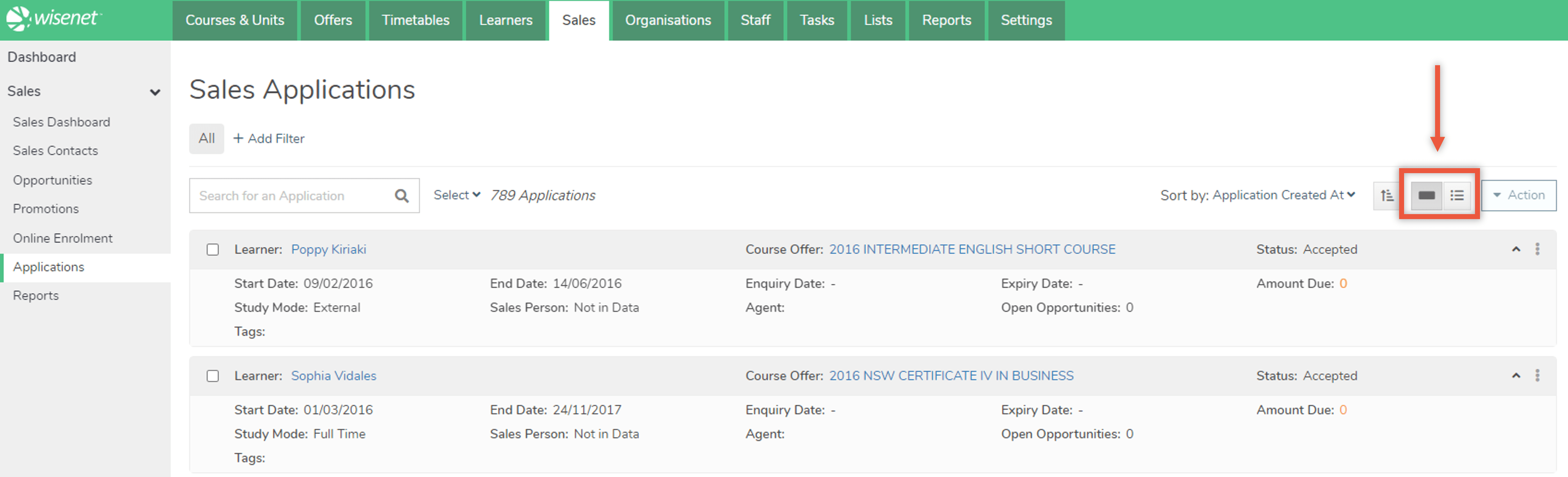
Search Bar
Use the Search option to search applicant by name.
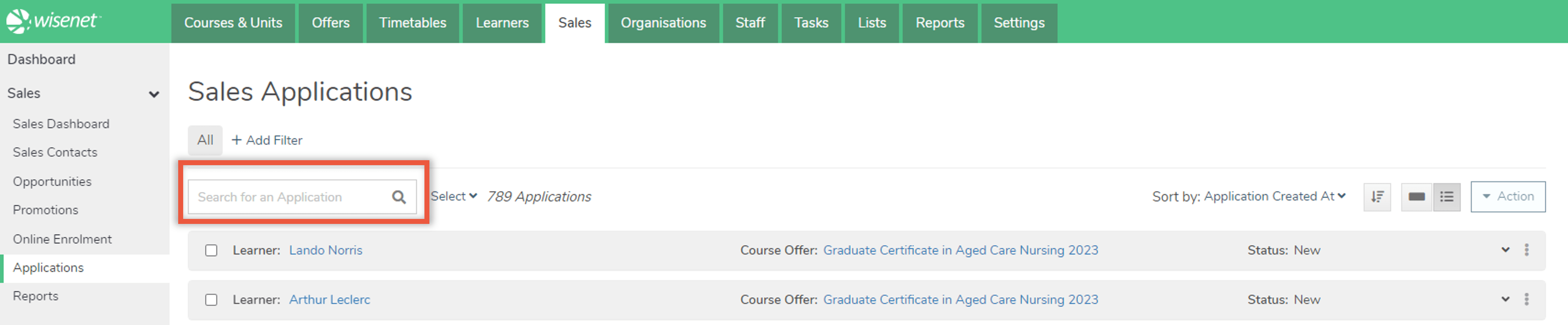
Sort By
Sort By:
- Course Offer Code
- Learner First Name
- Expiry Date
- Start Date
- End Date
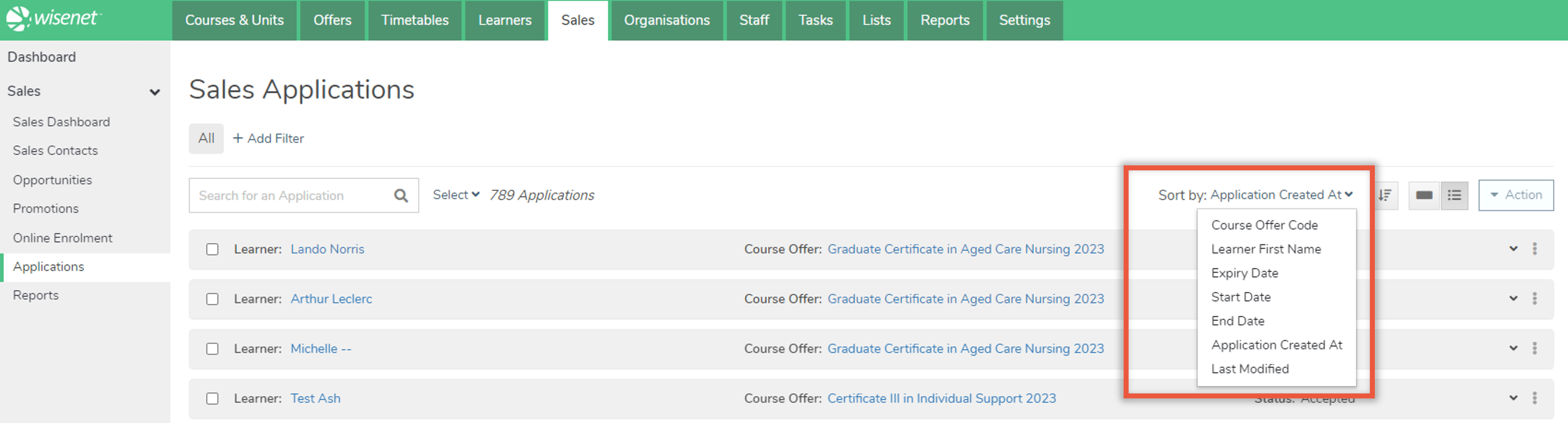
Bulk Action
Select a group of Learners to bulk send Emails and SMS to.
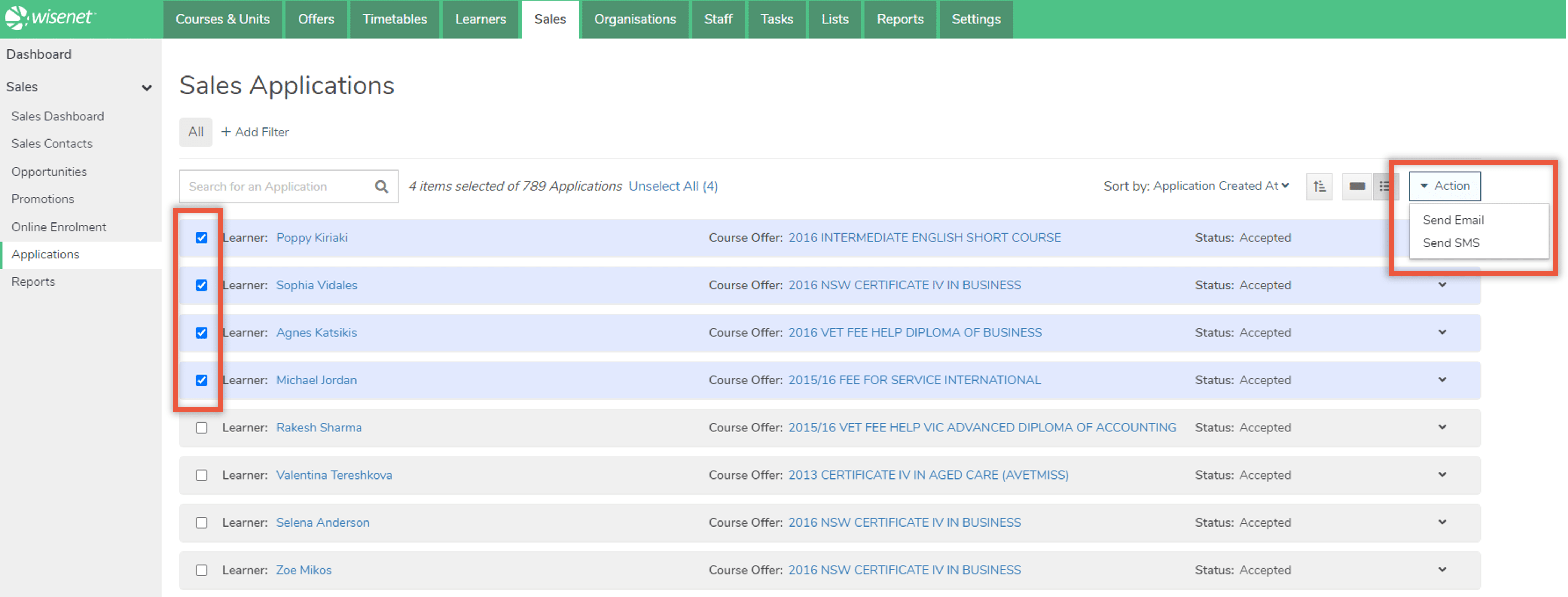
How to access a copy of the Sales Application Form sent by a Sales Applicant
When an application is received, the following Logbook entries are recorded in the Course Enrolment Logbook, allowing you to view and download the received Application Form as PDF:
- Application Received
- Recorded Logbook event for when an email was sent to the Applicant confirming successful receipt of the Application Form and with additional information about the application review process
- Online Application
- Copy of the Application Form received, saved as a File Note
- Copy of Files uploaded in an Application Form
To view the attached PDF, simply click on the Logbook entry name and click on the attachment to download.