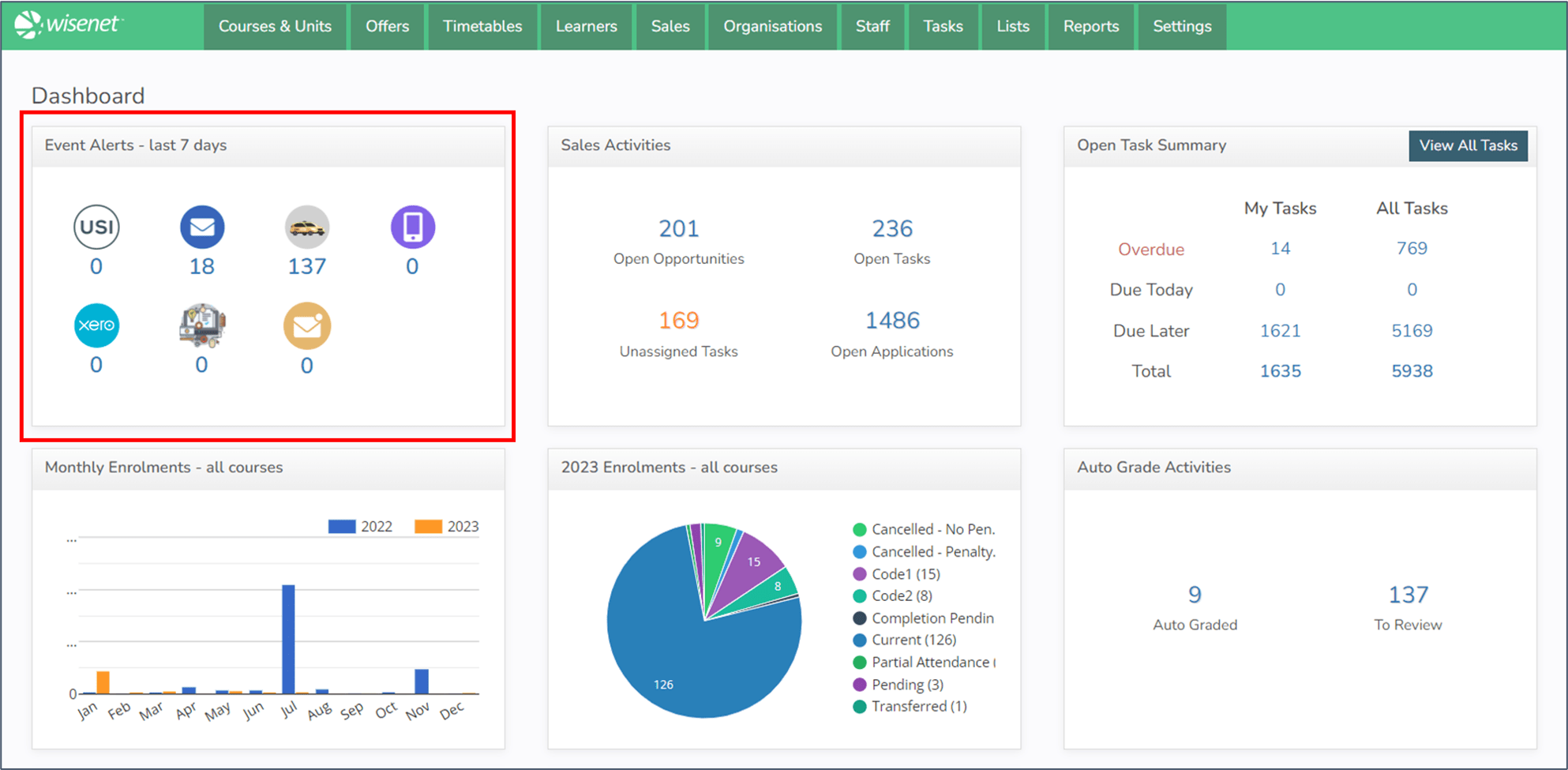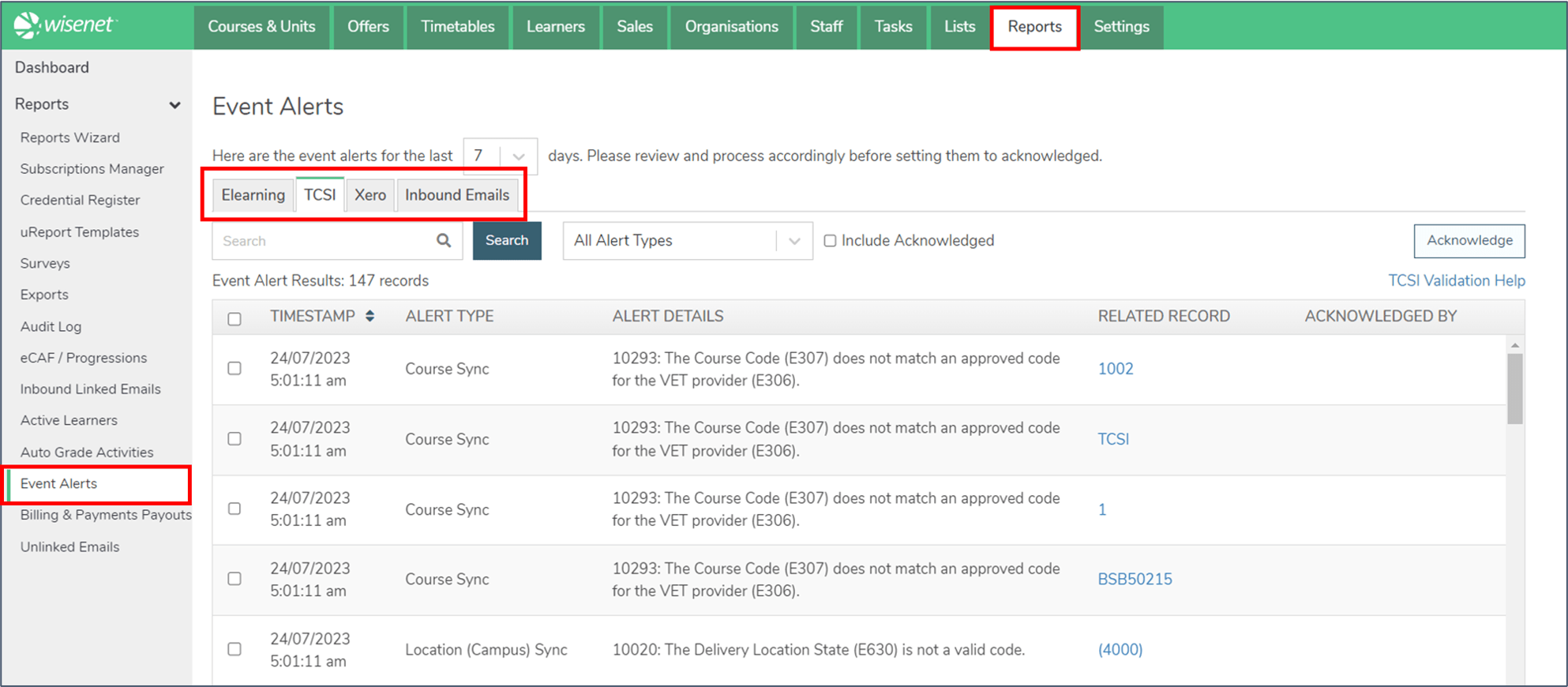Introducing Event Alerts
Event Alerts show when records were unsuccessfully processed, or when Inbound Emails have been received directly into Logbooks. Event Alert widgets on the Dashboard show the number of unacknowledged Event Alerts for the past 7 days. Click on a widget to see details of the Event Alerts.
On Dashboard you will see Event Alerts for:
- USI
- Outbound Emails
- TCSI
- SMS Messaging
- Xero
- Elearning
- Inbound Emails
Set Up Event Alerts
There is no set up required for Event Alerts.
When a record appears in Event Alerts you need to manually resolve the issue.
- Inbound Email Event Alerts do not need to be resolved, but you may wish to read the email.
NOTE: The Datetime on your Event Alerts Timeline is set to show the time zone of the device you are using to login to LRM. For example, in Melbourne Australia an Event Alert will show as 11:43 AM and in Auckland New Zealand it will show as 1:43 PM.
Using Event Alerts
TCSI Event Alerts
TCSI Event Alerts show when TCSI records were unsuccessfully processed. Wisenet automatically syncs your records to TCSI. When a record appears in Event Alerts, you need to manually resolve the issue.
Xero Event Alerts
Xero Event Alerts show when Xero records were unsuccessfully processed. Wisenet automatically syncs your records to Xero. When a record appears in Event Alerts, you need to manually resolve the issue.
Elearning Event Alerts
Elearning Event Alerts show when Elearning records were unsuccessfully processed. Wisenet automatically syncs your Elearning enrolments from your LMS. When a record appears in Event Alerts, you need to manually resolve the issue.
USI Event Alerts
To view USI Event Alerts:
- Run Report #944 and/or #953, OR
- Click on the USI widget on the Dashboard. How to use USI Event Alerts
Inbound Email Event Alerts
Inbound Email Event Alerts notify you when an email is received into a logbook in the LRM. You can navigate to the email from the Event Alerts page.
Outbound Email Event Alerts
To view Outbound Email Event Alerts:
- Run Report #934, #942 and/or #953, OR
- Click on the Outbound Email widget on the Dashboard. How to use Outbound Email Event Alerts
SMS Messaging Event Alerts
To view SMS Messaging Event Alerts:
- Run Report #934, #943 and/or #953, OR
- Click on the SMS widget on the Dashboard. How to use SMS Event Alerts