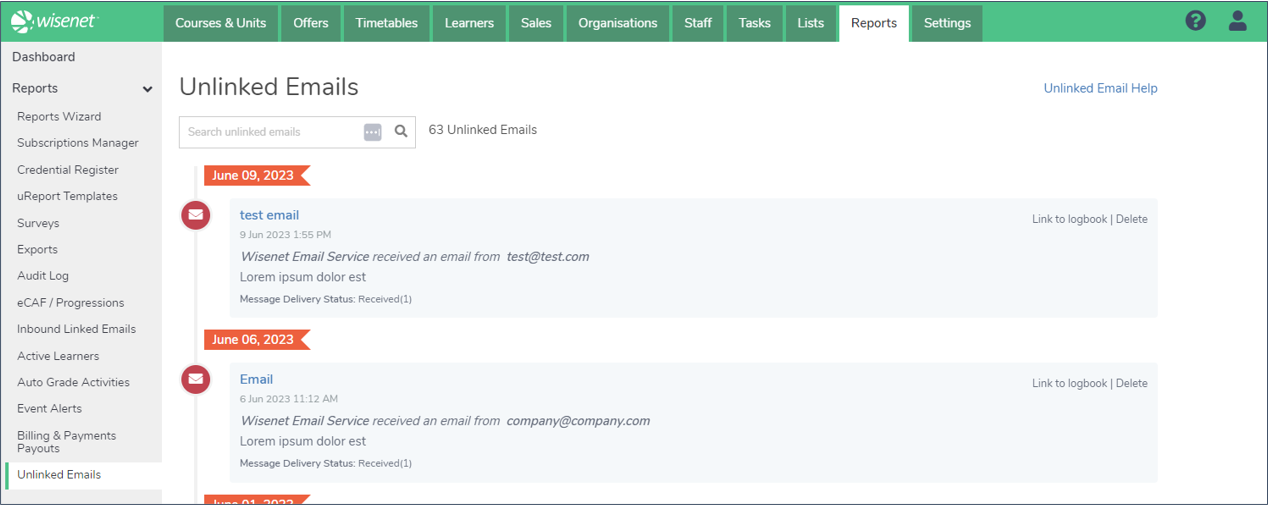Email messages can be received into Wisenet in two ways:
- As a Linked Email, where the email is saved automatically in a logbook
- As an Unlinked Email, where the email is received into a holding bay and is manually saved to a logbook.
Email messages can be received and saved into any logbook in Wisenet.
1
Navigate to LRM
2
Find Linked Emails
- Click on the Dashboard Widget, or
- Go to Reports > Event Alerts > Inbound Emails
This report shows you all the linked emails that have come into your LRM over the past 7 days.
Click on the Related Record to take you to the Logbook and to open the email.
Acknowledge Linked Emails
Acknowledging an email removes it from the Event Alerts page and the Dashboard count. You may wish to acknowledge an email once you have opened and read it.
- Select the checkbox next to the email(s) you wish to acknowledge.
- Click “Acknowledge” in the top right corner.
- The email will be removed from the Event Alerts page and will not be counted in the Dashboard count.
- To view all emails, including acknowledged emails, tick the “Include Acknowledged” checkbox.
Learn more: How to use Inbound Emails Event Alerts
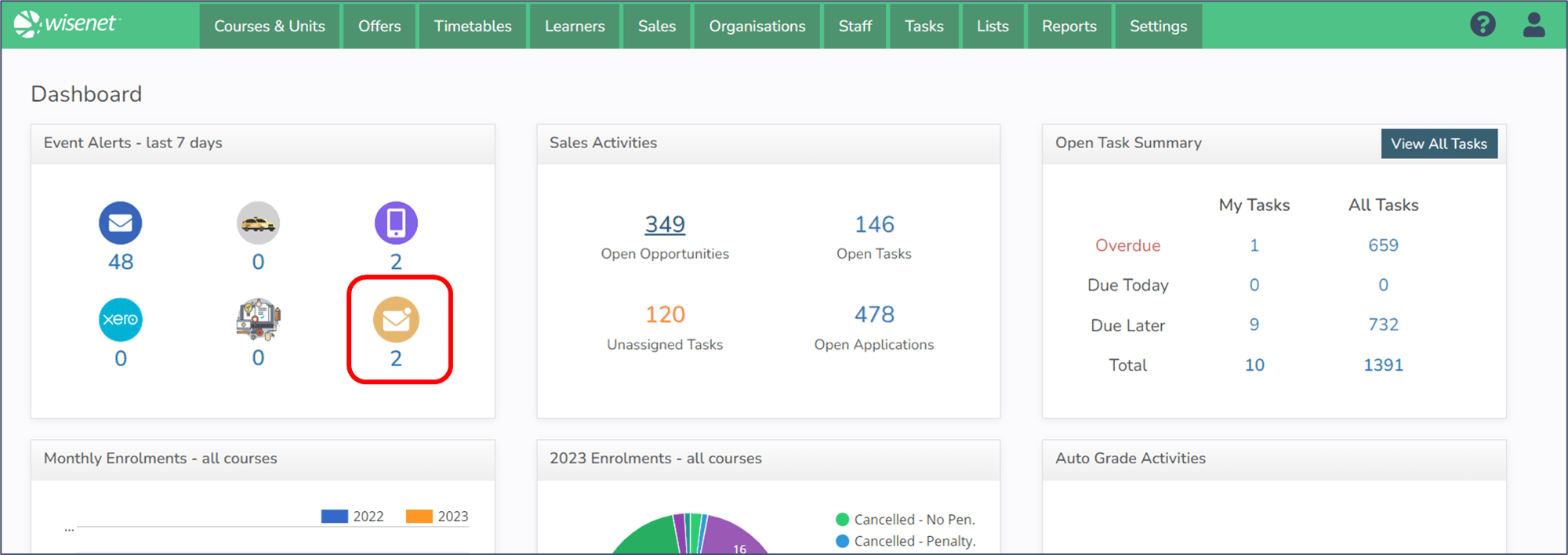
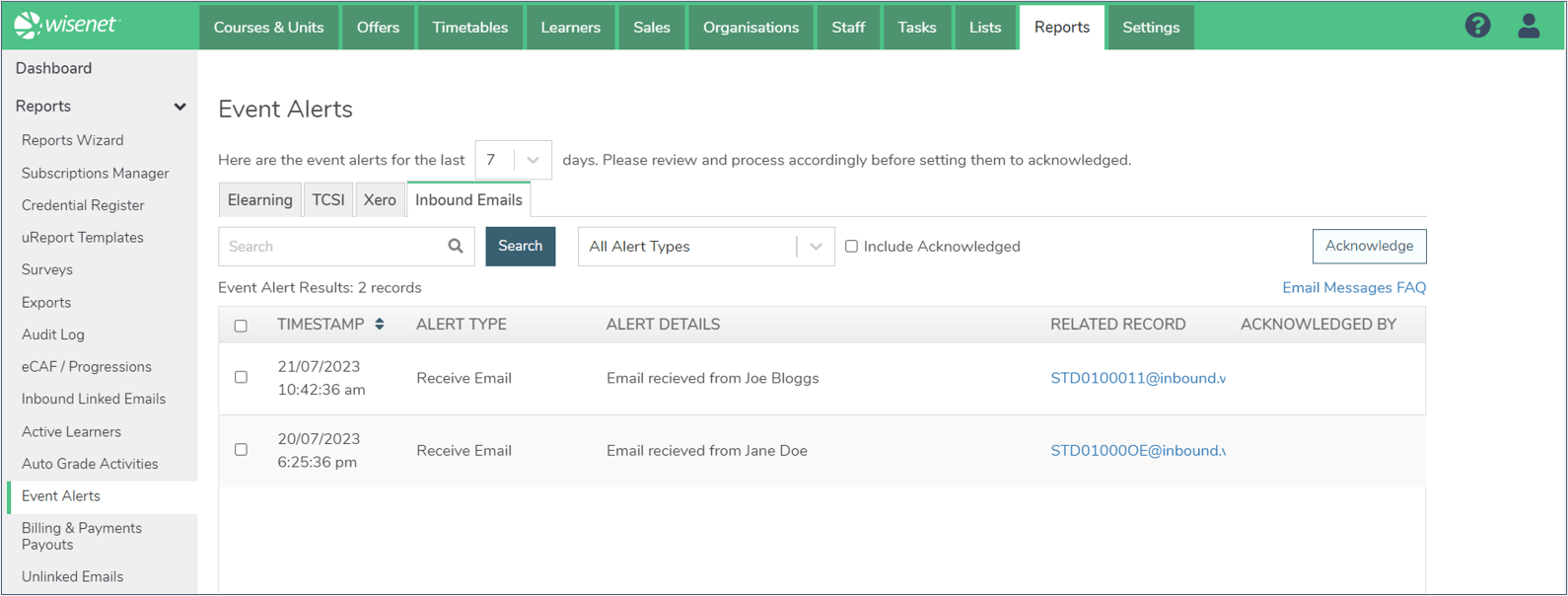
3
Find Unlinked Emails
Go to Reports > Unlinked Emails
You will find a list of all the unlinked emails that have been received into LRM. As you link the emails to the relevant logbook they will disappear from this page.