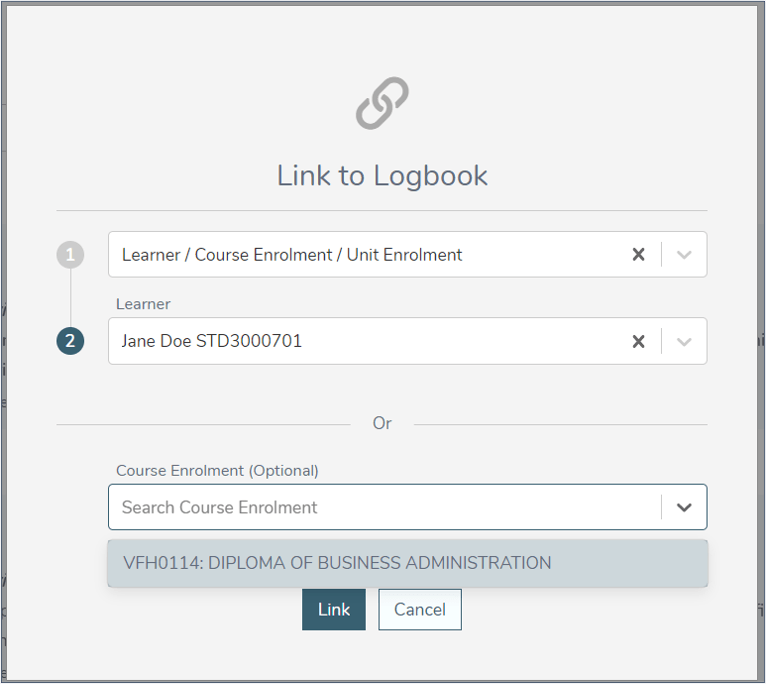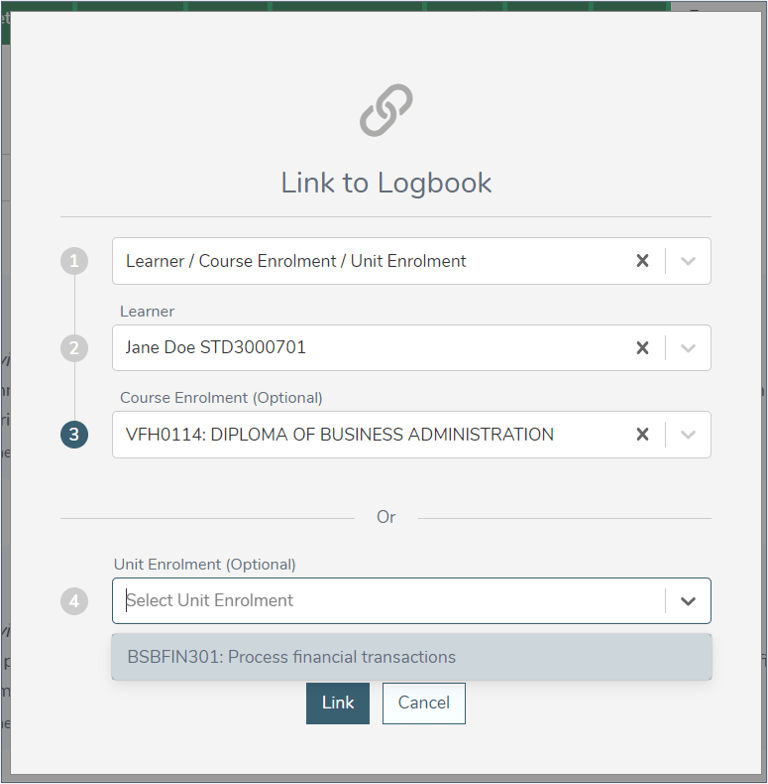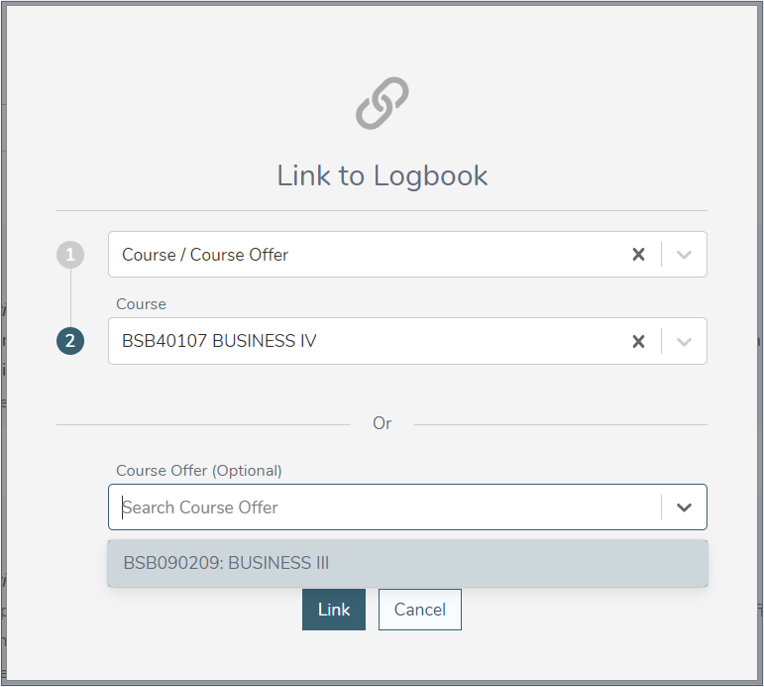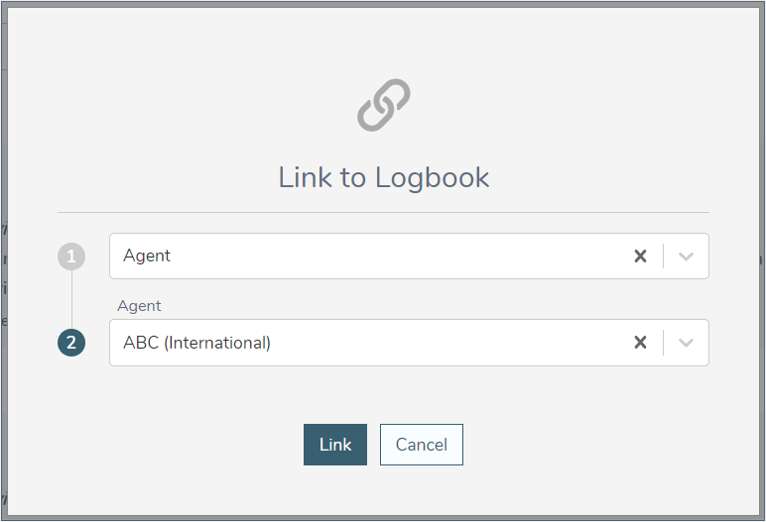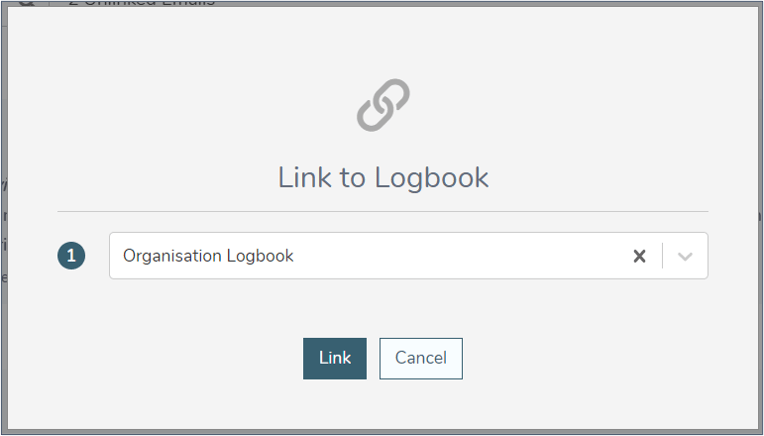When an email is sent into LRM without specifying a Logbook, or the specified Logbook is not found (e.g., it has been deleted), the email arrives in the Unlinked Emails page. From here you can manually save the email into the correct Logbook.
1
Navigate to LRM > Reports > Unlinked Emails
2
Locate the email you wish to save to a logbook
- Use the search bar OR scroll through the list to find the relevant email.
3
Link to Logbook
EITHER:
- Click Link to Logbook on the right-hand side of the logbook item.
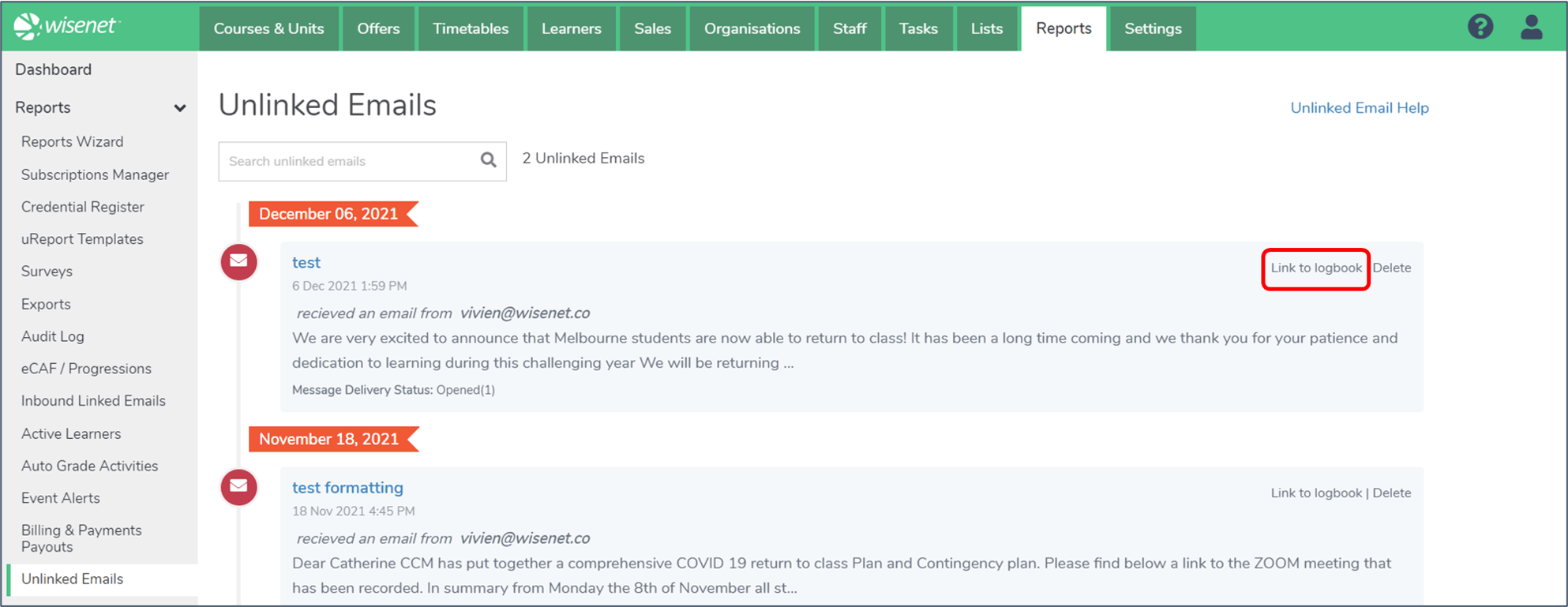
OR:
- Click on the logbook name to open the email.
- At the bottom of the email, click Link to Logbook.
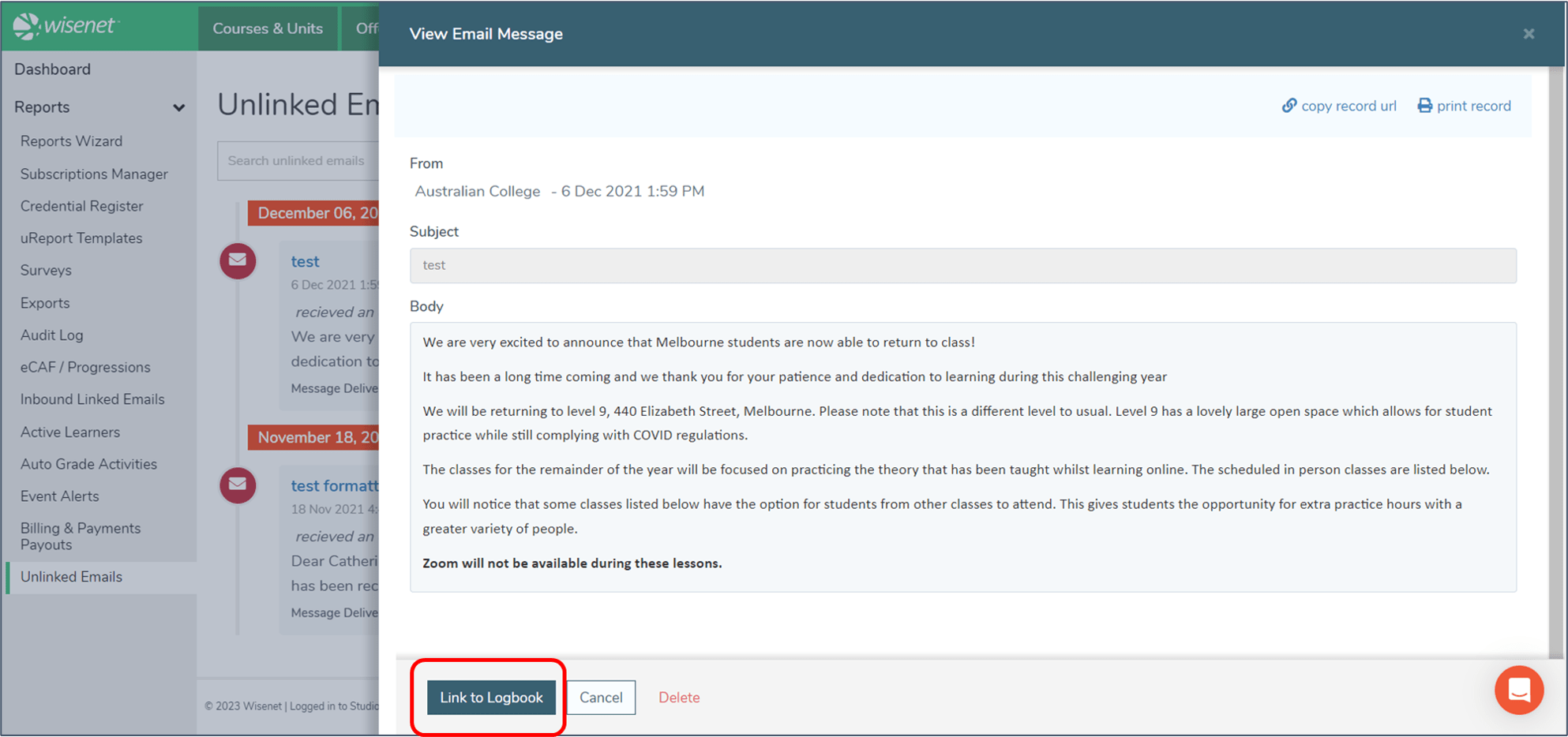
4
Choose which Logbook you wish to link the email to
On the Link to Logbook popup, click on the dropdown menu. Choose one of the following logbook categories:
- Agent
- Course / Course Offer
- Learner / Course Enrolment / Unit Enrolment
- Organization
- Sales Contact
- Staff
- Unit / Unit Offer
- Workplace
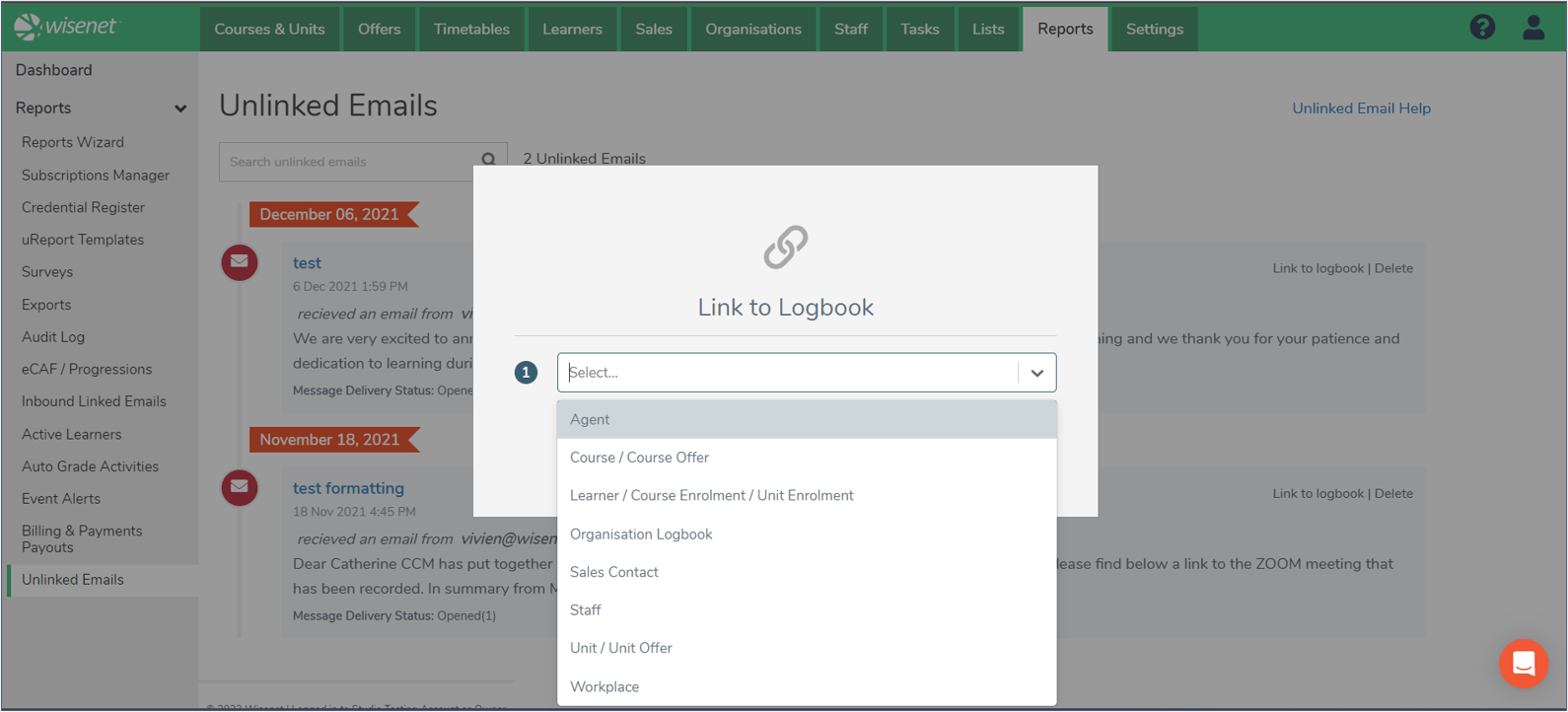
If you have chosen: