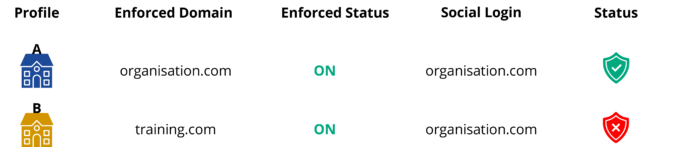Introducing Social Login on Portal
Social Login allows you to use either your Microsoft or Google account to log into the Portal and access all of your Wisenet apps.
While this means you no longer need to remember passwords, Social Login also has many other benefits:
- Leverage Social Login 2FA security
- Easy and Quick access
- Fewer Login failures
- Password Management being managed in one place
Do I need to use Social Login?
Social Login is available for all users.
If your training provider enables Enforced Domains then you will need to use Social Login.
Otherwise it is your decision whether you continue to login with Username / Password OR whether you set up Social Login.
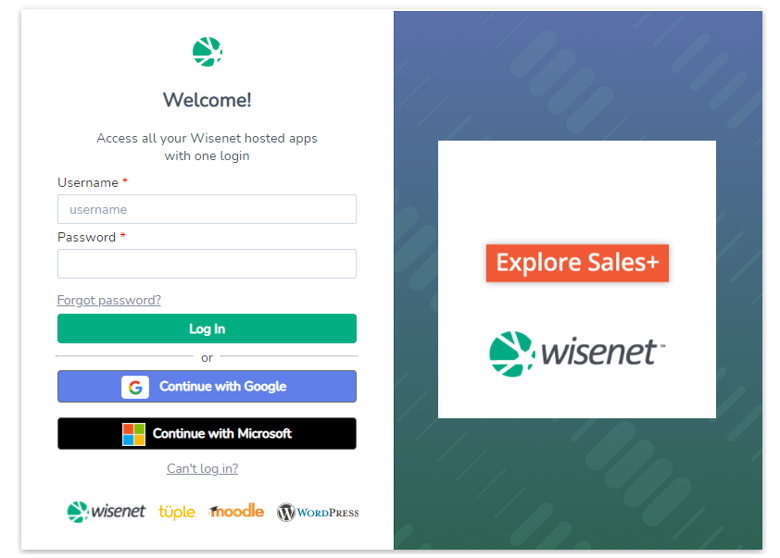
How to Manage Social Login
You can manage your Social Login in the Portal under My Account > Login Options. You can only connect to ONE Social Login at a time.
Set Up
1. Navigate to Portal > My Account and select Login Options
2. Here you will see available Social Login options:
- Microsoft
3. If your account has Enforced Domains then there will be a warning advising that you MUST set up Social login with a specific domain
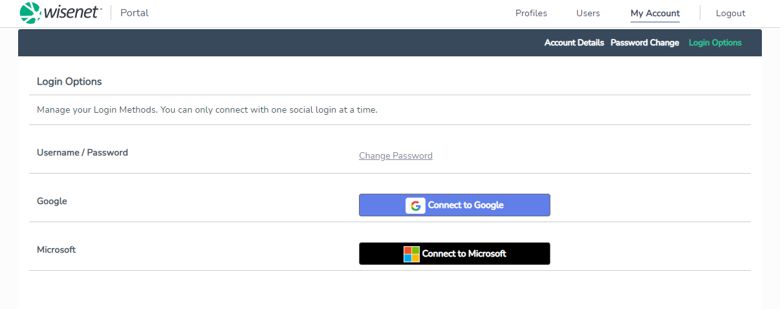
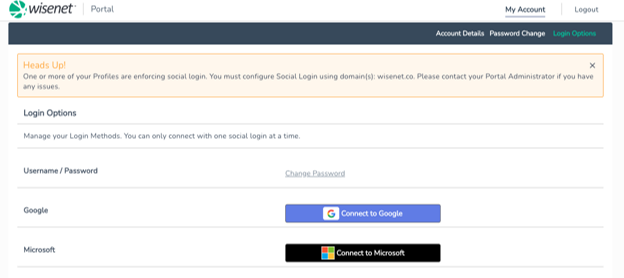
4. Choose an appropriate Social Login option and follow the prompted steps
5. If you are already logged into a Social account, you can simply click on the account to automatically connect. Otherwise, if you choose another account, you will need to Sign-In first before you can continue.
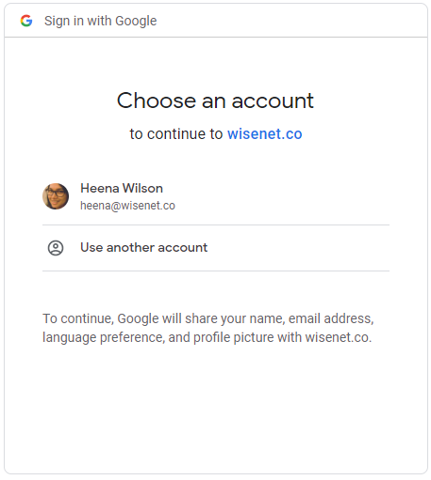
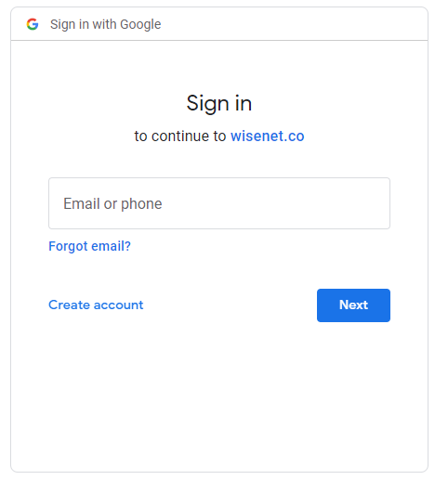
6. If connection is successful, you will see a ‘CONNECTED’ status next to your chosen Social Login option
7. You can now log out and log back in using your Social Login credentials
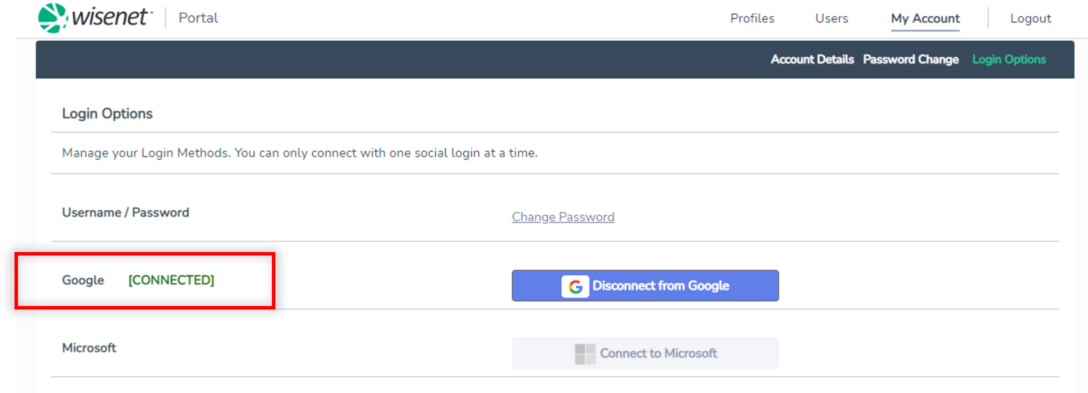
Manage
Your current Social Login method will have a status of ‘CONNECTED’ next to it. To manage your Login options:
- Navigate to Portal > My Account
- Click on Login Options
- If you choose to ‘Disconnect from…’ a Social Login
- A ‘Confirmation Required’ popup will appear, Click Okay if you wish to proceed
- You can then decide if you want to set up a new Social Login or not
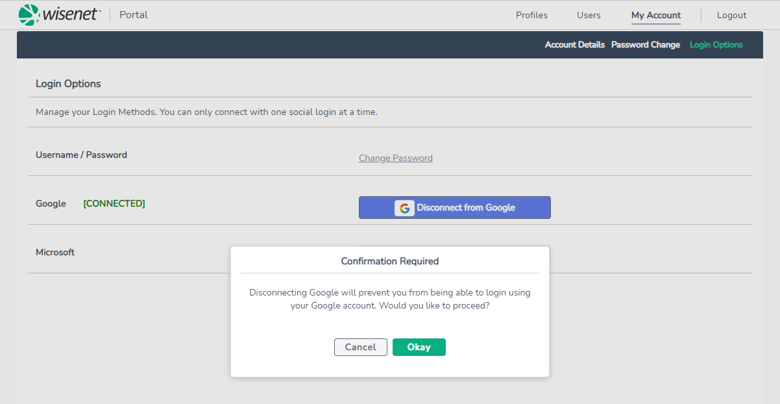
Enforced Domains
Training providers on premium edition have a feature called Enforced Domains. When enabled, this enforces that Users can ONLY login to Wisenet using a social login with a specific domain.
If you try logging in with a username/password OR with a Social Login domain that doesn’t match the enforced domain, then you will only be able to see the Login Options page to manage your Social Login.
Usually, a training provider will enforce domains when they want to enforce extra security to control which domains can access Wisenet and also leverage the social logins Two-Factor-Authentication (2FA).
Domain Conflict
This will only occur if a User belongs to more than one Account/Profile and both have different Enforced Domain requirements. If a user has a Domain Conflict they will not be able to satisfy the Enforced Domain rules for each linked Account. And hence this User will need different user logins. One will login using one social login and domain, and the other will use another social login and domain.
See Scenarios
NO CONFLICT
Scenario 1:
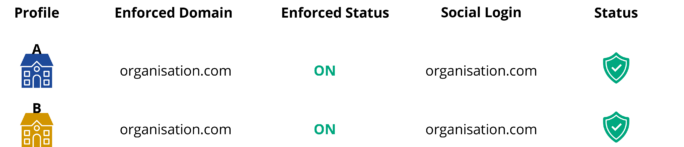
Scenario 2:
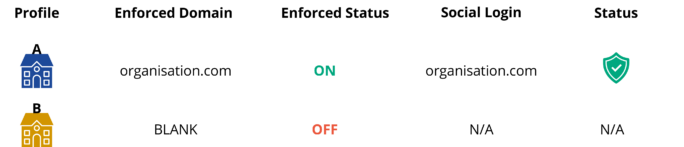
CONFLICT
Scenario 3: