Training providers on premium edition have a feature called Enforced Domains. When enabled, this enforces that Users can ONLY login to Wisenet using a social login with a specific domain.
If you try logging in with a username/password OR with a Social Login domain that doesn’t match the enforced domain, then you will only be able to see the Login Options page to manage your Social Login.
Usually, a training provider will enforce domains when they want to enforce extra security to control which domains can access Wisenet and also leverage the social logins Two-Factor-Authentication (2FA).
Domain Conflict
This will only occur if a User belongs to more than one Account/Profile and both have different Enforced Domain requirements. If a user has a Domain Conflict they will not be able to satisfy the Enforced Domain rules for each linked Account. And hence this User will need different user logins. One will login using one social login and domain, and the other will use another social login and domain.
See Scenarios
NO CONFLICT
Scenario 1:
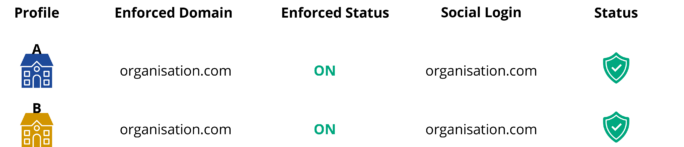
Scenario 2:
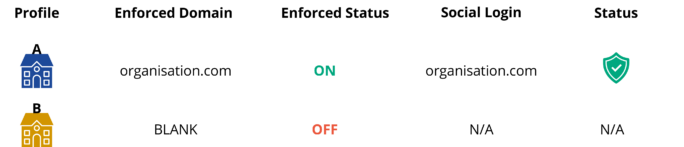
CONFLICT
Scenario 3:
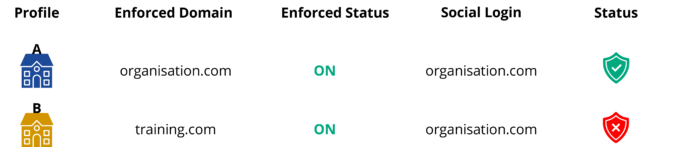
How to Turn Enforced Domains ON
- Navigate to Portal > My Account
- Click on Account Details
- Under Profile Options, Click Edit next to the relevant profile
- Toggle Enforce Domains to be ON
- Enter the domain you wish to enforce, i.e. organisation.com
- Tick to acknowledge that you understand the changes Enforced Domains will have on all linked users next time they log in
- Click Save
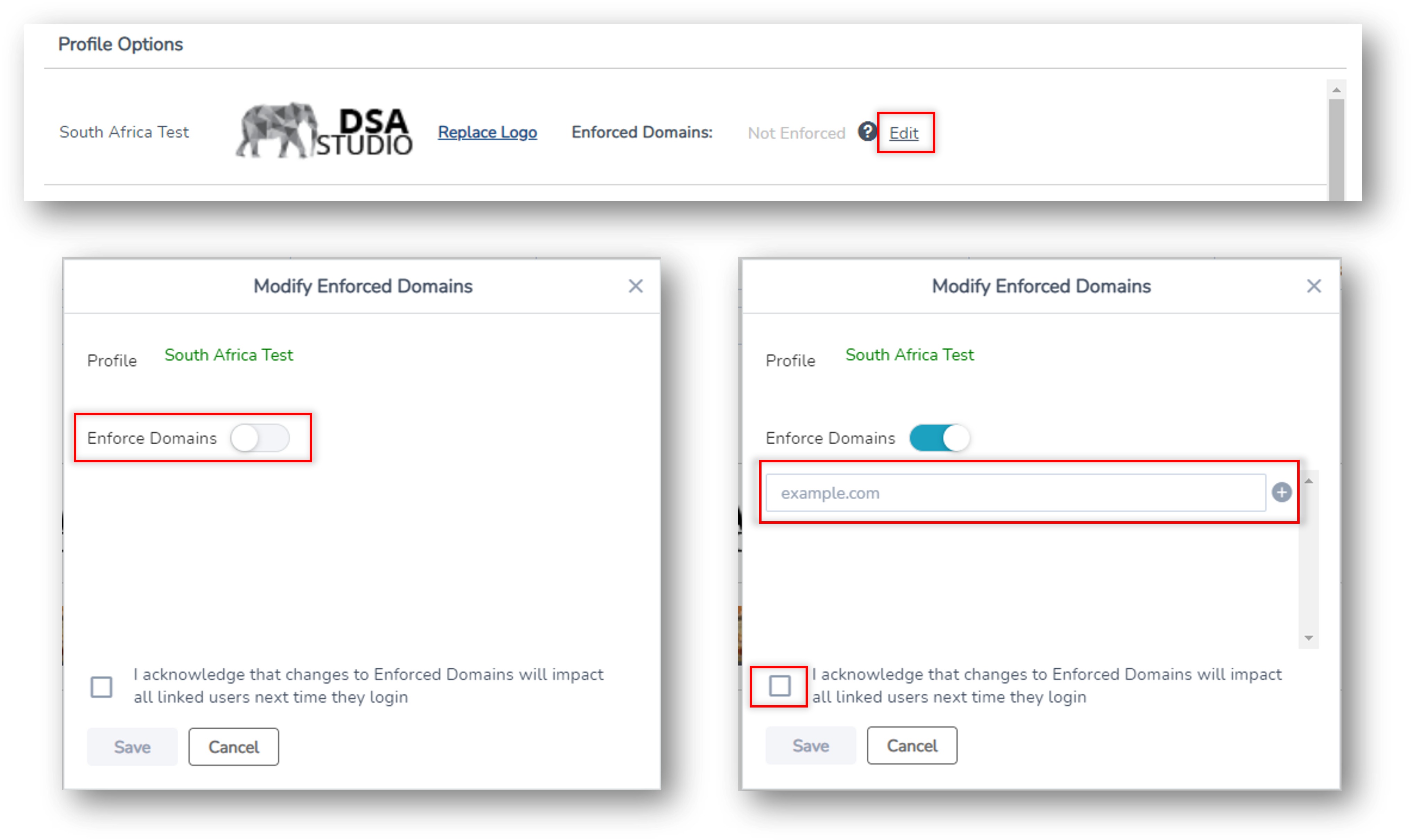
How do I advise Users of the change in their login method?
The Portal is designed to intuitively prompt users with what they need to do to access Wisenet. This is for both existing users and new users accepting Wisenet Invitations.
Once Enforced Domains is enabled, when Users login to Wisenet using Username / Password they will be taken to the Login Options page with a warning prompting them to log in using Social Login only.
If Portal Admin has sent a new Portal Invitation to an existing user, they will be prompted to log in with their existing Social Login.
