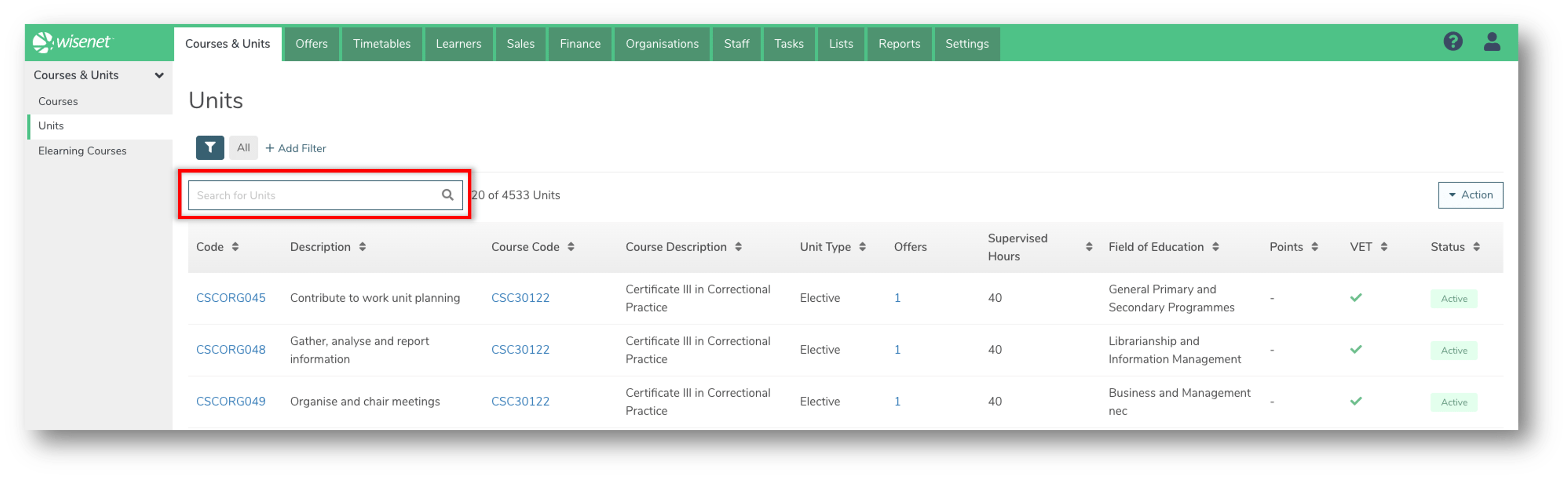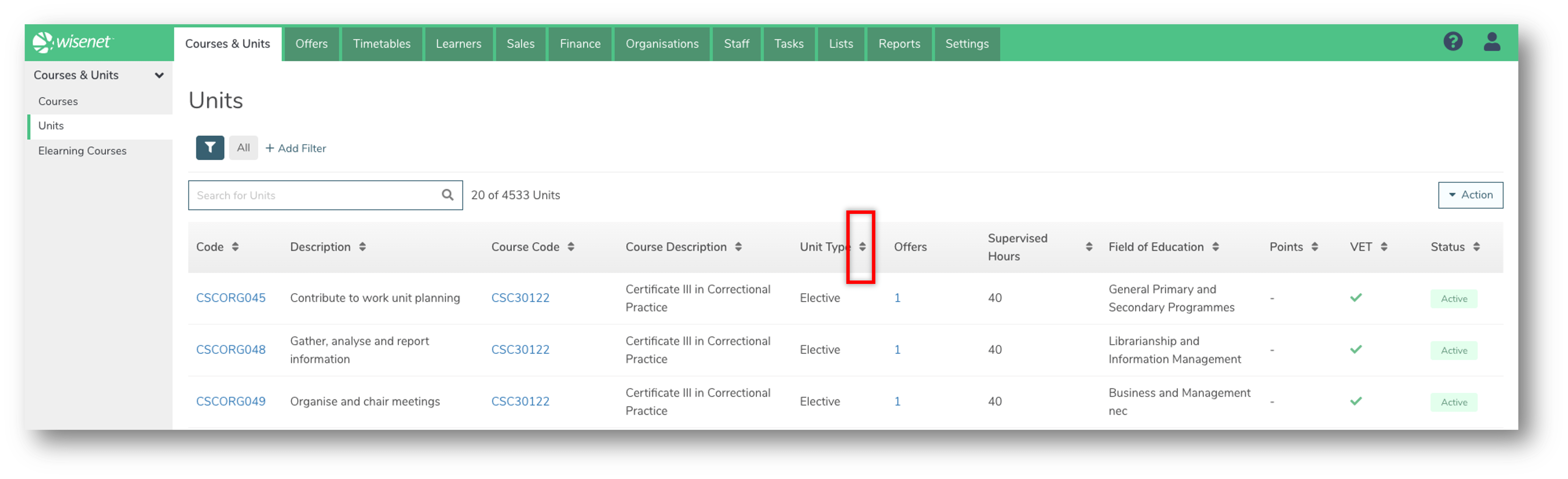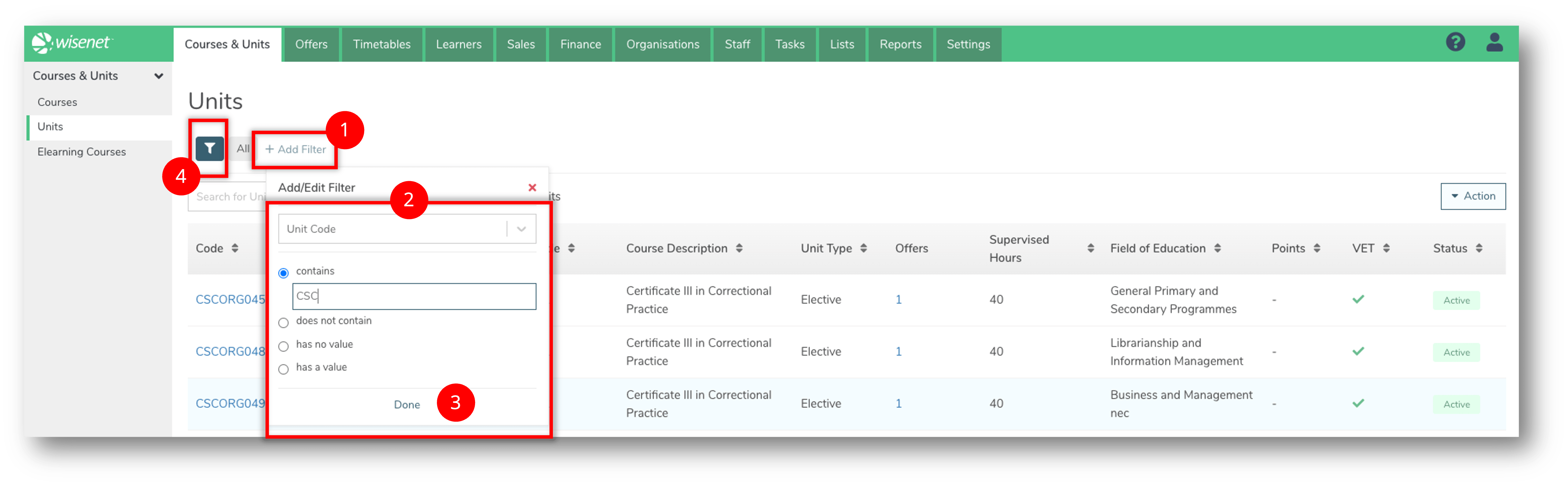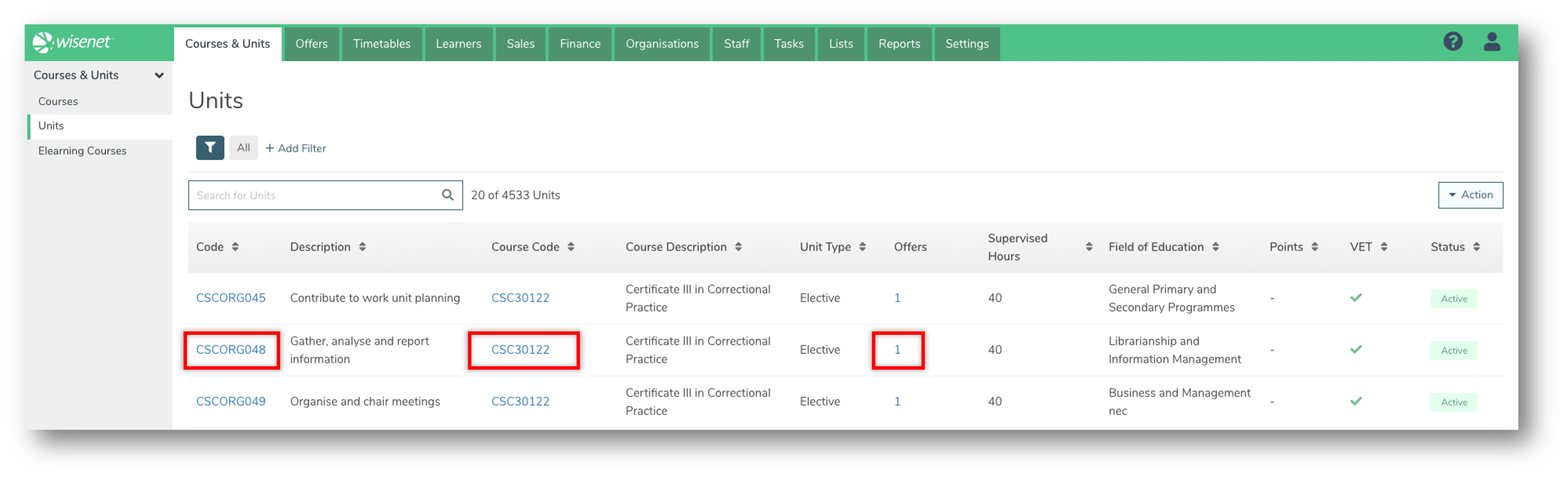Once a Unit has been created you can use Filtered Lists and other search functionalities to narrow down your search result.
1
Navigate to LRM > Courses & Units
On the Left Navigation Bar, click on Units.
A list of all your units appear on the Units page. Depending on how many Units you have created, for example if you have less than 20 Units, it may be quicker to scroll through the list on the Unit page to find the relevant unit.
Otherwise, follow the guidelines in Step 2 below on how to search for a Unit.
2
Search for a Unit
There are several different ways to search for a Unit. For a more refined result, use some or all of these methods at the same time:
The Search Bar
Use the Search Bar to search by:
- Unit Code
- Unit Description
- Course Code
- Course Description
The Sort By function
Use the Sorting arrows next to a column header to sort by that column.
Filters
Add one or more Filters to filter the list of Units:
- Click + Add Filter
- From the list provided, select as many fields you want to filter by:
- Unit Code
- Unit Description
- Course Code
- Course Description
- Unit Type Code
- Unit Type Description
- Unit of Competency Code
- Unit of Competency Description
- VET yes/no
- Stage
- Points
- Prerequisite
- Unit Field of Education Code
- Unit Field of Education Description
- ACFE Code
- ACFE Description
- Nominal Hours Supervised
- NZ Funding Category Code (NZ only)
- NZ Funding Category Description (NZ only)
- NZSCED Field of Study Code (NZ only)
- NZSCED Field of Study Description (NZ only)
- For NZQA (NZ only)
- Unit Code NZQA Alternative (NZ only)
- Is Superseded
- Superseded From Date
- Click Done when ready
- Optional: Click on the filter icon to save a filtered view.
3
View more details from your Search Result
- Click on the Unit Code to navigate to the Unit Detail page.
- Click on the Course Code to navigate to the Course Detail page for the selected Unit.
- Click on the Offers count to take you to the Unit Offers page for the selected Unit.
NOTE: These pages will open in the same Tab of your browser. Simply click on the “Back” arrow of your browser to go back to the Unit Search page.