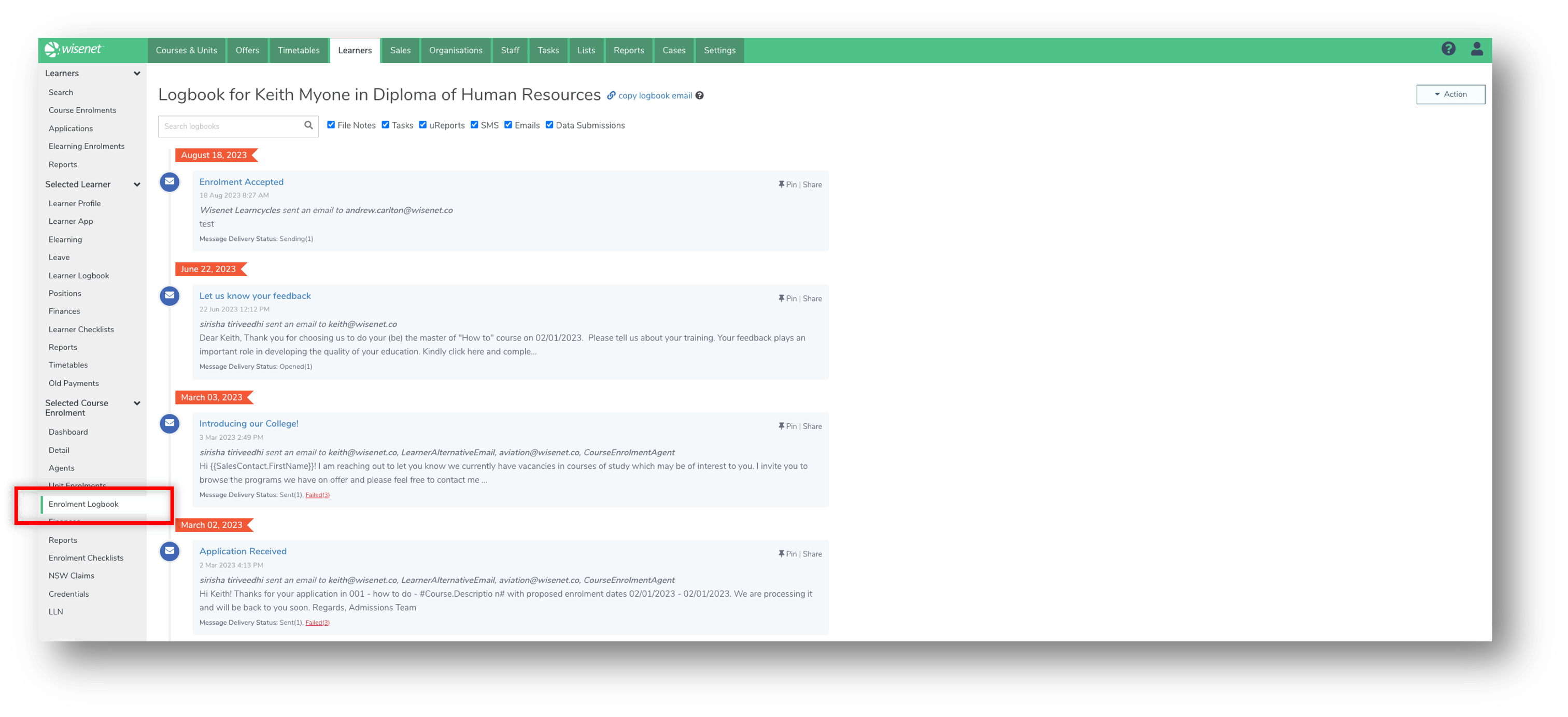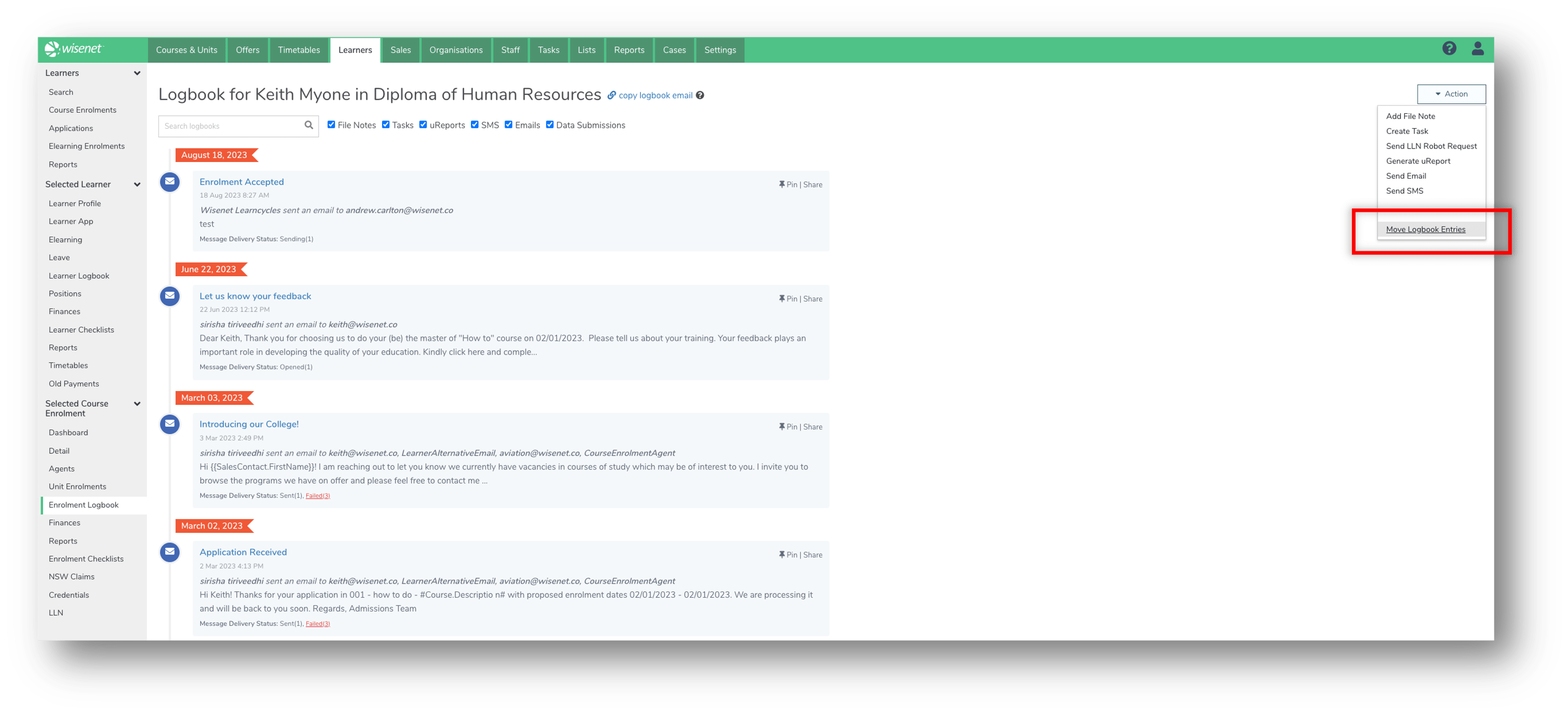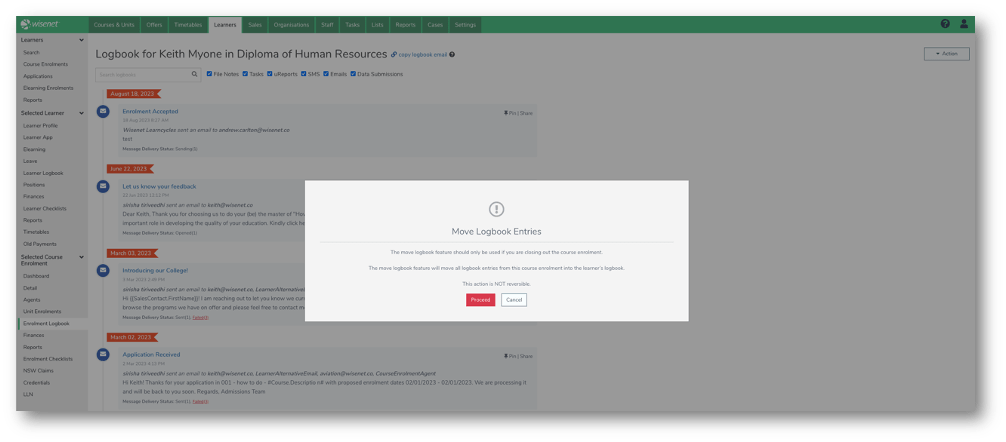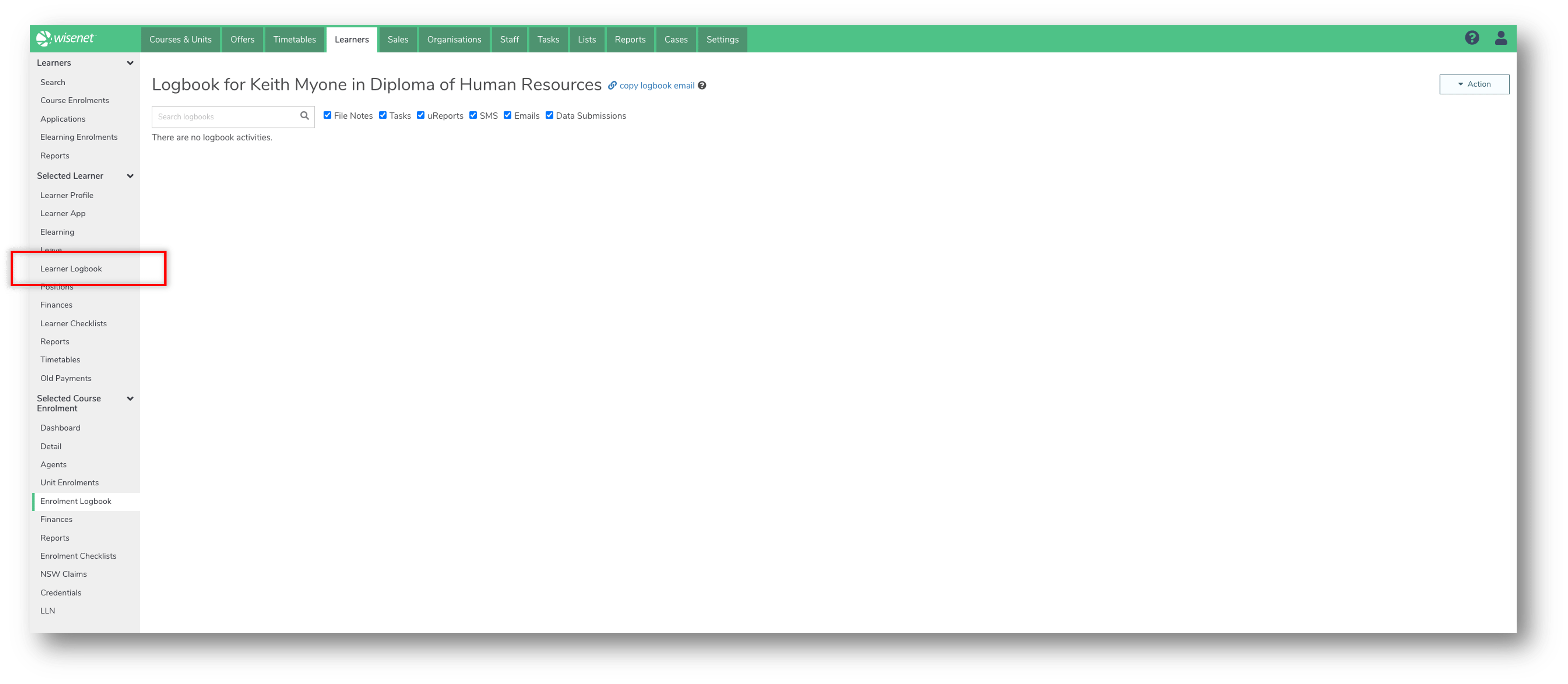What is Move Logbook
The Move Logbook feature allows you to move Logbook Entries from a Course Enrolment into the Learner Logbook.
The main purpose of this feature is to give you the ability to delete a Course Enrolment without having to delete and lose all logbook entries that were against that Course Enrolment.
To use the Move Logbook feature in Wisenet, you need to have either Owner or Admin access.
Using Move Logbook
Here are some scenarios of When To and When Not To use the Move Logbook feature.
When a Course Offer is being cancelled and Course Enrolments are being removed from the Course Offer.
When a Course Enrolment has been accidentally enrolled into the wrong Course Offer.
When an Application has been accidentally enrolled into the wrong Course Offer.
When a Course Enrolment has Unit Outcomes that have been reported for AVETMISS.
When a Course Enrolment has been finalised (Completed, Withdrawn, Cancelled).
How to Move Logbook Entries
The Move Logbook feature can only be accessible in the Course Enrolment Logbook section of Wisenet.
2
3
4
Check Learner Logbook
The Logbook Entries being moved may take a few minutes to reflect. Once all the entries have been moved, the page will still be accessible, however it will be empty with no logbook activities showing.
From the Course Enrolment Logbook page, on the left navigation bar, click of Learner Logbook to navigate to the Learner Logbook page to see all the Course Enrolment Logbook Entries now showing in the Learner Logbook.