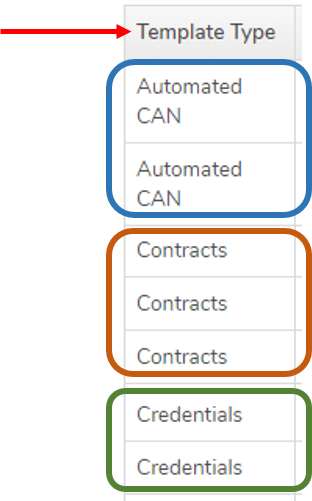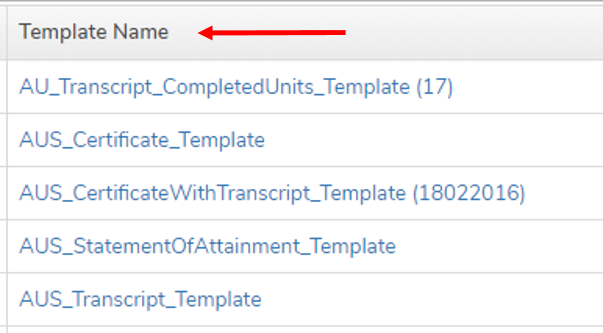Before creating a custom uReport template it is important to understand how the templates work. The templates are designed to use Microsoft Word mailmerge fields to reference desired Wisenet data fields.
Learn how Regions and Fields work before proceeding further.
Key Design Considerations for Letter of Offer
Before you begin customising templates you should understand the following design considerations:
- Course Details
- It is best to keep this table design as is
- Add/remove fields from the region as required
- It is best to keep this table design as is
- Fee Details
- It is best to keep this table design as is
- Can make minimal tweaks as desired
- It is best to keep this table design as is
- Initial Payment for Offer Acceptance
- Include as required.
- The field Sum Initial Payment per Client is calculated by sum Letter of Offer and Payment Schedule Checklists that have the same Min Checklist Due Date
- Terms and conditions
- Copy over any required information
- Try to keep this below the uReport specific table sections
1
Create from a Generic Template OR Create from your own document
It is recommended to download and modify an existing template as it reduces the amount of work and chance of error.
1.1 Use our existing template (Recommended)
Find and Download a generic template specific to your requirements
- Navigate to LRM > Reports
- On the Left Navigation Bar, Click on uReports Templates
- The generic templates are listed grouped by Template Type
- Find the relevant generic template that you wish to download and click on the Template Name
- Save the file onto your computer
1.2 Modify the Generic Template
- Add/Remove any additional Fields or Regions
- IMPORTANT:
- When modifying Regions or Fields be careful to follow best practices
- Download the latest uReport Field Dictionary, which will provide you with a list of available Fields to copy and paste in the template. To access the Field Dictionary go to LRM > Reports > uReport Templates > uReport Field Dictionary
- IMPORTANT:
- Update the Layout and Format accordingly
- Includes fonts, spacing, logos etc
- The are many Tips and Tricks for formatting
- Once finished Save your document to your computer
How to Edit a Region
How to Add a Field to a Custom uReport Template
1.3 Upload and Test
Now that you have finished designing your template you need to:
- Upload the Template
- This can be uploaded as a New Template or as a New Version
- Follow the specific uReport Template Management instructions
- Test the Template
- It is vital that after uploading a new version of a template that you test to ensure it is working as expected
- This needs to be done by generating the uReport Template
How to Upload a Revised Version of your uReport Template
Next Step
Test the new template by Generating a Letter of Offer