As a Wisenet User, you have options to setup certain user preferences, namely:
- Setting your Email Notifications preferences on how you would like to be notified about Tasks assigned to you within the application for:
- New Task Assigned
- When an Assigned Task is Updated
- Setting up if you would like to see Agencies by default under the Organisations Tab
1
Access the User Preferences page
- Once you are successfully logged into Wisenet LRM
- On the top right corner of the screen, Click on the User icon
- Click on Preferences
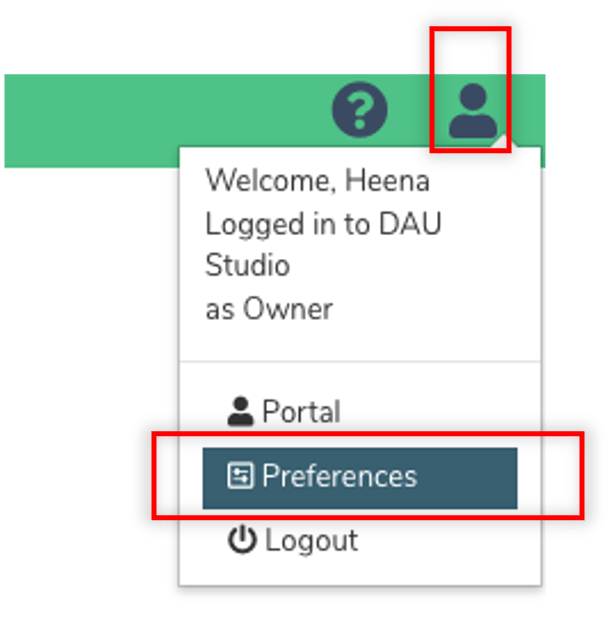
2
Set Email Notifications Preferences
These are the following preferences for Email Notifications:
- New Task Assigned to me (Ticked by default)
- Will send a notification email to you when a Task is assigned to you by someone else
- Assigned Task is Updated (Ticked by default)
- Will send a notification email to you when a Task that is assigned to you is updated by someone else
- Sales Submission Task (Only available for Admin, User, Sales, Sales Admin)
- Will send a notification email to you when a Sales Task is created via an online Enquiry or Opportunity submission
- Learner Data Changed Task Notification (Only available for Admin, User, Student Support)
- Will send a notification email to you when a Task is created due to a Learner changing their details in the Learner App
- There is a setting to Enable Update Learner Task in the portal
- This can be set by going to LRM > Settings > Learner App Settings > Enable Update Learner Task. LEARN MORE: How to View and Edit Learner App Settings
Review the above and set your preferences accordingly.

3
Show Agencies Table by default under the Organisation Tab
Simply tick the checkbox to select Show Agencies Table by default under Organisation and click Save.

Once you have saved your preferences, click on the Organisations Tab to see the Agencies Table now showing as your default view.

