It is important to check that USI’s have been verified and not simply entered into the Client Profile.
1
Navigate to LRM > Dashboard
2
Monitor USI Verification.
There are two methods to check if USIs have verified.
Use the Dashboard quick link. This will take you to to LRM > Reports > Event Alerts > USI.
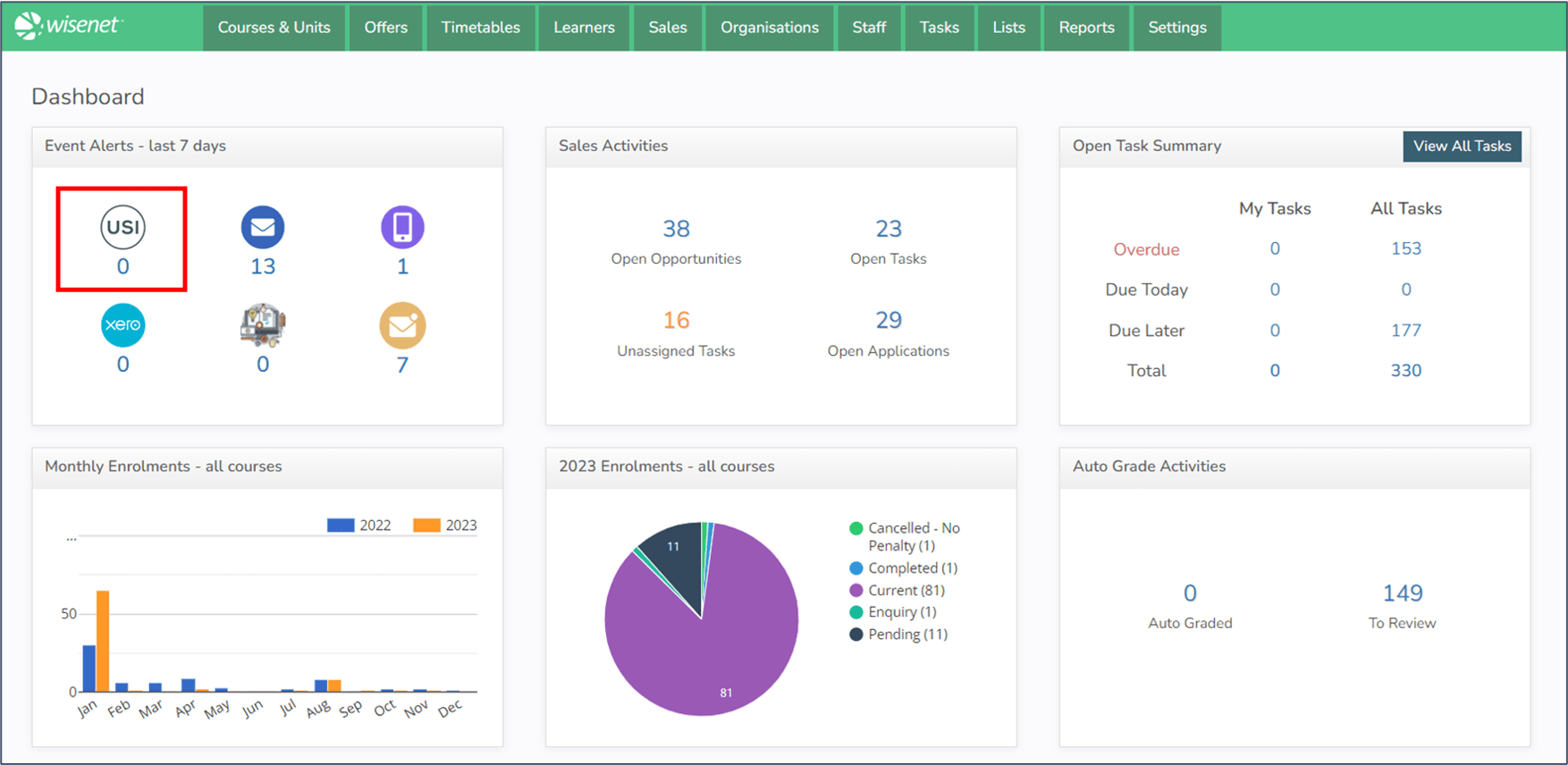
Individually: You can also see the USI verification status against a Learner’s record here:
- Learner profile
- Learner personal details
- Learner credentials
- Course enrolments
- Credentials register
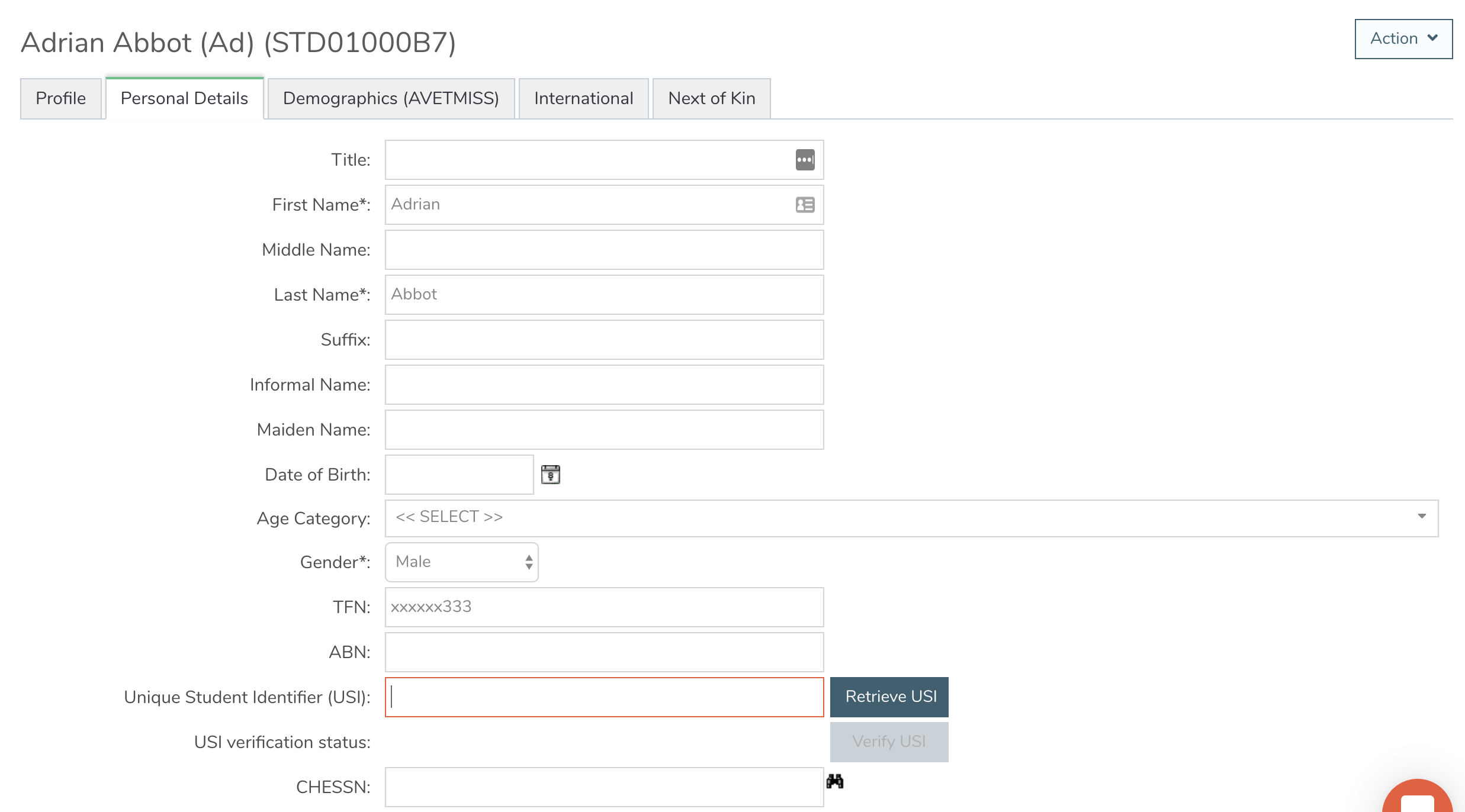
3
Incorrect USI provided
- Sometimes the Learner may enter the wrong USI. It is recommended to delete the incorrect USI and ask the Learner to provide the correct USI via the Learner App or another method which suits your organisation.
- Please check that the USI number is not starting with ‘HRN’ or ‘ARN’ as these are not USI numbers but just reference numbers. (HRN – Help Reference Number/ARN – Application Reference Number)
Simply edit the USI from the Client Profile when correct number has been obtained.
