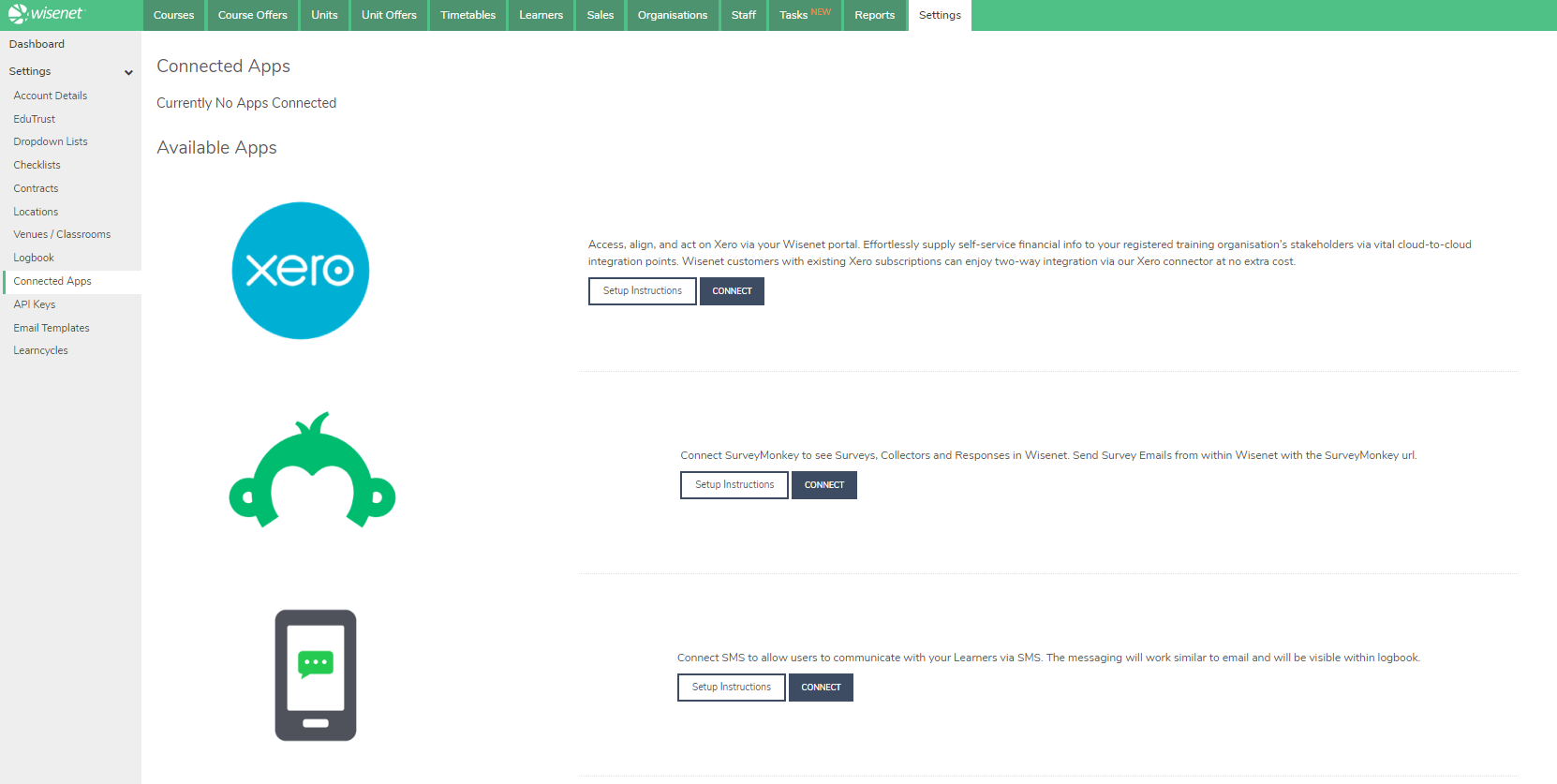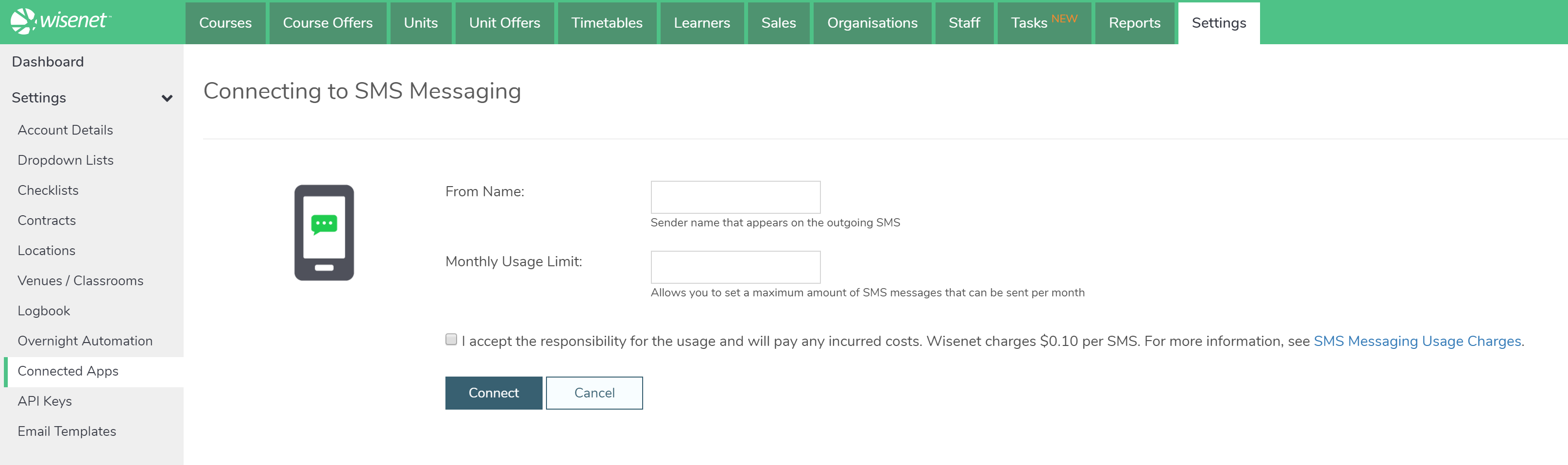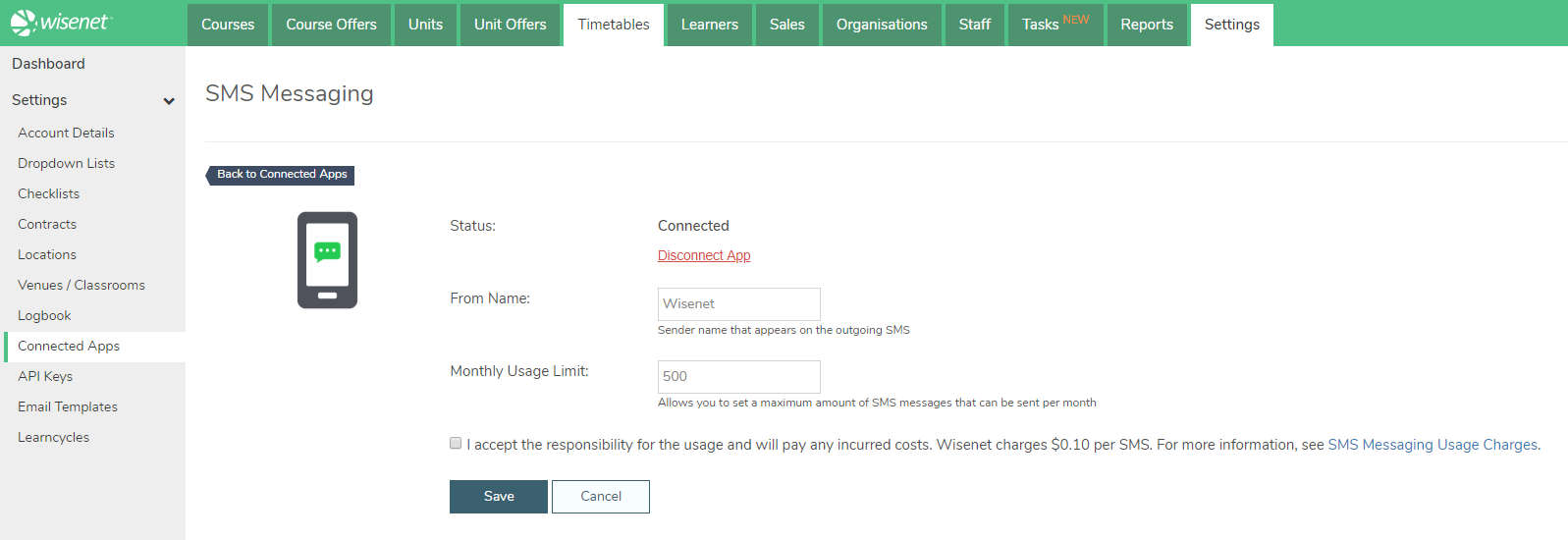SMS Messaging feature is only available to Wisenet customers who are on our Standard and Premium Editions. By default, the SMS App will be turned OFF in your Connected App feature. However, as a Portal Administrator with LRM Owner access, you can activate the SMS Messaging App within Wisenet LRM.
1
Navigate to LRM > Settings > Integration > Connected Apps
3
4
Manage (If required)
Once your SMS App is connected, you have the option to:
- Disconnect the App
- Navigate to LRM > Settings > Integration > Connected Apps
- Under Connected Apps, under SMS App, Click Manage
- Under Status, Click Disconnect App
- Click Save
- Edit the Monthly Usage Limit
- Navigate to LRM > Settings > Integration > Connected Apps
- Under Connected Apps, under SMS App, Click Manage
- In the Monthly Usage Limit box, change the figure accordingly
- Click Save