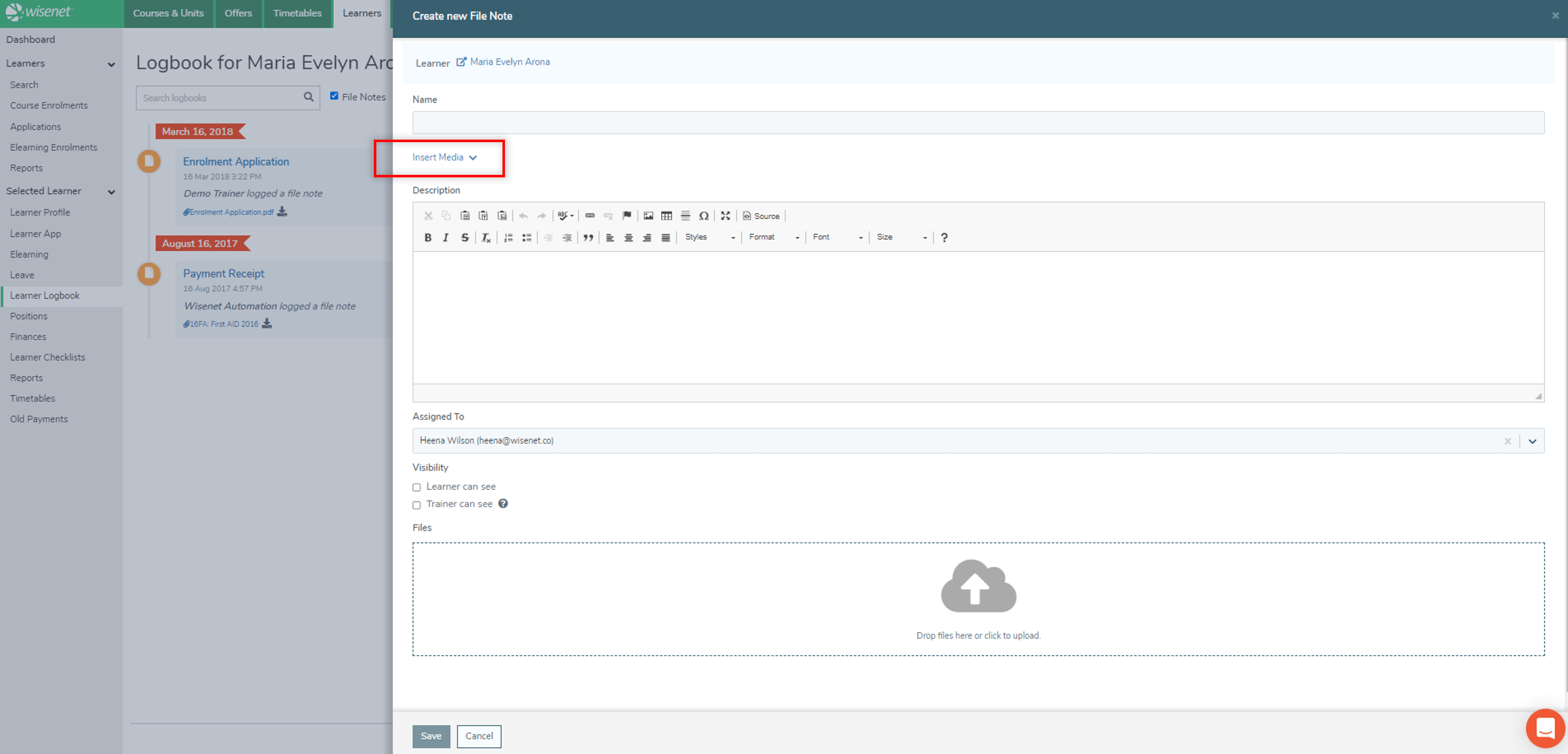Introducing Public Files and Insert Media
This feature allows you to upload images and files to be stored in the Public Files section of the LRM. All files and images successfully uploaded can then be easily inserted in Forms, Emails, Tasks and Email templates by using the ‘Insert Media’ option.
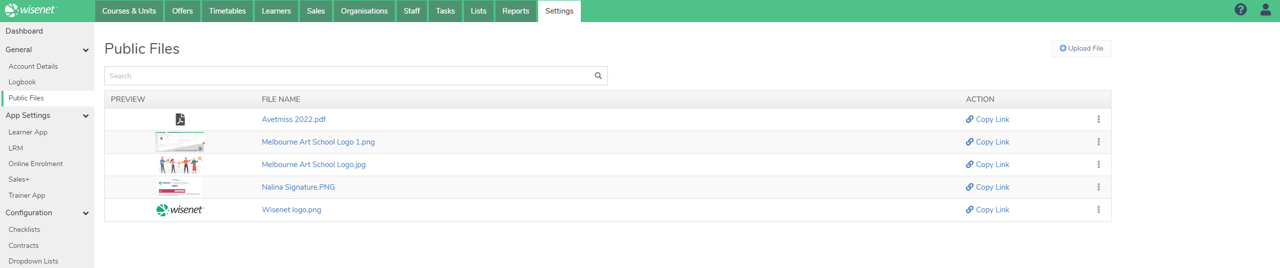
Images are inserted as an image within the text editor. And Files are added as a link.
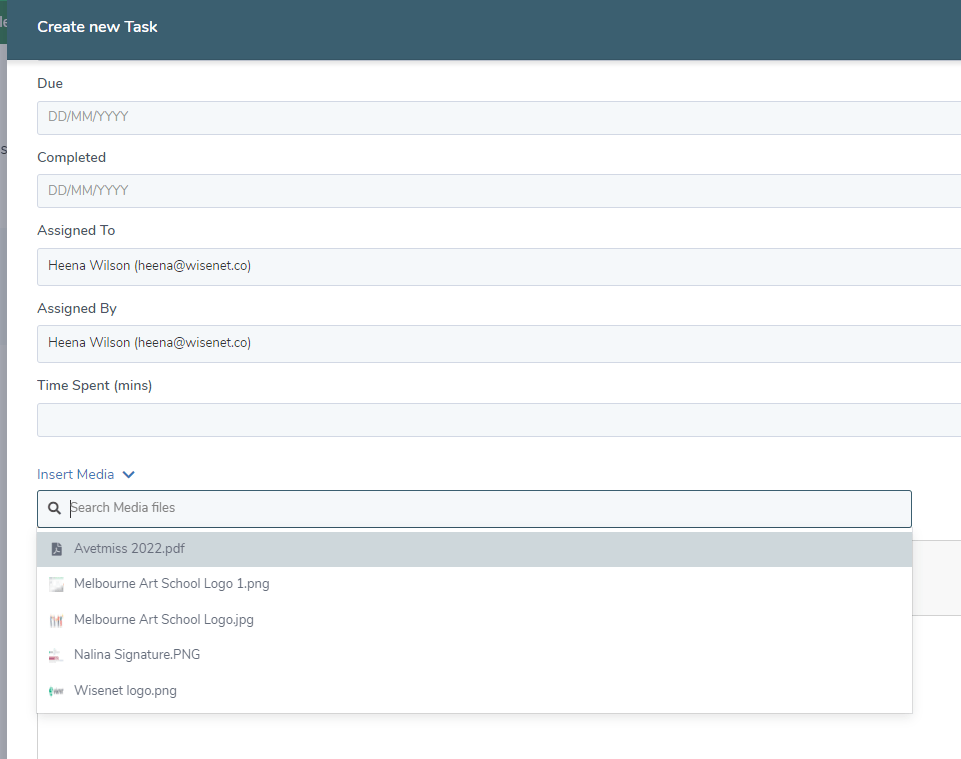

Setting Up and Managing Public Files
Public Files are managed by Owners in Settings. All LRM users can then use them like a placeholder where required.
LEARN MORE: How to Set Up and Manage Public Files
Using Public Files and Insert Media
Once Files and Images are successfully uploaded in LRM > Settings > General > Public Files, they can be easily inserted as placeholders by using the ‘Insert Media’ option within the following features in LRM.
NOTE: When inserting Media, for performance reasons, Wisenet LRM supports uploads of up to 5 files of up to 10 MB each. See List of Permitted File Types.
Forms
When creating Contact Forms and Application Forms in LRM, you can insert media by clicking on the ‘Insert Media’ option and choosing the relevant media from the list of Public files. You can do so for:
- Text Fields
- Upload File
- Add Confirmation
- Add Terms
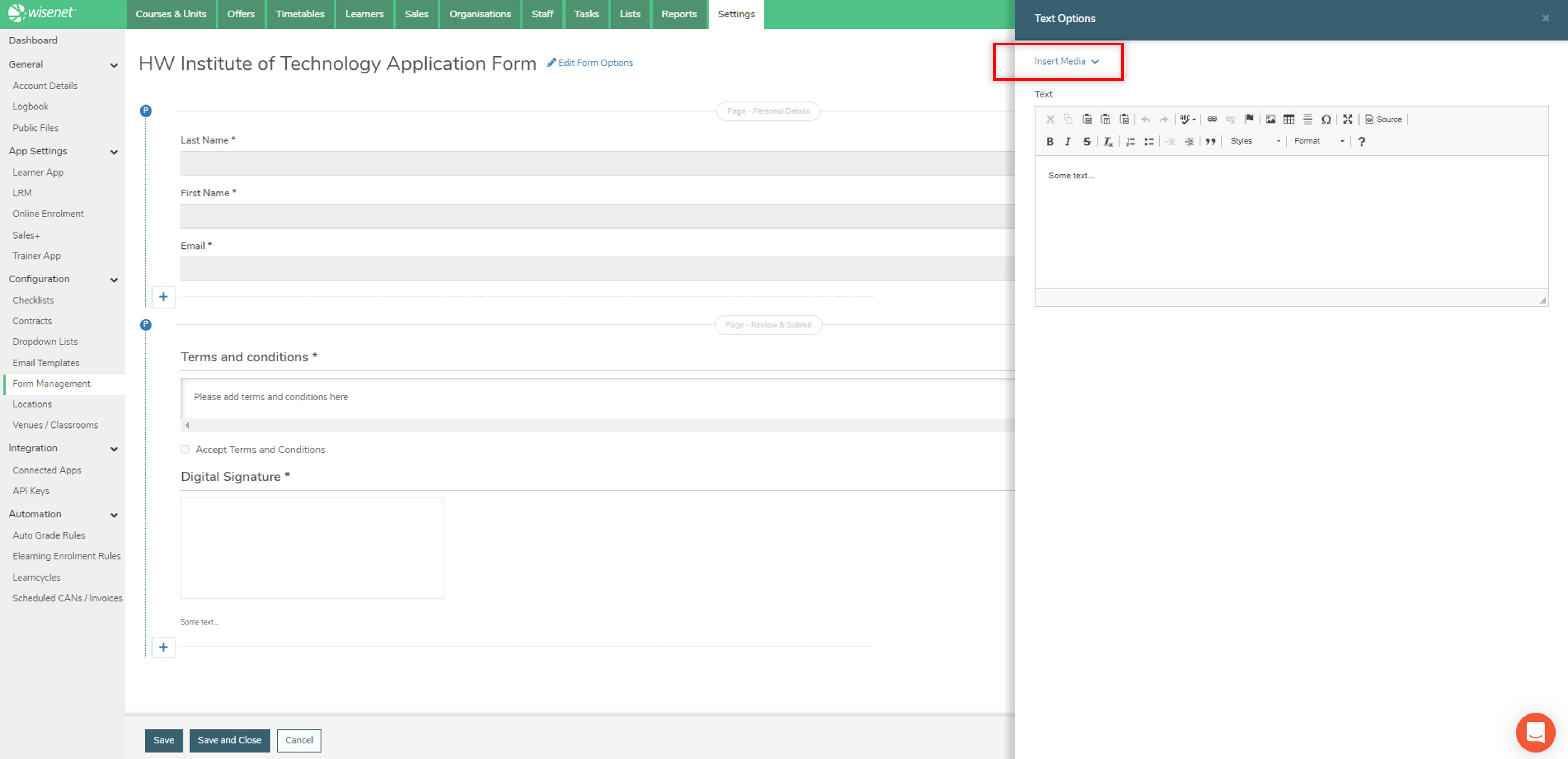
Email Templates
Use the ‘Insert Media’ option to access and use Public Files when creating and editing Email Templates.
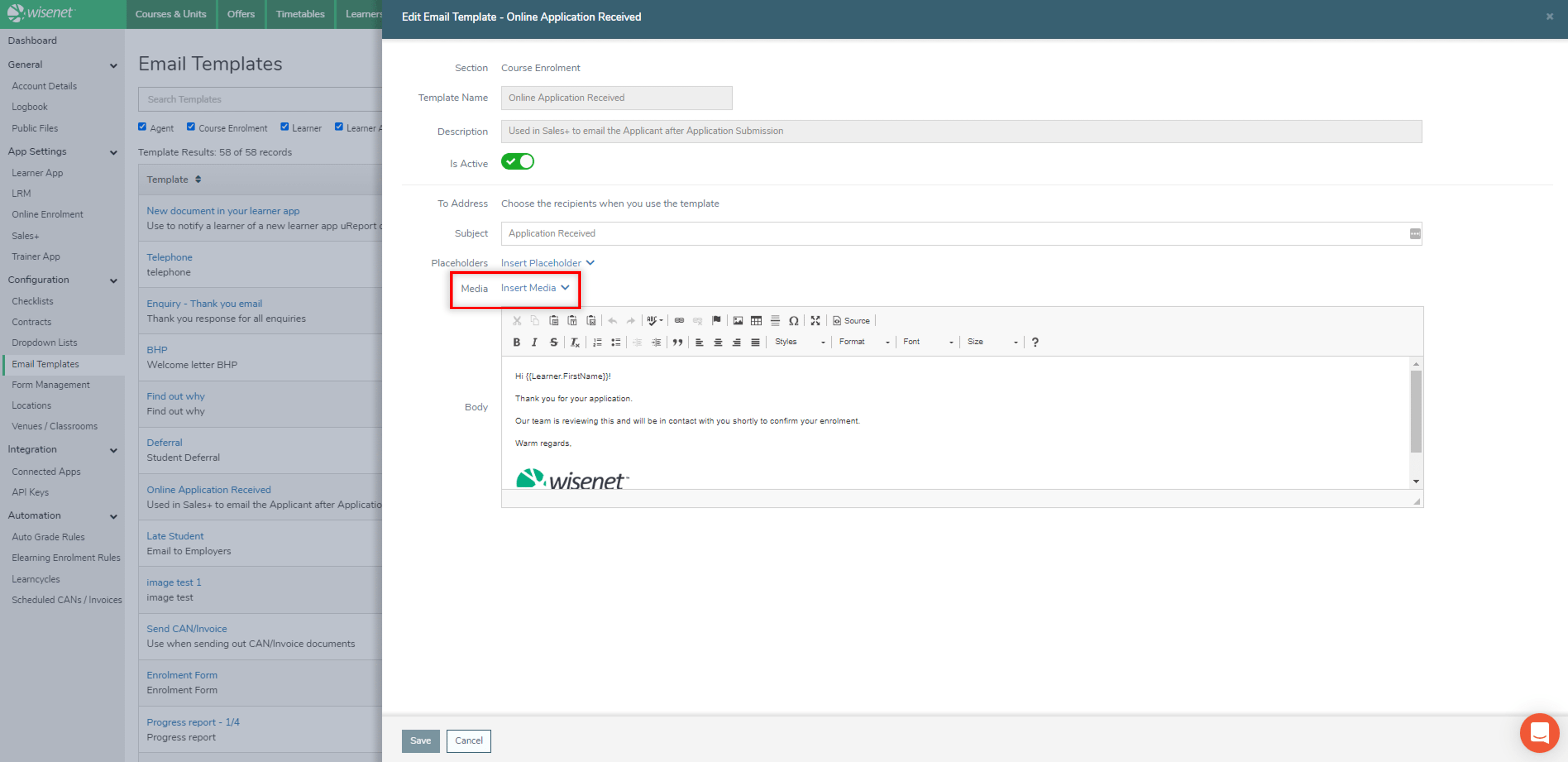
Tasks
Use the ‘Insert Media’ option when:
Creating Tasks
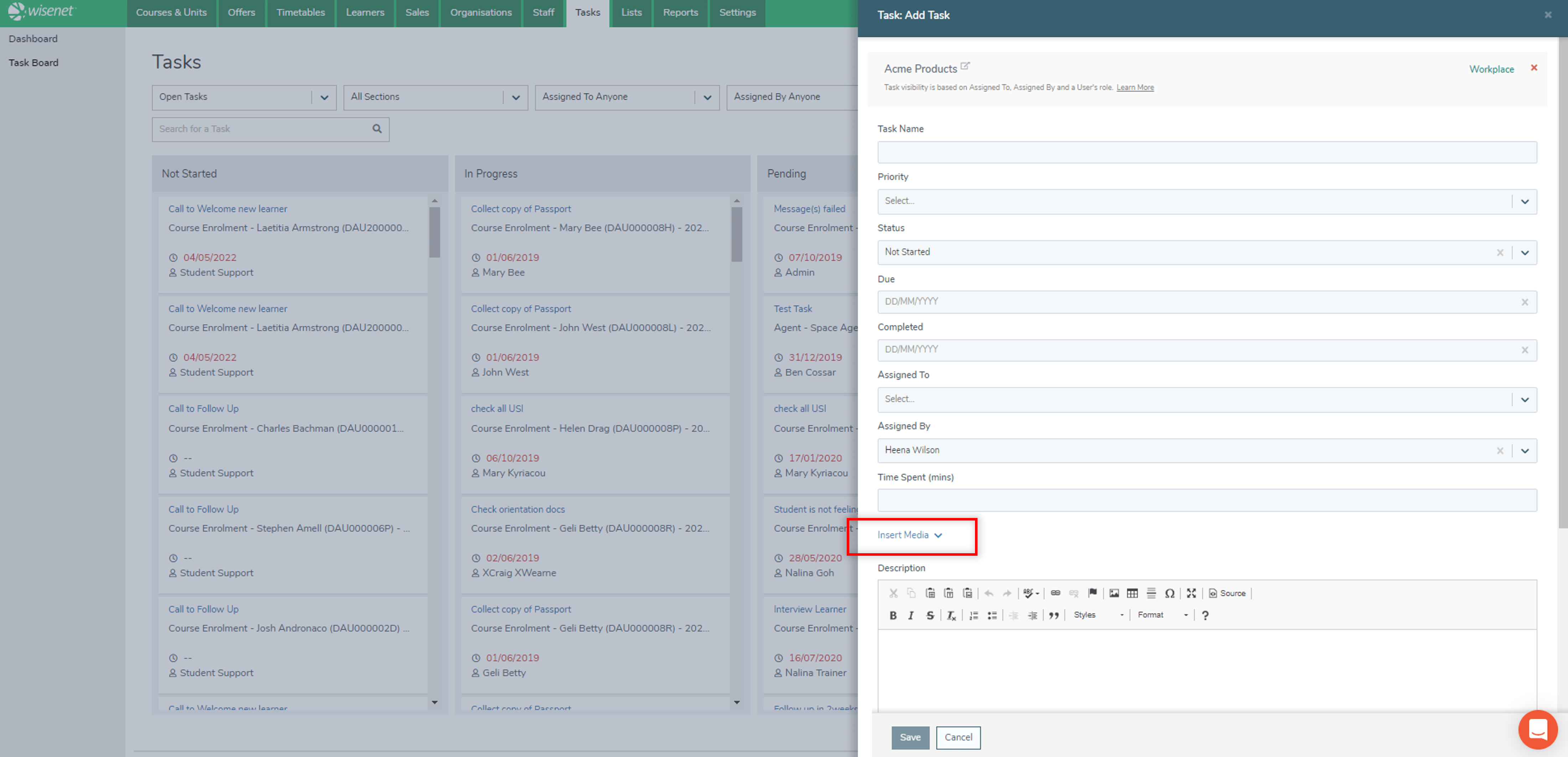
Sending Emails
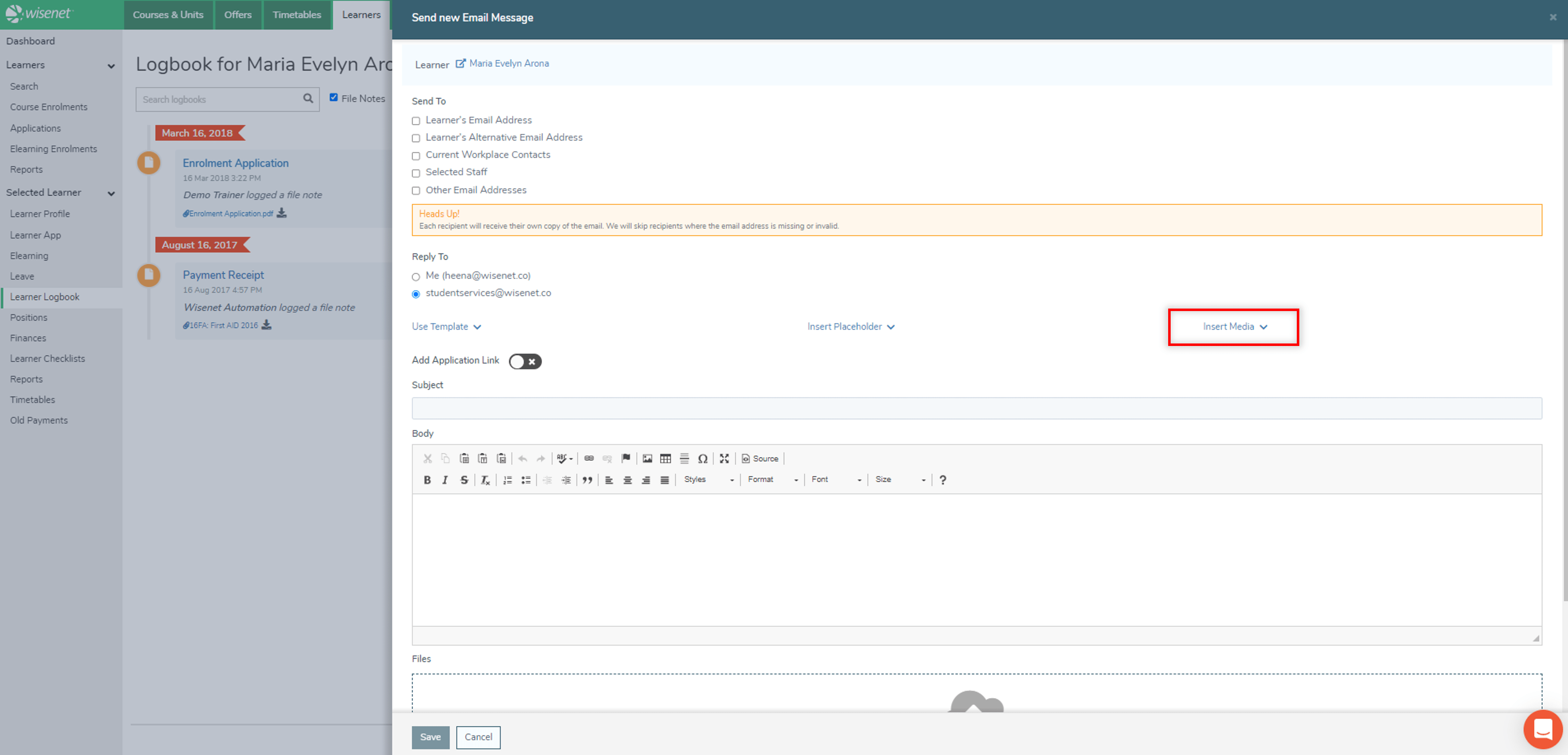
Adding File Notes