Why a new Portal
The Wisenet Portal has been updated for enhanced Security, Usability and Functionality. It also allows us to more easily add additional account and user management functionality in the future.
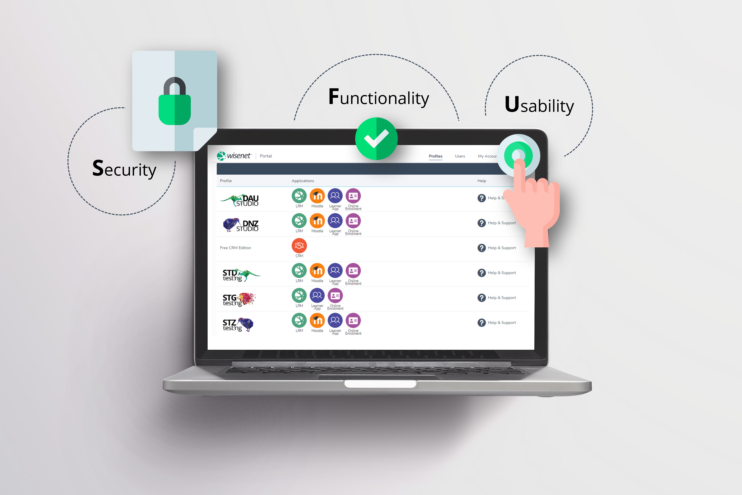
How does this change impact me or my organisation?
The new portal is designed to feel familiar yet have improved styling and usability. You should also notice improvements to performance especially with login times and clicking through to LRM.
The only major change is that Settings has moved into LRM.
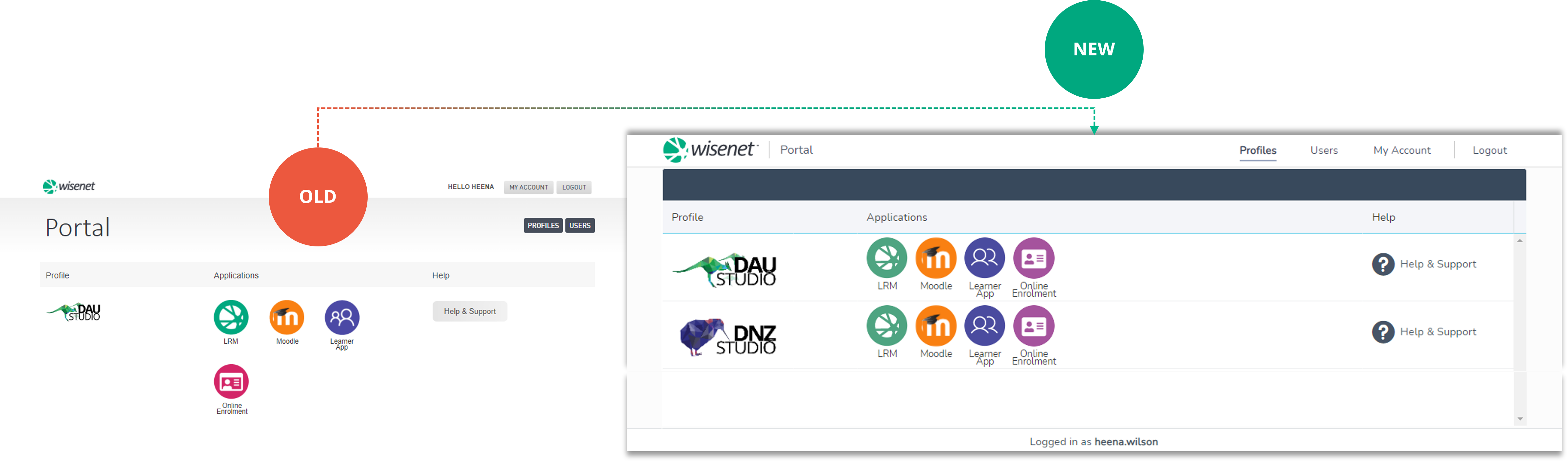
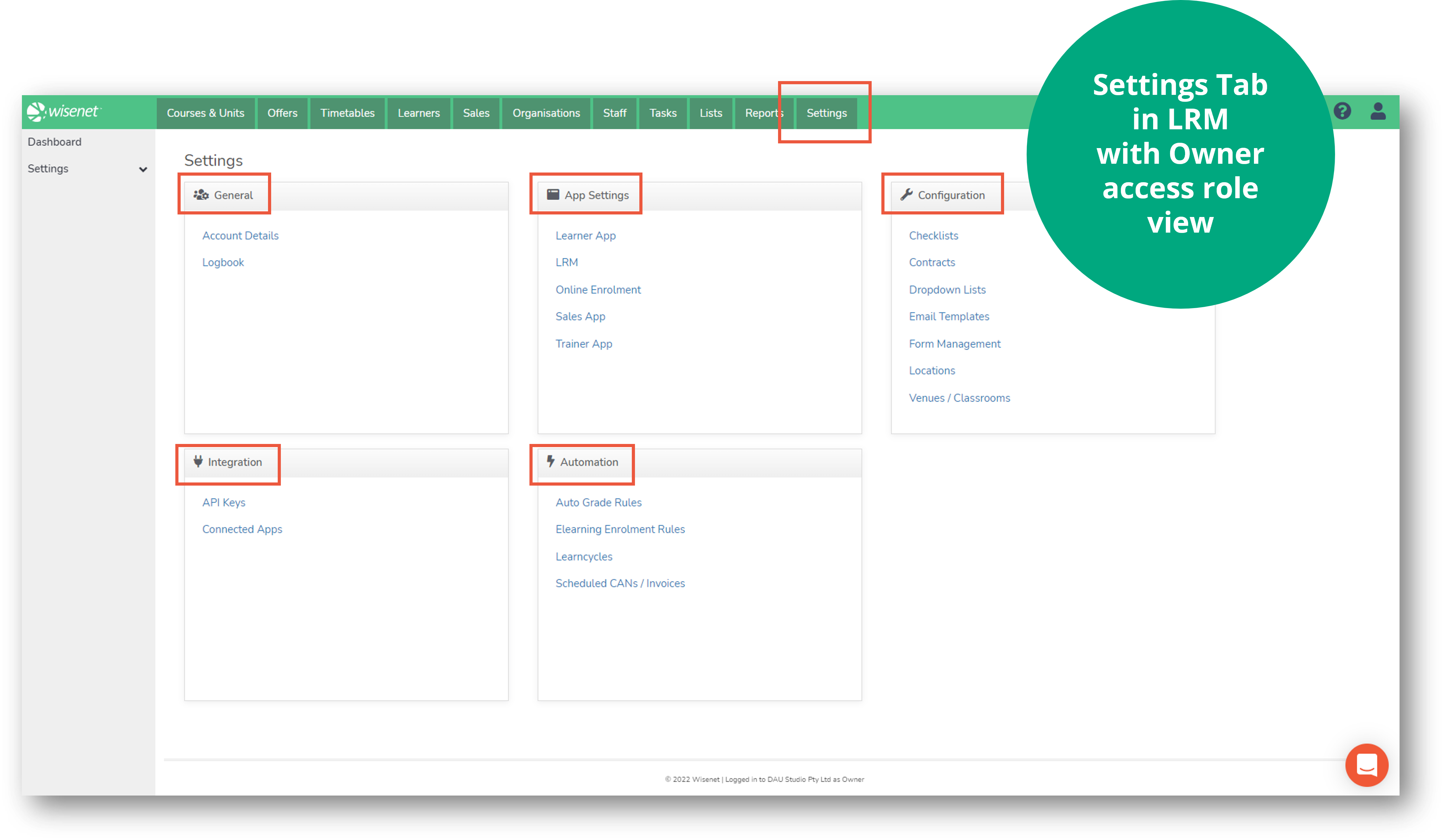
Explore the new Portal
Dashboard
Introducing a new User Interface to easily view, access and update:
- Profiles
- Users
- Account
- Help & Support
Profiles
All your Wisenet Profiles in one place:
- View and Access all your Wisenet Applications such as:
- LRM
- Moodle
- Learner App
- Online Enrolment
- Upload a profile image for each profile to help you easily identify between profiles (if you have more than one)

Users
As Portal Administrator, this is where you will manage users’ access to the Portal and Applications.
Summary
View and Access a summary of all your current users and total Invitations per profile. The summary is further broken down into how many invitations have been sent and pending; how many user invitations have expired, been declined and been cancelled.
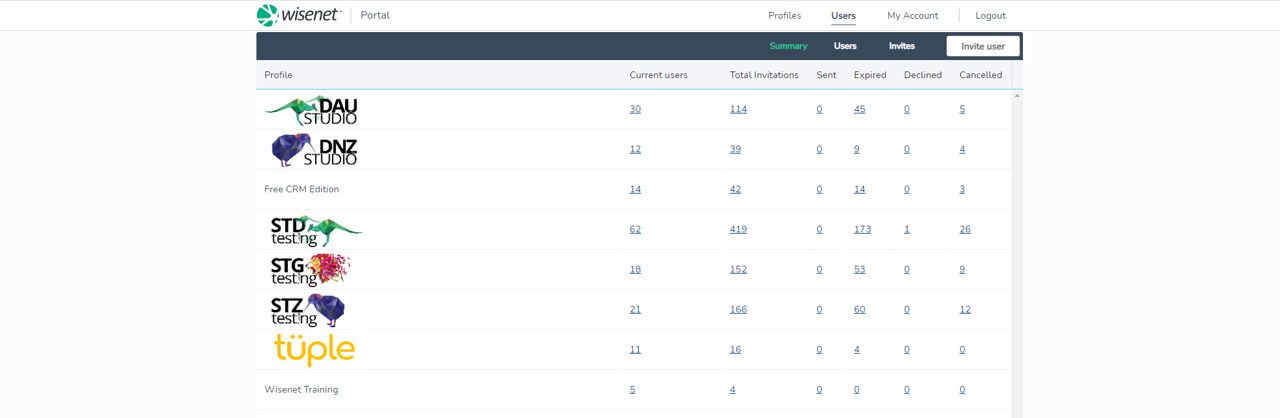
Users
- Get a glance of user details such as their username, contact info and access levels for the Portal and Applications.
- Get an outline of who is currently logged into LRM or not.
- Modify access level when/if required.
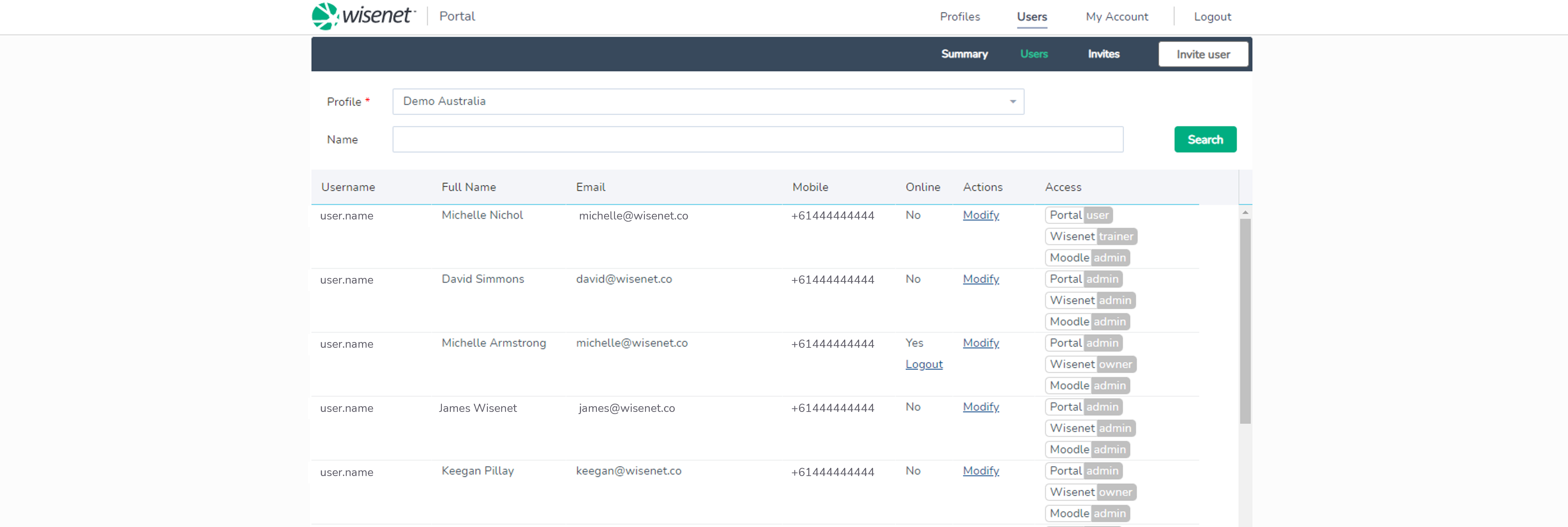
Invites
- View User Invitation Status, i.e. Accepted; Cancelled; Expired.
- Resend invite if status is expired.
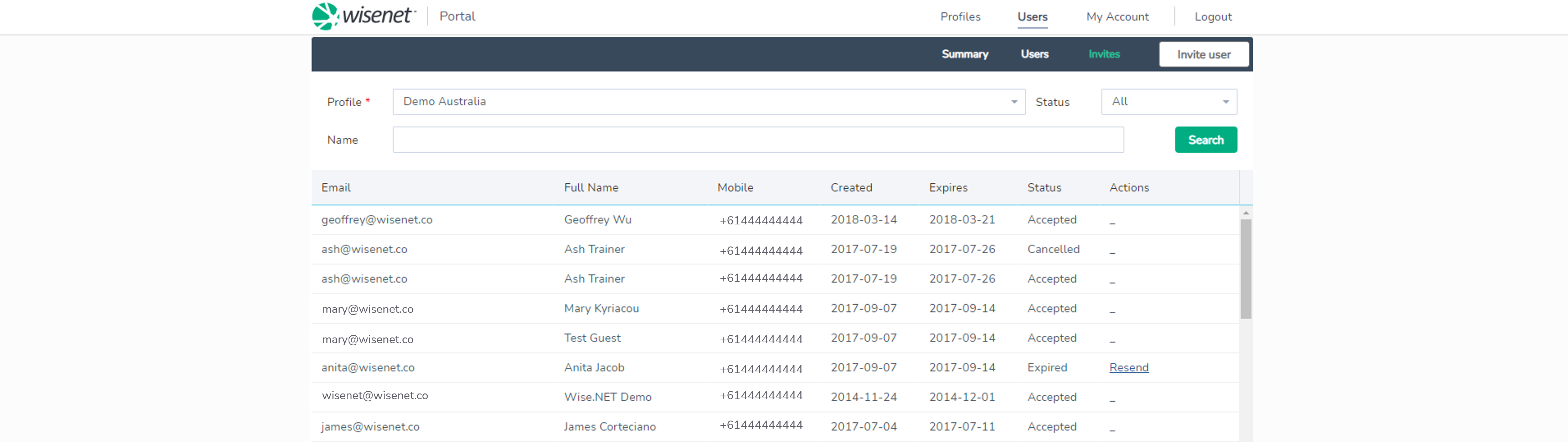
Invite User
Invite a new user to a desired profile and assign relevant Portal and Application access.
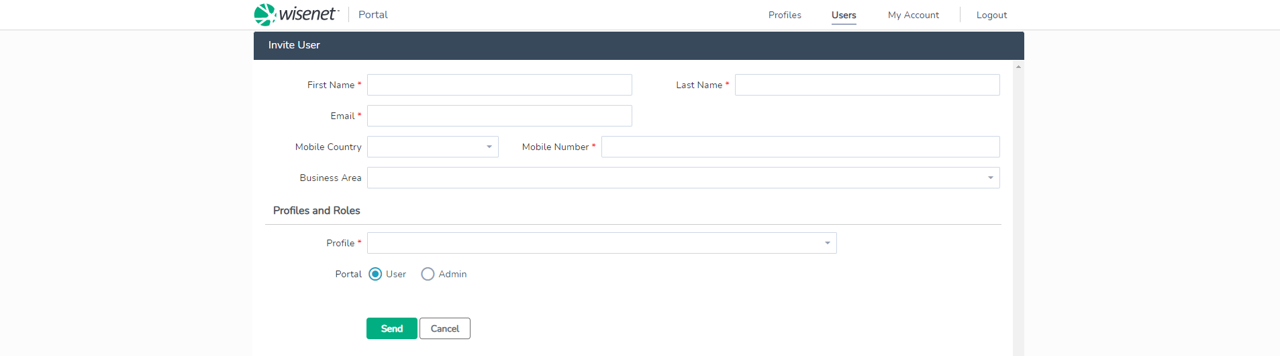
My Account
- Allows all users to view and update their personal account details.
- As Portal Administrator this is where you can update Profile logo.

- Change your password or request a password reset.
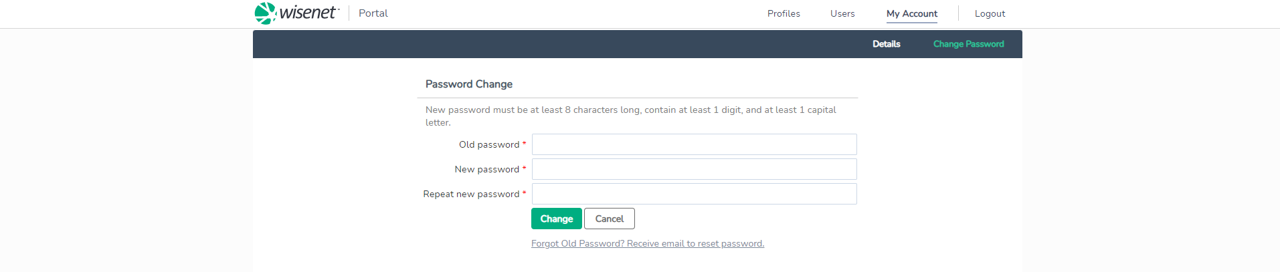
Help and Support
Explore our free online resources to help you along the way. If you need support with a complex issue, submit a Support Ticket and one of our customer support specialists will happily assist you.

Action Required!
- For Portal Standard User, No Action Required.
- For Portal Administrator, please action the following:
- Add logo(s) to your Profile(s)
- Review User Access if not already done previously
