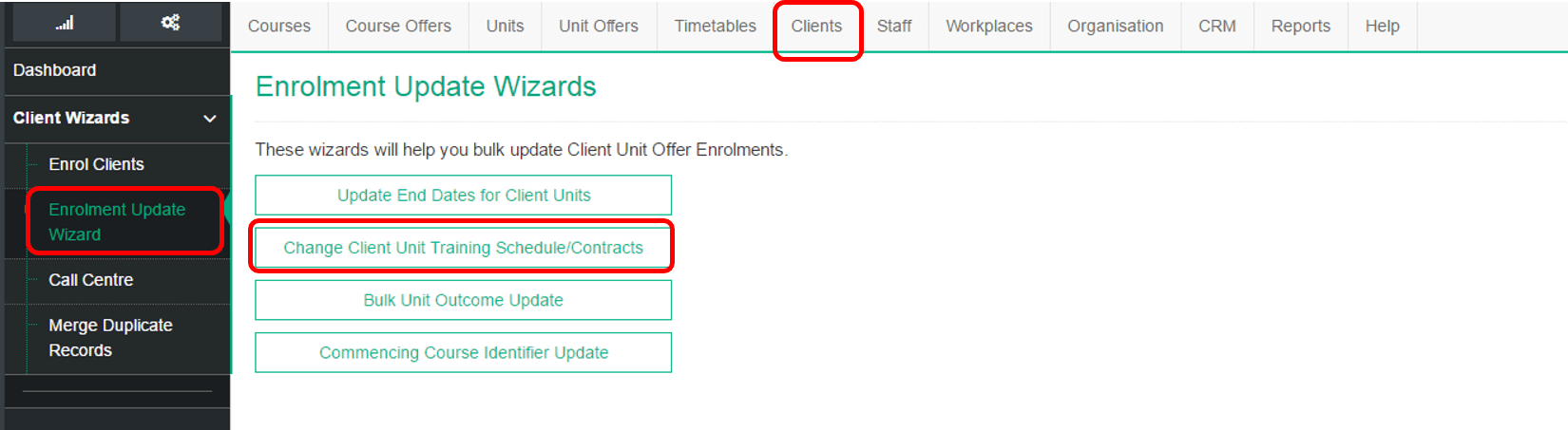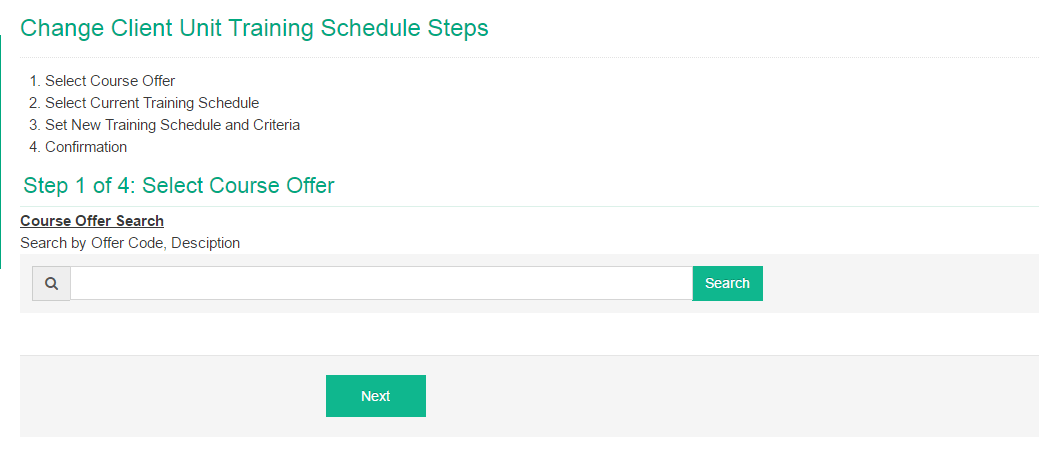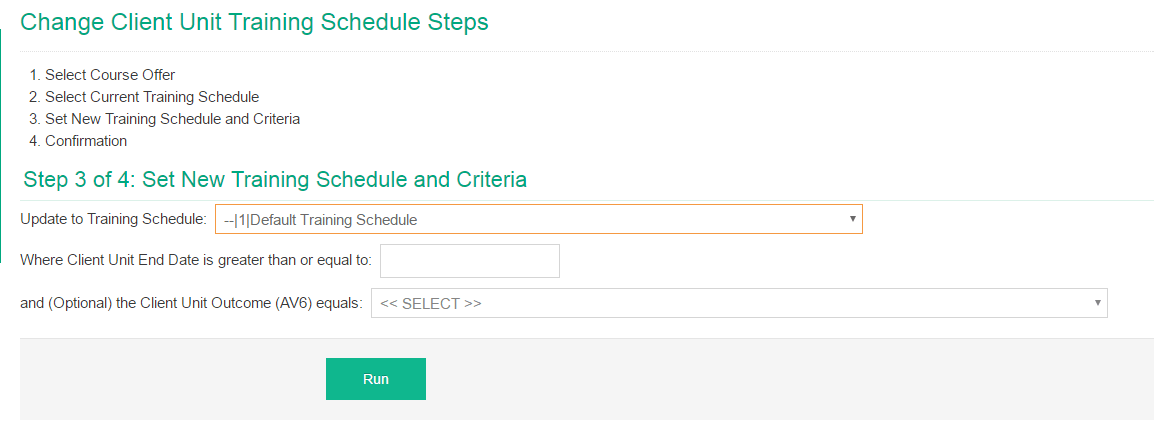This Bulk Update Enrolment Wizard enables you to change the Unit Enrolments to update their Training Schedule or Contract. This allows you to select multiple Course Offers and apply current Contract.
1
Navigate to LRM > Learners > Enrolment Update Wizard
2
Select the Wizard
- On the Top Navigation Bar, click Learners
- In the Left Navigation Bar, click Enrolment Update Wizard
- Select Change Client Unit Training Schedule/ Contracts
3
Select your Course Offers
- Enter part or all of the Course Offer Code or Description
- Click Search
- A list of matching Course Offers will now appear.
- Tick all the Course Offers you wish to update
- Click Next
4
Select current Training Schedule
- A list of all Training Schedules associated with the Course Offers you selected in the previous step will now appear.
- Click to highlight the Training Schedules you wish to update
- Click Next
5
Select New Training Schedule
- Select the Training Schedule that you wish the Course Offers to be updated to
- Enter a date so that only Course Offers with an End Date on or after that date are updated. (E.g where End Date is after 30 June for new financial year contracts)
- Click Next
6
Confirm
- A message stating the number of Course Enrolments that will be updated will now appear
- Select Confirm if this is correct