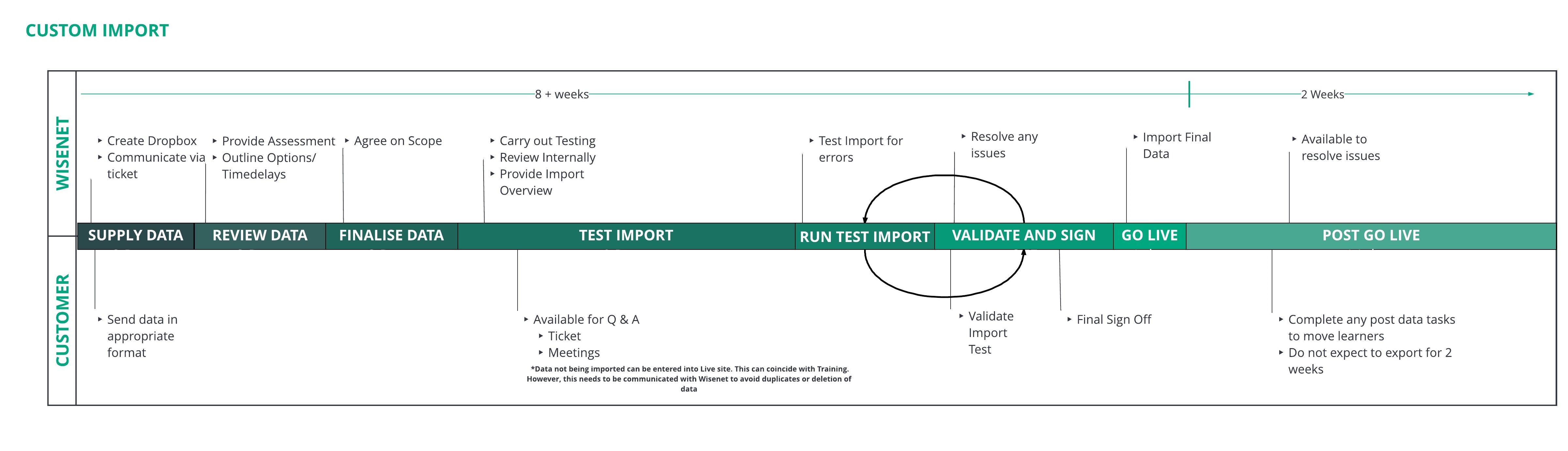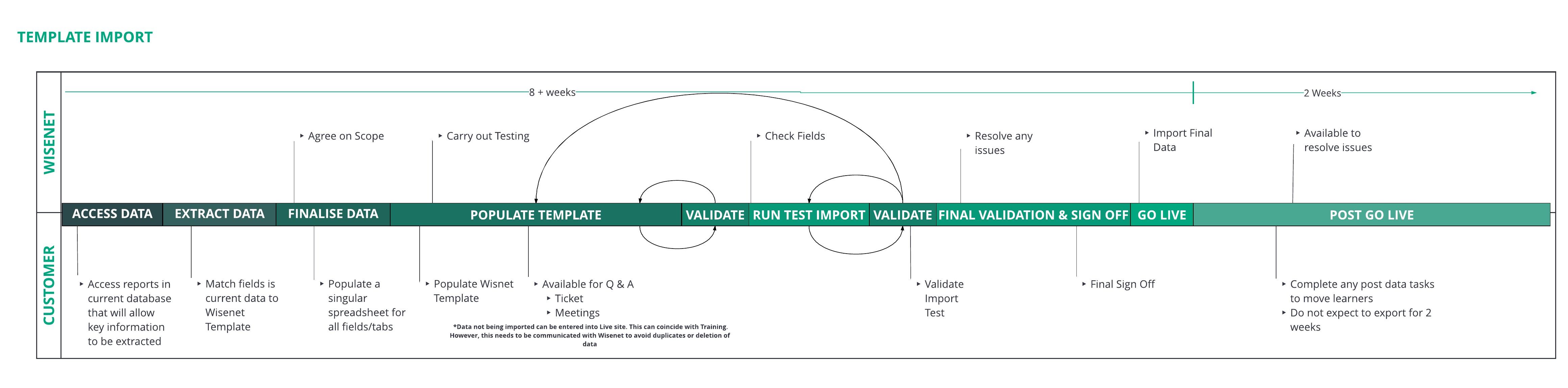Wisenet Data Imports are designed to assist with a smooth transition to Wisenet from another system and to complement your Onboarding process with Wisenet.
Complications can arise if due diligence is not used to follow or, to understand our capabilities and procedures. Please take a moment to read and understand this information.
1. Data Import Types
Wisenet completes data migration services concurrently with your Onboarding plan. If all procedures are followed correctly as outlined you can expect to have your data fully imported into your live database at the Go Live date.
Supplied Data Requirements
Wisenet is able to import varying data formats. It is important however that the data is well structured and NOT just reports without relational identifiers needed for adequately linking record relationships eg. A Course Enrolment to a Learner and a Course.
A reputable vendor will supply you with a full backup of your data. This is supplied as:
- An actual backup file eg. BAK or MDB files
- Or a set of structured CSV files that mimic the database structure
If you are not able to obtain a structured set of data. Then you may be able to obtain a report from your old system that matches our Wisenet Import Template
Can you import from NAT Files?
We do not import from NAT files as they are a very limited view of learner enrolment data and are usually for specific time periods. We have instead invested in a more comprehensive import process that can work with more complete and robust data sources.
1.1
1.2
1.3
Template Import
A Template Import is when you complete a Wisenet Template for your data to be imported from.
Click on image to enlarge
2. The Data Import Process
This outlines each step and responsibilities for each stage.
2.1
Pre-Import
2.1.1 Who is your Internal Data Specialist and what do they do?
This person within your organisation:
- Checks and verifies that all data is correct
- Confident using your current system; usually a Compliance Manager or Administration Manager. Most likely sent reports in previous system
- Not necessarily an IT person but someone familiar with fields and reporting
- Committed to your set Go Live date
- Available for several hours a week responding to the requirements of import
2.1.2 Send us some samples
In order to understand your data more clearly we ask that you send through:
- a clean set of NAT Files
- a sample of your data
Although, it may not be possible to send through sample data for early testing not seeing your data may impact time frames and your Go Live date.
2.1.3 What Fields will be imported?
Depending on your type of import and current system a list of fields will be given to you.
Here you will:
- View what fields will be imported
- Identify any additional fields that you want to be imported
2.1.4 Agree on Imported Fields
After we have identified what Fields are to be brought across your Wisenet Data Specialist will send through a Confirmation of Scope.
2.2
During Import
2.2.1 Provide your Data
Depending on the type of Import your are using you will still need to provide us a copy of your Data.
- Template Import: complete as many fields as possible and send across
- Custom and Standard Import: a dropbox folder will be created for you to access
2.2.2 Trial Import
Wisenet will use the provided data to conduct a trial import into a separate Testing Environment. This allows us to rehearse the import process to ensure the final import is smooth.
- You can continue to use and setup your Live Account
- You will be sent a Wisenet Invitation to acess the separate Testing Environment
2.2.3 Testing Trial Import
At this stage the trial import will have been completed on your Testing Environment.
Wisenet will perform a review before contacting you regarding any found issues.
Your Data Import Specialist will then be required to Review the Trial Import in your Testing Environment.
This review, resolve, reimport process will repeat until errors are rectified.
2.2.4 Final Sign Off and Go Live Date
Once there is confirmation of data a Final Sign Off is required before we can Import your data into your Live site. Unless this is confirmed we will not import.
After Sign Off a Go-Live Date will be set by the customer. The following steps will occur on the Go-Live Date:
- Customer will stop using the old system (database)
- Customer will send through the final data to Wisenet using the same process used in Trial Import
- Wisenet will lock access to Wisenet Live Account
- Wisenet will begin final data import into Live Account and complete internal review
- Wisenet will enable access to Wisenet Live Account
- Customer can review import
2.3
Post Import
2.3.1 GO LIVE!
Congratulations your data has now been imported into your Live Wisenet Account!
2.3.2 Testing and Checking
Once the final data has been imported there will still need to be checks conducted. The data imported will not be 100%correct usually this is a result of data quality. Some time will need to be taken to clean up the data and identify any errors.
It is important to check your data soon after Go Live to try and resolve any errors quickly. We do guarantee that all data within scope will be imported correctly without errors.
Here you will need to inform your Wisenet Data Specialist of any errors.
2.4
Finalise
2.4.1 Training
You are now ready to continue or begin your training. The team at Wisenet from our customer support team, to our trainers and our product team are here to guide you along your journey.
2.4.2 Turn Off Test
If you have finished using your Test Environment we recommend that you remove all User Access. This will avoid confusion.
You will need to Disable all access for each User. Please see these instructions How to Disable a User
Once you have done this please inform us and we can then completely remove Test Access.