About Website Traffic Analytics
Checking website traffic allows you to see how well your site performs and how it compares to your competition. There are various traffic checking tools that you can use and each one has unique features that set them apart.
Wisenet has made it easy for you to incorporate website traffic tools within your Sales+ site(s) if you wish to do so. We have selected the 2 most used tools, being Google Analytics and Meta Pixel. You can learn more about each below.
Introducing Google Analytics within Sales+
Google Analytics is a platform that collects data from your website(s) to create reports that provide insights into how people are using your sites. With the data collected, you can make the improvements that are going to further help grow your business or brand.
Benefits
- Track website performance
- Collect visitor insights
- Determine top sources of user traffic
- Discover patterns and trends in user engagement
- Obtain visitor information, such as demographics
What data is collected by Google Analytics
Google Analytics tracks basic pageviews and visit data such as device type, operating system, and browser type.
NOTE: Google Analytics doesn’t track individual users. It is necessary to be aware that although you can set some user-level properties, this cannot include any Personally Identifiable Information (PII) i.e. email, name, company, etc.
Introducing Meta Pixel within Sales+
Meta Pixel, informally known as the Facebook retargeting pixel, is a snippet of code you can insert into the back end of your website. Like other tags, it helps drive and decode key performance metrics generated by a particular platform. Specifically, the Meta Pixel will help if your organisation has a Facebook page.
Benefits
- Enhance relevance by serving Ads to custom audiences made up of visitors to your Sales+ sites
- Boost Ad reach by creating audiences from a custom audience of website visitors
- Track key performance metrics that matter to your organisation by getting an insight into:
- who’s converting
- which pages they are visiting
- how much ROI your campaigns are delivering
- Get a better idea of which tactics are working and which aren’t
What data is collected by Meta Pixel
Meta Pixel tracks pageviews on all relevant pages you want to track, create audiences, and remarket with. These can include:
- People who click through to your post-click landing page but don’t progress to the sales page
- People who click through the post-click landing page to the sales page but don’t submit a payment
- People who make it all the way through the checkout process to your “Congratulations! You have successfully enrolled.” page
Who should use it
All Wisenet Sales+ customers can choose to turn Google Analytics and Meta Pixel on and start monitoring their Sales+ sites performance.
How and where to use it
Both Google Analytics and Meta Pixel acquire user data from each website visitor through the use of page tags.
For Google Analytics, a TagID is inserted into the code of each page. The tag runs in the web browser of each visitor, collecting data and sending it to one of Google’s data collection servers. Google Analytics can then generate customisable reports to track and visualise data, such as, number of users; page views; average session durations and more.
NOTE: Page Tag relies on cookies. It is important to note that the system cannot collect data for users who have disabled them.
For Meta Pixel, if you are not a Facebook advertiser yet, you’ll need to first set up a Facebook account for your organisation. Learn More about setting up a Facebook account.
How to set it up within Wisenet
1
Get a Tag ID
A Google Tag Id, also known as a Measurement ID, is an identifier (e.g., G-12345) for a web data stream. You can use the Tag ID to send data to a specific web data stream.
Once you have created your Google Analytics Account , log in and get a Tag ID.
LEARN MORE:
2
Setup your Tag (Measurement) ID in Wisenet LRM
- Navigate to LRM > Settings > Sales+ > Site Management
- Paste the Tag ID (Measurement ID) into the GTM Measurement ID box
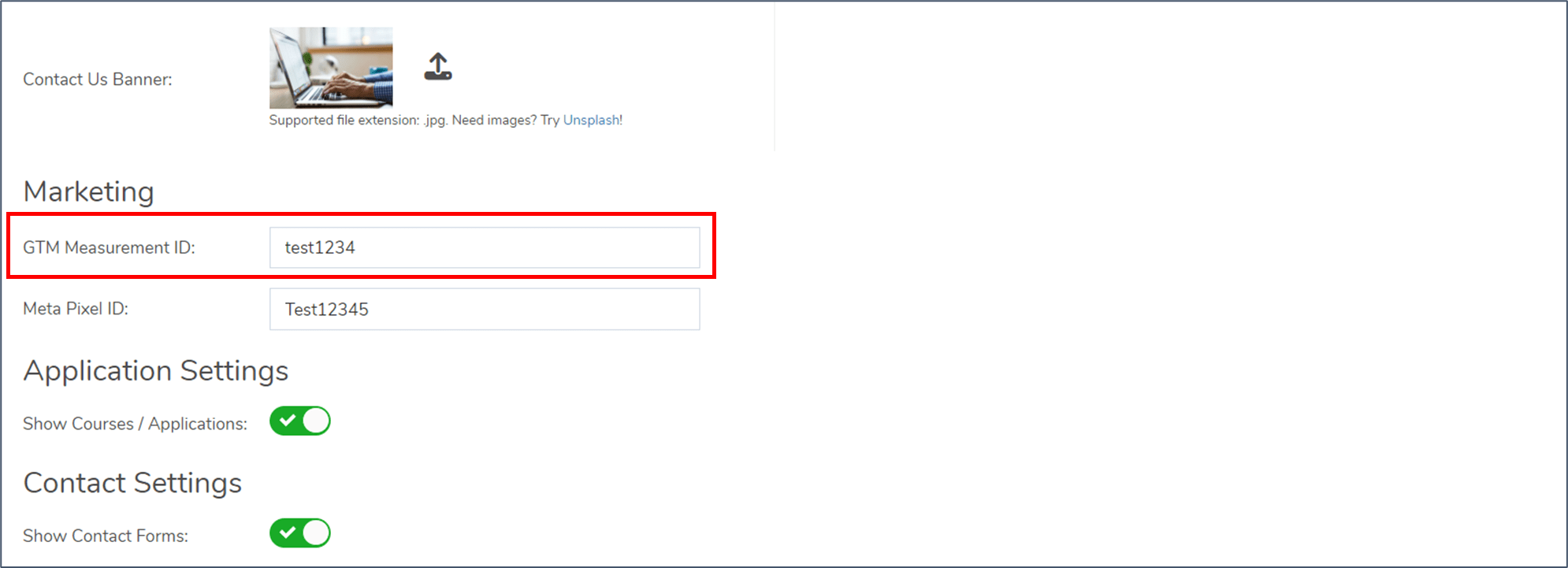
3
Start getting an insight into your data
You can now monitor your Sales+ sites performance via the Google Analytics Dashboard.
LEARN MORE: How to view and manage your Google Analytics Dashboard
1
Get your Meta Pixel ID
- Navigate to the pixel tab in your Ads Manager
- Select Create a pixel
- Click Create
- Open Business Settings in Business Manager
- Choose your business
- Click on Data Sources and you will see your Pixels. Your Pixel ID is in parentheses right under the name.
2
Add your Pixel ID in Wisenet LRM
- Navigate to LRM > Settings > Sales+ > Site Management
- Paste the Pixel ID into the Meta Pixel ID box
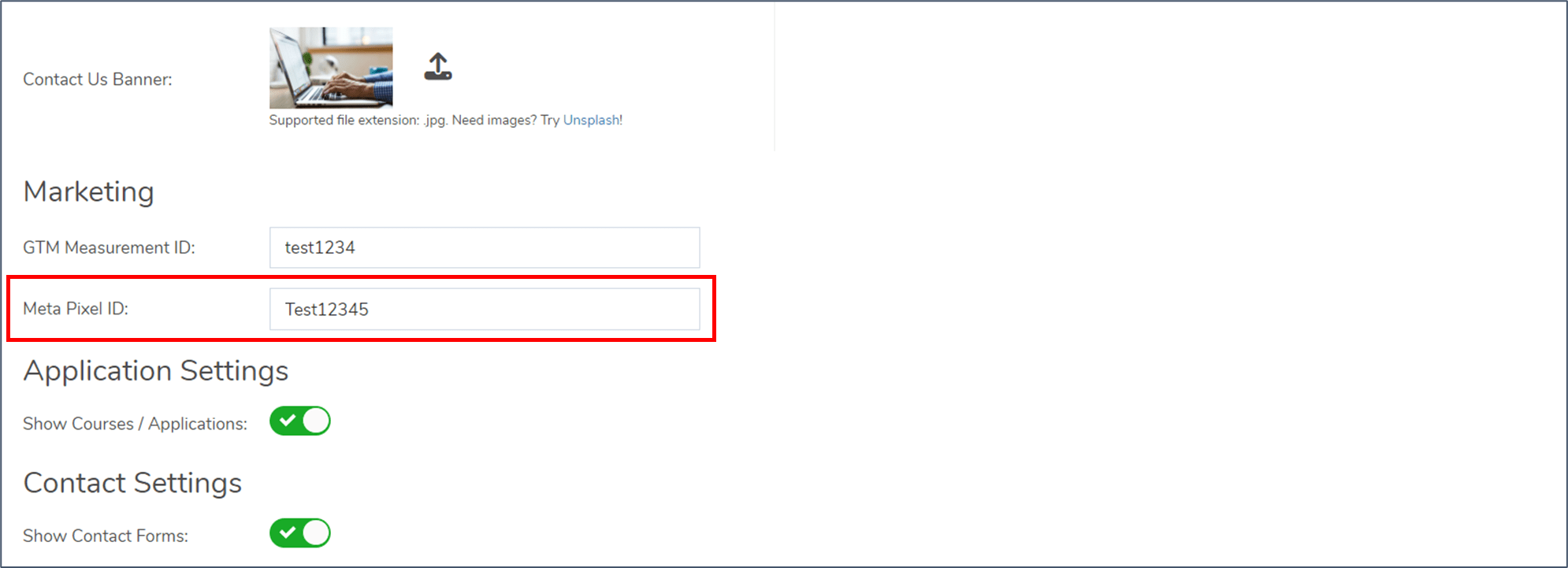
3
Start getting an insight into your data
You can now monitor your Sales+ sites performance via the Diagnoxtics tab in Meta Events Manager.
LEARN MORE: How to view diagnostics in Meta Events Manager
