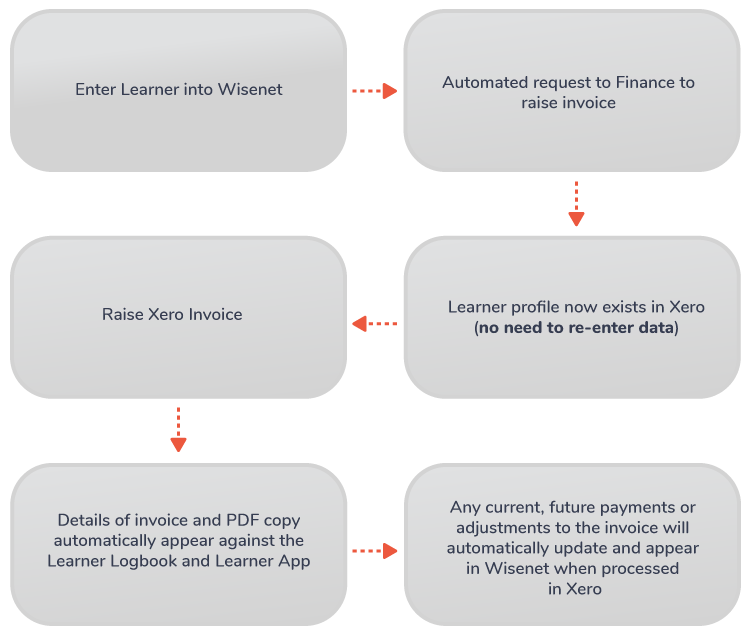Our Integration Platform is designed to allow for optimised workflow and the sharing of data and information between each application.
1
Overview of Xero Integration
This is a one-way sync because contact details that are updated in Xero will not sync back to Wisenet.
Once invoicing, such as Credit Notes, Payments, Pre-Payments and Over-Payments, is completed in Xero, you can view the invoice details, including the invoice PDF in the Learner’s record by clicking on Xero Invoices from the Left Navigation Bar in Wisenet.
Learners can also see a copy of their invoice(s) in the Learner App.
All documentation is saved in one place (in Logbook) for quick and easy access.
3
Issues with syncing?
Xero has a requirement that field ‘ContactName’ must be unique. Therefore to prevent integration issues, this is derived from ‘ContactFirstName’ ‘ContactLastName’ ‘RefInternal’. The only impact this may have is that the ‘ContactName’ is generally the default field used on Xero Invoices. Therefore to avoid having the ‘RefInternal’ field on the invoice you need to create (or modify) a custom invoice template to use the fields ‘ContactFirstName’ ‘ContactLastName’ instead of ‘ContactName’.
Check out how you can troubleshoot syncing issues you may experience with Xero integration and learn more about Xero Field Mapping.